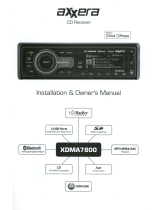Page is loading ...

INSTALLATION/OWNER'S MANUAL
AM/FM Receiver with Docking Station for iPod
®
and iPhone
®
XML8150

2
TYPICAL FRONT-LOAD DIN MOUNTING METHOD
Please read entire manual before installation.
Before You Start
•Disconnectnegativebatteryterminal.Consultaqualifiedtechnicianforinstructions.
•Avoidinstallingtheunitwhereitwouldbesubjecttohightemperatures,suchasfrom
directsunlight,orwhereitwouldbesubjecttodust,dirtorexcessivevibration.
Getting Started
•Removetrimringfromunit,
•Insertthesuppliedkeysintothe
slotsasshown,andslidetheunit
outofthemountingsleeve.
•Installmountingsleeveinto
opening,bendingtabstosecure.
•Connectwiringharnessand
antenna.Consultaqualified
technicianifyouareunsure.
•Certainvehiclesmayrequirean
installationkitand/orwiring
harnessadapter(soldseparately).
•Testforcorrectoperationandslide
intomountingsleevetosecure.
•Snaptrimringintoplace.
XML8150 INSTALLATION
Preparation
HEX BOLT
MOUNTING SLEEVE
KEYS

3
FUSE
Whenreplacingthefuse,
makesurenewfuseisthe
correcttypeandamperage.
Usinganincorrectfuse
coulddamagetheradio.
TheXML8150usesone
10ampATMfuselocated
besidethewiringconnector.
XML8150 INSTALLATION
Wiring Diagram
Antenna
Connector
Steering Wheel Interface Input
(PAC SWI-PS required)
REAR
RCA Preamp Outputs
External Amplifer Connections
FRONT
SUB
BLACK
Bluetooth Microphone
(must be connected for Bluetooth functionality)
Bluetooth Microphone Input
Connect the included
Bluetooth microphone.
BLUE 10-pin Female Mini-DIN
HDM90 Connection (sold separately)

4
XML8150 OPERATION
Control Locations - Receiver
FrontPanelRelease
Select/Power( )
Talk
Tune/TrackDown
Tune/TrackUp
EndCall
Audio/Menu
AuxiliaryInput
USBPort
Preset6/FolderUp
1
2
3
4
5
6
Preset5/FolderDown
Preset4/Play/Pause
Preset3/Intro
Preset2/Random
Preset1/Repeat
Mute
Display
Band/Escape
Mode
Reset
7
8
15
14
13
16
10
11
12
9
10
11
12
13
14
15
16
1 2 63 4 7 8 95
18
17
1920
17
18
19
20

5
XML8150 OPERATION
Control Locations - Remote
Key9
Mute/EndCall
Key0/Display
Talk
Key8/Tag
Key7
Preset4/Play/Pause
Preset1/Repeat
Band/ESC/Key*
Tune/TrackDown
1
2
3
4
5
6
7
8
9
10
12
13
14
15
16
17
18
19
20
Mode
Select/Power( )
VolumeUp
Audio/Menu
Tune/TrackUp
VolumeDown
Scan/Key#
Preset2/Random
Preset3/Intro
Preset6/FolderUp
Preset5/FolderDown
2 3
6
5
8
7
10
19
12
13
17
18
9
20
15
16
21
1 4
14
11
21
11

6
XML8150 OPERATION
Power On/Off
Mode
Steering Wheel Interface
Input
Auxiliary Input
Volume
Mute
Reset
Display
Set the Clock
12/24-Hour Clock
Setup Menu
General Operation
Press oranyotherbuttontoturnuniton.Pressandhold
to turn unit off.
Press MODEtoselectbetweenAM/FM,auxiliaryinput,
operationofiPod,USB,SDandBluetoothmodes.Modesof
operationareindicatedinthedisplay.
Note:OperationofiPodmodewillnotappearunlessaniPod
devicehasbeenconnected.USBandSDmodeswillnot
appearunlessaUSBdevicehasbeenconnectedorSDcard
hasbeeninserted.
Note:iPodandiPhonedevicesmaybeconnectedtothefold-
outdockordirectlytotheUSBportontheXML8150.
Thesteeringwheelinterfaceinputlocatedonthebackofthe
headunitallowsconnectiontothePAC (Pacific Accessory
Corporation) SWI-PSinterfacemodule(soldseparately).Visit
www.pac-audio.comfordetails.
Toconfiguresteeringwheelcontrols,followtheinstructions
providedwiththePAC SWI-PSinterfacemodule.After
installingtheinterfacemodule,insertthemodule's3.5mm
jackintotheportonthebackoftheheadunit.
Insert3.5mmplugtoconnectyourportableaudiodevice.
Adjustvolumeusingvolumeknob(00-46).
Press tosilencetheaudio.“MUTE”willflashinthe
display.Press againtocancel.
PresstheRESETbutton,locatedonthefrontpanel,toreset
theunitbacktothefactorysettingsifabnormaloperation
occurs.
Press DISPtotogglebetweenitemssuchasclock,radio
frequency,orID3tagsonginformation.
Withtheuniton,pressandholdDISPuntiltheclockbegins
toflash,thenrelease.PressTUNE
nn
toadjustthe
hoursandTUNE
ll
toadjusttheminutes.PressDISP
momentarilytosavetheselectedtime.
Theclockwilldisplay12-hourAM/PMtimeinUSAfrequency
spacingmode(PM10
:
00).InEuropeanfrequencyspacing
mode,theclockwilldisplay24-hourtime(22:00).
Note:24-hourtimeandEuropeanfrequencyspacingarenot
availableiftheHDM90HDRadio™tunerareconnected.
PressandholdAUDIO/MENUformorethan3secondsto
accessthesetupmenu,thenpressAUDIO/MENUtocycle
throughmenuoptions.Whendesiredoptionappearsinthe
display,rotatethevolume knobleft/righttoadjustoractivate
desiredfunction.PressESCtoexitanymenuorsubmenu.

7
XML8150 OPERATION
General Operation
Setup Menu
Menu Function Options Action
Auto Station
Store
AUTOPGM
STATIONS
Press SELECT tobeginautomaticallyprogrammingstrongradiostations
tothe6presetbuttonsinthecurrentband.(Tuner mode only)
Local/Distance
Tuning
LOCALOFF
Activatesdistancetuning.(Tuner mode only)
LOCALON Activateslocaltuningforstrongstationreceptiononly.(Tuner mode only)
Tuner
Frequency
Spacing
FREQUSA
ProgramstheunittoUSAtunerspacing.
(200kHzforFMand10kHzforAM).(Tuner mode only)
FREQEUR
ProgramstheunittoEuropeantunerspacing.
(50kHzforFMand9kHzforAM).(Tuner mode only)
Delete Tags
DELTAGS
Press SELECTtopermanentlydeletealliTunesTagscurrentlysavedin
theunit.(HDM90 required for HD Radio™ function - sold separately.)
Tuning Mode
TUNERDIGITAL
Programstheunittotunetodigitalandanalogradiostations.(HDM90
required for HD Radio function - sold separately.)
TUNERANALOG
Programstheunittotunetoanalogradiostationsonly.(HDM90 required
for HD Radio function - sold separately.)
Selectable iPod
Control
IPODCNTFULL ProgramstheheadunittoadvancedcontroloftheiPod/iPhonedevice.
IPODCNTMANUAL
ProgramstheheadunittobasiccontroloftheiPod/iPhonedeviceand
allowsmusictobecontrolledfromtheiPod/iPhonedevice.
Loudness
Curve
LOUDOFF Disablestheloudnessfunction.
LOUDON
Enablestheloudnessfunction.Activatingthisfeaturewillenhancethe
bassandtreblefrequencieswhenlisteningtomusicatlowvolumes.
Clock
Display
CLOCKOFF Programsunittonotdisplaytheclockwhenthepowerisoff.
CLOCKON Programsunittodisplaytheclockwhenthepowerisoff.
Auxiliary
Input
AUXON Enablesthefrontpanel3.5mmauxiliaryinput.
AUXOFF Disablestheauxiliaryinput.
Beep
Confirmation
BEEPOFF Disablestheconfirmationbeep.
BEEPON Enablestheconfirmationbeep.
Programmable
Turn On Volume
PRO-VOL#
Programsunittoalwaysturnonataspecificvolume
(defaultisOFF).Anyvolumelevel1-46canbeselected.
Power on
Message
MESSAGEOFF Disablespoweronmessage.(example:GOODMORNING)
MESSAGEON Enablespoweronmessagetobedisplayed.
Scrolling
Option
SCROLL15SEC Programsunittoscrollinformationonceevery15seconds.
SCROLLONCE Programsunittoscrollonce,thenshowfirst10charactersondisplay.
SCROLLON Programsunittoscrollcontinuously.
SCROLLOFF Programsunittoshowthefirst10charactersonthedisplay.
Illumination
Dimmer
DIMMERHIGH Programsunittothebrightestilluminationlevel.
DIMMERMEDIUM Programsunittothemiddleilluminationlevel.
DIMMERLOW Programsunittothedimmestilluminationlevel.
Demonstration
Mode
DEMOOFF Disablesthedemonstrationmode.
DEMOON Enablesthedemonstrationmessage.

8
XML8150 OPERATION
Press AUDIO/MENU until BASSappears,thenrotatethe
volumeknobleft/righttoadjust(-6minimum/+6maximum).
Press AUDIO/MENU until MIDDLEappears,thenrotatethe
volumeknobleft/righttoadjust(-6minimum/+6maximum).
Press AUDIO/MENU until TREBLEappears,thenrotatethe
volumeknobleft/righttoadjust(-6minimum/+6maximum).
Note: Bass,MiddleandTreblesettingsareretainedforeach
modeindividually.
Press AUDIO/MENU until BALANCEappears,thenrotate
thevolume knobleft/righttoadjust(BALANCELEFT12to
BALANCERIGHT12)."BALANCEEVEN"representsequal
balance.
Press AUDIO/MENU until FADERappears,thenrotatethe
volume knobleft/righttoadjust(FADERFRONT12toFADER
REAR12)."FADEREVEN"representsequalfader.
Press AUDIO/MENU until EQappears.Rotatethevolume
knobleft/righttoselectbetweenFLAT(default),POP,JAZZ,
CLASSIC,BEAT,ROCKandUSERequalizationcurves.Press
SELECTtoconfirm.AnymanualadjustmenttotheBass,
MiddleorTreblesettingsareautomaticallysavedasUSER.
Press AUDIO/MENU until SUBWFRappears,thenpress
SELECT toconfirm.Rotatethevolume knobleft/righttoadjust
(0-12).Adjustingthelevelto0turnsthesubwooferoff.
Thesourcevolumelevelcontrolallowsagainadjustment
foreachaudiosource.Setthesourcevolumelevelforeach
mode,dependingontherelativevolumeofeachaudiosource.
Tosetthesourcevolumelevel,pressAUDIO/MENU until
"SOURCELEVEL"appears.Afteronesecond,thecurrent
modewillappearonthedisplay.Turnthevolume knob to
adjusttheaudiolevelofthecurrentsource(-6minimum/+6
maximum).
Note: Onlythecurrentmodewillbeavailableforadjustment.
Changetoanothermodetosetthesourcelevelforthatmode.
Bass
Middle
Treble
Balance
Fader
EQ
Subwoofer
Source Volume Level
Audio Menu
Press AUDIO/MENUmomentarilytocyclebetweenBass,Treble,Balance,Fader,
Equalizer,Subwoofer,HighPassFilterandSourceVolumeLevel.PressESCatanytime
toexittheaudiomenu.
BASS MIDDLE TREBLE BALANCE FADER EQ SUBWOOFER SOURCE LEVEL

9
Bass Center Frequency
Middle Center Frequency
Treble Center Frequency
Bass "Q" Factor
Mid "Q" Factor
Low Pass Filters
Press AUDIO/MENU until BASSappears.ThenpressSELECT
until BAS FREQappears.Rotatethevolume knobtoadjust
(60Hz-80Hz-100Hz-200Hz).
Press AUDIO/MENU until MIDDLEappears.Thenpress
SELECT until MID FREQappears.Rotatethevolume knob to
adjust(500Hz-1kHz-1.5kHz-2.5kHz).
Press AUDIO/MENU until TREBLEappears.Thenpress
SELECT until TRE FREQappears.Rotatethevolume knob to
adjust(10kHz-12.5kHz-15kHz-17.5kHz).
Press AUDIO/MENU until BASSappears.ThenpressSELECT
twiceuntilBAS Qappears.Rotatethevolume knobtoadjust
(1.0-1.25-1.5-2.0).
Press AUDIO/MENU until MIDDLEappears.Thenpress
SELECTtwiceuntilMID Qappears.Rotatethevolume knob
toadjust(0.5-0.75-1.0-1.25).
Press AUDIO/MENU until SUBWFRappears.Thenpress
SELECT until SUB LPFappears.Rotatethevolume knob to
adjust(OFF-80Hz-120Hz-160Hz).
Note:WhenusingtheLPFfeature,setanycrossoveron
theamplifiertofullrangeoroff,toavoidfilteringofaudio
frequenciestwice.
Audio Menu - Advanced Control
TheXML8150incluesadvancedaudiocontroltoprovidesuperioradjustabilityinthesound
output.Theseadjustmentsinclude:
•Center Frequency-focusesbass,mid,andtrebleadjustmentsaroundaspecificfrequency.
•Quality ("Q") Factor-narrowsorexpandsthebassormidbandwidtharoundthecenterfrequency.
•Low Pass Filters-removesmidandtreblefrequenciesfromthesubwooferRCAoutputs.
Theseadvancedaudiocontrolsarelocatedassub-menuitemsintheaudiomenuas
shownbelow.
BASS MIDDLE TREBLE SUB
BAS FREQ
BAS Q MID Q
MID FREQ TRE FREQ LPF
Press AUDIO/MENU
Press
SELECT
XML8150 OPERATION

10
XML8150 OPERATION
Display
Seek Tuning
Manual Tuning
Scan Tuning
Band
Storing and Recalling
Station Presets
WhenusingtheXML8150withouttheoptionalHDM90,press
DISPtotogglethedisplaybetweenthefollowingoptions:
Press TUNE
nn
or TUNE
ll
formorethanonesecond
toseekthenextstrongstation.
Press TUNE
nn
or TUNE
ll
momentarilytomoveradio
frequencyupordownonestepatatime.Pressandholdto
advancequickly.
Press SCANontheremotecontrolmomentarilytopreview
strongstationsonthecurrentband,pausingforfive
secondsateach.PressSCANontheremotecontrolagain
tocancel.
Press BANDtoselectbetweenFM1,FM2,FM3,AM1and
AM2bands.Uptosixpresetscanbeprogrammedforeach
band.
Upto18FMstationsand12AMstationscanbestoredin
memory.Tostoreastation,selectthedesiredbandand
station.Pressandholdthedesiredpresetbutton(1-6)for
morethantwoseconds.Whenstored,thepresetnumber
willappearinthedisplay.Thestationcanberecalledby
pressingthecorrespondingpresetbutton.
AM/FM Tuner Operation
(LINE 1)
FREQUENCYFREQUENCY
CLOCKBAND/PRESET
(LINE 2)

11
XML8150 OPERATION
Connecting the HDM90
(sold separately)
Display
HD Radio Tuning
HD Seek Mode
Auto Station Store
Setting HD Radio Presets
Recalling an HD Radio
Multicast Preset
HDRadiooperationrequiresconnectingtheHDM90
HDRadiotuner(soldseparately).RefertotheHDM90
instructionsforconnectiondetails.
WhentheunitistunedtoanHDRadiostation,pressDISPto
togglethedisplaybetweenthefollowingoptions:
Refertotheinstructionsforseek,manualandscantuning
onpage10.
WhenHDRadiostationisselected,anHDRadiologowill
begintoflashonthedisplay.Afteraboutfiveseconds,HDor
HD1willilluminateaftertheradiofrequency.
• If"HD"appears,theradiostationisbroadcastingahigher
qualitysound.Noadditionalstationsareavailable.
• If"HD1"appears,additionalmulticastchannels(HD2
and/orHD3)areavailable.PressTUNE
ll
to tune to
otheravailablemulticastchannels.
ToactivateHDSeek,pressSELECT from tuner mode to
accesstheHDSeekmenu.Turnthevolume knobtochoose
theHDONLYoption,thenpressSELECTtoconfirm.TheHD
SEEKiconwillappearonthedisplay,indicatingthattheunit
willskipoveranalogstationsandtunetoHDRadiostations
only.
SelectOFFfromtheHDSeekmenutocancel.
WhileinHDSEEKmode,theAUTOSTOREmenuoptionwill
automaticallystoreonlyHDRadiostations,beginningfrom
thelowestfrequency.
Note: Multicastchannels(HD2and/orHD3)arenot
automaticallystoredwiththisfeaturebutcanbestoredby
holdingthedesiredpresetnumber(1-6)for3seconds.
HDRadiomulticaststations(HD2andHD3)canbestoredas
presetsinthesamewayasanalogradiostations.Pressand
holdapresetbuttonuntilitbeepstostorethepreset.
Whenselectingapresetmulticaststation,"LINKING"will
appearinthedisplayforapproximately5secondswhilethe
multicaststationinformationisreceived.
Note:IftheHDRadiosignalonthepresetisunavailable,the
unitrevertstothepreviousanalogordigitalstation.
HD Radio™ AM/FM Tuner Operation
(LINE 1)
FREQUENCY
FREQUENCY
STATION NAME
PROGRAM TYPE
ARTIST
SONG TITLE
CLOCK
(LINE 2)
BAND/PRESET

12
XML8150 OPERATION
TheiTunesTaggingfeatureoftheXML8150requiresthe
optionalHDM90module(soldseparately).Onceconnected,
theHDM90allowstheuserto"Tag"songsthatareplaying
onHDRadio™stationsandenablesthemtobepurchased
laterthroughiTunes.Withthetouchofabuttontheunitwill
rememberthetitleandartistsonginformation,andthen
transferthatinformationtoyouriPoddevicethenexttime
youconnectittotheXML8150.Anewlistcalled"Tagged"
willappeariniTunes,givingyoutheoptiontopurchaseeach
song.
Tune to an HD Radio station. TheHDlogointhedisplay
mustremainsolid-indicatingthatadigitalstationistuned.
Ifthesonghasvalidartistandsongtitleinformation,the
MODE/TAGbuttonwillturnred.
Press and hold the MODE/TAG button.TAGGINGSONGwill
appear,followedbyTAGSTORED,confirmingthesong
informationhasbeensavedtointernalmemory.Thesong
informationwillbesavedinmemoryuntilaniPoddeviceis
pluggedin.Upto64Tagscanbesavedbeforetheymustbe
transferred or deleted.
Plug in an iPod device.AlltheTagscurrentlyinmemory
willbeautomaticallytransferred,deletingtheTagsfromthe
headunit'smemory.Seepage16 forconnectiondetails.
Note:TheXML8150mustremaininoperationofiPodmode
untiltheTagsaresuccessfullytransferred.
IfaniPoddeviceispluggedinwhenasongistagged,press
MODEuntiltheXML8150isinoperationofiPodmode.Tags
willtransferautomatically.(seepage13forcompatibility
withiPoddevices).
AftertheTagtransfertotheiPoddeviceiscomplete,
theXML8150willdisplaythenumberoftagsthatwere
successfullytransferred.
Sync with iTunes.Alistnamed"Tagged"willappearonthe
leftintheiTunessoftware.Clickonthe"Tagged"listtoview
allthesongsthathavebeentaggedandclickthe"view"
buttonforpurchaseinformation.
Note: SomeiPoddevicesmayrequireyoutoselect'transfer
purchases'inthecontextmenufromthenameofyouriPod
devicetotransferTagstoiTunes.
Todeleteallthesavedtagswithouttransferringthemto
aniPoddevice,changetotunermode,thenpressAUDIO/
MENUfor3secondstoenterthesetupmenu.PressAUDIO/
MENUoncemoreuntilDELTAGSappearsalongwiththe
numberoftagssavedinmemory.thenpressSELECT.A
confirmationmessagewillappear.
Note:Oncetransferred,TagsaremanagedfromtheiTunes
software.
Overview
Tagging Music
Step 1
Step 2
Step 3
Step 4
Deleting All Tags
iTunes
®
Tagging Operation (HDM90)

13
XML8150 OPERATION
iTunes
®
Tagging Operation (HDM90)
Device Compatibility
with iTunes Tagging
Compatiblewith
•*iPhone4
•*iPhone3GS
•*iPhone3G
•*iPhone
•iPodnano(5thgeneration)
•*iPodtouch(2ndgeneration)
•iPodnano(4thgeneration)
•iPodclassic
•*iPodtouch(1stgeneration)
•iPodnano(3rdgeneration)
DisplayedMessage
Description
CHECK iPod VER
ThereisacompatibilityissuewiththeiPoddevicethatis
connected.CheckthelistofcompatibleiPoddevicesbelow.
IftheattachediPoddeviceiscompatible,updatethefirmwareto
thelatestversionusingiTunes.
SENDING TAGS
TagsarebeingsenttotheiPoddevice.Thisprocesscantake
severalminutesdependingonthenumberofTagsbeingsent.
iPod FULL
ThereisnotenoughspaceontheconnectediPoddeviceto
transfertheiTunesTags.FreeupspaceusingiTunes.
TRANSFER FAILED
Connectionerror.EnsuretheiPoddeviceispoweredonand
reconnecttheiPoddeviceuntilaTAGSSENTconfirmationis
displayed.
ALREADY TAGGED
Thesamesonghasalreadybeentaggedfromthesameradio
station,andiscurrentlysavedinmemory.Thesamesongcannot
betaggedtwice-unlessthesongistaggedonadifferentradio
station,theTagsaresenttoaniPoddeviceorthetagsareerased.
MEMORY FULL
CONNECT iPod
TheinternalmemoryoftheHDM90willhold 64 Tags.AniPod
devicemustbeconnectedtotransfertheTags,ortheTagsmust
bedeletedbeforemoresongscanbetagged.
NO TAG INFO
Thereisnotsufficientinformation(artistortitle)totagthesong.
SomeHDRadio™stationsorcertainsongsmaynotfullysupport
iTunesTagging.
TAGGING FAILED
TherewasanerrorsavingtheTaginformationtotheinternal
memory.Pressandholdthe MODE/TAGbuttonagain.
NO TAGS STORED
Therearenotagssavedintheinternalmemory.TheDELETE
TAGSfunctioncanonlydeleteTagsthataresavedintheinternal
memory.
Troubleshooting
*SomeiPoddevicesmayrequireyoutoselect'transferpurchases'inthecontextmenufromthename
ofyouriPoddevicetotransferTagstoiTunes.
Gotowww.apple.com/itunesforthelatestversionoftheiTunessoftware.

14
PresstheRELEASEbuttononthetopleft
cornerofthefrontpanel.
Folddownfrontpanel.Thedockislocated
behindthepanel.
Usinghandleonthedock,pulldockoutand
towardstherightsideoftheunit.
Rotatedock90degreescounterclockwiseto
theverticalposition.
Foldupandclosethefrontpaneloftheunit.
Dock for iPod - Removing the Dock
XML8150 OPERATION

15
Dock for iPod - Docking a Device
TodockaniPod/iPhonedevice,squeezetheside
PUSHbuttonsandraisethetopsupportofthedock
toprovideclearanceforthedevice.
LineupthedockconnectorontheiPod/iPhone
devicewiththeconnectorlocatedonthebottomof
thedock.
LowerthetopsupportofthedockuntiltheiPod/
iPhonedeviceisproperlysecured.
Thedockmayberotatedtothelandscapeposition
if desired.
XML8150 OPERATION

16
XML8150 OPERATION
Connecting an iPod/iPhone Device
Operation of iPod/iPhone - Full Control
RemovethedockfromtheXML8150anddockaniPodor
iPhonedeviceasshownonpages14-15.Whenadeviceis
docked,playbackwillbeginautomatically.
ToplaymusicfromaniPod/iPhonedeviceusingthedirect
USBinterface,connecttheUSBcable(includedwithyour
iPod/iPhonedevice)totheXML8150'sUSBport.Once
connected,playbackwillbeginautomatically.
Note:IfasongisplayingontheiPodoriPhonedevicebefore
itisconnected,itwillcontinuetoplayafterbeingconnected.
Press
ll
toskiptothebeginningofthenextsong.
Press
nn
toreturntothebeginningofthecurrentsong.
Pressing
nn
againskipstothebeginningoftheprevious
song.
Pressandhold
ll
or
nn
tofastforwardorreversea
song.
Press
l
/
II
totemporarilystopplayback.
Press
l
/
II
againtoresumeplayback.
Press RPT toentertheRepeatmenu,thenturnthevolume
knobtoselectoneofthefollowingoptions:
•OFF-Repeatsalltracks.
•SONG-Repeatsselectedtrack.
Press RDM toentertheRandommenu,thenturnthevolume
knobtoselectoneofthefollowingoptions:
•OFF-CancelstheRDM function.
•ALL-Playsalltracksinrandomorder.
•ALBUM-Playsalltracksintheselectedalbumin
random order.
Press INT toentertheIntromenu,thenturnthevolume
knobtoselectoneofthefollowingoptions:
•OFF-CancelstheINT function.
•ON-Playsfirst10secondsofeachtrack.
Fold-out Docking Station
Direct USB Connection
Song Select
Fast Forward and
Reverse
Pause
Repeat
Random
Intro
The XML8150 features two different methods of connecting iPod or iPhone devices:
When the control of iPod/iPhone feature is set to "FULL" in the setup menu, use the
following functions to control the device:

17
XML8150 OPERATION
Operation of iPod/iPhone - Full Control
SearchCategory
MenuNavigation
Playlist
Menu Playlists Songs
Artist
Menu Artists Albums Songs
Album
Menu Albums Songs
Song
Menu Songs
Audiobook
Menu Audiobooks
Podcast
Menu Podcasts
Genre
Menu Genre GenresList Artists Albums Songs
See the below table for a list of the search menu navigation options.
Step 1
Step 2
Step 3
WhileinoperationofiPodmode,pressSELECToncetoenterthe
searchmenu.
Turnthevolume knobtoselectbetweenplaylist,artist,album,song,
audiobook, podcast and genre. Press SELECTtoselectthedesired
searchcategory.Somecategorieshavesubcategoriestonavigate
through.
NavigatetothedesiredsongandpressSELECTtobeginplayback.
Usethetablebelowforreferencewhennavigatingthroughthemenu
options.
Note: Press ESCtoaccessthepreviouslevel(uponelevel).Pressing
ESC fromthesearchmainmenuwillexitthesearch.
Note:Ifaspecificcategoryisselected,theiPod/iPhonedevice
playbackwillbelimitedtothatcategoryuntilanothercategoryis
selectedinthesearchmenu.
Music Search Menu
Press DISPtoselectthedisplayoptionsasfollows:
Onlyalphanumericcharacterscanbedisplayed(ASCIItype).
"NOSUPPORT"willbedisplayedifthefilecontains
charactersthatcannotbedisplayed.
"NOFILE"willbedisplayediftherearenosongsinthe
selectedplaylist.
Maximumcharacterdisplayinformation
•*Songtitle–32charactermaximum
•*Artistname–32charactermaximum
•*Albumname–32charactermaximum
*SongTitle,ArtistNameandAlbumnamewillonlybe
displayedifincludedwiththefile.
Displaying Information
Character Support
(LINE 1)
ELAPSED TIME
CLOCK
TRACK NUMBER
TOTAL TRACKS
ARTIST
ALBUM
ARTIST
SONG TITLE(LINE 2)
The XML8150 features a powerful music search that simplifies the searching process.
Follow the steps below to find the desired song:

18
XML8150 OPERATION
Operation of iPod/iPhone - Manual Control
When the control of iPod/iPhone feature is set to "MANUAL" in the setup menu, use the
following functions to control the device:
When"MANUAL"controlisselectedfromthesetupmenu,
theiPodoriPhonedevicecanbecontrolleddirectlyfromthe
device'sinterface.Allfunctionsexceptforvolumecanbe
usedfromtheiPodoriPhonedevice.
InadditiontomanualcontroloftheiPod/iPhonedevice,the
followingbasicfunctionsarestillactive:
Press
ll
toskiptothebeginningofthenextsong.
Press
nn
toreturntothebeginningofthecurrentsong.
Pressing
nn
againskipstothebeginningoftheprevious
song.
Press
l
/
II
totemporarilystopplayback.
Press
l
/
II
againtoresumeplayback.
WhenplayinganiPoddevice,thevolumeisadjustableusing
thevolumecontrolsoninsidepanel.
Manual Control for iPod
Basic Head Unit Control
Song Select
Pause
Volume
•iPodnano(5thgeneration)
•iPodtouch(2ndgeneration)
•iPodnano(4thgeneration)
•iPodclassic
•iPodtouch(1stgeneration)
•iPodnano(3rdgeneration)
•iPodnano(2ndgeneration)
•iPodwithvideo
•iPhone4
•iPhone3GS
•iPhone3G
•iPhone
Made for
Device Compatibility
Note:Seepage13foriPodandiPhonedevicecompatibilitywithiTunesTagging.

19
XML8150 OPERATION
ToplayMP3/WMA/AACfilesfrommostmassstorage
devices,connectadevicetotheXML8150'sUSBport.
ToplayMP3/WMA/AACfilesfromanSDCard,insertanSD
cardintotheXML8150'sSDcardslot,locatedbehindthe
frontpanel.InserttheSDcardwiththelabelfacingtothe
left,andpressthecarduntilitclicksintoplace.Removethe
SDcardbypressinginuntilitclicks,thenpulltoremove.
WhenaUSBorSDcarddeviceisfirstconnected,playback
willbeginmomentarily.Dependingonthenumberoffiles
andfolders,itmaytakeseveralsecondsforthedeviceto
beginplaying.IfnovalidMP3/WMAfilesaredetected,“NO
FILE”willbedisplayedandthelastmodewillberesumed.
Press TRACK
ll
toskiptothebeginningofthenext
track.PressTRACK
nn
toreturntothebeginningofthe
currenttrack.PressingTRACK
nn
againskipstothe
beginningoftheprevioustrack.
PressandholdTRACK
ll
or TRACK
nn
tofastforward
orreverseatrack.
Press
l
/
II
totemporarilystopUSBplayback.
Press
l
/
II
againtoresumeplayback.
Press SELECTtoentertheUSBfile/foldersearchmode.An
alphabeticallistoffilesandfoldersinthecurrent folder from
theUSB/SDcarddevicewillbedisplayed.
•Turnthevolume knobtocyclethroughthelistoffilesand
folders.
•PressSELECTtochangetotheselectedfolderorplaythe
selectedfile.
•PressESCtochangetothepreviousfolderortoexitthe
searchmenu(fromthe"ROOT"folder).
The iconwillilluminatewhenafoldernameis
currentlybeingdisplayed.
The iconwillilluminatewhenafilenameiscurrently
beingdisplayed.
Note:Filesnotlocatedinafolderwillappearinthe"ROOT"folder.
Connecting a USB Device
(sold separately)
Connecting a SD Card
(sold separately)
Playing Music
Track Select
Fast Forward and Reverse
Pause
Begin Searching
Search menu controls
File and Folder names
USB/SD Card Operation
File and Folder Search

20
XML8150 OPERATION
Whenafileisaccessed,theclockandelapsedtimewill
bedisplayed.PressDISPmomentarilytoselectfilename
(default),songtitle,artist,tracknumberorclock&elapsed
time.
• "NOTITLE"willbedisplayedifnosongtitleinformation
isavailable.
• "NOARTIST"willbedisplayedifnoartistinformationis
available.
Thisiconwillilluminatewhenthesongtitleisdisplayed.
Thisiconwillilluminatewhentheartistnameisdisplayed.
Thisiconwillilluminatewhenthefoldernameisdisplayed.
Thisiconwillilluminatewhenthefilenameisdisplayed.
Press toselectthepreviousfolder.
Press toselectthenextfolder.
Note:FolderaccessisonlyavailableonUSB/SDCarddevices
withmorethanonefolder.
Press RPT toentertheRepeatmenu,thenturnthevolume
knobtoselectoneofthefollowingoptions:
•OFF-PlaysalltracksontheUSB/SDCarddevice.
•TRACK-Continuouslyrepeatsselectedtrack.
•FOLDER-Continuouslyrepeatsallfilesinselectedfolder.
Press RDM toentertheRandommenu,thenturnthevolume
knobtoselectoneofthefollowingoptions:
•OFF-CancelstheRDM function.
•ALL-Playsalltracksinrandomorder.
•FOLDER-Playsalltracksinfolderinrandomorder.
Note:Randommodeisretainedinmemorywhenselecting
betweenothermodesandwhentheunitisturnedon/off.
Press INT toentertheIntromenu,thenturnthevolume knob
toselectoneofthefollowingoptions:
•OFF-CancelstheINT function.
•ALL-Playsfirst10secondsofeachtrack.
•FOLDER-Playsfirst10secondsofeachtrackinfolder.
USB / SD Card Operation
(LINE 1) FILE NAME
ELAPSED TIME
CLOCK
TRACK NUMBER
TOTAL TRACKS
ARTIST
SONG TITLE
FOLDER NAME
(LINE 2)
Displaying Information
Song Title Icon
Artist Icon
Folder Icon
File Icon
Folder Access
Repeat
Random
Intro
/