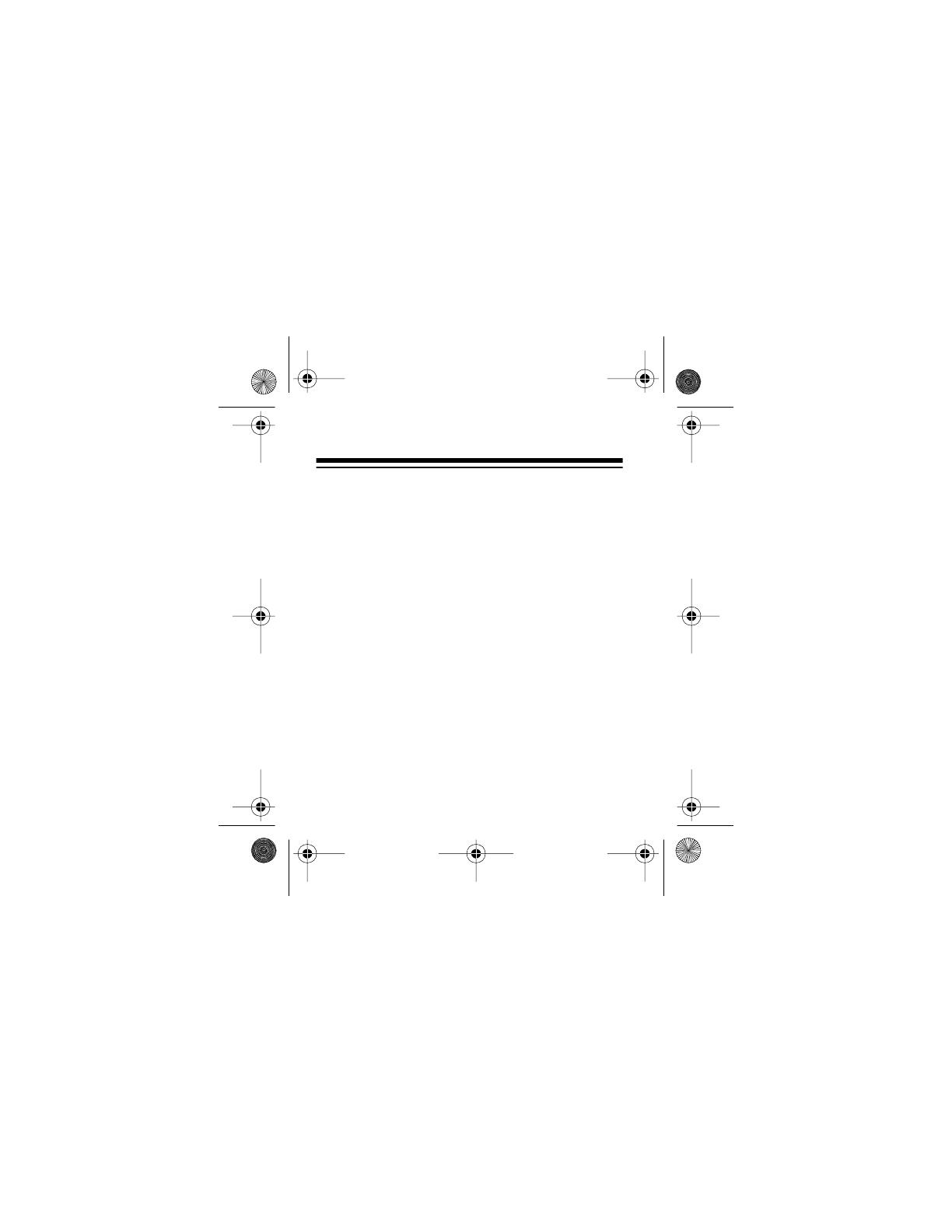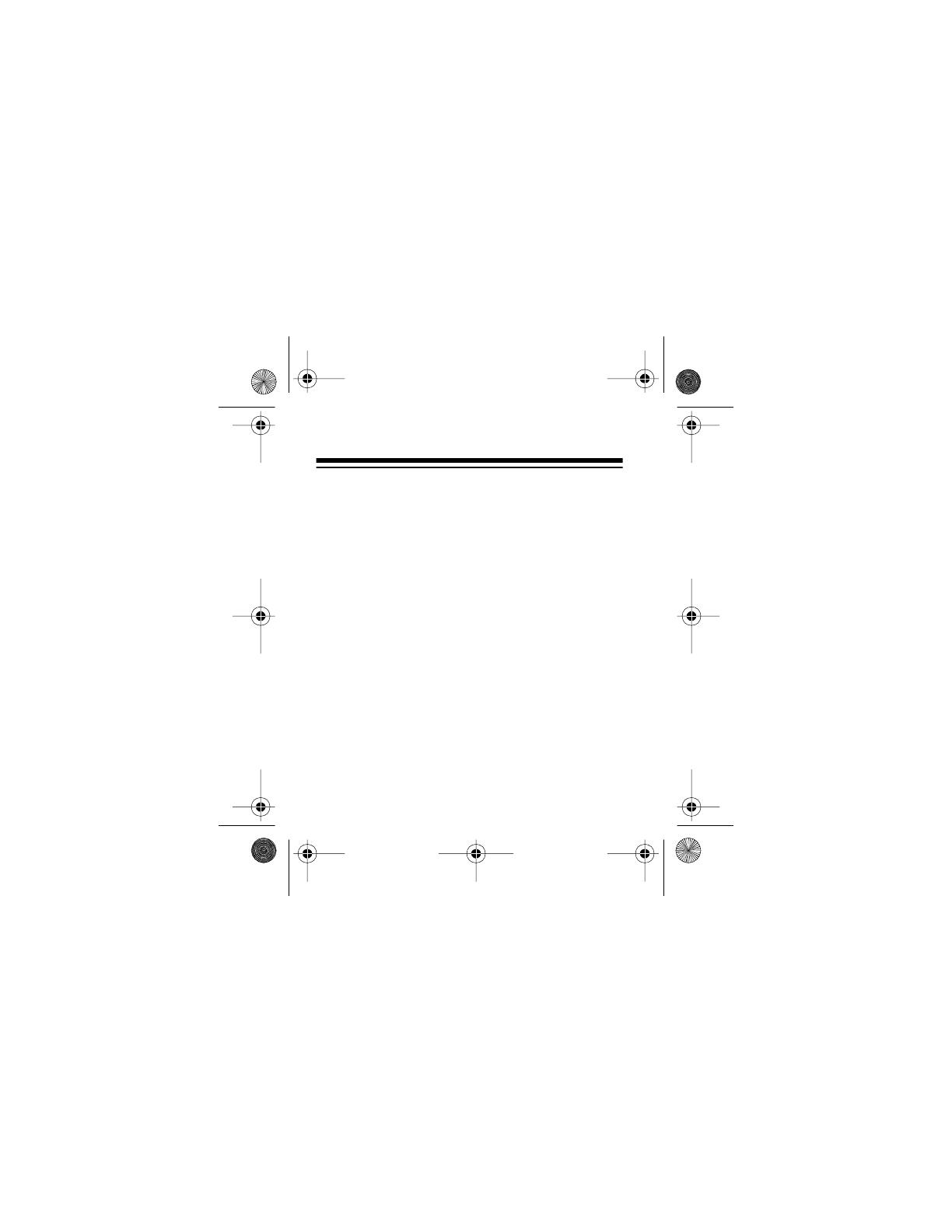
10
you in advance. If advance notice is not practical,
the phone company notifies you as soon as pos-
sible and advises you of your right to file a com-
plaint with the FCC.
Also, the phone company can make changes to
its lines, equipment, operations, or procedures
that could affect the operation of this system. The
phone company notifies you of these changes in
advance, so you can take the necessary steps to
prevent interruption of your telephone service.
This system complies with the limits for a Class B
digital device as specified in Part 15 of
FCC
Rules
. These limits provide reasonable protection
against radio and TV interference in a residential
area. However, your System 200 might cause TV
or radio interference even when it is operating
43-985.fm Page 10 Monday, August 16, 1999 5:08 PM