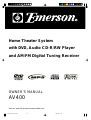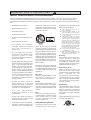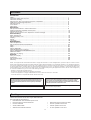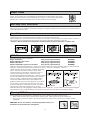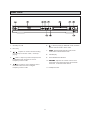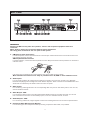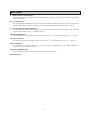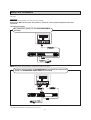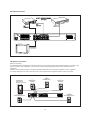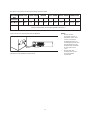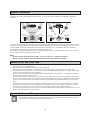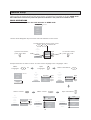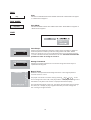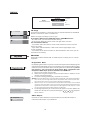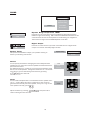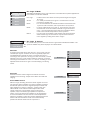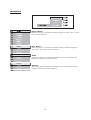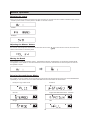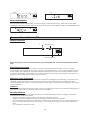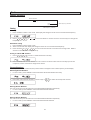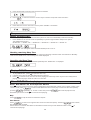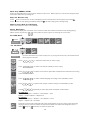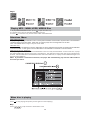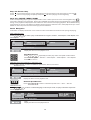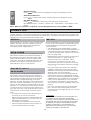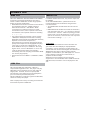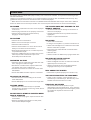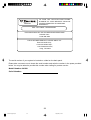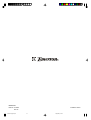OWNER’S MANUAL
AV400
Visit our web site at www.emersonradio.com
Home Theater System
with DVD, Audio CD-R/RW Player
and AM/FM Digital Tuning Receiver
AV400 IB Rev pages.p65 3/5/2005, 16:5428

1
SAFETY
To ensure proper use of this product, please read this owner manual
carefully and retain for future reference. Should the unit require
maintenance, contact an authorized service location.

2
IMPORTANT SAFETY INSTRUCTIONS
CAUTION: RETAIN THIS BOOKLET FOR FUTURE REFERENCE.
This set has been designed and manufactured to assure personal safety. Improper use can result in electric
shock or fire hazard. The safeguards incorporated in this unit will protect you if you observe the following
procedures for installation, use and servicing. This unit does not contain any parts that can be repaired by the
user.
• Read these instructions.
• Keep these instructions.
• Heed all warnings.
• Follow all instructions.
• Do not use this apparatus near
water.
• Clean only with dry cloth.
• Do not block any ventilation
openings. Install in accordance
with the manufacturer’s
instructions.
• Do not install near any heat
sources such as radiators, heat
registers, stoves, or other
apparatus (including amplifiers)
that produce heat.
• Do not defeat the safety purpose
of the polarized or grounding-type
plug. A polarized plug has two
blades, one wider than the other.
A grounding type plug has two
blades and a third grounding
prong. The wide blade or the third
prong is provided for your safety.
If the provided plug does not fit
into your outlet, consult an
electrician for replacement of the
obsolete outlet.
• Protect the power cord from
being walked on or pinched
particularly at plugs, convenience
receptacles and the point where
they exit from the apparatus.
• Only use attachments/
accessories specified by the
manufacturer.
• Unplug this apparatus during
lightning storms or when unused
for long periods of time.
• Use only with a cart, stand, tripod,
bracket or table specified by the
manufacturer, or sold with the
apparatus. When a cart is used,
use caution when moving the cart/
apparatus combination to avoid
injury from tip-over.
• Refer all servicing to qualified
service personnel. Servicing is
required when the apparatus has
been damaged in any way, such as
when the power supply cord or
plug is damaged, liquid has been
spilled or objects have fallen into
the apparatus, the apparatus has
been exposed to rain or moisture,
does not operate normally, or has
been dropped.
• Apparatus shall not be exposed
to dripping or splashing and that
no objects filled with liquids, such
as vases, shall be placed on the
apparatus.
• Disc Tray
Keep your fingers well clear of the
disc tray as it is closing. It may
cause serious personal injury.
• Burden
Do not place a heavy object on, or
step on the product. The object
may fall, causing serious personal
injury and serious damage to the
product.
• Disc
Do not use a cracked, deformed,
or repaired disc. These discs are
easily broken and may cause
serious personal injury and
product malfunction.
• Damage Requiring Service
Unplug this product from the wall
outlet and refer servicing to
qualified service personnel under
the following conditions:
a) When the power-supply cord or
plug is damaged.
b) If liquid has been spilled, or ob-
jects have fallen into the product.
c) If the product has been exposed
to rain or water.
d) If the product does not operate
normally by following the operat-
ing instructions. Adjust only those
controls that are covered by the
operating instructions. Improper
adjustment of other controls may
result in damage and will often
require extensive work by a quali-
fied technician to restore the prod-
uct to its normal operation.
e) If the product has been dropped
or damaged in any way.
f) When the product exhibits a dis-
tinct change in performance - this
indicates a need for service.
• Servicing
Do not attempt to service this
product yourself as opening or
removing covers may expose you
to dangerous voltage or other
hazards. Refer all servicing to
qualified service personnel.
• Replacement Parts
When replacement parts are
required, be sure the service
technician has used replacement
parts specified by the
manufacturer or have the same
characteristics as the original
part. Unauthorized substitutions
may result in fire, electric shock,
or other hazards.
• Safety Check
Upon completion of any service or
repairs to this product, ask the
service technician to perform
safety checks to determine that
the product is in proper operating
condition.
• USA & Canada versions comply
with ETL requirements.

3
Contents
Check the contents of the box of your DVD Receiver.
There should be the following:
• DVD Receiver with attached power cord
• Remote Control with 2 batteries
• Owner’s Manual
• Audio / Video Cable
• AM antenna and FM antenna
• Subwoofer with connection cable
• 2 front speakers with wire
• Center speaker with wire
• 2 rear speakers with wire
Packing
Introduction
Safety ................................................................................................................... 1
Important Safety Instructions ................................................................................... 2
Contents, Packing ................................................................................................... 3
Player Zones, Anti-copy Disc Protection, Installation ..................................................... 4
DVD Discs & Cleaning DVD Discs ............................................................................. 4
Remote Control ...................................................................................................... 5
Front Panel ............................................................................................................ 6
Rear Panel ............................................................................................................. 7
Connections
Setup and Installation - Video Connections ................................................................... 9
Audio Connections, Speaker Connections .................................................................... 10
Speaker Placement ................................................................................................. 12
Switch on for the first time, Special on screen message ................................................ 12
Function Setup
Basic Operations .................................................................................................... 13
Play, Play Mode, Lock............................................................................................... 14
Display ................................................................................................................. 15
Sound ................................................................................................................... 16
Language .............................................................................................................. 18
Basic Playback
General Operation ................................................................................................... 19
Surround Sound & Surround Effects ........................................................................... 20
Radio.................................................................................................................................... 21
Sleep.................................................................................................................................... 22
Playing DVD/CDs .................................................................................................... 22
When DVD/CD Disc is playing ................................................................................... 22
Playing MP3/WMA/JPEG/MEPG4 Discs ...................................................................... 24
Selections Menu ..................................................................................................... 24
When disc is playing ................................................................................................ 24
Problems
Disc you can play .................................................................................................... 26
Problems? ............................................................................................................. 28
Service Information ................................................................................................. 29
Warranty ............................................................................................................... 30
Manufactured under license from Dolby Laboratories. “Dolby”, “Pro Logic” and the double-D
symbol are trademarks of Dolby Laboratories.
Consumers should note that not all high definition television sets are fully compatible with this
product and may cause artifacts to be displayed in the picture. In case of 525 or 625 progressive
scan picture problems, it is recommended that the user switch the connection to the “standard
definition” output. If there are questions regarding our TV set compatibility with this model 525p and
625p DVD player, please contact our customer service center.
This product incorporates copyright protection technology that is protected by U.S. patents
and other intellectual property rights. Use of this copyright protection technology must be
authorized by Macrovision, and is intended for home and other limited viewing uses only
unless otherwise authorized by Macrovision. Reverse engineering or disassembly is
prohibited.
NOTE : This equipment has been tested and found to comply with the limits for a Class B digital device, pursuant to part 15 of the FCC Rules.
These limits are designed to provide reasonable protection against harmful interference in a residential installation. This equipment generates,
uses and can radiate radio frequency energy and, if not installed and used in accordance with the instructions, may cause harmful interference
to radio communications. However, there is no guarantee that interference will not occur in a particular installation. If this equipment does cause
harmful interference to radio or television reception, which can be determined by turning the equipment off and on, the user is encouraged to try
to correct the interference by one or more of the following measures:
- Reorient or relocate the receiving antenna.
- Increase the separation between the equipment and receiver.
- Connect the equipment to a supply outlet different from that to which the receiver is connected.
- Consult the dealer or an experienced radio/TV technician for help.
U.S. Patent Nos. 4,631,603; 4,819,098; 4,907,093; 5,315,448; and 6,516,132.

4
Player Zones
Anti-copy Disc Protection
Installation
DVD Discs
For the purpose of distribution of DVD Discs, the world has been separated into 6
zones. The zone your unit is intended for is indicated on the Zone Label. This should
be the same as the label on discs available in your region. If you have any difficulties in
playing a disc, make sure that the disc is for the same zone as your player.
Some DVD discs have anti-copying devices.
With these discs the playback on a Television will give the highest quality picture, however you will not be able to
record this signal on a VCR.
Install your unit on a stable flat surface. There must be sufficient room in front of the unit for the drawer to be
opened and the unit should be positioned so that it can see the remote control.
Do not expose your unit to extremes of temperature or humidity. Avoid standing it on a hot surface such as on
top of other hot running equipment and ensure that there is adequate ventilation to the unit.
* Caution : Do not install this equipment in confined space such as a book case or similar unit!
There are several types of DVD Disc.
Single sided discs. They play for approximately 2 HOURS
Single sided two layer discs. They play for approximately 4 HOURS
Double sided discs. They play for approximately 4 HOURS
Double sided with 2 layers on both sides. They play for approximately 8 HOURS
DVD discs have Titles and Chapters. There can be several Titles on one disc and each Title can contain several
Chapters. Titles and Chapters are numbered, e.g. Title 1, Title 2 etc. & Chapter 1,2,3 etc.
Usually Title one will show the disc publisher and studio
logos. The next Title will be the film. Other Titles
contain trailers for other films, production notes, or
alternative endings for the film. There are many
possibilities with Digital Versatile Disc. Chapters within
the main Title allow you to search quickly for a specific
point on the disc. Many discs have a Chapter Menu
sometimes called Scene Index or Scene Menu that
displays the first shot from each Chapter, which allows
you to select a shot and play the disc from that point
onwards. DVD discs can be PAL or NTSC. This player
can play both types (if the player zone is correct).
DVD discs allow up to 8 Languages and 32 subtitles on a single disc. You can select and change the language
and subtitle to suit yourself and play the whole disc or just part of it and view it from different angles.
Picture freezing & sound skipping or repeating can occur if the disc inside the player is dirty.
• When a disc becomes dirty, clean it with a cleaning cloth. Wipe the disc from the center out.
• Do not wipe in a circular motion. Circular scratches can cause picture distortion or render the disc
unplayable.
CAUTION - Do not use solvents, commercially viable cleaners, or
antistatic spray intended for analog discs.
Cleaning DVD Discs
Region 1

5
Remote Control
1
2
3
4
5
27
6
7
10
13
16
17
18
19
21
20
22
24
23
25
28
26
30
31
15
14
8
9
29
11
12
1. ON/STANDBY turns unit on/standby
2. GOTO display Time menu
3. BOOKMARK open bookmark menu of disc
4. V-SELECT toggle between Progressive Scan
and switching different video output modes.
5. SUBTITLE display Subtitle menu
6. A-B display the Repeat A-B info menu
7. PLAYMODE display Playmode menu
8. ZOOM selects Zooming options when playing
video disc by pressing repeatedly CLEAR
delete the last selection in Program mode
9. ANGLE display Angle menu if present on discs
10. skip backward/forward to the previous
or next chapter/track.
11.
stops playing
12.
starts playing
13. (Active Navigation keys) advance
in indicated directions for making
selections in menus, Active
Navigation mode and tuner
settings.
14. DVD selects DVD/CD mode.
15. AV SELECT selects external AV inputs
(press repeatedly).
16. SURROUND selects Surround modes or
Soundfield modes.
17. SLEEP sets the Sleep (auto-off) timer
function.
18. TONE selects EQ modes.
19. EXIT exits menus and Active Navigation mode.
20. MENU 1) enters Disc Contents Menu in DVD
mode, 2) enters System Setup for SPEAKER
settings in all other modes.
21. TUNER selects Tuner mode, switches between
AM and FM bands.
22. OK 1) enters or selects in menu and setup
navigation, 2) in Tuner mode, enters
preset programming mode or confirms a
preset.
23.
freezes picture and sound during play
24.
start reverse or forward search.
25. TITLE (ROTATE) 1) displays the Title Menu if
present on disc (DVD mode only), 2) rotates
pictures when playing Picture CDs.
26. -VOL+ increases or decreases the volume.
27. AUDIO/FM ST selects Mono / Stereo in Tuner
mode.
28. INFO enters or exits Active Navigation mode.
29. 0 - 9 (Numeric keys) used for direct selections
of Title, Chapter, Track, Tuner, Channel and Time
search input in DVD mode.
30.
OPEN/CLOSE opens or closes the disc
tray.
31. MUTE mutes and Restores sound output.

6
Front Panel
1
2 3 5
7
10
98
4
6
11
1. Standby On / Off
2. Disc Tray
3. / 1) Opens or closes the disc loading
tray in Stop or No Disc mode, 2) Stops
playing.
4.
SKIP 1) skips to previous chapter/track
in DVD/CD mode, 2) tunes to a lower
frequency in Tuner mode.
5.
SKIP 1) skips to next chapter/track in
DVD/CD mode, 2) tunes to a higher
frequency in Tuner mode.
6. 1) Starts playing in DVD/CD mode, 2) Saves
preset channel mode in Tuner mode.
7. FUNC. Switches between AV mode, Tuner
mode, AUX mode and DVD mode.
8. VFD Display
9. Infra-Red Receiver Window
10. VOLUME Adjusts the master volume. Turn
clockwise to increase the volume and counter-
clockwise to decrease the volume.
11. Headphone Jack

7
Rear Panel
IMPORTANT!
Connect the AC cord only after the speakers, antenna and all optional equipment have been
connected.
Never make or change any connections with the power switched on.
The rating plate is located at the rear panel of the system.
1. FM Antenna Input Connections
For FM reception, connect the FM antenna to the FM jack. Move the antenna in various directions until
the clearest signal is received.
AM Loop Antenna Connections
For AM reception, connect the AM loop antenna to the AM jack. Position the loop antenna to receive the
clearest sound.
Fully insert the stripped portion of the antenna into the terminal as shown above.
Note: Position the antenna as far away as possible from a TV, VCR or other radiation source.
2. Audio Inputs
For connecting audio (Left / Right) input signals from auxiliary sources such as VCR, TV or Satellite
Receiver and playing them through this Home Theater System. These connections are labelled AUX1 and
AUX2 and are selected by the FUNC. button on the front panel.
3. Video Inputs
For connecting video signals from the corresponding video out jacks on the axillary items, such as a TV,
VCR or satellite receiver.
4. Video Output - VCR
For connecting VCR or other recording device (Most DVDs cannot be recorded, however you can use
this connection to record from the auxiliary inputs, such as a satellite receiver, as well).
5. Audio Outputs - VCR
For connecting audio (Left / Right) signals to external recording devices such as VCR or Tape Recorder.
6. Component Video & Progressive Outputs
For connecting TV with component video input (using component video cable, not provided).
1
2
14
7
6
1
13
2
3
5
4
8
10
11
12
9
AC 120V~ 60Hz 200 Watts

8
Rear Panel
7. Digital Coaxial Audio Output
For connecting external equipment that has digital audio input jack, such as an External Decoder.(Coaxial
Cable not included)
8. S - Video Output
For connecting the S-VIDEO IN jack on the TV using an optional S-Video cable. This type of connection will
provide superior picture quality. However, your TV must be equipped with an S-Video input socket.
9. Surround Speaker (Rear Speakers)
For connecting the left surround speaker to “SL” terminals and right surround speaker to “SR” terminals.
Connect the colored wire to “+” and black wire to “-”.
10. Subwoofer Speaker
For connecting the passive subwoofer, with colored wire to “+” terminal and black wire to “-” terminal.
11. Center Speaker
For connecting the center speaker, with colored wire to “+” terminal and black wire to “-” terminal.
12. Front Speaker
For connecting the left front speaker to “L” terminals, right front speaker to “R” terminals. Connect the
colored wire to “+” and black wire to “-”.
13. Active Subwoofer Out
For connecting an optional external powered subwoofer (not included).
14. Power Cord

9
Setup and Installation
The following setup and installation diagrams show the different video and audio connections to TV, VCR or CD
Recorder.
Important
Make sure the AC Voltage matches your local voltage.
Connect the AC cord only after the speakers, antennas, and all optional equipment have been
connected.
(1) Video Connections
For good picture quality, use the RCA VIDEO CABLE
(Included)
NOTE: When in AV1 or AV2 mode, only composite video sources will have video output signal, therefore, connect
only RCA video output or TV Out to your TV sets.
NOTE: Not all TVs have S-Video or Component Video Input jacks.
For better picture quality, use S-VIDEO CABLE (not included). For best picture
quality, use COMPONENT VIDEO CABLE (not included)

10
(3) Speaker connections
Before Connecting
This DVD Receiver is designed to reproduce optimum sound quality when the supplied speakers are used. If you
wish to connect other speakers to the system instead of the supplied speakers, they should be 4 ohms
impedance.
Maintain correct polarity when connecting speakers (colored wire for positive and black wire for negative).
To prevent damage to circuits, never short-circuit the positive and negative speaker output terminals.
(2) Audio Connections
VCR
AUDIO IN
VCR
AUDIO IN
VCR
AUDIO OUT
VCR
AUDIO OUT
TV AUDIO OUT
TV AUDIO OUT
Example: EXTERNAL DECODER
(OPTIONAL)
Example: EXTERNAL DECODER
(OPTIONAL)
COAXIAL IN
COAXIAL IN
1
FRONT LEFT
SPEAKER
2
FRONT RIGHT
SPEAKER
4
SURROUND
LEFT SPEAKER (Rear)
5
SURROUND
RIGHT SPEAKER (Rear)
3
CENTER
SPEAKER (Front)
SUBWOOFER
(Can be placed
anywhere in the room)

11
Connection of all speakers are the same.
Notes
• Do not remove
excessive amount of
insulation on the wire
cords, to avoid the
stripped portion from
touching each other. The
optimal length for the
stripped part should be
around 1/3 inch (or
1cm).
• Do not push the
stripped part too far
into the speaker
connectors.
Insert the wire to the jack behind of the Speaker.
The above connections can be expressed by the below table:
FRONT LEFT FRONT RIGHT CENTER
SURROUND
RIGHT (REAR)
SURROUND
LEFT (REAR)
SPEAKERS
Use Wires
Note: always connect colored wire to colored speaker terminal (+).
always connect black wire to black speaker terminal (-).
Unit
Terminals
L+
White
L -
Black
R+
Red
R -
Black
C+
Green
C -
Black
SL+
Blue
SL -
Black
SR+
Grey
SR -
Black
PASSIVE
SUBWOOFER
+
-
Black
Purple

12
Special On Screen Message
This symbol when displayed, means that the key you have pressed is not available at this time, or
that this action is not allowed by the disc at this time.
Speaker Placement
Switch on for the First Time
• You have connected and set up the Home Theater System as shown in the preceding pages.
• Connect Power to the DVD Player.
• The DVD Player should have the Standby Light illuminated.
• Press the Power on key (either on the panel or the remote control), the player will be in AV 1 mode.
• Press DVD (either on the panel or the remote control), the DVD Player will switch on in DVD mode. After
a few seconds the panel will show “NO DISC”.
• Switch on your TV and select the AV input that the DVD Player is connected to. You should see the DVD
Screen and a message “Insert a disc”.
• Press the open key (on the panel or the remote control). The drawer will open. Place a DVD in the drawer,
and press close (same as open). The player will read the disc and start playing it. Before the movie starts
to play, a menu will be shown. You will need to select ‘PLAY MOVIE’ and press [OK] before the movie will
start.
• Although you can watch a movie immediately, to get the best result from your Home Theater, you should
now press ‘STOP’ and proceed to do the system setup options on the next page. This will set up all the
functions on your theater. You only need to do this when you first install your Home Theater.
• If you choose to watch the movie you can find out about DVD options and navigation of the DVD disc in the
section “Playing a DVD disc” and onward.
Placement of speakers play an important role in the reproduction of surround sound. Particular attention
should be taken when designing the speaker layout. For the best surround effects, all speakers should be
installed.
A typical room layout will have the left, center, and right speakers placed across the front and the left surround
and right surround speakers placed along the sides towards the rear as shown in the above left picture. The
center speaker can be positioned above or below the video screen or TV. A subwoofer can be installed for
powerful bass sounds and can be positioned anywhere in the room.
The ‘speaker to listener dimensions’ shown in the above right picture is used for proper setup of the surround
system (
Please refer to Speaker Setup on P.16
).
Note:
• Do not connect more than one speaker to any one pair of +/- speaker terminals.
• Do not connect speakers with an impedance lower than the speakers supplied.
TV
Front
speaker
( left )
Front
speaker
( right )
VIEWING AREA
Subwoofer
Center Speaker
Rear speaker
( right surround )
Rear speaker
( left surround )
TV
Front
speaker
(left)
Front
speaker
( right )
DIM L
Subwoofer
Center Speaker
Rear speaker
( right surround )
Rear speaker
( left surround )
DIM C
DIM R
DIM RSDIM LS

13
Disc Menus
Player Menus
Subtitles
English
English
English
English
Audio
Play Mode
Lock
Display
Sound
Languages
Play
Proper setup of the unit will let you enjoy better sound and picture quality as well as many useful features. The
selections are the preferred options that will be chosen, provided they are available on the disc. NOTE: If the
disc loaded does not have the preferred option then the disc’s own preference should be used.
BASIC OPERATIONS
To access the setup menu the unit must be in STOP mode.
Function Setup
A parent menu exists,
press or EXIT
To make selections within a menu, press
and then OK
A root menu exists,
press or OK.
Use the Active Navigation keys to browse and make selections in the menus.
Example shows how to select “French” as “Disc menus” language in the “Languages” menu.
Select “Disc Menus”
Open
“Languages”
Select
“Languages”
x5
Select “French” Open “Disc Menus”Confirm “French”
Audio
Player Menus
Subtitles
Disc Menus
Spanish
German
Portuguese
English
Italian
Swedish
French
Audio
Player Menus
Subtitles
Disc Menus
Spanish
German
Portuguese
English
Italian
Swedish
French
Play Mode
Lock
Display
Sound
Languages
Insert a disc
Play
Play Mode
Lock
Display
Sound
Insert a disc
Play
Languages
Disc Menus
Audio
Subtitles
English
English
English
English
Player Menus
Play Mode
Lock
Display
Sound
Languages
Play
Player Menus
Audio
Subtitles
English
English
English
English
Disc Menus
Play Mode
Lock
Display
Sound
Languages
Play
Player Menus
Audio
Subtitles
English
French
English
English
Disc Menus
Play Mode
Lock
Display
Sound
Languages
Play

14
PLAY
PLAY MODE
LOCK
Play
No menu is available without disc loaded. (See under “When DVD is stopped”
or “When CD is stopped”)
Play
Play Mode
No menu available without disc loaded. (See under “When DVD is stopped” or
“When CD is stopped”)
Play Mode
Lock Player
Create your password here using the numeric keys. The player is delivered
without a password. When you set the rating limits (see under “Rated
Titles”) for the first time, you are required to enter your own password (e.g.
1,2,3,4). This becomes the password for the unit. You must memorize this
password in order to change it in future.
Change Password
Change your existing password to a new one using the numeric keys to
replace the existing one.
Rated Titles
DVD discs have parental levels assigned to them. The range of parental
controls are from 1 to 8.
The player can be set in a similar way by pressing
. If the
unit’s rating limit is set to 8, it will play all discs. If the player’s rating limit is
set below 8, only discs with a lower or equal parental level will play.
For example if the player is set to 5, only discs with parental control ratings
of 5,4,3,2, & 1 will play. To play a higher rated disc you must change the
unit’s rating to a higher number.
Enter New Password
OK
Enter New Password
OK

15
PAL/NTSC
Press OK to select between PAL or NTSC output to match your TV or other
equipment.
DISPLAY
TV Image
Three options available: 1) 4x3 Letter Box, 2) 4x3 Standard & 3) 16x9 Wide
Screen. Press OK to select a suitable one.
Select TV Image according to your TV type.
If you have a wide-screen (16:9) TV, select “16x9 Widescreen”
- for 16:9 movie, you will have full screen viewing.
- for 4:3 movie, black bars show on left and right sides of screen.
For conventional 4:3 TV,
- if you select 4x3 Letter Box for 16:9 movie, black bars show on top and
bottom of screen.
- if you select 4x3 Standard for 16:9 movie, left and right edges of the
screen are hidden.
- if you select either 4x3 Letter Box or 4x3 Standard for 4:3 movie, you will
have full screen viewing.
4 x 3 Letterbox
4 x 3 Standard
16x9Widescreen
Display
TV Image
PAL/NTSC
Progressive Scan
Progressive Scan
4x3 Letterbox
NTSC
Off
Video
Component
The setting will change to Progressive Scan ON.
Incorrect setting of this item can distort the picture or no video
can be observed after proceeding this step. To retrieve correct
video output, you can press V.SELECT key several times.
Do you want to continue?
No, switch to Component output.
Yes, switch to Progressive Scan output.
Does your TV support Progressive Scan mode? and
Have you connected the Component Video Output cable to your TV
and your TV has set up accordingly?
Yes
No
Progressive Scan
By displaying all the lines of a picture simultaneously (instead of displaying odd
and even lines alternatively such as a conventional TV), Progressive Scan greatly
enhances picture resolution while minimizing distortion and flickering. To use
this feature, your TV must be Progressive Scan compatible with
Component Video input jacks connected to the DVD unit.
1. Set your unit to PAL output mode.
2. Select the Progressive Scan option and press OK (or V.Select on the
remote control) to activate.
3. A caution message will display. Press OK to continue.
Caution: If you see distorted or no picture after pressed OK, then check the following:
i) Your TV may not be Progressive Scan compatible. Wait a few seconds and
the unit will have return to the previous setting automatically.
ii) Make sure your TV is connected with Component Video output from the DVD
unit and is now switched to view such input through which Progressive Scan
signals are transmitted . There will be no video signal from AV output, in case
you have both Component Video and AV connections.
4. A message requesting for confirmation will appear on screen. Select Yes
(confirm) or No (return to previous setting) by
and press
OK to confirm.
Video Output
Press OK to select between Component Output, and S-Video output to
match the video output of your DVD unit.
Component
S-Video

16
Distance
You can specify the distance (changing the sound delay) between
speakers (front, center and surround speakers) and the listener for
optimal stereo sound.
The default distance is 10 feet for front and center speakers and 5
feet for surround speakers. Change the distance from 1 to 30 feet
according to your actual listening environment by pressing
and then OK.
Volume
You can make fine adjustment to the loudness of each speaker from -
10 to +10 dB. When this option is selected, a test noise will
generate automatically from each speaker, one by one. To go to the
next speaker manually, press .
Adjust loudness by pressing and press OK to
confirm setting and exit the menu.
Center
Surround
Front
Front Speaker Distance
3 meter
Distance
Volume
dB
0
Center Speaker
SOUND
Dynamic Range Compression (DRC)
Press OK to turn on/off. This controls the Dynamic Range Compression
(DRC) for night time listening. DRC reduces the difference between normal
voices and sounds such as like explosion to avoid waking your neighbours.
The amount of range control available depends on the disc.
Digital Output
Press OK to check the box if you have connected the unit’s digital audio
output to a receiver with Dolby Digital or DTS.
Speaker Setup
Two options are available to adjust your speakers setting to
best fit your listening environment.
Sound
Digital Output
Speaker Setup
PL II Mode
DRC
PL II Control
Music
OFF
ON
Speaker Setup
Volume
Distance

17
Pro Logic
Matrix
Movie
Music
Virtual
Pro Logic II Mode
The additional flexibility of Pro Logic II allows it to be tailored for specific applications.
Five standard modes are available:
Pro Logic - It offers users the robust surround processing of the original
Pro Logic.
Virtual - It’s usually used when Pro Logic II is connected to a virtual
process for speaker use.
Music - It’s recommended as the standard mode for autosound music
systems (without video), and is optional for A/V systems.
Movie - It can be called simply “Pro Logic II”. It has stereo surround
channels and no surround filter, unlike Pro Logic which has a
mono surround channels and a 7KHz surround filter. Movie
mode is the standard required for all A/V systems.
Matrix - It’s the same as the Music mode except that the directional
enhancement logic is turned off. It may be used to enhance
mono signals by making them seem “larger”.
Pro Logic II Control
PL II Control lets you to customize the Pro Logic II Music Mode Sound Effect. The
option is available only when the player is in Music Mode.
Dimension
A simple control that alters the ratio of L+R to L-R for the two-
channel input signals. It allows the user to gradually adjust the
soundfield either towards the front or towards the rear. If a
recording is too spacious or strong from the surrounds, it can be
adjusted “forward” to get a better balance. Likewise, if a stereo
recording is somewhat too “mono” or “narrow” sounding, it can be
adjusted toward the rear to get a more enveloping, immersing
result.
Center Width
Dimension
Panorama
Off
Off
Off
Dimension
OFF
2
1
-3
-1
-2
3
Panorama
Extends the front stereo image to include the surround
speakers for an exciting “wraparound” effect with side-wall
imaging.
Center Width Control
With Pro Logic decoding, dominant center signals can come
only from the center speaker. If no center speaker is present,
the decoder splits the center signals equally to the left and
right speakers to create a “phantom” center image. The
Center Width control allows variable adjustment of the
center image so it may be heard only from the center
speaker; only from the left/right speakers as a phantom
image; or from all three front speakers to varying degrees.
It’s recommended to set the control to use the position 3
values for the Music mode. This will also help distinguish the
Music mode from the Movie mode, which automatically
presets the Center-width control to position 0.
Panorama
OFF
ON
Center Width
OFF
5
Soft
1
3
2
6
7

18
LANGUAGES
Player Menus
Select among the 7 languages as default language for player menus. Press
OK to confirm selection.
Disc Menus
Select among the 7 languages (if available on disc) as default language for
disc menus. Press OK to confirm selection.
Audio
Select amongst the 7 languages (if available on disc) as the default audio
language. Press OK to confirm selection.
Subtitle
Select among the 7 languages (if available on disc) as the default subtitle
language. Press OK to confirm selection.
French
Spanish
German
English
French
Spanish
German
English
French
Spanish
German
English

19
Selecting the source
Press one of the input selector buttons (on the front panel or remote control) to select the below input source:
- AV SEL (press FUNC. on front panel or AV SEL on remote control)
- TUNER
- DVD/CD
Adjusting the Master Volume
The master volume adjusts all channels at the same time: Press on the remote control, OR rotate the
master volume knob on the front panel.
Muting the Sound
Press MUTE to mute the speaker output. The Speaker Indicator will disappear on the display and the MUTE
icon appears. Press MUTE or the volume button on the remote or volume knob on the front panel to restore
the speakers output.
HzM
General Operation
Selecting Surround Output Modes
The number of output modes varies according to the system setup and the input sources. Press SURROUND
repeatedly on the remote control to select the different surround modes as shown below:
- Dolby Pro Logic II Surround - 3 Stereo
- Stereo - Digital Soundfield Simulation - Stadium
VIDEO
PL II
PL II
CH
R
L
C
RS
LS
SW
CH
R
L
C
SW
CH
R
L
SW
CH
PL
R
L
RS
LS
SW
CH
PL
R
L
RS
LS
SW
CH
PL
R
L
RS
LS
SW
- Stage - Hall
Page is loading ...
Page is loading ...
Page is loading ...
Page is loading ...
Page is loading ...
Page is loading ...
Page is loading ...
Page is loading ...
Page is loading ...
Page is loading ...
Page is loading ...
Page is loading ...
-
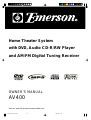 1
1
-
 2
2
-
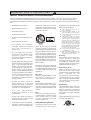 3
3
-
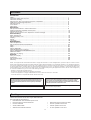 4
4
-
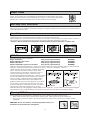 5
5
-
 6
6
-
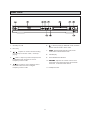 7
7
-
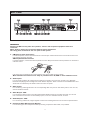 8
8
-
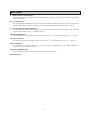 9
9
-
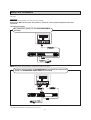 10
10
-
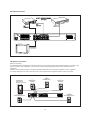 11
11
-
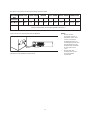 12
12
-
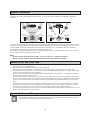 13
13
-
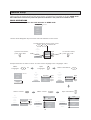 14
14
-
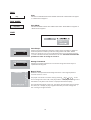 15
15
-
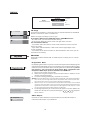 16
16
-
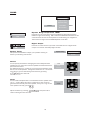 17
17
-
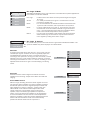 18
18
-
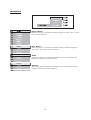 19
19
-
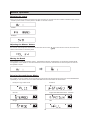 20
20
-
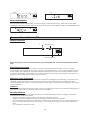 21
21
-
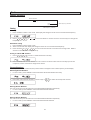 22
22
-
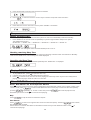 23
23
-
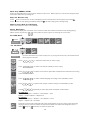 24
24
-
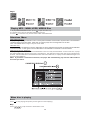 25
25
-
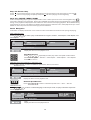 26
26
-
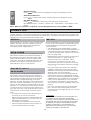 27
27
-
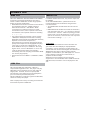 28
28
-
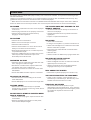 29
29
-
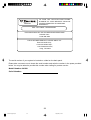 30
30
-
 31
31
-
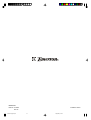 32
32