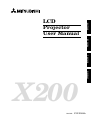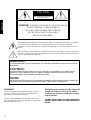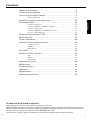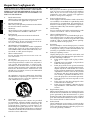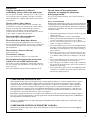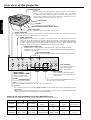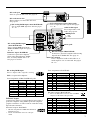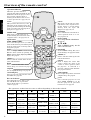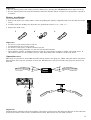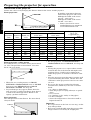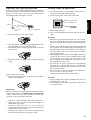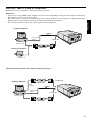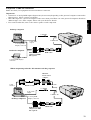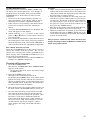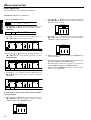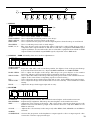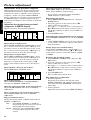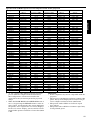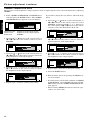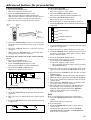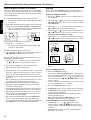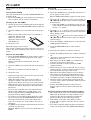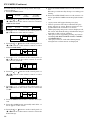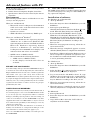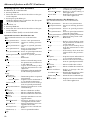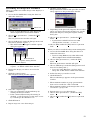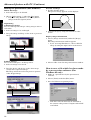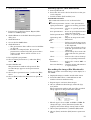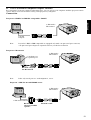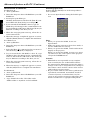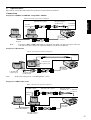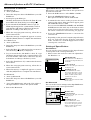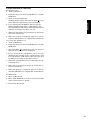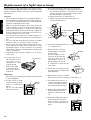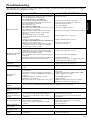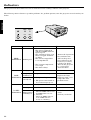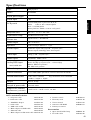1
ENGLISH
X 20 0
LCD
Projector
User Manual
MODEL LVP-X200A
FRANÇAIS
ESPAÑOL
APPENDIX

2
ENGLISH
RISK OF ELECTRIC SHOCK
DO NOT OPEN
CAUTION
CAUTION: TO REDUCE THE RISK OF ELECTRIC SHOCK,
DO NOT REMOVE COVER (OR BACK)
NO USER-SERVICEABLE PARTS INSIDE
REFER SERVICING TO QUALIFIED
SERVICE PERSONNEL.
The lightning flash with arrowhead symbol, within an equilateral triangle, is intended
to alert the user to the presence of uninsulated “dangerous voltage” within the
product’s enclosure that may be of sufficient magnitude to constitute a risk of electric
shock.
The exclamation point within an equilateral triangle is intended to alert the user to the
presence of important operating and maintenance (servicing) instructions in the litera-
ture accompanying the appliance.
WARNING:
TO PREVENT FIRE OR SHOCK HAZARD, DO NOT EXPOSE THIS APPLIANCE TO RAIN OR
MOISTURE.
CAUTION:
TO PREVENT ELECTRIC SHOCK DO NOT USE THIS (POLARIZED) PLUG WITH AN EX-
TENSION CORD, RECEPTACLE OR OTHER OUTLET UNLESS THE BLADES CAN BE
FULLY INSERTED TO PREVENT BLADE EXPOSURE.
NOTE:
SINCE THIS PROJECTOR IS PLUGGABLE EQUIPMENT, THE SOCKET-OUTLET SHALL BE
INSTALLED NEAR THE EQUIPMENT AND SHALL BE EASILY ACCESSIBLE.
WARNING
Use the attached specified power-supply cord. If
you use another cord, it may cause interference
with radio and television reception.
Use the attached RGB cable, RS-232C cable with
this equipment so as to keep interference within the
limit of a Class A device.
The projector automatically shuts off
when the lamp is used up in about
1,300 hours and not used until lamp
replacement.
DO NOT LOOK DIRECTLY INTO THE LENS
WHEN PROJECTOR IS IN THE POWER ON
MODE.

3
ENGLISH
Contents
Important safeguards ...........................................................................4
Overview of the projector ......................................................................6
Overview of the remote control ............................................................8
Battery installation ............................................................................................. 9
Preparing the projector for operation ............................................... 10
Basic connections ............................................................................... 12
Cables and adapters .......................................................................................... 12
Projector + IBM PC or IBM PC compatibles .................................................... 12
Projector + Macintosh ........................................................................................ 13
Projector + NEC PC-98 and EPSON PC series ................................................ 14
Projector + AV equipment ................................................................................. 15
To operate projector power ON.......................................................... 16
Menu operation .................................................................................. 18
Picture adjustment............................................................................. 22
Advanced feature for presentation .................................................... 25
Cursor operation ................................................................................................ 25
Expand ................................................................................................................ 26
Super impose ...................................................................................................... 26
PC-CARD ............................................................................................ 27
Advanced feature with PC ................................................................. 29
PCV ..................................................................................................................... 29
PCGC .................................................................................................................. 35
SpacePointer ...................................................................................................... 37
Replacing the lamp ............................................................................ 40
Maintenance ....................................................................................... 42
Troubleshooting .................................................................................. 43
Indicators ............................................................................................ 44
Specifications ...................................................................................... 45
Replacement parts list ....................................................................... 45
Trademark, Registered trademark
Apple, Macintosh are registered trademarks of Apple Computer Inc.
IBM, VGA, PS/2, OS/2 are trademarks or registered trademarks of International Business Machines Corporation.
Microsoft
®
, Windows
®
, Windows
®
95, Windows NT
®
are registered trademarks of Microsoft in the U.S. and other countries.
SpacePointer
®
is a registered trademark of ALPS ELECTRIC CO., LTD.
Other brand or product names are trademarks or registered trademarks of their respective holders.
E

4
ENGLISH
Important safeguards
PLEASE READ ALL THESE INSTRUCTIONS RE-
GARDING YOUR LCD PROJECTOR AND RETAIN
THEM FOR FUTURE REFERENCE. FOLLOW ALL
WARNINGS AND INSTRUCTIONS MARKED ON
THE LCD PROJECTOR.
1. Read instructions
All the safety and operating instructions should
be read before the appliance is operated.
2. Retain instructions
The safety and operating instructions should be
retained for future reference.
3. Warnings
All warnings on the appliance and in the oper-
ating instructions should be adhered to.
4. Instructions
All operating instructions must be followed.
5. Cleaning
Unplug this projector from the wall outlet be-
fore cleaning it. Do not use liquid aerosol clean-
ers. Use a damp cloth for cleaning.
6. Attachments and equipment
Never add any attachments and/or equipment
without the approval of the manufacturer as
such additions may result in the risk of fire, elec-
tric shock or other personal injury.
7. Water and moisture
Do not use this projector near water or in con-
tact with water.
8. Accessories
Do not place this projector on an unstable cart,
stand, tripod, bracket or table. Use only with a
cart, stand, tripod bracket, or table recom-
mended by the manufacturer or sold with the
projector. Any mounting of the appliance should
follow the manufacturer's instructions and
should use a mounting accessory recommended
by the manufacturer.
An appliance and cart combination should be
moved with care. Quick stops, excessive force and
uneven surfaces may cause the appliance and
cart combination to overturn.
10. Power sources
This projector should be operated only from the
type of power source indicated on the marking
label. If you are not sure of the type of power
supplied to your office, consult your appliance
dealer or local power company.
11. Power-cord protection
Power-supply cords should be routed so that they
are not likely to be walked on or pinched by items
placed upon or against them. Pay particular at-
tention to cords at plugs, convenience receptacles,
and points where they exit from the appliance.
12. Overloading
Do not overload wall outlets and extension cords
as this can result in a fire or electric shock.
13. Object and liquid entry
Never push objects of any kind through open-
ings of this projector as they may touch danger-
ous voltage points or short-out parts that could
result in a fire or electric shock. Never spill liq-
uid of any kind on the projector.
14. Servicing
Do not attempt to service this projector yourself
as opening or removing covers may expose you
to dangerous voltage or other hazards. Refer all
servicing to qualified service personnel.
15. Damage requiring service
Unplug this projector from the wall outlet and
refer servicing to qualified service personnel un-
der the following conditions:
(a) If the power-supply cord or plug is dam-
aged.
(b) If liquid has been spilled, or objects have
fallen into the projector.
(c) If the projector does not operate normally
after you follow the operating instructions.
Adjust only those controls that are covered
by the operating instructions. An improper
adjustment of other controls may result
in damage and may often require exten-
sive work by a qualified technician to re-
store the projector to its normal operation.
(d) If the projector has been exposed to rain
or water.
(e) If the projector has been dropped or the
cabinet has been damaged.
(f) If the projector exhibits a distinct change
in performance - this indicates a need for
service.
16. Replacement parts
When replacement parts are required, be sure
that the service technician has used replacement
parts specified by the manufacturer or parts
having the same characteristics as the original
part. Unauthorized substitutions may result in
fire, electric shock or other hazards.
17. Safety check
Upon completion of any service or repair to this
projector, ask the service technician to perform
safety checks determining that the projector is
in a safe operating condition.
9. Ventilation
Slots and openings in the cabinet are provided
for ventilation, ensuring reliable operation of the
projector and to protect it from overheating. Do
not block these openings or allow them to be
blocked by placing the projector on a bed, sofa,
rug, or bookcase. Ensure that there is adequate
ventilation and that the manufacturer's instruc-
tions have been adhered to.

5
ENGLISH
WARNING:
Unplug immediately if there is
something wrong with your projector.
Do not operate if smoke, strange noise or odor comes
out of your projector. It might cause fire or electric
shock. In this case, unplug immediately and contact
your dealer.
Never remove the cabinet.
This projector contains high voltage circuitry. An
inadvertent contact may result in an electric shock.
Except as specifically explained in the Owner's
Guide, do not attempt to service this product
yourself. Please contact your dealer when you want
to fix, adjust or inspect the projector.
Do not modify this equipment.
It can lead to fire or electric shock.
If you break or drop the cabinet.
Do not keep using this equipment if you break or
drop it. Unplug the projector and contact your dealer
for inspection. It may lead to fire if you keep using
the equipment.
Do not face a lens to the sun.
It can lead to fire.
Use correct voltage.
If you use incorrect voltage, it can lead to fire.
Do not place the projector on uneven
surface. Level stable surface only.
Please do not place equipment on unstable surfaces.
Do not look into the lens when it is operating. It may
hurt your eyes.
Never let children look into the lens when it is on.
COMPLIANCE NOTICE OF FCC
This equipment has been tested and found to comply with the limits for a Class A digital device, pursu-
ant to Part 15 of the FCC Rules. These limits are designed to provide reasonable protection against
harmful interference when the equipment is operated in a commercial environment. This equipment
generates, uses, and can radiate radio frequency energy and, if not installed and used in accordance
with the instruction manual, may cause harmful interference to radio communications. Operation of
this equipment in a residential area is likely to cause harmful interference in which case the user will
be required to correct the interference at his own expense.
This digital apparatus does not exceed the Class A limits for radio noise emissions from digital appara-
tus as set out in the interference-causing equipment standard entitled “Digital Apparatus”, ICES-003 of
the Department of Communications.
Changes or modifications not expressly approved by Mitsubishi could void the user's authority to oper-
ate this equipment.
COMPLIANCE NOTICE OF INDUSTRY CANADA
This Class [A] digital apparatus meets all requirements of the Canadian Interference-Causing Equip-
ment Regulations.
Do not turn off the main power
abruptly or unplug the projector
during operation.
It can lead to lamp breakage, fire, electric shock or
other trouble.
Place of installation
Refrain from setting the projector at any place subjected
to high temperature and high humidity. Precision devices
are built into the projector. Please maintain an operating
temperature, humidity, and altitude as specified below
for safety's sake.
• Operating temperature: between +41°F (+5°C) and
+95°F (+35°C)
• Operating humidity: between 30 and 90%
• Never put any heat-producing device under the pro-
jector so that the projector does not overheat.
• Do not attach the projector to a place that is un-
stable or subject to vibration.
• Do not install the projector near any equipment that
produces a strong magnetic field. Also refrain from
installing near the projector any cable carrying a
large current.
• Place the projector on a solid, vibration free sur-
face: otherwise it may fall, causing serious injury
to a child or adult, and serious damage to the prod-
uct.
• Do not stand the projector: it may fall, causing se-
rious injury and damage to the projector.
• Place the projector within a slope of ±15˚. Slanting
the projector more than ±15˚ may cause trouble or
explosion of the lamp.
• Do not place the projector near air-conditioning unit
or heater to avoid hot air to the exhaust and venti-
lation hole of the projector.

6
ENGLISH
Overview of the projector
Normal
On Menu
On PC
card Menu
FINE ( )
Adjust FINE (-)
Select the setting
item (Left)
Select previous
image (Left)
FINE ( )
Adjust FINE(+)
Select the setting
item (Right)
Select next
image (Right)
FOCUS / ZOOM
FOCUS or ZOOM
setting
Enter the layer
setting
Select the
group (-)
AUTO POSITION
Adjust position
when incorrect
–
Select the
group (+)
lamp lid
Caution:
Do not replace the lamp right after using the projector. The lamp is
very hot. Switch the projector to stand-by mode, wait at least 120
seconds for the lamp and LCD panel to cool. Then turn off the main
power switch, unplug from the outlet and wait for another one hour or
until the lamp is cool to the touch. See page 40.
LAMP
RGB MENU
AUTO
POSITION
FINE
VIDEO CARD
FOCUS
/ZOOM
ENTER
TEMP CARD 1
CARD 2
PC card indicator
When the PC card is inserted, these indicators light up. See page 27.
ª , º
Use to make FOCUS or ZOOM adjustments etc.
See the table as shown below.
handle
Hold here to carry this projector.
remote control sensor (Front / Rear)
input source
(RGB, VIDEO, CARD)
Use to select the input
source you wish to watch.
menu
Use to project menu display.
fine ( , )
Use to make FINE adjustment etc. See the table as shown below.
power
Use to turn the projector on or off when MAIN POWER is on. To turn the projector off, press this button twice.
Important:
When the lamp indicator lights up in green, the power switch cannot be used to switch “ON” and “OFF.”
Begin operation only after the indicator has stopped blinking.
release button
Press to adjust the angle of projection. See page 11.
exhaust slits
temperature indicator
This informs you of the thermal condition inside the projector. When the inside
temperature is extremely high, the power automatically shuts off while the indicator
blinks red. See page 44.
power indicator
When the main power switch is on in stand-by mode, this indicator lights up red. When the projector
is fully "ON", the indicator lights up green. See page 44.
auto position
Use to adjust the position
of Personal computer
image. See page 16.
ª
ª
focus / zoom
Use to change the mode of the adjust
buttons, focus or zoom etc. See the table
as shown below.
lamp indicator
This informs you of the status of the light source lamp and its service life. When the projector
lamp is lit, the indicator lights up in green. When operation time of the light source lamp has
exceeded 1,000 hours, the indicator will flash alternately between red and green (while the lamp
is in use). When the lamp is exhausted, the indicator will show red only. When the lamp is used
up to 1,300 hours, the projector automatically shuts off. See pages 40 and 44.
FINE,
ºº
ºº
º,
ªª
ªª
ª,
FOCUS/ZOOM and AUTO POSITION buttons
The operations of these buttons vary as follows depending on the modes selected:
ªª
ªª
ª
Adjust FOCUS or
ZOOM (+)
Set the setting
item
Select
INDEX or FILE
ºº
ºº
º
Adjust FOCUS or
ZOOM (-)
Set the setting
item
Select
INDEX or FILE

7
ENGLISH
PC analog RGB input
Use to input video signals (analog
RGB) of a personal computer.
(Pin assignment of Mini D-SUB 15P jack)
PIN NO. SPEC PIN NO. SPEC
1 R(RED)/CR 9—
2
G(GREEN)/Y
10 GROUND
3
B(BLUE)/CB
11 GROUND
4 GROUND 12 —
5 GROUND 13 HD/CS
6 GROUND 14 VD
7 GROUND 15 —
8 GROUND
15
11
6
10
15
RS-232C input
Connect here when you control this Projector with a
personal computer using PCGC (personal computer
graphic controller) or with a remote controller using
SpacePointer function.
RS-232C 1 input (D-SUB 9P)
• The Pin assignment is DTE (Data Terminal
Equipment) type.
• Please use RS-232C crossover cable pro-
vided.
1
69
5
PIN NO.
CODE
NAME I/O NOTE
1 CD Carrier Detect IN not connected
2 RD Receive Data (RXD) IN
connected to inner circuit
3 SD Send Data (TXD) OUT
connected to inner circuit
4ER
Equipment Ready(DTR)
OUT not connected
5 SG Signal Ground
connected to inner circuit
6DR
Data Set Ready(DSR)
OUT not connected
7RS
Request to Send(RTS)
OUT not connected
8 CS Clear to Send (CTS) IN not connected
9 RI Ring Indicator IN not connected
PIN NO.
CODE
NAME I/O NOTE
1RS
Request to Send(RTS)
OUT not connected
2 CS Clear to Send (CTS) IN not connected
3 SD Send Data (TXD) OUT
connected to inner circuit
4 SG Signal Ground
connected to inner circuit
5 RD Receive Data (RXD) IN
connected to inner circuit
6 – not connected
7 – not connected
8 – not connected
8
1
6
2
5
3
RGB2 IN
RGB OUT
LINE-OUT
AUDIO
AUDIO
MAIN
VIDEO
AC IN
L
R
INPUT1 INPUT2
RS-232C 2
OI
S-VIDEO
RS-232C 1
RGB1 IN
PC card insert slot
This is where you insert the PC card.
See page 27.
power jack
MAIN power
I : ON
O : OFF
RS-232 2 input (Mini DIN 8P)
Connects to personal computer when using
SpacePointer (RGB2 IN). See page 37.
PC analog RGB output
(mini D-SUB 15P)
Use to output RGB signal from
RGB1 OR RGB2 input. See pages
13 - 15.
PC audio input (stereo mini jack)
Use to input PC audio signals. See pages
13 - 15.
PC analog RGB input (mini D-SUB 15P)
Use to input RGB signal for PC. See pages
13 - 15.
RS-232 1 input (D-SUB 9P)
Connects to personal computer
when using SpacePointer (RGB1
IN), accessory PCGC and so on.
See pages 35 and 37.
PC card eject
Press to eject the PC card. See page 27.
video/audio input
Use to input video and
audio. See page 12.
line output
Use to output PC audio if PC audio in, or
Audio input 1 or 2 is connected. See pages
12 - 15.
RGB2 IN
RGB OUT
LINE-OUT
AUDIO
AUDIO
MAIN
VIDEO
AC IN
L
R
INPUT1 INPUT2
RS-232C 2
OI
S-VIDEO
RS-232C 1
RGB1 IN
RS-232C 2 input (Mini DIN 8P)
• Please use RS-232C crossover cable and MAC
adaptor for RS-232C cable provided.
(Pin assignment of D-SUB 9P)

8
ENGLISH
Overview of the remote control
The operations of these buttons varies as follows depending on the modes selected:
Normal
On Menu
On PC
card Menu
PinP
EXPAND
$$
$$
$
Adjust FINE (-)
Select the setting
item (Left)
Select previous
image (Left)
Exchange the image
(main or sub)
Expand different
area (Left)
%%
%%
%
Adjust FINE(+)
Select the setting
item (Right)
Select next
image (Right)
Exchange the image
(main or sub)
Expand different
area (Right)
}}
}}
}
Adjust FOCUS or
ZOOM (-)
Set the setting
item
Select
INDEX or FILE
Switch still pictures
(main or sub)
Expand different
area (Down)
{{
{{
{
Adjust FOCUS or
ZOOM (+)
Set the setting
item
Select
INDEX or FILE
Switch still pictures
(main or sub)
Expand different
area (Up)
– (VOL)
Volume down
–
Select the
group (-)
Recapture of the
still picture
Set the expand
rate (-)
+ (VOL)
Volume up
–
Select the
group (+)
Recapture of the
still picture
Set the expand
rate (+)
focus / zoom
Use to change FOCUS or ZOOM mode.
See page 17.
start/stop
Use to turn the PC control mode or
cursor operation mode on or off.
See pages 25, 38.
cancel
This operates in the same way as the
right button on the computer mouse.
If this button is pressed during
drawing mode, the figure will
diappear.
See pages 25, 38.
input source
(RGB, VIDEO, CARD)
Use to select the input source you wish to
watch. If this button is pressed during PinP
mode, the input signal of sub image will be
changed. See page 16.
volume (-)
Press to turn the volume down. See the
table as shown below.
PinP
Press to turn on the PinP (Picture in
Picture) image, or to cancel it. See page 26.
{, }, $, %
Used for MENU setting. See the
table as shown below.
volume (+)
Press to turn the volume up. See the
table as shown below.
enter/still
Used for MENU setting. Also, use to
freeze the image. See pages 18 and 25.
cursor
Press to display the cursor. Also
used to change the mode of PC
control or cursor operation, when
the projector is connected to a
personal computer with RS-232C.
See pages 25 and 38.
auto position
Use to adjust the position of Personal
computer image. See page 16.
power
Use to turn the projector on or off
when MAIN POWER is on. To
turn the projector off, press this
button twice. See page 22.
menu
Press to display MENU selection bar.
Exit the menu system by pressing the
MENU button during displaying MENU
display. See page 18.
double click
This operates in the same way as
double clicking the left button on the
computer mouse. See pages 25, 38.
select
This operates in the same way as the
left button on the computer mouse. By
pressing this button during the drawing
mode can set the start and end point of
the figure. See pages 25,
38.
operation indicator
When the operation button is
pressed, this indicator blinks. It also
illuminates when the projector is in
the personal computer mode or
drawing mode which is able to have
a cursor operation. See pages 25, 38.
expand
Use to expand the image.
See page 26.
card auto play
Press to start auto play function of the
PC CARD. See page 28.
PC card release
Press this button to be able to eject
PC card. Make sure to press this
button all the time to eject the PC
card. See page 27.
+
(VOL)
CARD
RELEASE
AUTO
POSITION
RGB
MENU
FOCUS
/ZOOM
VIDEO
START/STOP
SELECT
PinP
POWER
PC CARD
CURSOR
DOUBLE
CLICK
CANCEL
-
(VOL)
ENTER
/STILL
EXPAND
AUTO PLAY

9
ENGLISH
Important:
• To save battery power, turn off the operation indicator by pressing the START/STOP button when not in use.
• To save battery power, the operation indicator will turn off if the remote control is not operated for a period of
5 minutes.
Battery installation
Use two AA size batteries.
1. Remove the back cover of the remote control by pushing the battery compartment door in the direction of the
arrow.
2. Load the batteries making sure that they are positioned correctly (+ to +, and - to -).
3. Replace the back cover.
Important:
• Do not use a new battery with an old one.
• Load batteries in the correct position.
• Do not heat, take apart, or throw batteries into fire.
• Do not try to recharge batteries. Do not use rechargeable batteries.
• If the alkaline solution of alkaline batteries comes in contact with your skin or clothes, rinse with water. If
the solution comes in contact with your eyes, rinse them with water and then consult your doctor.
Operation area
The range for operation is about 10m when the remote points to the projector. When using the remote control for
SpacePointer, the range for operation is about 7m. The distance to the screen back to the projector must be less
than 7m.
Important:
Avoid the direct sunlight or fluorescent light to the remote control sensor. Also keep the distance of more than 2 m
between the remote control sensor and fluorescent lamp. The remote may not work correctly.
20˚
15˚
20˚
15˚
30˚30˚
20˚ 20˚
12 3

10
ENGLISH
Preparing the projector for operation
Orientation of the projector
Picture size can be set by changing the distance between the screen and the projector.
Front projection
To find the approximate distance
between the projector and screen:
Multiply the width of the screen
x 1.875 ~ 1.975 (max.) ,
Multiply the width of the screen
x 2.468 ~ 2.57 (min.) ,
• Refer to the chart to recom-
mended distances in maximum
zoom and minimum zoom.
Diagonal size
(inch)
40 "
60 "
80 "
100 "
120 "
140 "
160 "
180 "
200 "
300 "
Height inches
(inch)
24 "
36 "
48 "
60 "
72 "
84 "
96 "
108 "
120 "
180 "
Width feet
(inch)
32 "
48 "
64 "
80 "
96 "
112 "
128 "
144 "
160 "
240 "
Screen
Distance from screen (L) / (approximate)
Maximum
zoom (min.)
(mm)
1527
2335
3143
3951
4758
5566
6374
7182
7990
12029
(mm)
2012
3062
4112
5162
6213
7263
8313
9363
10413
–
(inch)
60.12"
91.93"
123.74"
155.55"
187.32"
219.13"
250.94"
282.75"
314.57"
473.58"
(inch)
79.21"
120.55"
161.89"
203.23"
244.61"
285.94"
327.28"
368.62"
409.96"
–
Height projected
image (H)
/ (approximate)
(inch)
3.0"
4.49"
5.98"
7.52"
9.02"
10.51"
12.0"
13.5"
15.0"
22.52"
(mm)
76
114
152
191
229
267
305
343
381
572
SCREEN
Front projection, ceiling mount
For ceiling mount, you need the ceiling mount metal
etc. Also ask specialist for installation. For more
detail, ask your dealer.
• When the use of ceiling mount, set IMAGE
REVERSE in INSTALLATION menu to INVERT.
You can not use KEYSTONE when IMAGE
REVERSE is INVERT. See Page 20.
• Projected images may appear darker when the
unit is used as a ceiling installation than when it
is used in the tabletop position. This does not
signify a product malfunction.
Rear projection
Also ask specialist for installation. For more detail,
ask your dealer.
Minimum
zoom (max.)
SCREEN
• For rear projection, set IMAGE REVERSE in
INSTALLATION menu to MIRROR. See Page 20.
Caution:
• Placing the projector on a carpet reduces ventila-
tion from the fan on the bottom and might cause
problems. Place a hard board or similar item
under the projector to facilitate ventilation of the
unit.
• Place the projector more than 20 in. from the wall
to prevent blocking the intake, exhaust slots and
ventilation of this projector because hot air comes
out of it.
• Do not use the projector under the following
circumstances, which may cause fire or electric
shock.
• in a dusty or humid place
• while the projector is lying sideways or upside
down.
• near a heater
• in a kitchen or oily, smoky or damp place
• in direct sunlight
• where the temperature is lower than 41°F or
higher than 95°F
Important:
• Do not put stress on the lens or focus ring, as this
may damage them.
• Keep your room dark while using the projector. The
image cannot be seen clearly in a bright place.
L
(between the screen and center
of the head of the lens-barrel)
H
(height)
screen

11
ENGLISH
Adjusting the angle of projection
Screen on a flat wall with a 90 degree angle to the floor
by adjusting two foot adjustments on the bottom of the
projector. If the angle cannot be corrected by them,
adjust the height and angle of screen.
1. Lift the projector to the right angle.
2. Press the release button for angle adjustment to take
the adjustment feet out of the projector.
3. Release the button and keep your hands away from
the projector.
4. Turn the both feet to right or left to adjust for proper
angle.
After using the projection,
5. Press the release button to take the projector down
slowly with holding it.
Important:
The image becomes trapezoid shape when the screen
or project is not level. Use KEYSTONE in ENHANCED
menu to adjust, however, the circumference of the im-
age may not be focused. See page 20.
• Screen on a flat wall with a 90˚ angle to the floor.
• Align projector to produce a full screen display as
illustrated on page 10.
• Distance from projector to screen must be
compatible with screen size chart on page 10. Note
distance from screen chart.
• If image is not square on screen, try adjusting the
front feet of the projector for proper angle.
Getting ready for projection
1. Connect the power cord provided to this projector
with the power jack of the projector.
2. Connect the power cord to the wall outlet.
3. Take off the lens cap.
4. Do not look directly into the lens when projector is
“ON”.
Warning:
• The lens cap is for protecting the lens. If you leave
the power on with the cap on, the cap may be warped.
Please remove the lens cap when you turn the power
on.
• A three-pin grounding type power plug is used with
the projector. Do not remove the grounding pin on
the power plug. If you are unable to insert the plug
into the outlet, contact your electrician to replace
your obsolete outlet.
• The supplied power cord is used for 120V only. Never
connect to any outlet or power supply having a dif-
ferent voltage or frequency. If you connect to the
power supply having a different voltage, please use
the appropriate power cord.
• Do not place an object on the power cord and keep
the projector away from heat source to avoid break-
ing the power cord. A broken of power cord can cause
fire or electric shock.
• Do not revise or alter the power cord otherwise it
may cause fire or electric shock.
Contact your dealer if the cord is broken.
Caution:
• Plug in firmly and unplug by holding the plug, not
by pulling the cable out.
• Do not plug in or out with wet hands. It may cause
an electric shock.
Plug in the provided
power cord directly.
ground
terminal
foot adjustment
screen

12
ENGLISH
Cables and adapters
To connect personal computers to this projector, the following cables and adapters are necessary. The overview
might be different from the picture below.
RGB cables (mini D-SUB 15P plug)
.
Note: The pins numbered 5, 9, 12 and 15 are not connected.
RGB Conversion adapter for MAC
(mini D-SUB 15P plug - D-SUB 15P plug)
Basic connections
This projector can be connected to equipment such as VCRs, video cameras, videodisc players, and personal comput-
ers having analog RGB input.
Important:
• Make sure that your equipment is turned off before connection.
• Match the color of video and audio plugs on the AV cable with each terminal.
• Plug in firmly and unplug by holding the plug, not by pulling the cable out.
• If connected units are set too close to one another, the image may be affected. Setting connected units too close
to one another affects the image.
• Refer to the owner's guide of each component for details of connections, .
Projector + AV equipment
Make sure that your equipment is turned off before connection.
Important:
S-video signals take priority over video signals. If you input both S-video signals and normal video signals at the
same time, the normal video input automatically shuts off.
to audio
output
to video
output
to S-video
output
to audio
output
to video
output
Connect either one of these.
DVD player, others
to audio input 2
to S-video
input 2
to video input 2
to audio input 1
to video
input 1
VCR, others
RCA/BNC
adaptor
Projector + DVD player
Some DVD players have output terminal for 3 line fitting (Y, CB,
CR). When connecting them to the projector, connect to RGB-1 or
RGB-2 of the projector. In this case, set “Y, CB, CR” for RGB/Y, CB,
CR setting in SIGNAL SETTING MENU.
to RGB 1 IN
or RGB 2 IN
G R B
C
B YCR
HD/CS
VD
DVD player
No connection
• Use mini D-SUB 15 pin-BNC conversion cable for connection.
• Some DVD player may not project the image correctly.
PIN NO.
1
2
3
13
14
15
PIN NO.
1
2
3
13
14
15
MINI D-SUB 15P MINI D-SUB 15P
MINI D-SUB 15P
D-SUB15P
1 2 3 4 5 6
ON DIP
Note: Set the dip switch to the appropriate position.
%
Display Resolution Dip switch
mode 123456
13 inch 640 × 480
ON ON OFF OFF OFF OFF
16 inch 832 × 624
OFF ON OFF ON OFF OFF
19 inch 1024 × 768
OFF
ON ON
OFF OFF OFF
21 inch 1152 × 870
ON ON ON ON OFF OFF
PIN NO.
1
3
5
8
2
4
6
12
14
15
SHELL
PIN NO.
1
2
3
5
6
7
8
10
13
14
SHELL
MINI D-SUB 15P D-SUB15P
RGB Conversion adapter for NEC PC (Option)
(mini D-SUB 15P plug - D-SUB 15P plug)

13
ENGLISH
Projector + IBM PC or IBM PC compatibles
Make sure that your equipment is turned off before connection.
Important:
• Connectors or analog RGB output adapters may be necessary depending on the personal computer connected to
this projector. Please contact your dealer.
• The audio input for a personal computer is the stereo mini-jack. There are some personal computers that have
different types of audio outputs or none at all. Please ask your dealer for details.
• For connection details, refer to the owner's guide of each component.
to VGA
monitor port
to VGA
monitor port
desktop computer
notebook computer
RGB cable
to PC audio
output
to RGB1 IN
to AUDIO
When outputting to both a PC monitor and the projector
to VGA
monitor port
desktop computer
RGB cable
RGB cable
to AUDIO
to PC audio
output
to PC
monitor
to RGB 1 IN
to RGB OUT

14
ENGLISH
Projector + Macintosh
Make sure that your equipment is turned off before connection.
Important:
• A monitor output adapter is necessary for a Macintosh if it has no video port. Contact your dealer.
• If you use the RGB conversion adapter provided, set the dip switch to the appropriate position. See page 12.
• Connectors or analog RGB output adapters may be necessary depending on the personal computer connected to
this projector. Please contact your dealer.
• The audio input for a personal computer is the stereo mini jack. There are some personal computers that have
different types of audio outputs or none at all. Please ask your dealer for details.
• For connection details, refer to the owner's guide for each component.
• When outputting to both a PC monitor and the projector, use an Apple Macintosh monitor or multiscan monitor
corresponding to Composite Sync.
to video port
to video port
desktop computer
Power Book
RGB Conversion
adapter for MAC
RGB cable
to AUDIO
to PC audio
output
to RGB 1 IN
1 2 3 4 5 6
ON DIP
When outputting to both a PC monitor and the projector
to video port
desktop
computer
RGB Conversion
adapter for MAC
Monitor
Conversion
adapter
RGB cable
Monitor cable
to AUDIO
to PC audio
output
to PC
monitor
to RGB 1 IN
to RGB OUT
1 2 3 4 5 6
ON DIP
Basic connections (continue)

15
ENGLISH
Projector + NEC PC-98 series
Make sure that your equipment is turned off before connection.
Important:
• Connectors or analog RGB output adapters may be necessary depending on the personal computer connected to
this projector. Please contact your dealer.
• The audio input for a personal computer is the stereo mini jack. There are some personal computers that have
different type or no audio outputs. Please ask your dealer for details.
• For connection details, refer to the owner's guide of each component.
to AUDIO
desktop computer
RGB cable
to analog RGB display
connector
notebook computer
RGB Conversion
adapter for NEC
PC (option)
to analog RGB
display connector
to PC audio
output
to RGB 1 IN
When outputting to both a PC monitor and the projector
to AUDIO
desktop computer
RGB cable
RGB Conversion
adapter for NEC
PC (option)
Monitor cable
Monitor
Conversion
adapter
to analog RGB
display connector
to PC audio
output
to RGB 1 IN
to PC
monitor
to RGB OUT

16
ENGLISH
To operate projector power ON
Numbers 1 - 9 correspond to the instruction numbers below.
Important:
• A darkened image may be seen right after pressing
the POWER button due to warming up of this pro-
jector. When warming up, no other commands can
be accepted.
• When the lamp indicator is blinking red, the ser-
vice life of the lamp is about to end. Replace the
lamp. See pages 40 and 44.
• The picture might not be of optimum performance
in extreme hot or cold conditions. (The projector is
not malfunctioning.)
4. Select the desired external input source by using
the RGB or VIDEO button.
• The projector automatically selects the appropriate
signal system. The selected signal system is dis-
played on the SIGNAL menu.
• When selecting the RGB1 or RGB2 input, the im-
age may be flickered. Press the FINE buttons to
adjust the image.
• Press CARD button to see the PC CARD images.
(You cannot select it when CARD 1 or CARD 2 indi-
cator is not lighting up.)
1. Put the projector into standby mode by pressing the
main power switch. The POWER indicator lights up
red.
2. Turn on the equipment connected to the projector.
3. Turn the projector on by pressing the POWER but-
ton.
The light source lamp starts warming up, eventu-
ally turn on. In cases where light source lamp does
not come on, wait for one minute before switching
power on again.
• If power to the main unit is turned off within
two minutes of turning off the light source
lamp, power will not be introduced to the lamp
for one minute the next time the main unit
power switch is turned on. When this happens,
the indicator lamp will blink for one minute.
RGB1 IN
RGB2 IN
RGB OUT
LINE
-OUT
AUDIO
AUDIO
MAIN
VIDEO
AC IN
L
R
INPUT1 INPUT2
RS-232C 1 RS-232C 2
OI
S-VIDEO
2, 9
Left side
AUTO position
button
LAMP
RGB MENU
AUTO
POSITION
FINE
VIDEO
CARD
FOCUS
/ZOOM
ENTER
TEMP CARD 1
CARD 2
4 4 563, 7, 8
condition
indicator
LAMP
POWER
stand-by
-
red
when light source lamp is on
green
green
when light source lamp does not light up
red
-

17
ENGLISH
AUTO POSITION button
When the source is selected to RGB1 or RGB2 and
the image is not in the right place, set to display as
blightest signal as possible, then press the AUTO
POSITION button. If the image is still not in the
right place.
• Set screen to the brightest display possible (e.g.,
full-screen display of the “Trash” window) before
deploying the automatic adjustment function.
• If the screen saver is running, turn off the screen
saver before using the automatic adjustment
button.
5. Press the FOCUS/ZOOM button to FOCUS. “FO-
CUS” will appear on the display.
6. Adjust with the ª or º buttons on the control
panel (or { or } buttons on the remote control) to
get a fine picture.
• Focus and zoom adjustment by using the buttons on
the control panel or the remote control is possible in
the normal picture mode only. In PinP, EXPAND or
cursor operation mode, the adjustment is impossible.
The volume from the speaker
Press the VOLUME buttons on the remote control to
change the volume from the speaker. You can also
change it by selecting the volume in AUDIO menu.
When setting “ON” for MUTE in AUDIO menu, you
can stop the sound momentary.
• The volume button does not work when MENU se-
lecting bar or MENU is displayed.
Turning off the projector
7. Press the POWER button.
The message “POWER OFF? YES : PRESS AGAIN”
appears on the screen.
• To exit from this mode, press any button except
POWER button.
8. Press the POWER button again.
The light source lamp will be turned off.
By pressing the POWER button again, shuts off the
light source lamp, but the exhaust fan continues to
operate for 120 seconds to cool down the light source
lamp and LCD panels. In this time, the lamp indica-
tor will be turned off from flashing.
9. Turn off the main power switch. When turning off
the main switch, the POWER indicator turns off.
• In cases where the main power switch is acciden-
tally turned off when either the intake/exhaust
fan or the power source lamp is in operation, allow
the unit to cool down for 10 minutes with the
power turned off. Repeat step 3 when turning on
the power source lamp. If the lamp does not turn
on immediately, repeat this step two or three
times. Replace the lamp if it should still fail to
turn on.
Caution:
• When you have finished using this equipment, wait
120 seconds for the exhaust fans to stop. Then turn
off the main switch and unplug the power cable from
the wall outlet, for safety purposes.
• After the lamp is turned off, the lamp cannot be
switched on again for 60 seconds as a precaution-
ary measure. It will take another 60 seconds before
the lamp indicator goes off. If you wish to turn on
the projector again, wait until the indicator is off
then press the POWER button.
• The exhaust fans faster automatically when the tem-
perature around the projector becomes high.
• When the temperature around the projector becomes
much higher, the sign of “TEMP!!” blinks red on the
screen. If the temperature stays in high, the lamp will
be shut off automatically .
The projector automatically shuts off when the
lamp is used up in about 1,300 hours and not used
until lamp replacement.

18
ENGLISH
Basic operation
Several settings can be adjusted using Menu.
EXAMPLE: Brightness adjustment
1. Press the MENU button.
2. Press the or buttons on the control panel (or
$ or % buttons on the remote control) to select
PICTURE.
3. Press the ª or º buttons on the control panel (or
{ or } buttons on the remote control).
4. Press the or buttons on the control panel (or
$ or % buttons on the remote control) to select
BRIGHTNESS.
5. Press the ª or º buttons on the control panel (or
{ or } buttons on the remote control) to adjust
brightness.
If you wish to change the color balance, follow
the steps below.
6. Press the or buttons on the control panel (or
$ or % buttons on the remote control) to select
USER and press the ENTER button.
AUDIO
PC CARD
AUTO PLAY
PinP/
EXPAND
PICTURESIGNAL
AUDIO
PC CARD
AUTO PLAY
PinP/
EXPAND
PICTURESIGNAL
CONTRAST BRIGHTNESS TINT COLOR
GAMMA
CORRECTION
0 000
USERUSERUSER
OPTIONINSTALLATIONAUDIO
PC CARD
AUTO PLAY
PinP/
EXPAND
SIGNAL PICTURE
CONTRAST BRIGHTNESS TINT COLOR
GAMMA
CORRECTION
0 000
USERUSERUSER
OPTIONINSTALLATIONAUDIO
PC CARD
AUTO PLAY
PinP/
EXPAND
SIGNAL PICTURE
CONTRAST BRIGHTNESS TINT COLOR
GAMMA
CORRECTION
0 15 0 0
USERUSERUSER
OPTIONINSTALLATIONAUDIO
PC CARD
AUTO PLAY
PinP/
EXPAND
SIGNAL PICTURE
151515
B
BRIGHTNESS
GR
7. Press the or buttons on the control panel (or
$ or % buttons on the remote control) to select the
desired color R, G or B.
8. Press the ª or º buttons on the control panel (or
{ or } buttons on the remote control) to adjust
brightness of the desired color.
9. Exit the menu system by pressing the MENU but-
ton several times.
• If the menu operation is not working, simultaneously
press the MENU and POWER button.
• To switch back to the factory preset of each menu,
select RESET and press the ENTER button.
• When selecting RESET, the buttons cannot be oper-
ated for 2 to 18 seconds.
151515
B
BRIGHTNESS
GR
15-1515
B
BRIGHTNESS
GR
Menu operation

19
ENGLISH
Q SIGNAL
AUTO .................. Use to select AUTO, USER 1 or USER 2.
HORIZ. POSITION ....
Use to adjust the horizontal position of the image.
VERT. POSITION .....
Use to adjust the vertical position of the image.
FINE SYNC. ....... Use to synchronize the projector with PC input signals so that the image is not blurred.
TRACKING ......... Use to avoid image noise such as wide stripes.
RGB/Y, C
B
, C
R
.........
The unit adjusts itself automatically when connected to either DVD players with a
component video output terminal (Y, CB, CR or Y, PB, PR) or equipment with HDTV signal
output capabilities. In cases where the unit is connected to equipment that include an RGB
output terminal and which output HDTV signals, adjust the unit to RGB mode.
Qa SIGNAL - USER (Normally, there is no need for adjustments.)
CLAMP POSITION/
CLAMP WIDTH .........
If you use a PC video card or something similar, the lighter colors of the projected image
may become blurred. In this case, adjust CLAMP POSITION or CLAMP WIDTH.
HORIZ. PIXELS ....
Use to adjust the height of the image. The image size grows higher as the number
increases. (Adjust to the horizontal pixels of inputting signal for normal setting.)
VERT. LINES ..... Use to adjust the width of the image. The image size grows wider as the number increases.
(Adjust to the vertical lines of inputting signal for normal setting.)
PLL ...................... Use to adjust the image which upper right side is awry. Select AUTO for normal setting.
VERT. SYNC. ..... Use to adjust the image when its motion does not run naturally. Select AUTO for normal
setting.
HOLD .................. Adjusts the image which upper right side is awry.
W PICTURE
CONTRAST ........ Adjusts the picture contrast. The contrast becomes higher as the number increases.
BRIGHTNESS .... Adjusts image brightness. The image becomes brighter as the number increases.
TINT .................... Adjusts the color balance in the image. The color balance of the image shifts green as the
number increases and shifts to purple as the number decreases (only when NTSC or 4.43
NTSC is selected).
COLOR ................ Adjusts the color intensity of the image(only when NTSC, PAL, SECAM or 4.43 NTSC is
selected).
GAMMA
CORRECTION ... Corrects the proportion of the brightness of input signals to that of output signals. Also
corrects the contrast of projected images.
Q W E R
T
Y U I
MENU
OPTION Ver.INSTALLATIONAUDIO
PC CARD
AUTO PLAY
PinP/
EXPAND
PICTURESIGNAL
or or or or
or
or or or
AUTO
AUTO
USER1
USER2
SXGA70a
0 0 0
RGB
Y,C
B,CR
USER
HORIZ.
POSITION
VERT.
POSITION
FINE SYNC. TRACKING
RGB/Y,CB,CR
0
MEMORIZE
DELETE
RESET
OPTION Ver.INSTALLATIONAUDIO
PC CARD
AUTO PLAY
PinP/
EXPAND
PICTURESIGNAL
Qa
ENTER
/STILL
33 33
33
3333 3333
AUTO AUTO
ON
OFF
AUTO
BEGIN
CLAMP
POSITION
CLAMP
WIDTH
HORIZ.
PIXELS
VERT.
LINES
VERT.
SYNC.
SIGNAL - USER
PLL HOLD
33
END
ON
OFF
FAST
NORMAL
SLOW
CONTRAST BRIGHTNESS TINT COLOR
GAMNMA
CORRECTION
0 000
USERUSERUSER
OPTION Ver.INSTALLATIONAUDIO
PC CARD
AUTO PLAY
PinP/
EXPAND
PICTURESIGNAL

20
ENGLISH
E PinP/EXPAND
This menu appears when either the display enlargement or PinP functions are used.
ZOOM MODE ..... Selects the desired type of expand mode, type1, 2, 3 or 4 (Actual size display).
POSITION .......... Selects the desired position of the sub image in expand or PinP mode.
SIZE .................... Selects the desired size of the sub image in expand or PinP mode.
AUTO PIP ........... Sets to move the position of PinP pictures automatically or not, when it appears on the red
frame which shows the PinP part.
R PC CARD AUTO PLAY
AUTO SLIDE
TIME ................... Sets the length of time before the image switches to the next image in PC CARD automatic
playback mode.
REPEAT .............. Sets to repeatedly playback the PC CARD presentation or not in PC CARD automatic
playback mode.
ICON ................... Select wether to addition of card icon of PC card. Even the setting is OFF, if you press the PC
card end button on the remote control, the card icon will automatically appear.
T AUDIO
VOLUME ............ Adjusts the volume of sound. The volume becomes louder as the number increases.
MUTE .................. Use to set MUTE on or off. Select ON to switch off the sound. Select OFF to switch the sound
back on.
Y INSTALLATION
IMAGE REVERSE
Use to reverse or invert the projected image. MIRROR is used for rear projection. INVERT
is effective when the projector is ceiling-mounted.
KEYSTONE ........ Adjusts keystone correction of the image. If the image becomes keystone distortion, select
the approximate setting. For normal use, select 0˚. You can use it only when IMAGE
REVERSE is OFF.
AUTO POWER ON ....
To select wether to boot up automatically when the power is turned on by a breaker. In this
case, the main power of the projector has to be ON. Set this when the projector is hanging on
the ceiling.
• The projector is in stand-by mode when the lamp does not come on. In this case, use the
remote control to turn on the lamp.
TEST SIGNAL .... Use to display the built-in test pattern on the screen.
• The display will disappear when the setting is OFF or press the button except MENU,
ZOOM/FOCUS, ª , º , { ,}and START/STOP.
Menu operation (continue)
33 sec.
ON
OFF
ON
OFF
REPEAT
AUTO SLIDE
TIME
ICON
OPTION Ver.INSTALLATIONAUDIO
PC CARD
AUTO PLAY
PinP/
EXPAND
PICTURESIGNAL
VOLUME MUTE
ON
30
OFF
OPTION Ver.INSTALLATIONAUDIO
PC CARD
AUTO PLAY
PinP/
EXPAND
PICTURESIGNAL
IMAGE
REVERSE
KEYSTONE
AUTO
POWER ON
TEST
SIGNAL
OFF
0˚
3˚
6˚
9˚
12˚
15˚
OFF
1
2
3
4
MIRROR
INVERT
INVERT
MIRROR,
ON
OFF
OPTION Ver.INSTALLATIONAUDIO
PC CARD
AUTO PLAY
PinP/
EXPAND
PICTURESIGNAL
ZOOM
MODE
AUTO
PIP
POSITION SIZE
1
1
2
3
4
5
2
3
4
1ON
OFF
2
3
OPTION Ver.INSTALLATIONAUDIO
PC CARD
AUTO PLAY
PinP/
EXPAND
PICTURESIGNAL
Page is loading ...
Page is loading ...
Page is loading ...
Page is loading ...
Page is loading ...
Page is loading ...
Page is loading ...
Page is loading ...
Page is loading ...
Page is loading ...
Page is loading ...
Page is loading ...
Page is loading ...
Page is loading ...
Page is loading ...
Page is loading ...
Page is loading ...
Page is loading ...
Page is loading ...
Page is loading ...
Page is loading ...
Page is loading ...
Page is loading ...
Page is loading ...
Page is loading ...
-
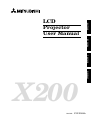 1
1
-
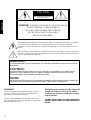 2
2
-
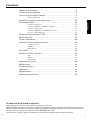 3
3
-
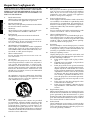 4
4
-
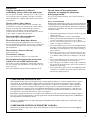 5
5
-
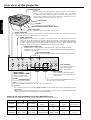 6
6
-
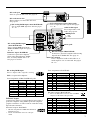 7
7
-
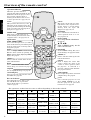 8
8
-
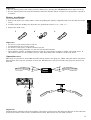 9
9
-
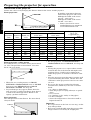 10
10
-
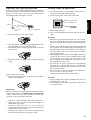 11
11
-
 12
12
-
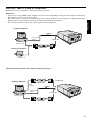 13
13
-
 14
14
-
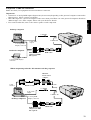 15
15
-
 16
16
-
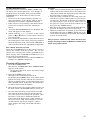 17
17
-
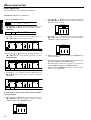 18
18
-
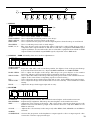 19
19
-
 20
20
-
 21
21
-
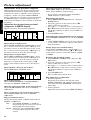 22
22
-
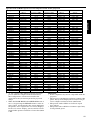 23
23
-
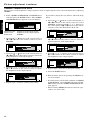 24
24
-
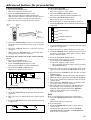 25
25
-
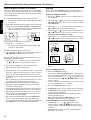 26
26
-
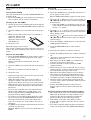 27
27
-
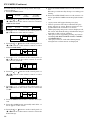 28
28
-
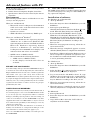 29
29
-
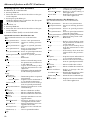 30
30
-
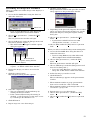 31
31
-
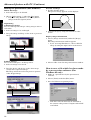 32
32
-
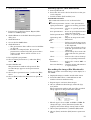 33
33
-
 34
34
-
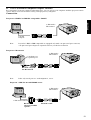 35
35
-
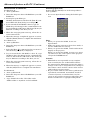 36
36
-
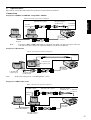 37
37
-
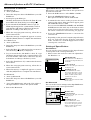 38
38
-
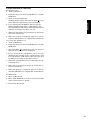 39
39
-
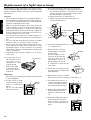 40
40
-
 41
41
-
 42
42
-
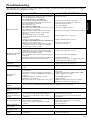 43
43
-
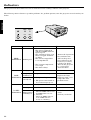 44
44
-
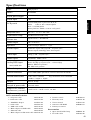 45
45
Ask a question and I''ll find the answer in the document
Finding information in a document is now easier with AI
Other documents
-
Infocus LP1200 User manual
-
Mitsubishi LVP-X100A User manual
-
Mitsubishi WD8700U/BL User manual
-
Panasonic PT-D10000U User manual
-
Mitsubishi Mitsubishi UD8850U BL User manual
-
Panasonic PT-DZ12000U User manual
-
Mitsubishi XD8100U User manual
-
Hitachi CP-SX5600 series User manual
-
Panasonic PT-L292U User manual
-
Hitachi CP-X430W User manual