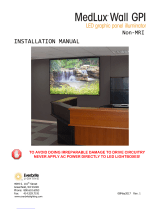Page is loading ...

Vertigo XG
Advanced HD/SD Graphics Processor
Installation & Quick Start Guide
M848-2705-490
www.miranda.com

Copyright & Trademark Notice
Copyright © 2014, Miranda Technologies Partnership. All rights reserved.
Belden, Belden Sending All The Right Signals, and the Belden logo are trademarks or
registered trademarks of Belden Inc. or its affiliated companies in the United States and
other jurisdictions. Miranda, Vertigo XG are trademarks or registered trademarks of Miranda
Technologies Partnership. Belden Inc., Miranda Technologies Partnership, and other
parties may also have trademark rights in other terms used herein.
Terms and Conditions
Please read the following terms and conditions carefully. By using Vertigo XG
documentation, you agree to the following terms and conditions.
Miranda Technologies Partnership (“Miranda”) hereby grants permission and license to
owners of Vertigo XG to use their product manuals for their own internal business use.
Manuals for Miranda products may not be reproduced or transmitted in any form or by any
means, electronic or mechanical, including photocopying and recording, for any purpose
unless specifically authorized in writing by Miranda.
A Miranda manual may have been revised to reflect changes made to the product during its
manufacturing life. Thus, different versions of a manual may exist for any given product.
Care should be taken to ensure that one obtains the proper manual version for a specific
product serial number.
Information in this document is subject to change without notice and does not represent a
commitment on the part of Miranda.
Warranty Policies
Warranty information is available in the Support section of the Miranda Web site
(www.miranda.com).
Document Identification
Title Vertigo XG - Installation & Quick Start Guide
Part number M848-2705-490
SW version Vertigo Suite v.4.9

Revision History
After the original release date, this document may be updated with edits and then re-
released. The following table tracks the versions of this document.
Revision date Description
March 31, 2014 Original release

Safety Compliance
Electromagnetic Compatibility
This equipment complies with the requirements of the following standards for
Safety of Information Technology Equipment:
• CSA C22.2 no. 60950-1-07 (2
nd
Edition)
• UL 60950-1 (2
nd
Edition)
• IEC/EN 60950-1 (2
nd
Edition)
Warning: An appropriately listed/certified main supply power cord must be used for the
connection of the equipment to the main voltage at either 120V
~
or 240V
~
CAUTION: These servicing instructions are for use by qualified service personnel only.
To reduce the risk of electric shock, do not perform any servicing than that
contained in the operating instructions unless you are qualified to do so. Refer all
servicing to qualified service personnel. Servicing should be done in a static-free
environment.
This equipment has been tested for verification of compliance with FCC Part 15,
Subpart B requirements for Class A digital devices.
N
OTE
This equipment has been tested and found to comply with the limits for a Class
A digital device, pursuant to Part 15 of the FCC rules. These limits are designed
to provide reasonable protection against harmful interference when the
equipment is operated in a commercial environment. This equipment
generates, uses and radiates radio frequency energy, and, if not installed and
used in accordance with the instruction manual, may cause harmful
interference in which case the user will be required to correct the interference
at his own expense.
This equipment has been tested and complies with the requirements of the
directive 2004/108/CE :
• EN 55022 Class A Radiated emissions
• EN 55022 Class A Conducted emissions
• EN 61000 -3-2 Harmonic current emission limits
• EN 61000 -3-3 Voltage fluctuation and flicker limitations
• EN 61000 -4-2 Electrostatic discharge immunity
• EN 61000 -4-3 Radiated EMF immunity-RF
• EN 61000 -4-4 Electrical fast transient immunity
• EN 61000 -4-5 Surge immunity
• EN 61000 -4-8 Power frequency magnetic field
• EN 61000 -4-11 Voltage dips, short interruption and voltage variation immunity

WARNING
Vertigo XG devices contain Class 1 lasers, which are deemed safe under normal
operating conditions.
Standalone Equipment - Laser source(s) employed:
CLASS 1 LASER PRODUCT
APPAREIL A LASER DE CLASSE 1
WARNING
Vertigo XG devices contain a Lithium battery in the service access area, which
should be replaced by the same type of battery.

Vertigo XG Installation & Quick Start Guide TOC-1
T
ABLE
OF
C
ONTENTS
Introduction .......................................................................................................................... 1-1
Vertigo XG product description.......................................................................................................... 1-2
Overview of the Vertigo XG chassis .................................................................................................. 1-4
Front panel components ............................................................................................................... 1-5
Rear panel components................................................................................................................ 1-6
Installation and quick start instructions ............................................................................ 2-1
Unpacking and verifying the Vertigo XG shipped items..................................................................... 2-3
Mounting the Vertigo XG chassis in a rack........................................................................................ 2-7
Cabling the Vertigo XG unit ............................................................................................................. 2-11
Starting the Vertigo XG.................................................................................................................... 2-14
Assigning a new IP address to the Vertigo XG device .................................................................... 2-16
Verifying the installation and setup by previewing the playout ........................................................ 2-17
Completing the quick start procedure.............................................................................................. 2-20
Need further assistance? .................................................................................................... 3-1

Vertigo XG Installation & Quick Start Guide 1-1
1 I
NTRODUCTION
This guide provides basic Vertigo XG product information, as well as an orientation of its
hardware components. This guides also provides instructions for performing a first-time
installation of the Vertigo XG device, as well as initial setup tasks to get the device up and
running.
New Vertigo XG devices are factory configured for standard rendering and playout
workflows. Configuring the Vertigo XG settings for advanced workflows is normally
performed by qualified network administrators or Miranda’s Integration Specialists using the
Vertigo XG Portal and Dashboard software interfaces. Information and instructions for
implementing advanced configurations is beyond the scope of this document, but are
covered in the Vertigo XG Configuration Guide. Please visit the Miranda Support Portal
(http://www.miranda.com/support/index
) for the latest documentation updates.

1-2 Vertigo XG Installation & Quick Start Guide
Introduction
Vertigo XG product description
The Vertigo XG is Miranda’s full-featured HD/SD graphics processor providing high
performance single or dual channel graphics rendering and video playback performance.
The Vertigo XG is ideal for a wide range of advanced real-time broadcast applications, like
HD/SD dual-casting with independent graphics for HD and SD, and single channel
applications demanding sophisticated, multi-channel branding and promotional graphics.
The Vertigo XG is available in two (2) standard models:
Both models of the Vertigo XG have the following features and capabilities:
• 3 RU rack mount chassis
• 2 video input channels
• 1 video output channel (XG21-e) or 2 video output channels (XG22-e)
• SD and HD video support
• 1 TB of video and audio storage, which is expandable to 2 TB
• 16 embedded audio channels per SDI stream
• Discrete AES audio channels - up to 8 in and 16 out (XG21-e) or 2 x 16 out (XG22-e)
• Independent DVEs on each video input
• Tri-mode hardware Video bypasses
• VAnc + VBI extraction processing and insertion or VAnc/VBI pass through
• Unlimited virtual layers that can be controlled independently
• Real-time control of live data sources with automatic on-air updates
• True Type/Unicode character support
• One seat of Xplay is included with each channel of the Vertigo XG purchased which
integrates the following features and functionality:
• Automation interface via RS-232, RS-422 (option) and TCP/IP
• Xplay’s graphical interface used for manual control of playlists
• “As run” logging
VX-Vertigo-XG21-e Vertigo XG single channel graphics engine (2 inputs, 1 output)
used for downstream branding.
VX-Vertigo-XG22-e Vertigo XG dual channel graphics engine (2 inputs, 2 outputs)
used for downstream simulcast branding.

Vertigo XG Installation & Quick Start Guide 1-3
Introduction
The following options are available to both models of the Vertigo XG:
VX-RS422-2-e 2 port RS-422 card
The RS-422 card provides an interface upon which the
Vertigo XG can communicate with automation systems.
VX-Audio-e Audio processor
The Audio option allows you play out audio clips and voice-
over tracks.
VX-EAS EAS Text Integration (EAS Plugin and EAS Software
Panel)
High quality EAS text and audio can be played out with the
Vertigo XG processor, using templates which integrate
channel branding graphics for a consistent on-air
presentation.
VX-GPI-8-e GPI card
The GPI card allows for control of the Vertigo XG via GPI
triggers. The card allows for up to 8 GPI in and 8 GPI out.
VX-TC-e Time Code card
The Time Code card allows you to lock the Vertigo XG’s
system clock to an external timecode.
VX-ClipPlayer Clip Player
The Clip Player is an internal codec package for playing out
multi-format video clips.
VX-2TB-UPG 1 TB RAID10 Expansion option (2 x 1TB)
Increases the usable storage from 1TB to 2TB.

1-4 Vertigo XG Installation & Quick Start Guide
Introduction
Overview of the Vertigo XG chassis
The Vertigo XG unit is a 3RU rackmount rendering platform that incorporates redundant fans,
two power supplies, and 1 TB RAID1-enabled storage (optional 2 TB RAID10 expansion).
The only visible difference between the two models of the Vertigo XG is that the single channel
model (XG21-e) has only one (1) discrete AES audio connector, while the dual channel model
(XG22-e) has two (2) discrete AES audio connectors.
In some cases, the positioning of the connectors on the Vertigo XG’s rear panel differs
depending upon the hardware options installed. See page 1-3
for a list of the Vertigo XG’s
hardware options.
The following table summarizes the Vertigo XG’s physical dimensions and power
consumption:
Consult the following sections to familiarize yourself with the Vertigo XG’s front and rear panel
components:
• “
Front panel components” on page 1-5
• “Rear panel components” on page 1-6
Chassis F
ORM
: 3U rackmount chassis
H
EIGHT
: 5.2” (132 mm)
W
IDTH
: 17.7” (450 mm)
D
EPTH
: 25.5” (648 mm)
Power consumption AC input: 100 - 240V, 50 - 60 Hz
Consumption: 4.05 - 1.73A
Power: 410 max.
Temperature Ambient temperature: 35 C
Note: This shall be the maximum internal
temperature within the rack in which the
Vertigo XG unit is installed.
°

Vertigo XG Installation & Quick Start Guide 1-5
Introduction
Front panel components
The Vertigo XG’s front panel provides convenient access to the hard drives, a CD/DVD
ROM drive, and a control panel containing six LEDs and three buttons for system
monitoring and operation. Figure 1-1
identifies each component on the Vertigo XG’s front
panel.
Figure 1-1. The Vertigo XG’s front panel components
N
OTE
Consult the Vertigo XG Configuration Guide for descriptions of each of the LEDs and
buttons on the Vertigo XG’s front panel.
POWER
USB 2.0
C
ONNECTORS
(2)
CD/DVD
H
ARD
D
RIVES
F
LOPPY
D
RIVE
S
YSTEM
A
LERT
O
VERHEAT
/ F
AN
F
AIL
/ P
OWER
F
AILURE
LAN 2
LAN 1
HDD
A
CTIVITY
P
OWER
I
NDICATOR
ROM D
RIVE

1-6 Vertigo XG Installation & Quick Start Guide
Introduction
Rear panel components
The Vertigo XG’s rear panel provides convenient access to the video card’s I/O connector,
which provides 4 SD/HD SDI video outputs, a reference signal input, and AES audio
input/output. The rear panel also provides access to the graphics card connector, as well
as various I/O ports (RS-422, USB, Ethernet...etc.).
Figure 1-2
identifies the components and connectors on the rear panel of the Vertigo XG
chassis.
Figure 1-2. The Vertigo XG’s rear panel components (XG22-e model)
N
OTE
In some cases, the positioning of the connectors on the Vertigo XG’s rear panel differs
depending upon the hardware options installed. See page 1-3
for a list of the Vertigo XG’s
hardware options.
Power Supply Modules (3)
RS-422 Connectors
USB 2.0
Network Ethernet
Connectors (2)
SDI Video Card
Connectors (4)
I/O Connector
Graphics Card
System Fans (2)
Serial
RS-232 Ports (2)
Mouse
Keyboard
Connectors (2)
(option)
Audio I/O Ports
(Disabled)
Discrete Audio
Connectors (2)
(option)
Connector
Connector
GPI Card Connector
(option)
Time Code
Card
LTC
IN
LTC
IN
Unused
card slot

Vertigo XG Installation & Quick Start Guide 2-1
2 I
NSTALLATION
AND
QUICK
START
INSTRUCTIONS
This chapter provides you with instructions for performing a first-time installation of the
Vertigo XG device, as well as the initial setup tasks to get the device up and running. The
procedure concludes by verifying the installation by previewing the playout of an asset in
Vertigo XG’s Live Window and a broadcast monitor.
CAUTION
Vertigo XG devices should only be installed by trained personnel in a restricted access
locations only. All health and safety regulations and precautions must be observed.
The following table summarizes the tasks that you must perform to install and set up a brand
new, factory-configured Vertigo XG device.
Step # Task description
1
Unpack the parts included in the shipping package (page 2-3)
• Verify the completeness and condition of all of the items included in the shipping package
• Familiarize yourself with each of the items related to the Vertigo XG
2
Install the Vertigo XG chassis in a rack (page 2-7
)
• Remove the faceplate from the Vertigo XG unit
• Install the rails on the side of the Vertigo XG unit and in the rack slot
• Mount the Vertigo XG unit in the rack and re-attach the faceplate
3
Cabling the Vertigo XG unit (page 2-11
)
• Connect the power supply cables
• Connect the keyboard and mouse
• Connect the DVI monitor
• Connect the ethernet network cable(s)
• Connect the SDI video I/O cable
• Connect the discrete AES audio cable(s)
• Connect the automation system cable to the RS-232 / RS-422 ports
• Connect cable to time code card
• Connect cable to GPI card

2-2 Vertigo XG Installation & Quick Start Guide
Installation and quick start instructions
4
Start up the Vertigo XG device (page 2-14
)
• Plug the DVI monitor’s power cable into a power socket and power it on
• Plug the Vertigo XG’s power supply cables into a power socket
• Power on the Vertigo XG unit
5 Assign a new IP Address for the Vertigo XG device (page 2-16
)
6
Verify the installation by previewing the playout of an asset (page 2-17
)
• Verify the Vertigo XG’s Output Resolution setting
• Enable the Vertigo XG’s Live Window
• In Xplay, add an asset to a playlist and verify that it plays out properly
• On a dual channel Vertigo XG, repeat the above steps for channel B
7
Complete the quick start procedure (page 2-20
)
• Disable the Vertigo XG’s Live Windows
• Disconnect the keyboard, mouse and DVI monitor
Step # Task description

Vertigo XG Installation & Quick Start Guide 2-3
Installation and quick start instructions
Unpacking and verifying the Vertigo XG shipped items
The Vertigo XG device is packaged and shipped with the items listed in the table below. As you
unpack the contents of the shipment, please verify the completeness and condition of the
contents of your received shipment. We also recommend that before attempting to install the unit,
you use the table below to familiarize yourself with each of the items related to the Vertigo XG.
N
OTE
If any damage occurred during transportation or if any items are missing from the package,
please contact Miranda’s Customer Service and Sales department.
1 x 3RU Vertigo XG chassis
The Vertigo XG is available in two (2) standard models:
• VX-Vertigo-XG21-e
The Vertigo XG single channel graphics engine (2 inputs,
1 output).
• VX-Vertigo-XG22-e
Vertigo XG dual channel graphics engine (2 inputs,
2 outputs).
Rack mounting kit
• 2 x rail assemblies
• Rail screws
AC power cables
Three (3) power cables are provided, which connect to the
Vertigo XG’s power supplies.
Video breakout cable
Depending on the model, Vertigo XG devices offer two (2) video
SD/HD input channels with one or two video SD/HD output
channels.
The breakout cable is used to connect the Video Card I/O
connector to 2 SDI inputs, 1 reference input, 1 reference output,
and 4 SDI outputs.

2-4 Vertigo XG Installation & Quick Start Guide
Installation and quick start instructions
Discrete (AES) audio breakout cable
Single channel Vertigo XG units (XG21-e) have one discrete
(AES) audio connector, while dual channel Vertigo XG units
(XG22-e) have two discrete (AES) audio connectors.
For each physical SDI video output, there will be a discrete
audio breakout cable. Each discrete audio breakout cable
contains 4 BNC inputs and 8 BNC outputs. Each BNC connector
represents 1 stereo pair (2 channels) of digital AES/EBU audio.
Therefore, each discrete audio breakout cable contains 4 stereo
pairs (8 channels) of input and 8 stereo pairs (16 channels) of
output.
VGA/DVI monitor adapter
A computer monitor is required during the Vertigo XG’s initial
setup, which involves using the Vertigo XG’s desktop
applications, including Dashboard.
The Vertigo XG’s graphics card connectors allow you to connect
to a DVI monitor. If you prefer, you can use the VGA/DVI adapter
to connect the Vertigo XG device to VGA monitor.
Note that although there are two (2) DVI connectors, the Vertigo
XG can display to only one monitor. Therefore, it does not matter
which of the two connectors the monitor’s cable is connected to.
Keyboard and Mouse
A keyboard and mouse are required during the Vertigo XG’s
initial setup, which involves using the Vertigo XG’s desktop
applications, including Dashboard.
Both the keyboard and mouse provided can be connected to the
USB 2.0 connectors on the front or rear panels of the Vertigo XG
device.
If you prefer to use a mouse and/or keyboard that has a PS/2
connection, there are two (2) PS/2 connectors available on the
rear panel of the Vertigo XG device.
Hard Disk Drive (HDD) screws
The HDD screws are not required during the initial installation
of a factory configured Vertigo XG.
The HDD screws are required to perform an on-site installation
of the 1 TB RAID10 Expansion option (VX-2TB-UPG), which
increases the Vertigo XG’s usable storage from 1TB to 2TB.
Therefore, we recommend storing the HDD screws for future
use.

Vertigo XG Installation & Quick Start Guide 2-5
Installation and quick start instructions
System Recovery DVD package
2 x System Recovery DVDs
These DVDs can be used to restore the Vertigo XG unit to its
original factory default configuration. Note that one of the DVDs
has a sticker with the Vertigo XG’s serial number, which
identifies that particular Vertigo XG unit.
Store these the System Recovery DVDs in a safe location. Do
not misplace.
Vertigo Suite DVD package
•The Demo content DVD contains various sample content,
system templates, and EAS templates, which can be
imported into the Vertigo XG’s database.
•The Software & User Documentation DVD contains a
complete installation of the Vertigo Suite software and the
user documentation. A sticker on the DVD identifies the
release version of the Vertigo Suite software.
Please consult http://support.miranda.com
for the latest
software and documentation updates.
• Miranda Technical Support Contacts and Warranty card
This card contains warranty information related to the
Vertigo XG hardware and software. It also identifies
Miranda’s contact information, which is also provided on
page 3-1.
• License Agreement card (Miranda Technologies Inc.)
This card describes the terms of Miranda’s license
agreement for the Vertigo XG and Vertigo Suite software.
ATI FirePro kit
The ATI FirePro kit items are not required during the installation
of a factory configured Vertigo XG.
The Vertigo XG uses the ATI FirePro graphics card. As such, the
following ATI FirePro’s installation items are also included in the
Vertigo XG shipping package:
• Quick Installation Guide
• Installation Driver CD
• Multi-display Configurations with Eyefinity sheet
• ATI CrossFire Pro flex connector

2-6 Vertigo XG Installation & Quick Start Guide
Installation and quick start instructions
SuperMicro User’s Manual and Bootable CD
These SuperMicro items are not required during the installation
of a factory configured Vertigo XG.
The Vertigo XG uses SuperMicro’s motherboard. As such, the
documentation and bootable CD (drivers & utilities) have been
included in the Vertigo XG shipping package.
Windows Embedded Runtime Product Key
This flyer provides information regarding the Microsoft Runtime
Key that applies to the Windows Embedded Standard software
that is installed on the Vertigo XG unit.
Store this flyer in a safe location as to not misplace it.

Vertigo XG Installation & Quick Start Guide 2-7
Installation and quick start instructions
Mounting the Vertigo XG chassis in a rack
Included in the shipping package is a Rack mounting kit, which contains the rails, screws
and washers required to mount the Vertigo XG chassis into an equipment rack. Note that
the rails are designed to fit in racks with a depth of 28” to 33”. Due to the heavy weigh of the
unit, the rack in which the Vertigo XG unit will be installed should be anchored to the
building’s structure.
CAUTION
Vertigo XG devices are intended to be installed in a restricted access location by qualified
personnel. All health and safety regulations and precautions must be observed.
The following procedure provides step-by-step instructions for installing the rails and
mounting the Vertigo XG chassis into an equipment rack.
To install chassis rails:
1. Remove the Vertigo XG faceplate by pulling the faceplate’s handles away from the chassis.
2. Included in the shipping package are a pair of rail assemblies. In each rail assembly,
locate the inner rail and outer rail.
Press the locking tab to release the inner rail from its locking position and pull out the
inner rail from the rail assembly. (The inner rails are to be attached to the chassis and
the outer rails are to be installed in the rack).
Pull out the inner rail
(to be attached on the chassis)
Press the Locking tab
Outer rail (to be installed in the rack)

2-8 Vertigo XG Installation & Quick Start Guide
Installation and quick start instructions
3. Locate the five rail buttons on each side of the chassis and locate the five
corresponding holes on each of the inner rails.
(*Please note that one end of the hole is larger than the other end of the hole.)
4. Align the larger end of each hole against its corresponding button. Once all aligned,
push the holes toward their corresponding buttons and the rail is placed on the chassis.
5. Once the rail is placed on the chassis, pull the rail forward until the rail buttons lock in
the small ends of the corresponding holes.
6. Secure the rail to the chassis with a Type G screw. Repeat the above steps 2 to 6 to
install the other rail on the other side of the chassis.
/