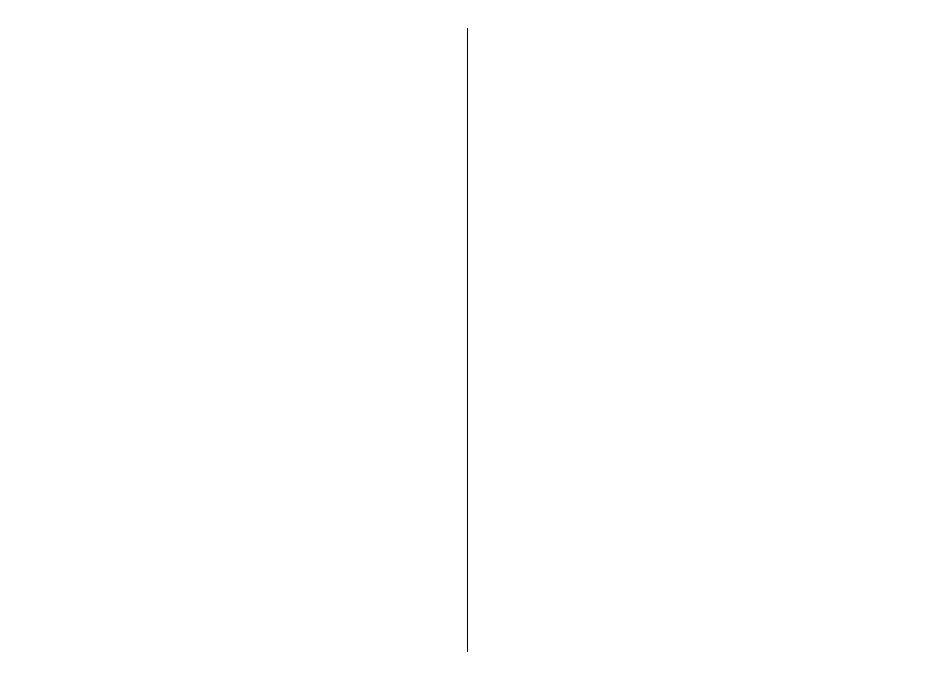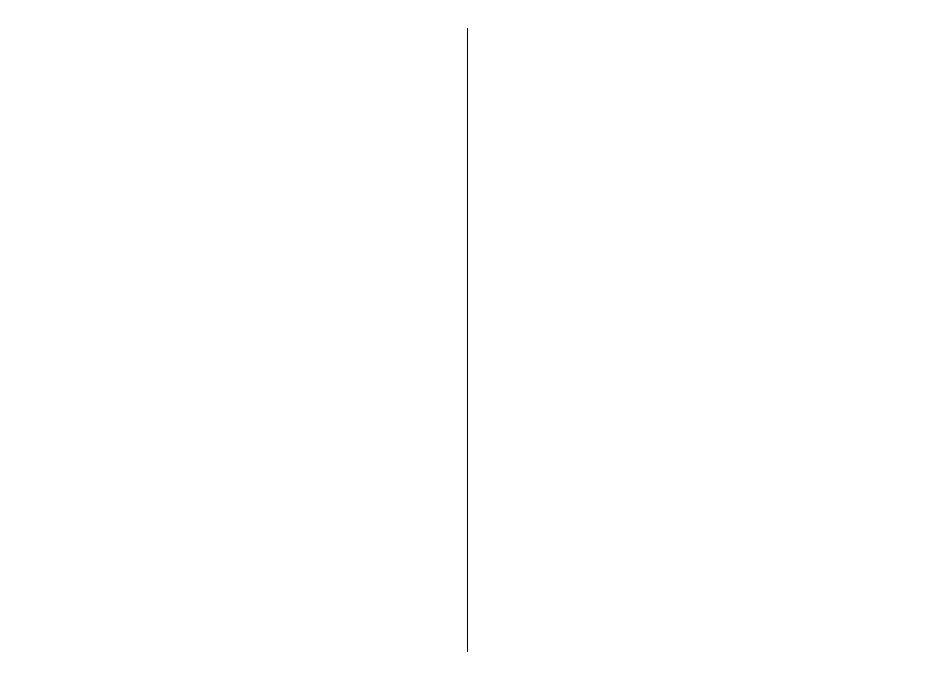
Message settings...........................................................23
Contacts......................................................24
Manage contacts...........................................................24
Business cards...............................................................25
Assign dialing shortcuts...............................................25
Call log .......................................................26
Settings......................................................27
Profiles...........................................................................27
Themes...........................................................................27
Tones..............................................................................27
Display............................................................................27
Date and time................................................................28
My shortcuts..................................................................28
Left and right selection key.......................................28
Other shortcuts...........................................................28
Synchronization and backup.......................................28
Connectivity...................................................................28
Bluetooth wireless technology.................................28
Packet data.................................................................29
USB data cable............................................................30
Nokia PC Suite.............................................................30
Call..................................................................................30
Phone.............................................................................30
Voice commands...........................................................31
Enhancements...............................................................31
Configuration.................................................................31
Security..........................................................................32
Restore factory settings...............................................33
Operator menu...........................................34
Gallery........................................................35
Folders and files............................................................35
Print images..................................................................35
Memory card..................................................................35
Media..........................................................37
Camera and video.........................................................37
Take a picture.............................................................37
Record a video clip.....................................................37
Camera and video options.........................................37
Music player...................................................................37
Music menu.................................................................37
Play music tracks........................................................38
Change the music player look...................................38
Radio..............................................................................39
Tune in to radio stations...........................................39
Radio features............................................................39
Voice recorder...............................................................40
Equalizer........................................................................40
Push to talk................................................41
Applications...............................................42
Launch an application..................................................42
Download an application.............................................42
Organizer...................................................43
Alarm clock....................................................................43
Calendar.........................................................................43
To-do list........................................................................43
Notes..............................................................................44
Calculator.......................................................................44
Timers.............................................................................44
Stopwatch......................................................................44