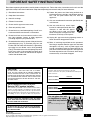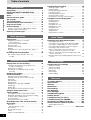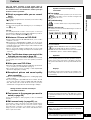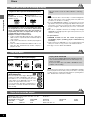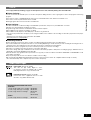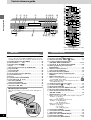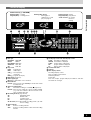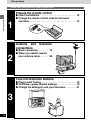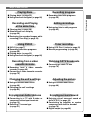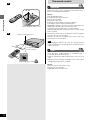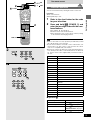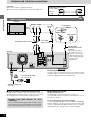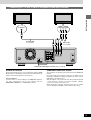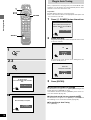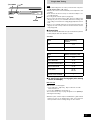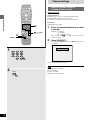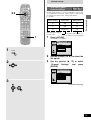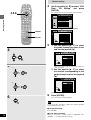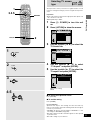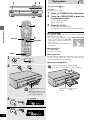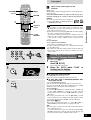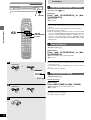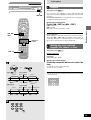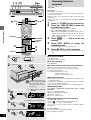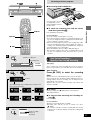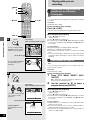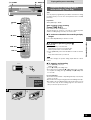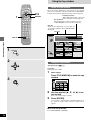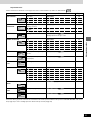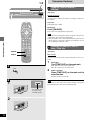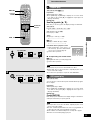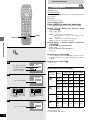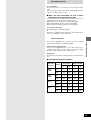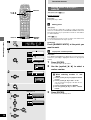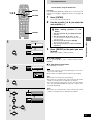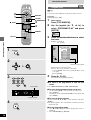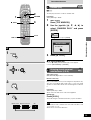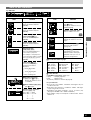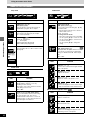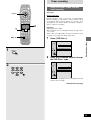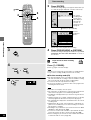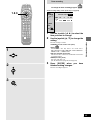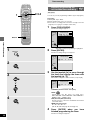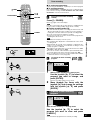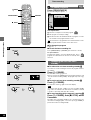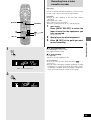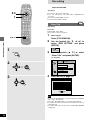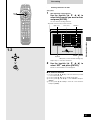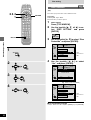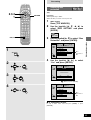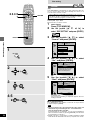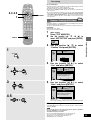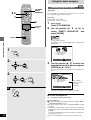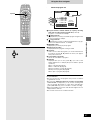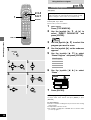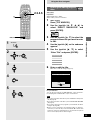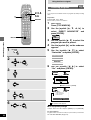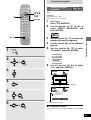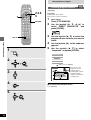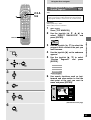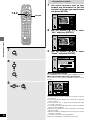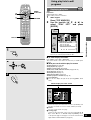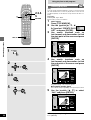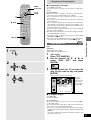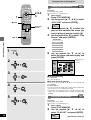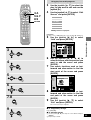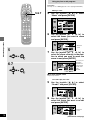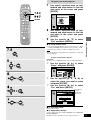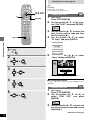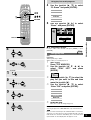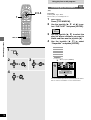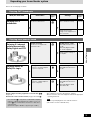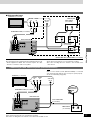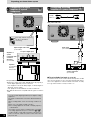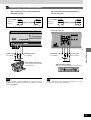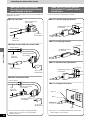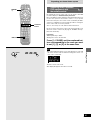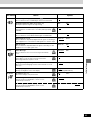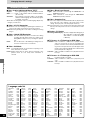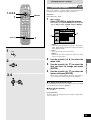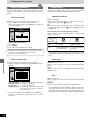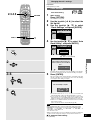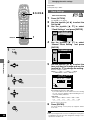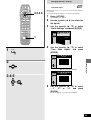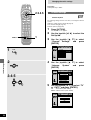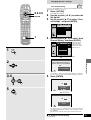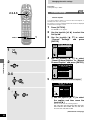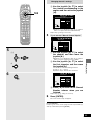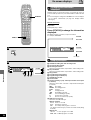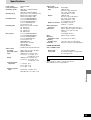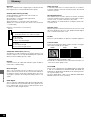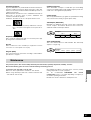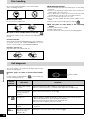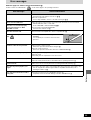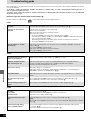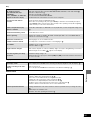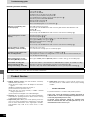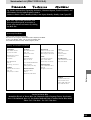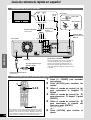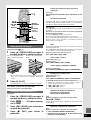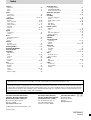Panasonic DMR-E20K User manual
- Category
- DVD players
- Type
- User manual
This manual is also suitable for

D
DVD VIDEO RECORDER
Operating Instructions
Model No. DMR-E20
Before connecting, operating or adjusting this product, please read
these instructions completely.
Please keep this manual for future reference.
RQT6035-P
[For\U.S.A.]
The servicenter list and warranty can be found
on pages 103 and 105.
[For\Canada]
The warranty can be found on page 104.
This manual was printed with soy based ink.
En las páginas 106 y 107 hay una guía de re-
ferencia rápida en español.
This unit responds to the region number information on
DVD-Video. The unit can only play DVD-Video if the re-
gion number of the disc matches the region number of
this unit. See page 6 for details.

Getting started
RQT6035
2
Accessories
Please check and identify the supplied accessories. Use numbers indicated in parentheses when asking for replacement parts.
(Only for U.S.A.)
To order accessories contact 1-800-332-5368 or web site (http://www.panasonic.com/store).
(Only for Canada)
To order accessories, call the dealer from whom you have made your purchase.
Dear customer
Thank you for purchasing this product. For optimum performance and safety, please read these instructions carefully.
¸ AC power supply cord . . . . . . . . . . . 1
(RJA0065-A)
¸ Remote control . . . . . . . . . . . . . . . . . 1
(N2QAKB000010)
¸ Batteries . . . . . . . . . . . . . . . . . . . . . . . 2
for remote control
¸ Audio/Video cable . . . . . . . . . . . . . . . 1
(VJA0788-D)
¸ 75 coaxial cable . . . . . . . . . . . . . . . 1
(VJA1013)
Note
The included AC power supply cord is for
use with this unit only.
Do not use it with other equipment.
CAUTION!
THIS PRODUCT UTILIZES A LASER.
USE OF CONTROLS OR ADJUSTMENTS OR PERFORM-
ANCE OF PROCEDURES OTHER THAN THOSE SPECI-
FIED HEREIN MAY RESULT IN HAZARDOUS RADIATION
EXPOSURE.
DO NOT OPEN COVERS AND DO NOT REPAIR
YOURSELF. REFER SERVICING TO QUALIFIED
PERSONNEL.
WARNING:
TO REDUCE THE RISK OF FIRE, ELECTRIC
SHOCK OR PRODUCT DAMAGE, DO NOT EX-
POSE THIS APPARATUS TO RAIN, MOIS-
TURE, DRIPPING OR SPLASHING AND THAT
NO OBJECTS FILLED WITH LIQUIDS, SUCH
AS VASES, SHALL BE PLACED ON THE AP-
PARATUS.
CAUTION:
TO PREVENT ELECTRIC SHOCK MATCH
WIDE BLADE OF PLUG TO WIDE SLOT, FUL-
LY INSERT.
The lightning flash with arrowhead symbol, within
an equilateral triangle, is intended to alert the user
to the presence of uninsulated “dangerous voltage”
within the product’s enclosure that may be of suffi-
cient magnitude to constitute a risk of electric shock
to persons.
CAUTION
CAUTION: TO REDUCE THE RISK OF ELECTRIC
SHOCK, DO NOT REMOVE SCREWS.
NO USER-SERVICEABLE PARTS
INSIDE.
REFER SERVICING TO QUALIFIED
SERVICE PERSONNEL.
The exclamation point within an equilateral triangle
is intended to alert the user to the presence of
important operating and maintenance (servicing)
instructions in the literature accompanying the ap-
pliance.
RISK OF ELECTRIC SHOCK
DO NOT OPEN
(Inside of product)
THE FOLLOWING APPLIES ONLY IN THE U.S.A.
FCC Note:
This equipment has been tested and found to comply with the
limits for a Class B digital device, pursuant to Part 15 of the
FCC Rules. These limits are designed to provide reasonable
protection against harmful interference in a residential instal-
lation. This equipment generates, uses, and can radiate radio
frequency energy and, if not installed and used in accordance
with the instructions, may cause harmful interference to radio
communications. However, there is no guarantee that inter-
ference will not occur in a particular installation. If this equip-
ment does cause harmful interference to radio or television
reception, which can be determined by turning the equipment
off and on, the user is encouraged to try to correct the inter-
ference by one or more of the following measures:
³Reorient or relocate the receiving antenna.
³Increase the separation between the equipment and
receiver.
³Connect the equipment into an outlet on a circuit different
from that to which the receiver is connected.
³Consult the dealer or an experienced radio/TV technician
for help.
FCC Caution: To assure continued compliance, follow the
attached installation instructions and use only shielded inter-
face cables when connecting to peripheral devices.
Any changes or modifications not expressly approved by the
party responsible for compliance could void the user’s au-
thority to operate this equipment.
This device complies with Part 15 of the FCC Rules. Opera-
tion is subject to the following two conditions: (1) This device
may not cause harmful interference, and (2) this device must
accept any interference received, including interference that
may cause undesired operation.
DANGER
VISIBLE OR INVISIBLE LASER RADIATION WHEN OPEN.
Do not disassemble.
Do not service.
Ne Pas Démonter.
Réservé Au Personnel Autorisé.
Nicht auseinandernehmen.
Keine Reparatur oder
Wartung erlaubt.
AVOID DIRECT EXPOSURE TO BEAM.
RAYONNEMENT LASER VISIBLE OU INVISIBLE EN CAS
D’OUVERTURE. EXPOSITION DANGEREUSE AU FAISCEAU.
SICHTBARE ODER UNSICHTBARE LASERSTRAHLUNG,WENN
ABDECKUNG GEÖFFNET. NICHT DEM STRAHL AUSSETZEN.
SYNLIG ELLER OSYNLIG LASERSTRÅLNING NÄR DENNA
DEL ÄR ÖPPNAD. STRÅLEN ÄR FARLIG.
ATTENTION
VORSICHT
VARNING

3
Getting started
RQT6035
10) Protect the power cord from being walked on or
pinched particularly at plugs, convenience recepta-
cles, and the point where they exit from the
apparatus.
11) Only use attachments/accessories specified by the
manufacturer.
12) Use only with the cart, stand, tripod,
bracket, or table specified by the man-
ufacturer, or sold with the appara-
tus. When a cart is used, use caution
when moving the cart/apparatus com-
bination to avoid injury from tip-over.
13) Unplug this apparatus during lightning storms or
when unused for long periods of time.
14) Refer all servicing to qualified service personnel.
Servicing is required when the apparatus has been
damaged in any way, such as power-supply cord
or plug is damaged, liquid has been spilled or ob-
jects have fallen into the apparatus, the apparatus
has been exposed to rain or moisture, does not op-
erate normally, or has been dropped.
Do not place the unit
on amplifiers or equip-
ment that may become
hot.
The heat can damage the unit.
The model number and serial number of this product can be
found on either the back or the bottom of the unit.
Please note them in the space provided below and keep for
future reference.
MODEL NUMBER! DMR-E20
SERIAL NUMBER
1) Read these instructions.
2) Keep these instructions.
3) Heed all warnings.
4) Follow all instructions.
5) Do not use this apparatus near water.
6) Clean only with dry cloth.
7) Do not block any ventilation openings. Install in ac-
cordance with the manufacturer’s instructions.
8) Do not install near any heat sources such as radia-
tors, heat registers, stoves, or other apparatus
(including amplifiers) that produce heat.
9) Do not defeat the safety purpose of the polarized or
grounding-type plug. A polarized plug has two
blades with one wider than the other. A grounding-
type plug has two blades and a third grounding
prong. The wide blade or the third prong are provid-
ed for your safety. If the provided plug does not fit
into your outlet, consult an electrician for replace-
ment of the obsolete outlet.
IMPORTANT SAFETY INSTRUCTIONS
Read these operating instructions carefully before using the unit. Follow the safety instructions on the unit and the
applicable safety instructions listed below. Keep these operating instructions handy for future reference.
User memo:
CAUTION!
DO NOT INSTALL, OR PLACE THIS UNIT, IN A BOOK-
CASE, BUILT-IN CABINET OR IN ANOTHER CONFINED
SPACE. ENSURE THE UNIT IS WELL VENTILATED. TO
PREVENT RISK OF ELECTRIC SHOCK OR FIRE HAZARD
DUE TO OVERHEATING, ENSURE THAT CURTAINS AND
ANY OTHER MATERIALS DO NOT OBSTRUCT THE VEN-
TILATION VENTS.
THE FOLLOWING APPLIES ONLY IN THE U.S.A.
Note to CATV system installer:
This reminder is provided to call the CATV system installer’s
attention to Article 820-40 of the NEC that provides guide-
lines for proper grounding and, in particular, specifies that the
cable ground shall be connected to the grounding system of
the building, as close to the point of cable entry as practical.
DATE OF PURCHASE
DEALER NAME
DEALER ADDRESS
TELEPHONE NUMBER
DO NOT PLACE THIS APPARATUS INTO AN AUDIO
RACK, BOOK SHELF OR SIMILAR LOCATION BECAUSE
OF HEAT FROM THIS APPARATUS.
DO NOT BLOCK ANY OF THE VENTILATION OPENINGS.
INSTALL IN ACCORDANCE WITH THE MANUFACTUR-
ER’S INSTRUCTIONS.
(U.S.A. only)
Product Registration Card
Please complete and return the included product registration card, or register via the Internet at:
http://www.panasonic.com/host/consumer.html

Getting started
RQT6035
4
Getting started
Accessories . . . . . . . . . . . . . . . . . . . . . . . . . . . . 112
IMPORTANT SAFETY INSTRUCTIONS . . . . . . 113
Features . . . . . . . . . . . . . . . . . . . . . . . . . . . . . . . 115
Discs . . . . . . . . . . . . . . . . . . . . . . . . . . . . . . . . . . 116
Control reference guide . . . . . . . . . . . . . . . . . . 118
Set up steps . . . . . . . . . . . . . . . . . . . . . . . . . . . . 110
The remote control . . . . . . . . . . . . . . . . . . . . . . 112
Antenna and television connections . . . . . . . . 114
Plug-in Auto Tuning . . . . . . . . . . . . . . . . . . . . . 016
Channel settings . . . . . . . . . . . . . . . . . . . . . . . . 118
Using the remote control to add and delete channels . . . . . . 018
VCR Plusi guide channel settings . . . . . . . . . . . . . . . . . . . . 019
Selecting TV screen type . . . . . . . . . . . . . . . . . 121
Basic operations
Playing discs . . . . . . . . . . . . . . . . . . . . . . . . . . . 122
Starting play from where you stopped it
(Resume Function) . . . . . . . . . . . . . . . . . . . . . . . . . . . . . . . 023
Fast forward and rewind—SEARCH . . . . . . . . . . . . . . . . . . . 024
Slow-motion play . . . . . . . . . . . . . . . . . . . . . . . . . . . . . . . . . . . 024
Frame-by-frame viewing . . . . . . . . . . . . . . . . . . . . . . . . . . . . . 024
Skipping . . . . . . . . . . . . . . . . . . . . . . . . . . . . . . . . . . . . . . . . . 025
Starting play from a selected program, title, chapter, or
track . . . . . . . . . . . . . . . . . . . . . . . . . . . . . . . . . . . . . . . . . . . 025
Recording television programs . . . . . . . . . . . . 126
One Touch Recording—Specify a time to stop
recording . . . . . . . . . . . . . . . . . . . . . . . . . . . . . . . . . . . . . . . 027
Advanced operations
Playing while you are recording . . . . . . . . . . . . 128
Playing from the beginning of the program you are
recording—Chasing play . . . . . . . . . . . . . . . . . . . . . . . . . . 028
Simultaneous rec and play . . . . . . . . . . . . . . . . . . . . . . . . . . . 028
Reviewing the recorded images while recording
(Time Slip) . . . . . . . . . . . . . . . . . . . . . . . . . . . . . . . . . . . . . . 029
Using the top window . . . . . . . . . . . . . . . . . . . . 130
Convenient features . . . . . . . . . . . . . . . . . . . . . 132
Skipping a minute forward—CM skip . . . . . . . . . . . . . . . . . . . 132
Selecting an amount of time to skip—Time Slip . . . . . . . . . . 032
Repeat play . . . . . . . . . . . . . . . . . . . . . . . . . . . . . . . . . . . . . . . 033
A-B repeat play . . . . . . . . . . . . . . . . . . . . . . . . . . . . . . . . . . . . 033
Changing audio . . . . . . . . . . . . . . . . . . . . . . . . . . . . . . . . . . . . 134
Marking places to play again—MARKER . . . . . . . . . . . . . . . 136
Program play . . . . . . . . . . . . . . . . . . . . . . . . . . . . . . . . . . . . . . 138
Random play . . . . . . . . . . . . . . . . . . . . . . . . . . . . . . . . . . . . . . 139
Enjoying virtual surround sound effects (V.S.S.) . . . . . . . . . . 039
Using on-screen menu icons . . . . . . . . . . . . . . 140
Timer recording . . . . . . . . . . . . . . . . . . . . . . . . . 143
Using VCR Plusi codes to make timer recording . . . . . . . . . 143
Manually programming the unit to make timer recording . . . . 146
To delete a timer recording program . . . . . . . . . . . . . . . . . . . 147
To check programs . . . . . . . . . . . . . . . . . . . . . . . . . . . . . . . . . 148
Releasing the unit from timer standby . . . . . . . . . . . . . . . . . . 148
Recording from a video cassette recorder . . . 149
Disc setting . . . . . . . . . . . . . . . . . . . . . . . . . . . . 150
Enter Title . . . . . . . . . . . . . . . . . . . . . . . . . . . . . . . . . . . . . . . . 150
Entering characters for titles . . . . . . . . . . . . . . . . . . . . . . . . 151
Disc Protection . . . . . . . . . . . . . . . . . . . . . . . . . . . . . . . . . . . . 152
Releasing disc protection . . . . . . . . . . . . . . . . . . . . . . . . . . . . 153
Format . . . . . . . . . . . . . . . . . . . . . . . . . . . . . . . . . . . . . . . . . . . 154
Finalize—Creating DVD-Video . . . . . . . . . . . . . . . . . . . . . . . . 155
Table of contents
Using the direct navigator . . . . . . . . . . . . . . . . 156
Selecting programs to play . . . . . . . . . . . . . . . . . . . . . . . . . . . 156
Erasing programs . . . . . . . . . . . . . . . . . . . . . . . . . . . . . . . . . . 158
Entering and editing program titles . . . . . . . . . . . . . . . . . . . . . 159
Protecting programs . . . . . . . . . . . . . . . . . . . . . . . . . . . . . . . . 160
Releasing program protection . . . . . . . . . . . . . . . . . . . . . . . . 161
Checking program contents . . . . . . . . . . . . . . . . . . . . . . . . . . 162
Erasing parts of a program—Shorten Segment . . . . . . . . . . 163
Using play lists to edit programs . . . . . . . . . . . 165
Displaying play lists . . . . . . . . . . . . . . . . . . . . . . . . . . . . . . . . 165
Creating play lists . . . . . . . . . . . . . . . . . . . . . . . . . . . . . . . . . . 166
Playing play lists . . . . . . . . . . . . . . . . . . . . . . . . . . . . . . . . . . . 167
Playing play list scenes . . . . . . . . . . . . . . . . . . . . . . . . . . . . . 168
Editing play list scenes . . . . . . . . . . . . . . . . . . . . . . . . . . . . . . 168
Copying play lists . . . . . . . . . . . . . . . . . . . . . . . . . . . . . . . . . . 172
Erasing a play list . . . . . . . . . . . . . . . . . . . . . . . . . . . . . . . . . . 172
Titling play lists . . . . . . . . . . . . . . . . . . . . . . . . . . . . . . . . . . . . 173
Checking play list contents . . . . . . . . . . . . . . . . . . . . . . . . . . . 174
Home Theater
Expanding your home theater system . . . . . . . 175
Connecting a cable TV box . . . . . . . . . . . . . . . . . . . . . . . . . . 176
Connecting a home satellite system (Dishnetwork/DSS) . . . 177
Connecting to a digital amplifier or system component . . . . . 178
Connecting an analog amplifier or system component . . . . . 178
Connecting a video cassette recorder . . . . . . . . . . . . . . . . . . 179
When you can’t directly connect the antenna you
disconnected from your television to the unit . . . . . . . . . . . 180
When you can’t directly connect the included 75 coaxial
cable to the television . . . . . . . . . . . . . . . . . . . . . . . . . . . . . 180
Operating other Panasonic DVD equipment with the remote
control . . . . . . . . . . . . . . . . . . . . . . . . . . . . . . . . . . . . . . . . . 181
Initial settings
Changing the unit’s settings . . . . . . . . . . . . . . 182
Summary of settings . . . . . . . . . . . . . . . . . . . . . . . . . . . . . . . . 182
Common procedures . . . . . . . . . . . . . . . . . . . . . . . . . . . . . . . 185
Entering a password . . . . . . . . . . . . . . . . . . . . . . . . . . . . . . . . 186
Digital output . . . . . . . . . . . . . . . . . . . . . . . . . . . . . . . . . . . . . . 186
Clock Settings . . . . . . . . . . . . . . . . . . . . . . . . . . . . . . . . . . . . . 187
Channel Settings . . . . . . . . . . . . . . . . . . . . . . . . . . . . . . . . . . . 190
Reference
On-screen displays . . . . . . . . . . . . . . . . . . . . . . 194
Specifications . . . . . . . . . . . . . . . . . . . . . . . . . . 195
Glossary . . . . . . . . . . . . . . . . . . . . . . . . . . . . . . . 196
Maintenance . . . . . . . . . . . . . . . . . . . . . . . . . . . . 197
Disc handling . . . . . . . . . . . . . . . . . . . . . . . . . . . 198
Self-diagnosis . . . . . . . . . . . . . . . . . . . . . . . . . . 198
Error messages . . . . . . . . . . . . . . . . . . . . . . . . . 199
Troubleshooting guide . . . . . . . . . . . . . . . . . . . 100
Product Service . . . . . . . . . . . . . . . . . . . . . . . . . 102
Limited Warranty (For U.S.A.) . . . . . . . . . . . . . . 103
Limited Warranty (For CANADA) . . . . . . . . . . . 104
Servicenter List (ONLY FOR U.S.A.) . . . . . . . . 105
Guía de referencia rápida en español . . . . . . . 106
(Spanish Quick Reference)
Index . . . . . . . . . . . . . . . . . . . . . . . . . . . . Back cover

5
Getting started
RQT6035
Features
This unit allows recording of high quality video on
DVD-RAM, the compact and durable digital media with
fast random access. This media also outdoes past tape
formats in ease of operation.
º Watch a program while you are record-
ing it
Chasing play
You can watch a program from the start while you are still recording
it (
➡➡
➡➡
➡ page 28).
Simultaneous rec and play
You can record a program while watching one you recorded previ-
ously (
➡➡
➡➡
➡ page 28).
Time Slip
You can jump back 30 seconds to review a piece of action you
missed while recording by pressing the Time Slip button (can be set
between 1 minute and 360 minutes:
➡➡
➡➡
➡ page 29).
º Maximum 12 hours on DVD-RAM
³Using a double-sided, 9.4 GB DVD-RAM allows you to record a
maximum of 12 hours.
³When using a 4.7 GB DVD-RAM or a DVD-R, you can get 1 hour
recording using the XP high picture quality mode, 2 hours with the
regular SP mode, 4 hours with the long LP mode, and 6 hours with
the extra long EP mode.
³There is also the FR (flexible recording) mode you can use with
timer recording to fit recordings efficiently onto the available space
on the disc.
º The Top Window shows you most of the
features you can use (➡ page 30)
The top window has most of the features and functions you are likely
to use regularly. Just select the icon for the operation you want to
perform.
º Make your own DVD-Video
³This unit records to DVD-R following the DVD-Video specifications
so you can make your own DVD-Video (➡ page 7).
³The encoder system used for recording is called “Hybrid VBR”
which allows high quality recordings.
º Exceptional picture and sound quality
when recording
³Audio is recorded using Dolby Digital stereo, enabling high quality
sound recordings.
³As well as being able to play DVD-Video movie software, this unit
can also play other types of discs including audio CDs and video
CDs. This means your recorder will be the center of your home
entertainment, from high-end home theater through to CD play.
Getting the most from the versatility of
DVD-RAM and DVD-R
º Fast access to the program you want to
watch (➡ page 56)
Use the direct navigator to find a program you have recorded and
start play.
º Edit scenes freely (➡ page 65) [RAM]
Use play lists to select your favorite scenes and rearrange them to
play in any order you like. Pick out scenes from a music or sports
show and create a collection of your favorite scenes, or take the
images you have shot with a video camera and edit them into a
movie of your own creation.
Symbols used in these operating
instructions
º Top window
is used to indicate operations you can access from
the top window, such as the direct navigator and
play list screen.
º Troubleshooting
is used to indicate ways to fix potential problems.
º Discs you can use
The features you can use with the different types of discs are
indicated as follows.
[RAM] [DVD-R] [DVD-V] [CD] [VCD]
For your reference
³[DVD-R] indicates DVD-R that have not yet been finalized
(
➡➡
➡➡
➡ pages 55 and 96) and can still be recorded on.
³DVD-R that have been finalized can use the same features
as DVD-Video. (Refer to features indicated [DVD-V].)
Operation
These operating instructions describe operations mainly us-
ing the remote control. If the name of the button is the same,
the operation described can also be performed with the main
unit.
Displays
The displays shown in these instructions are examples only.
Actual displays depend on the disc and the operations you
are performing.
DVD-RAM DVD-R DVD-Video Audio
CDs
Video
CDs
TOP
Pats. 5,307,173; 5,335,079; 4,908,713; 4,751,578; and
4,706,121
“DTS”, “DTS Digital Surround” and “DTS Digital Out” are reg-
istered trademarks of Digital Theater Systems, Inc.
Manufactured under license from Dolby Laboratories.
“Dolby”, “Pro Logic” and the double-D symbol are trademarks
of Dolby Laboratories.
VCR Plusi and PlusCode are registered trademarks of
Gemstar Development Corporation. The VCR Plusi system
is manufactured under license from Gemstar Development
Corporation.
!?

Getting started
RQT6035
6
Discs
Discs you can use for recording and play
Logos for discs you can record on and play
DVD-RAM
[4.7 GB/9.4 GB, 12 cm (5q)]
[2.8 GB, 8 cm (3q)]
DVD-R (➡ page 7)
[4.7 GB for General Ver. 2.0]
The manufacturer accepts no responsibility and offers
no compensation for loss of recorded or edited material
due to a problem with the unit or disc, and accepts no
responsibility and offers no compensation for any sub-
sequent damage caused by such loss.
Examples of causes of such losses are
1. A disc recorded and edited with this unit is played in a
DVD recorder or computer disc drive manufactured by an-
other company.
2. A disc used as described in 1 and then played again in
this unit.
3. A disc recorded and edited with a DVD recorder or com-
puter disc drive manufactured by another company is
played in this unit.
³DVD-Video with a region number other than “1” or “All” ³PAL discs
³Some DVD-R (➡ page 7)
³DVD-RAM (2.6 GB/5.2 GB) ³DVD-ROM ³DVD-RW ³DVD-Audio ³iRW
³CD-ROM ³CDV ³CD-G ³Photo CD ³CVD ³SVCD
³SACD ³MV-Disc ³PD ³Divx Video Disc, etc.
Play-only discs
Logos for discs you can play
DVD-Video Video CD Audio CD
Region Management Information
(DVD-Video only)
This unit responds to the Region Management In-
formation recorded on DVD-Video. This unit’s re-
gion number is “1”. You cannot play the disc if the
region number on the DVD-Video does not corre-
spond to the region number on the unit.
You can play discs with labels containing the re-
gion number “1” and “ALL”. Read the disc’s instruc-
tions carefully.
Discs that cannot be played
!?
Playing CD-R and CD-RW
This unit can play CD-DA (digital audio) and Video CD format
audio CD-R and CD-RW that have been finalized
upon com-
pletion of recording.
It may not be able to play some CD-R or CD-RW due to the
condition of the recording.
Note
The producer of the material can control how DVD-Video and Video
CDs are played. This means that you may not be able to control play
of a disc with some operations described in these operating instruc-
tions. Read the disc’s instructions carefully.
!?
!?
1
ALL
3
4
1
!?
This unit cannot record onto CD-R, CD-RW or authoring
DVD-R.
Note
³Do not allow the disc to become dirty or scratched. Fingerprints,
dirt, dust, and scratches on the recording surface may make it im-
possible to use the disc for recording.
³If you use DVD-RAM with cartridges, you can protect your record-
ings with the write-protect tab (➡ page 99). With the tab in the pro-
tect position, you cannot record to the disc, delete programs with
the direct navigator, edit with the play list screen, or format the
disc.
³This unit is compatible with both non-cartridge and cartridge
DVD-RAM, but cartridge-type discs give better protection to your
valuable recordings.
For your reference
³DVD-RAM recorded on this unit cannot be played on
incompatible players (including players manufactured by
Panasonic).
³Using a Panasonic DVD-RAM, you can record broadcasts that
allow you to make one copy, such as some CATV broadcasts.
³See page 7 for more details about DVD-R.

7
Getting started
RQT6035
DVD-R
You can play DVD-R by finalizing (➡ pages 55 and 96) them on this unit, effectively making them into DVD-Video.
º Before finalizing…
You can record onto the available space on the disc and perform editing functions, such as giving titles to discs and programs and erasing
programs.
³You cannot record to or edit DVD-R with this unit if it was recorded with another unit, whether it is finalized or not.
³You cannot record over parts that have been recorded.
³Erasing programs will not increase the disc’s available time.
º After finalizing…
The video and audio is recorded according to the DVD-Video specifications, and your very own DVD-Video is created.
³The titles you entered with this unit appear as menus.
³Programs longer than 5 minutes are divided into about five-minute chapters.
³These DVD-R can no longer be recorded on or edited.
³These DVD-R can be played on other DVD players, but this is not guaranteed.
Play may not be possible due to the player you are using, the DVD-R, or the condition of the recording. Use this unit to play the disc if the player
is unable.
Visit Panasonic’s homepage for more information about DVDs.
http://www.panasonic.com/playDVD-R
º Recording to DVD-R
³It takes about 30 seconds for the unit to complete recording management information after recording finishes.
³To record on DVD-R, this unit optimizes the disc for each recording. Optimizing is carried out when you start recording after inserting the disc or
turning the unit on. Recording may become impossible after the disc is optimized more than 50 times.
³The first 30 seconds of a program may not be recorded if you make successive timer recordings.
³The video is recorded in a 4:3 aspect irrespective of the video signal input.
³You cannot change audio type if a DVD-R is in the unit. Select the audio type (Main or SAP) before recording by going to “MTS Selection for
DVD-R Disc” in the Audio ACTION menu (➡ page 83).
³Some broadcasts carry signals that allow you to make one copy, but you cannot record these broadcasts with DVD-R. Use DVD-RAM to record
these kinds of broadcast.
³Play may be impossible in some cases due the condition of the recording.
³We recommend using DVD-R manufactured by Panasonic as they have been tested to be compatible with this unit (➡ see below).
Discs manufactured by other companies may not be used to full capacity.
Audio format logos
: Dolby Digital (➡ pages 75 and 96)
This unit can play Dolby Digital in stereo
(2 channels). Connect an amplifier with a built-in
Dolby Digital decoder to enjoy surround sound.
: DTS Digital Surround (➡ pages 75 and 96)
Connect this unit to equipment that has a DTS
decoder to enjoy DVDs with this mark.
!?
Recommended DVD-RAM and DVD-R
³DVD-RAM
9.4-GB, double-sided, type 4 cartridge: LM-AD240U
4.7-GB, single-sided, type 2 cartridge: LM-AB120U
4.7-GB, single-sided, non-cartridge: LM-AF120U
(set of 3,
LM-AF120U3)
³DVD-R
4.7-GB, single-sided, non-cartridge: LM-RF120U

Getting started
RQT6035
8
Main unit
Page
1 POWER button (ê/I, POWER) . . . . . . . . . . . . . . . . . . . . . . . 16
Press to switch the unit from ON to STANDBY mode or vice versa.
In standby mode, the unit is still consuming a small amount of power.
2 Recording mode button (REC MODE) . . . . . . . . . . . . . . . . 26
3 Channel buttons (X, W, CH) . . . . . . . . . . . . . . . . . . . . . . . . . 26
4 Recording button (´, [REC]) . . . . . . . . . . . . . . . . . . . . . . . . . 26
5 Display . . . . . . . . . . . . . . . . . . . . . . . . . . . . . . . . . . . . . . . . . . 09
6 Disc tray open/close button (<, OPEN/CLOSE) . . . . . . . . 22
7 Stop button (º) . . . . . . . . . . . . . . . . . . . . . . . . . . . . . . . . . . . 22
8 Pause button (;) . . . . . . . . . . . . . . . . . . . . . . . . . . . . . . . . . 22
9 Play button (1) . . . . . . . . . . . . . . . . . . . . . . . . . . . . . . . . . . . 22
: Time slip button and roller (TIME SLIP) . . . . . . . . . . . . . . . 29
; L2 input terminals (L2) . . . . . . . . . . . . . . . . . . . . . . . . . . . . . 79
< Disc tray . . . . . . . . . . . . . . . . . . . . . . . . . . . . . . . . . . . . . . . . . 22
= Top window button (TOP WINDOW) . . . . . . . . . . . . . . . . . . 30
> Cursor buttons (3, 4, 2, 1) . . . . . . . . . . . . . . . . . . . . . . . 19
? Enter button (ENTER) . . . . . . . . . . . . . . . . . . . . . . . . . . . . . . 16
@ Return button (RETURN) . . . . . . . . . . . . . . . . . . . . . . . . . . . 16
A Slow/search buttons (6, 5) . . . . . . . . . . . . . . . . . . . . . 24
B Skip buttons (:, 9) . . . . . . . . . . . . . . . . . . . . . . . . . . . 25
Control reference guide
Remote control
Page
C TV channel buttons ([TV], W, X, CH) . . . . . . . . . . . . . . . . . . 13
D TV power on/off button ([TV], POWER ê) . . . . . . . . . . . . . . 13
E Television input mode selector ([TV], TV/AV) . . . . . . . . . . . 13
F Top menu and Direct Navigator button
(TOP MENU, DIRECT NAVIGATOR) . . . . . . . . . . . . . . . 23, 56
G Joystick (3, 4, 2, 1)/Enter button (ENTER) . . . . . . . . . . 16
H Manual programming and check button
(PROG/CHECK) . . . . . . . . . . . . . . . . . . . . . . . . . . . . . . . . . . . 46
I VCR Plusr button (VCR Plusr) . . . . . . . . . . . . . . . . . . . . . 43
J Time slip button (TIME SLIP) . . . . . . . . . . . . . . . . . . . . . . . . 29
K One-minute skip button (CM SKIP) . . . . . . . . . . . . . . . . . . . 32
L Manual channel adding and deleting button
(ADD/DLT) . . . . . . . . . . . . . . . . . . . . . . . . . . . . . . . . . . . . . . . 18
M DVD/TV switch (DVD, TV) . . . . . . . . . . . . . . . . . . . . . . . . . . . 13
³When selecting numbered items on this unit, be sure
to switch [DVD, TV] to “DVD”.
³When selecting channels on the television, be sure to
switch [DVD, TV] to “TV”.
N Virtual Surround Sound button (V.S.S.) . . . . . . . . . . . . . . . 39
O TV volume buttons ([TV], r, s, VOL) . . . . . . . . . . . . . . . . . 13
P Display button (DISPLAY) . . . . . . . . . . . . . . . . . . . . . . . . . . 40
Q Menu and Play List button (MENU, PLAY LIST) . . . . . 23, 65
R On-screen display button (STATUS) . . . . . . . . . . . . . . . . . . 94
S Frame advance and frame reverse buttons
(2;, ;1, FRAME) . . . . . . . . . . . . . . . . . . . . . . . . . . . . . . . 24
T Numbered buttons (1–0, 100) . . . . . . . . . . . . . . . . . . . . . . . 23
³When selecting a title, chapter, track, program, or play list
Example: “5”: [0] ➡ [5]
Example: “15”: [1] ➡ [5]
³When selecting a page of play list scene
Example: “5”: [0] ➡ [0] ➡ [5]
Example: “15”: [0] ➡ [1] ➡ [5]
³When selecting a television channel
Example: “5”: [0] ➡ [5]
Example: “15”: [1] ➡ [5]
Example: “115”: [100] ➡ [1] ➡ [5]
U Cancel button (CANCEL) . . . . . . . . . . . . . . . . . . . . . . . . . . . 37
V Last marker button (LAST MARKER) . . . . . . . . . . . . . . . . . 23
W Audio button (AUDIO) . . . . . . . . . . . . . . . . . . . . . . . . . . . . . . 34
X Marker write button (MARKER WRITE) . . . . . . . . . . . . . . . 36
Y Action button (ACTION) . . . . . . . . . . . . . . . . . . . . . . . . . 19, 85
Z Input select button (INPUT SELECT) . . . . . . . . . . . . . . . . . 49
Buttons such as 1 function the same
as the controls on the unit.
º Opening the front panel
Open the front panel to access other controls and input ter-
minals.
POWER
REC MODE OPEN/CLOSE
/I
REC
TOP
WINDOW
ENTER
RETURN
TV
STOP
DVD
PAUSE PLAY
T
C
E
R
I
D
CH
TV/AV
PROG / CHECK
TOP WINDOW
FRAME
SKIP
VCR Plus +
REC
TIME SLIP CM SKIP
V.S.S.
ACTION
AUDIO
ADD/DLT
REC MODE
CANCEL
INPUT
SELECT
LAST
MARKER
MARKER
WRITE
CH
123
456
789
0
SLOW/SEARCH
S TATU S
RETURN
ENTER
VOL
POWER
POWER
OPEN/CLOSE
R
O
T
A
G
I
V
A
N
T
O
P
M
E
N
U
M
E
N
U
D
I
S
P
L
A
Y
T
S
I
L
Y
A
L
P
100
TVDVD
TIME SLIP
CH
1
;<=>?@AB
32 4 65 789 :
D
E
1
F
G
H
O
6
Q
@
R
S
A
9
T
3
V
W
X
Y
Z
U
8
P
C
=
B
7
L
M
N
2
4
J
K
I
CH
FRAME
SKIP
SLOW/SEARCH
VOL
CH
!?

9
Getting started
RQT6035
3
<
12 4567 8 9
:;
The unit’s display
9 The display mode of the main display section
TITLE: title number is displayed
TRACK: track number is displayed
CHAP: chapter number is displayed
PG: program number is displayed
PL: play list number is displayed
: Volume level meter
; Channel
< Main display section
Recording and play counter
Timer recording on and off times
Remaining disc time
Current time
Title, track, chapter, program and play list numbers, and other
miscellaneous messages
1 Disc type
DVD-RAM: DVD-RAM
DVD-R: DVD-R
DVD VIDEO: DVD-Video
VIDEO CD: Video CD
CD: Audio CD
2 Play mode
PGM: program play
RND: random play
A-B : A-B repeat play
: repeat play
PGM : program repeat play
3 Multi-angle (➡ page 41)
4 Audio signal type
MLT.CH: a signal with 3 or more channels
5 DVD indicator
Flashes: when you press [ê/I, POWER] to turn the unit off until
it actually turns off
6 Timer recording display
On: when timer recording is on standby (
➡➡
➡➡
➡ page 44, 47)
Flashes: when the unit couldn’t go to timer recording standby
(e.g., a disc isn’t loaded or a disc that can’t be record-
ed to is loaded ➡ page 48)
7 Recording mode (➡ pages 26, 44)
XP: High-quality mode
SP: Normal mode
LP: Long play mode
EP: Extra long play mode
XP SP LP EP (all on): FR (flexible recording) mode (only with
timer recording)
8 Timer indicator
ON: the timer recording start time
OFF: the timer recording end time or One Touch Recording
end time
Rotating (PLAY): playing
Stopped (PLAY): play paused
“PLAY” flashes: the resume
function is
working
Center circle (e.g.: DVD-RAM)
Rotating (REC): recording
Stopped (REC): recording paused
Rotating (REC, PLAY):
Chasing play or
simultaneous rec and
play is in progress

RQT6035
10
Getting started
Set up steps
Follow these steps to connect and set-up this unit
1
Prepare the remote control
º Insert the batteries . . . . . . . . . . . . . . . . . . . . . . . . . . . 12
º Change the remote control code for television
operation . . . . . . . . . . . . . . . . . . . . . . . . . . . . . . . . . . . 13
2
Antenna and television
connections
º Basic connection . . . . . . . 14
º When you need to rework
your antenna cable . . . . . . 80
3
Tune into television stations
º Plug-in Auto Tuning . . . . . . . . . . . . . . . . . . . . . . . . . . 16
º VCR Plusr guide channel settings . . . . . . . . . . . . . . 19
º Change the settings to suit your television . . . . . . . . 21

11
RQT6035
Getting started
Playing discs
º Playing discs (➡ page 22)
º Using the direct navigator (➡ page 56)
Recording and Playing
at the same time
º Chasing play (➡ page 28)
º Simultaneous rec and play
(➡ page 28)
º Reviewing the recorded images while
recording (Time Slip) (➡ page 29)
Using DVD-R
º DVD-R (➡ page 7)
º Recording television programs
(➡ page 26)
º Playing discs (➡ page 22)
º Using the direct navigator (➡ page 56)
Recording from a video
cassette recorder
º Recording from a video cassette
recorder (➡ page 49)
º Connecting a video cassette recorder
(➡ page 79)
Changing the unit’s settings
º Using on-screen menu icons
(➡ page 40)
º Changing the unit’s settings
(➡ page 82)
Enjoying even better pictures
º Connecting to a TV with S-video or
component video input terminals
(➡ page 15)
º Selecting TV screen type
(➡ page 21)
Recording programs
º Recording television programs
(➡ page 26)
Editing recordings
º Using play lists to edit programs
(➡ page 65)
Timer recording
º Using VCR Plusr codes (➡ page 43)
º Manual programming (➡ page 46)
Watching CATV broadcasts
º Connecting a cable TV box
(➡ page 76)
Adjusting the picture
º Using on-screen menu icons
(➡ page 40)
Enjoying surround sound
º Enjoying virtual surround sound ef-
fects (V.S.S.) (➡ page 39)
º Connecting an amplifier or system
component with built-in decoder
(➡ page 78)
º Digital output (➡ page 86)
Ways to use this unit

RQT6035
12
Getting started
A
B
R6, AA
1
2
30
30
TVDVD
The remote control
»
A
Batteries
³Insert so the poles (i and j) match those in the remote control.
³Do not use rechargeable type batteries.
Do not:
³mix old and new batteries.
³use different types at the same time.
³heat or expose to flame.
³take apart or short circuit.
³attempt to recharge alkaline or manganese batteries.
³use batteries if the covering has been peeled off.
Mishandling of batteries can cause electrolyte leakage which can
damage items the fluid contacts and may cause a fire.
If electrolyte leaks from the batteries, consult your dealer.
Wash thoroughly with water if electrolyte comes in contact with any
part of your body.
Remove if the remote control is not going to be used for a long peri-
od of time. Store in a cool, dark place.
Replace if the unit does not respond to the remote control even
when held close to the front panel.
Note
After changing the batteries, the codes you entered (television
➡ page 13 and remote control ➡ page 81) are cleared. Reenter the
codes as necessary.
»
B
Use
Aim at the sensor, avoiding obstacles, at a maximum range of
7 m (23 feet) directly in front of the unit.
³Keep the transmission window and the unit’s sensor free from
dust.
³Operation can be affected by strong light sources, such as direct
sunlight, and the glass doors on cabinets.
Do not:
³put heavy objects on the remote control.
³take the remote control apart.
³spill liquids onto the remote control.
Push in and down on the (j) end.
Switch [DVD, TV] to “DVD”.
Remote control signal sensor
7 m (23 feet) directly
in front of the unit
!?
!?
!?

13
RQT6035
Getting started
A
2
TV
CH
TV/AV
PROG / CHECK
TOP WINDOW
FRAME
SKIP
STOP
VCR Plus +
REC
TIME SLIP CM SKIP
V. S. S.
ACTION
AUDIO
ADD/DLT
REC MODE
CANCEL
INPUT
SELECT
LAST
MARKER
MARKER
WRITE
CH
DVD
123
456
789
0
PAUSE PLAY
SLOW/SEARCH
S TATU S
RETURN
ENTER
VOL
POWER
POWER
OPEN/CLOSE
T
C
E
R
I
D
R
O
T
A
G
I
V
A
N
T
O
P
M
E
N
U
M
E
N
U
D
I
S
P
L
A
Y
T
S
I
L
Y
A
L
P
100
POWER
CH
TV/AV
VOL
POWER
TV
123
456
789
0 100
123
456
789
0
2
2
TV , , ,CH
TV , TV/AV
TV , , ,VOL
TVDVD
DVD, TV
The remote control
Television operation
You can control televisions by entering the remote control code.
Preparation
³Turn on the television.
³Switch [DVD, TV] to “TV”.
1 Refer to the chart below for the code
for your television.
2 Press and hold [[TV], POWER ê] and
enter the two-digit code with the num-
bered buttons.
³For example: 01, press [0] ➡ [1].
³Point the remote control at the television.
³After entering the code, test the remote control by turning
on the television and changing channels.
Note
³If there is more than one code, repeat the procedure until you find
the code that allows correct operation.
³If your television brand is not listed or if the code listed for your
television does not allow control of your television, this remote
control is not compatible with your television.
³This remote control works with most recently manufactured televi-
sions, but may not be able to control all the functions on older mod-
els. Use the remote control supplied with your television if this is
the case.
Code No.
01
02
03
04
05
06
07
08
09
10
11
12
13
14
15
16
17
18
Manufacturer
Panasonic/National QUASAR
Panasonic/National QUASAR
MAGNAVOX SYLVANIA PHILIPS (RC-5)
ZENITH
THOMSON RCA GE
SHARP
SHARP
SONY
TOSHIBA
SANYO FISHER
JVC
HITACHI
MITSUBISHI
SAMSUNG
GOLDSTAR/LG
GOLDSTAR/LG
GOLDSTAR/LG
SAMSUNG
Operation
On and off
Video input mode
Channels
Volume
Button
[[TV], POWER ê]
[[TV], TV/AV]
[[TV], , , CH]
Numbered buttons (➡ page 8)
[[TV], i, j, VOL]
º Operation [A]
!?

RQT6035
14
Getting started
VIDEO
P
B
P
R
Y
VIDEO
OPTICAL
R L
AUDIO
(L1)
(L3)
AC IN
T
OUT1 OUT2 IN1 IN3
(PCM/BITSTREAM)
DIGITAL AUDIO OUT
R L
AUDIO
R L
AUDIO
R L
AUDIO
S-VIDEO
S-VIDEO
VIDEO
S-VIDEO
VIDEO
S-VIDEO
RF-IN
VHF/UHF
RF-OUT
COMPONENT VIDEO OUT
AUDIO
IN
VIDEO
IN
VHF/UHF
RF IN
Antenna and television connections
Audio/Video cable (included)
Yellow (VIDEO)
White (L)
Red (R)
Preparation
³Refer to the television’s operating instructions.
³Turn the television off and disconnect its AC power supply cord.
Television
To the antenna
Antenna cable
disconnected from the
television
³If the antenna cable you
disconnected from your
television is not a coaxial
cable with a plug, you will
need to obtain a plug and
rework the cable
(➡ page 80).
Audio/Video cable (included)
To household AC outlet
(AC 120 V, 60 Hz)
AC power supply cord
(included)
75 coaxial
cable (included)
Conserving power
This unit consumes a small amount of power, even when it is turned
off (approx. 5 W ). To save power when the unit is not to be used for
a long time, unplug it from the household AC outlet.
Connect Your Unit Directly To Your
Television.
Do not connect the unit through your video cassette recorder
when setting up your home entertainment system, because
the picture may not be played correctly due to the copy guard.
º When you have finished connecting the unit
Change the unit’s settings to suit your television’s aspect ratio
(➡ “Selecting TV screen type”, page 21). You do not have to change
this setting if you have a television with a regular 4:3 aspect.
º Upgrading your system
To enjoy CATV broadcasts
See “Expanding your home theater system” on page 75.
(A contract with a cable TV company is required in most cases to
view these broadcasts.)
To enjoy sound through other audio equipment
You can output digital signals from this unit’s DIGITAL AUDIO OUT
terminal, enabling you to enjoy the powerful surround effects found
on discs recorded with Dolby Digital or DTS. Connect an amplifier
with built-in decoders. See page 78 for connection examples.
Basic connection
This unit
Outdoor antenna
Cable TV
Indoor antenna
or
!?
Cooling fan
!?

15
RQT6035
Getting started
VIDEO
P
B
P
R
Y
VIDEO
OPTICAL
R L
AUDIO
(L1)
(L3)
AC IN
T
OUT1 OUT2 IN1 IN3
(PCM/BITSTREAM)
DIGITAL AUDIO OUT
R L
AUDIO
R L
AUDIO
R L
AUDIO
S-VIDEO
S-VIDEO
VIDEO
S-VIDEO
VIDEO
S-VIDEO
RF-IN
VHF/UHF
RF-OUT
COMPONENT VIDEO OUT
S VIDEO IN
COMPONENT VIDEO
YP
R
P
B
Connecting to a TV with S-video or component video input terminals
S-video cable
(not included)
Video cable
(not included)
S VIDEO OUT terminal
The S-video terminal achieves a more vivid picture than the VIDEO
OUT terminal by separating the chrominance (C) and luminance (Y)
signals. (Actual results depend on the television.)
For your reference
You do not have to connect anything to the VIDEO OUT terminal if
you have connected the unit to your television with the
COMPONENT VIDEO OUT or S VIDEO OUT terminals.
COMPONENT VIDEO OUT terminal
These terminals can provide a purer picture than the S-VIDEO OUT
terminal.
Connection using these terminals outputs the color difference sig-
nals (P
B/PR) and luminance signal (Y) separately in order to achieve
high fidelity in reproducing colors.
³The description of the component video input terminals depends
on the television or monitor (e.g. Y/P
B/PR, Y/B-Y/R-Y, Y/CB/CR).
Connect to terminals of the same color.
³After making this connection, change the black level for a better
picture (➡ page 82, ACTION—Video—Black Level Control).
Connect the audio cables as well (➡ pages 14 and 78).

RQT6035
16
Getting started
Plug-in Auto Tuning
After you purchase the unit, plug it into your household AC outlet,
and turn it on for the first time, the unit automatically tunes in all the
channels it can receive and sets the clock.
Preparation
³Confirm that the antenna is connected correctly.
³Turn on the television and select the appropriate video input to suit
the connections to this unit.
1 Press [ê, POWER] to turn the unit on.
2 Press [ENTER].
Plug-in Auto Tuning starts and the unit puts the stations it can
receive into channels.
The unit then proceeds with Auto Clock Setting unless the
clock has already been set.
The time is displayed when finished.
3 Press [ENTER].
º If the channels couldn’t be tuned [A]
The illustrated screen appears. Press [ENTER] to start Plug-in Auto
Tuning again. Press [RETURN] to cancel.
If the channels still aren’t tuned, use [ADD/DLT] on the remote con-
trol to tune channels (➡ page 18).
º If the clock couldn’t be set automatically [B]
The illustrated screen appears. Press [ENTER] to show the “Manual
Clock Setting” screen. Set the time manually (➡ page 88).
º To stop Plug-in Auto Tuning
Press [RETURN].
1
2·3
POWER
ENTER
TV
CH
TV/AV
PROG / CHECK
TOP WINDOW
FRAME
SKIP
STOP
VCR Plus +
REC
TIME SLIP CM SKIP
V.S.S.
ACTION
TVDVD
AUDIO
ADD/DLT
REC MODE
CANCEL
INPUT
SELECT
LAST
MARKER
MARKER
WRITE
CH
DVD
123
456
789
0
PAUSE PLAY
SLOW/SEARCH
STATUS
RETURN
ENTER
VOL
POWER
POWER
OPEN/CLOSE
T
C
E
R
I
D
R
O
T
A
G
I
V
A
N
T
O
P
M
E
N
U
M
E
N
U
D
I
S
P
L
A
Y
T
S
I
L
Y
A
L
P
100
A
B
1
2·3
RETURN
Auto Channel Setting
No Channel found.
Please check antenna cable connection
then...
Push the ENTER key again.
RETURN
ENTER
Auto Clock Setting
Press ENTER
to set clock manually.
ADD/DLT
RETURN
ENTER
Auto Clock Setting is incomplete.
Auto Channel/Clock Setting
Connect antenna cable and if you use a
cable box, tune it to your local PBS CH
then...
Please push the ENTER key.
RETURN
ENTER
Auto Channel Setting
18CH
Auto Channel Setting
Proceeding. . .
RETURN
RETURN
Auto Clock Setting
Proceeding. . .
Please wait,
this may take several minutes.

17
RQT6035
Getting started
Plug-in Auto Tuning
Note
³Plug-in Auto Tuning does not work if you turn the unit on by press-
ing [<, OPEN/CLOSE] or [1, PLAY].
³After the unit sets the clock automatically, it then adjusts the clock
everyday.
³If the unit sets the time incorrectly, use “Time Zone Adjust” to cor-
rect it (➡ page 89).
³You can give the stations captions (➡ page 92).
³If you connect the unit through a cable TV box or DSS receiver
(➡ page 76), tune to your local PBS station before starting auto
clock setting. Use manual clock setting (➡ page 88) if this does not
work.
³If there is no local PBS channel in your area then Auto Clock Set-
ting may not work correctly. In this case the time must be set man-
ually (➡ page 88).
º Channel plan
The unit automatically determines the type of transmission (airwave
or cable) and puts them into channels as follows.
³TV Mode
º To start Plug-in Auto Tuning again (after moving
house, for example)
Main unit only
While the unit is on and stopped
1. Press and hold [X, CH] and [W, CH] for about five seconds.
³The unit turns off.
2. Press [ê/I, POWER] to turn the unit on.
The screen shown in step 1 on page 16 appears. Press [ENTER] to
start Plug-in Auto Tuning.
³Antenna system, channel caption, and VCR Plusi guide channel
settings all revert to the default values when you perform the
above procedure. Timer recording settings are also cleared.
Band
VHF
UHF
Stations received by
airwaves
2–13
14–69
³CATV Mode
Band
VHF
CATV LOW BAND
CATV MID/SUPER BANDS
CATV HYPER BAND
ULTRA BAND
SPECIAL CATV CHANNEL
Stations received by cable
2–13
95–99
14–36
37–65
66–94
100–125
1
ENTER
Í/I,POWER
,CH,

RQT6035
18
Getting started
Channel settings
Using the remote control to
add and delete channels
Remote control only
Use this function if:
³Channels were not set correctly using automatic tuning.
³A channel that should have been set wasn’t.
³A channel’s reception is poor and you want to delete it.
Preparation
Switch [DVD, TV] to “DVD”.
1 Press the numbered buttons to select
a channel.
Example: “5”: [0] ➡ [5]
Example: “15”: [1] ➡ [5]
Example: “115”: [100] ➡ [1] ➡ [5]
³You can also use [[DVD], W, X CH] when you are going to
delete a channel.
2 Press [ADD/DLT].
The channel is deleted if it was set or added if it was not set.
For example
Repeat steps 1 and 2 as necessary.
Note
This function does not work if:
³A disc is playing.
³You are recording.
³Input is from an external unit.
1
2
ADD/DLT
123
456
789
0 100
CH
TV/AV
PROG / CHECK
TOP WINDOW
FRAME
SKIP
STOP
VCR Plus +
REC
TIME SLIP CM SKIP
V.S.S.
ACTION
TVDVD
AUDIO
ADD/DLT
REC MODE
CANCEL
INPUT
SELECT
LAST
MARKER
MARKER
WRITE
CH
DVD
123
456
789
0
PAUSE PLAY
SLOW/SEARCH
STATUS
RETURN
ENTER
VOL
POWER
POWER
OPEN/CLOSE
T
C
E
R
I
D
R
O
T
A
G
I
V
A
N
T
O
P
M
E
N
U
M
E
N
U
D
I
S
P
L
A
Y
T
S
I
L
Y
A
L
P
100
TV
2
1
DVD, TV
DVD , , ,CH
CHANNEL 12 DELETED

19
RQT6035
Getting started
Channel settings
VCR Plusr guide
channel settings
Set these guide channels so you can use VCR Plusi codes for tim-
er recording. Before starting the settings, prepare a chart showing
the channels, the station’s name, and the guide channel.
For example:
1 Press [ACTION].
The ACTION screen appears.
2 Use the joystick [2, 1] to select the
Set Up tab.
3 Use the joystick [3, 4] to select
“Channel Settings” and press
[ENTER].
(Continued on next page)
Write down all the stations
you can receive
Look up the guide channels for
the stations in a television guide
Channel number
04
15
20
Station name
CBS
HBO
Nickelodeon
Guide channel
04
33
38
!?
1
2
3
ACTION
ENTER ENTER
ENTER
TV
CH
TV/AV
PROG / CHECK
TOP WINDOW
FRAME
SKIP
STOP
VCR Plus +
REC
TIME SLIP CM SKIP
V.S.S.
ACTION
TVDVD
AUDIO
ADD/DLT
REC MODE
CANCEL
INPUT
SELECT
LAST
MARKER
MARKER
WRITE
CH
DVD
123
456
789
0
PAUSE PLAY
SLOW/SEARCH
S TATU S
RETURN
VOL
POWER
POWER
OPEN/CLOSE
T
C
E
R
I
D
R
O
T
A
G
I
V
A
N
T
O
P
M
E
N
U
M
E
N
U
D
I
S
P
L
A
Y
T
S
I
L
Y
A
L
P
100
ENTER
1
2·3
Set Up
TAB
SELECT
Off Timer
Remote Control Code
Clock Settings
Channel Settings
Re-initialize Setting
6 hr
Set Code 1
ACTION
ENTER RETURN
Set Up
SELECT
Off Timer
Remote Control Code
Clock Settings
Channel Settings
Re-initialize Setting
6 hr
Set Code 1
ACTION
ENTER RETURN
TAB
TOP

RQT6035
20
Getting started
Channel settings
4 Use the joystick [3, 4] to select “VCR
Plusr CH Setting” and press
[ENTER].
For example, when the current antenna system is CATV.
5 Use the joystick [3, 4] to select
the guide channel you want to set
and use the joystick [1].
³The screen scrolls a page at a time if you hold the joy-
stick up or down.
Use the joystick [3, 4] to select
the channel corresponding to the
guide channel and use the joystick
[2].
Repeat steps and as necessary.
6 Press [ENTER].
The screen shown in step 4 reappears.
Note
You do not need to change the settings if the channel and guide
channel numbers are the same.
º To end the setting
Press [ACTION].
º If you make a mistake
While the TV channel or CATV channel is highlighted, press
[CANCEL]. “---” is displayed. Repeat step 5- .
5
6
4
1
2
ENTER
ENTER
ENTER
ENTER
ENTER
TV
CH
TV/AV
PROG / CHECK
TOP WINDOW
FRAME
SKIP
STOP
VCR Plus +
REC
TIME SLIP CM SKIP
V.S.S.
ACTION
TVDVD
AUDIO
ADD/DLT
REC MODE
CANCEL
INPUT
SELECT
LAST
MARKER
MARKER
WRITE
CH
DVD
123
456
789
0
PAUSE PLAY
SLOW/SEARCH
STATUS
RETURN
VOL
POWER
POWER
OPEN/CLOSE
T
C
E
R
I
D
R
O
T
A
G
I
V
A
N
T
O
P
M
E
N
U
M
E
N
U
D
I
S
P
L
A
Y
T
S
I
L
Y
A
L
P
100
ENTER
4·5·6
CANCEL
ACTION
ENTER ENTER
Antenna System
Auto Channel Setting
Preset Channel Caption
Channel Caption
Manual Channel Caption
VCR Plus+ CH Setting
CATV
ACTION
Set Up
Antenna System
Auto Channel Setting
Preset Caption
Manual Caption
VCR Plus Setting
TV
ACTION
VCR Plus+ CH Setting
Guide Channel
125
- - -
1
- - -
2
- - -
CATV Channel
RETURN
ENTER
SELECT
3
- - -
Channel Settings
SELECT
ENTER RETURN
Set Up
Antenna System
Auto Channel Setting
Preset Caption
Manual Caption
VCR Plus Setting
TV
ACTION
VCR Plus+ CH Setting
Guide Channel
4
- - -
5
- - -
6
- - -
7
- - -
CATV Channel
RETURN
ENTER
SELECT
8
- - -
Set Up
Antenna System
Auto Channel Setting
Preset Caption
Manual Caption
VCR Plus Setting
TV
ACTION
VCR Plus+ CH Setting
Guide Channel
4
- - -
5
- - -
6
7
- - -
CATV Channel
RETURN
ENTER
SELECT
- - -
8
- - -
When you press [ENTER]
Page is loading ...
Page is loading ...
Page is loading ...
Page is loading ...
Page is loading ...
Page is loading ...
Page is loading ...
Page is loading ...
Page is loading ...
Page is loading ...
Page is loading ...
Page is loading ...
Page is loading ...
Page is loading ...
Page is loading ...
Page is loading ...
Page is loading ...
Page is loading ...
Page is loading ...
Page is loading ...
Page is loading ...
Page is loading ...
Page is loading ...
Page is loading ...
Page is loading ...
Page is loading ...
Page is loading ...
Page is loading ...
Page is loading ...
Page is loading ...
Page is loading ...
Page is loading ...
Page is loading ...
Page is loading ...
Page is loading ...
Page is loading ...
Page is loading ...
Page is loading ...
Page is loading ...
Page is loading ...
Page is loading ...
Page is loading ...
Page is loading ...
Page is loading ...
Page is loading ...
Page is loading ...
Page is loading ...
Page is loading ...
Page is loading ...
Page is loading ...
Page is loading ...
Page is loading ...
Page is loading ...
Page is loading ...
Page is loading ...
Page is loading ...
Page is loading ...
Page is loading ...
Page is loading ...
Page is loading ...
Page is loading ...
Page is loading ...
Page is loading ...
Page is loading ...
Page is loading ...
Page is loading ...
Page is loading ...
Page is loading ...
Page is loading ...
Page is loading ...
Page is loading ...
Page is loading ...
Page is loading ...
Page is loading ...
Page is loading ...
Page is loading ...
Page is loading ...
Page is loading ...
Page is loading ...
Page is loading ...
Page is loading ...
Page is loading ...
Page is loading ...
Page is loading ...
Page is loading ...
Page is loading ...
Page is loading ...
Page is loading ...
-
 1
1
-
 2
2
-
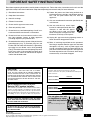 3
3
-
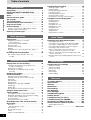 4
4
-
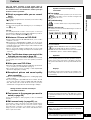 5
5
-
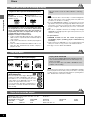 6
6
-
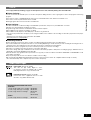 7
7
-
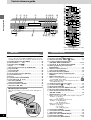 8
8
-
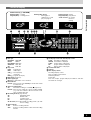 9
9
-
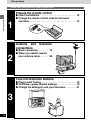 10
10
-
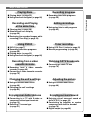 11
11
-
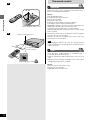 12
12
-
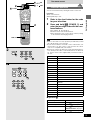 13
13
-
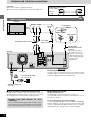 14
14
-
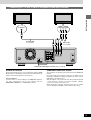 15
15
-
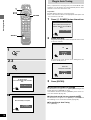 16
16
-
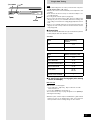 17
17
-
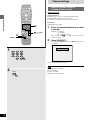 18
18
-
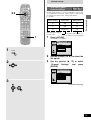 19
19
-
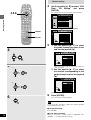 20
20
-
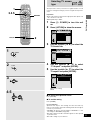 21
21
-
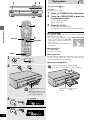 22
22
-
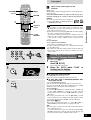 23
23
-
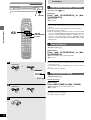 24
24
-
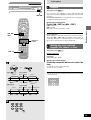 25
25
-
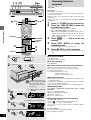 26
26
-
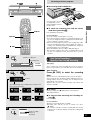 27
27
-
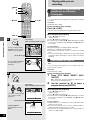 28
28
-
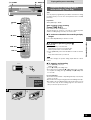 29
29
-
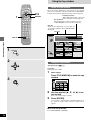 30
30
-
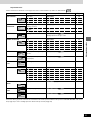 31
31
-
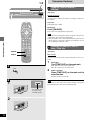 32
32
-
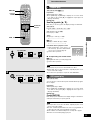 33
33
-
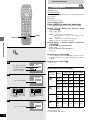 34
34
-
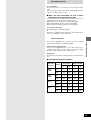 35
35
-
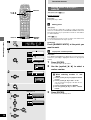 36
36
-
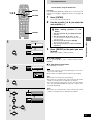 37
37
-
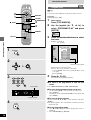 38
38
-
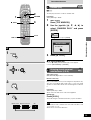 39
39
-
 40
40
-
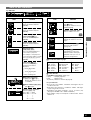 41
41
-
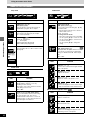 42
42
-
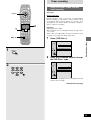 43
43
-
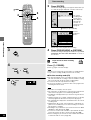 44
44
-
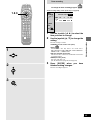 45
45
-
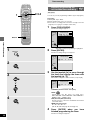 46
46
-
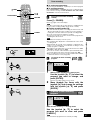 47
47
-
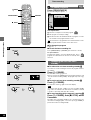 48
48
-
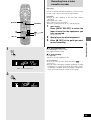 49
49
-
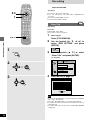 50
50
-
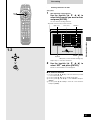 51
51
-
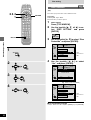 52
52
-
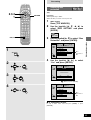 53
53
-
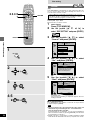 54
54
-
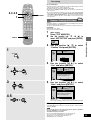 55
55
-
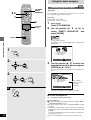 56
56
-
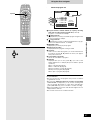 57
57
-
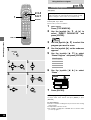 58
58
-
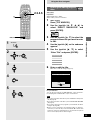 59
59
-
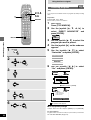 60
60
-
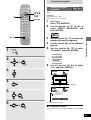 61
61
-
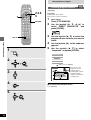 62
62
-
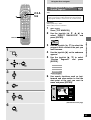 63
63
-
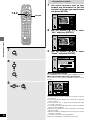 64
64
-
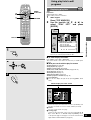 65
65
-
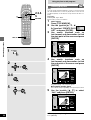 66
66
-
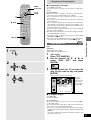 67
67
-
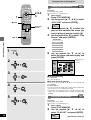 68
68
-
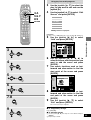 69
69
-
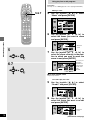 70
70
-
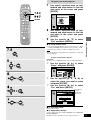 71
71
-
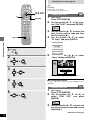 72
72
-
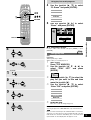 73
73
-
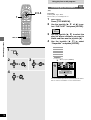 74
74
-
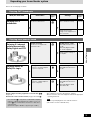 75
75
-
 76
76
-
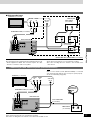 77
77
-
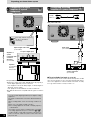 78
78
-
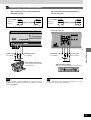 79
79
-
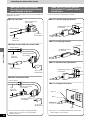 80
80
-
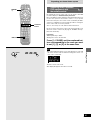 81
81
-
 82
82
-
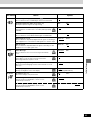 83
83
-
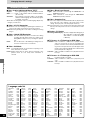 84
84
-
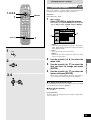 85
85
-
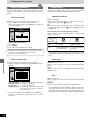 86
86
-
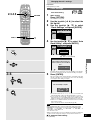 87
87
-
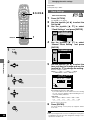 88
88
-
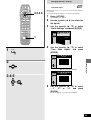 89
89
-
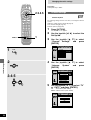 90
90
-
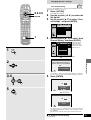 91
91
-
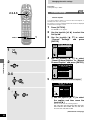 92
92
-
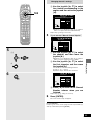 93
93
-
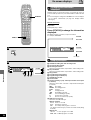 94
94
-
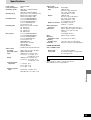 95
95
-
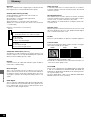 96
96
-
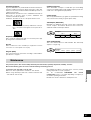 97
97
-
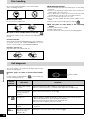 98
98
-
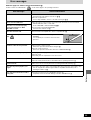 99
99
-
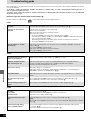 100
100
-
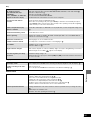 101
101
-
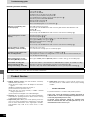 102
102
-
 103
103
-
 104
104
-
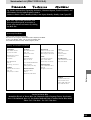 105
105
-
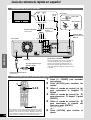 106
106
-
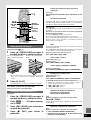 107
107
-
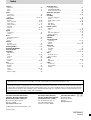 108
108
Panasonic DMR-E20K User manual
- Category
- DVD players
- Type
- User manual
- This manual is also suitable for
Ask a question and I''ll find the answer in the document
Finding information in a document is now easier with AI
Related papers
-
Panasonic DMR-E55S User manual
-
Panasonic DMR-E100H User manual
-
Panasonic SCHT1000 Operating instructions
-
Panasonic sc ht 1000 Owner's manual
-
Panasonic SCHT1000PP Owner's manual
-
Panasonic DMRE30PP Operating instructions
-
Panasonic DMRES40V Operating instructions
-
Panasonic DMRES30V User manual
-
Panasonic DMRE85H Operating instructions
-
Panasonic DMR-E85HS User manual