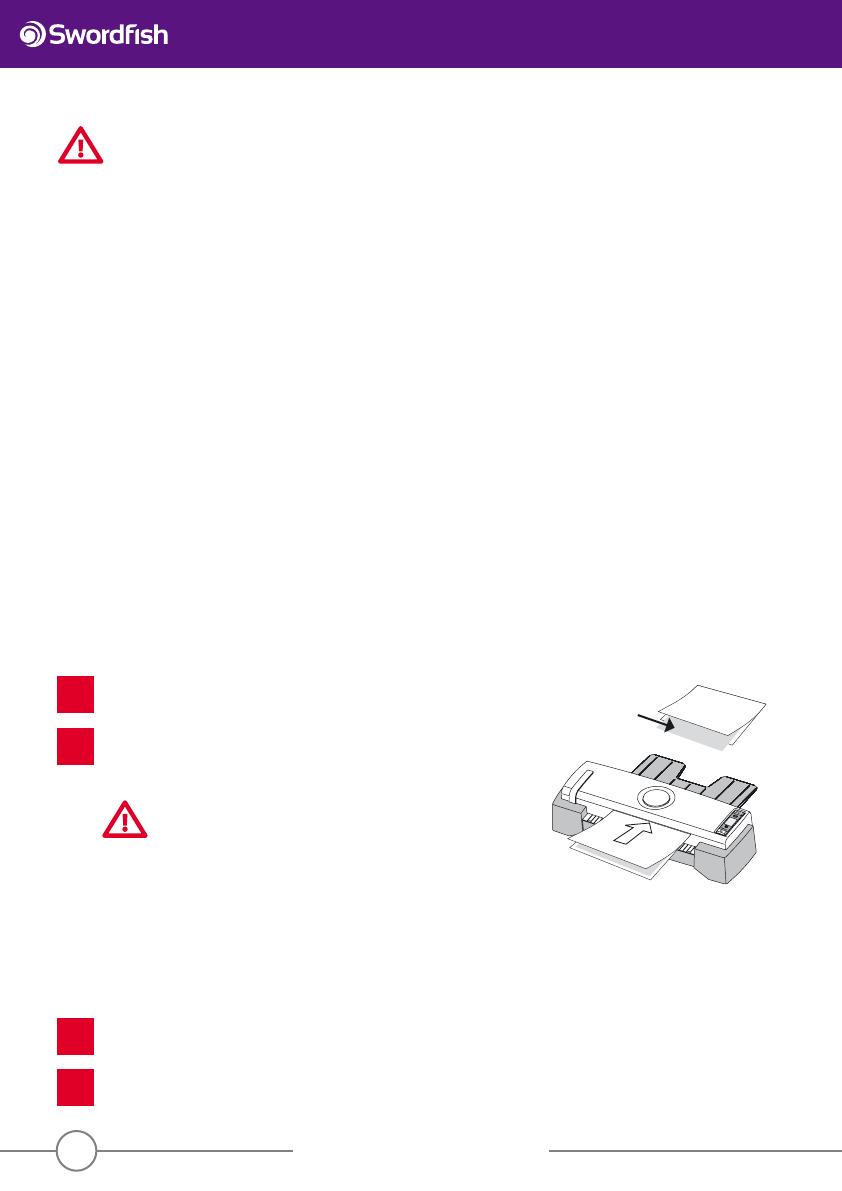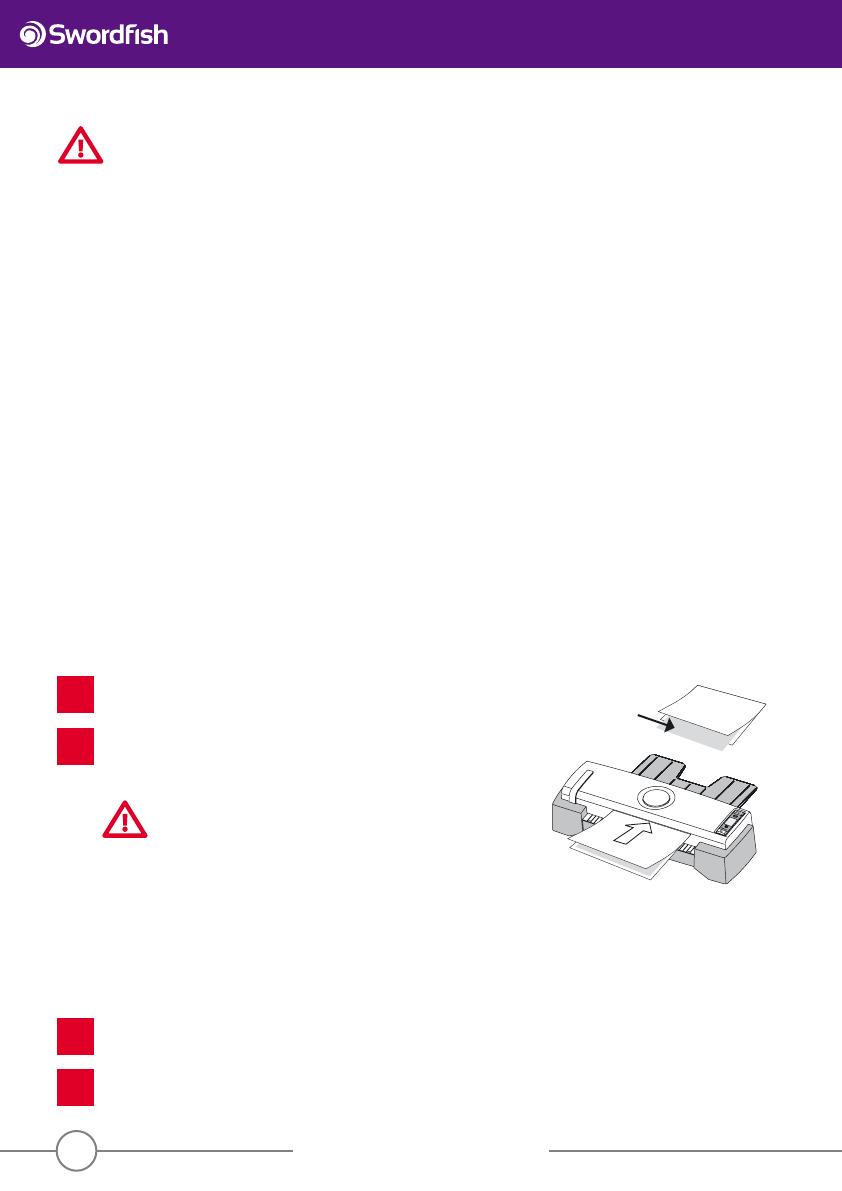
Operating Instructions
www.snopakebrands.com
Essential Information cont.
Maintenance
Turn on the laminator until the READY light glows.
Unplug the laminator.
Fold a sheet of fresh A3 copy paper once in the middle and insert the roller
cleaning support sheet (or a piece of A4 card) to the folded end of the copy
paper. Insert them through the laminator with the folded end inserted rst.
Repeat the procedure for 3-5 times.
CAUTION
Do not use printed paper or the toner on the paper will melt in the
heat of the laminator and may cause laminator malfunction.
Do not insert copy paper without first folding it around a card
for support.
Do not reverse the lamination during this process - the paper will jam!
Use a soft towel to dry wipe the laminator. If the dirt is di cult to remove, moisten a towel in water with
neutral detergent and then wipe clean the dirt. Please do not use chemical solvents.
1
1
2
2
• Do not laminate an empty pouch. The pouch will jam and damage the laminator.
• When laminating several documents consecutively, wait until the previous pouch has been removed from the laminator
before inserting the new pouch. Otherwise it may jam and damage the laminator.
• To prolong the lifetime of the machine, it is recommended that you switch o the machine for 30 minutes after 4 hours of
operation.
• Do not use the laminator for any purpose other than lamination.
• Lamination is permanent and cannot be reversed. Do not laminate items of value such as bank notes.
• Do not laminate items which are heat sensitive such as thermal paper, facsimile paper, tickets, magnetic cards such as
telephone or credit cards, wax crayon drawings, instant photos or any other non-heat-resistant material.
• Do not laminate sharp objects or any object which is thicker than 1.0mm.
• Do not laminate any item that is curly, creased, folded or has irregular thickness. The item may jam the laminator and
cause malfunction.
• Do not laminate any item that is wet. Liquid may cause damage to the laminator, electric shock or re.
• If you need to laminate multiple items, small items or irregular shapes, you must use a carrier (see page 7).
Cleaning the laminator
After laminating several documents, adhesive material from the pouch may accumulate inside the laminator. Please clean
the laminator regularly as follows:
Cleaning the body
Roller Cleaning
Support Sheet
10