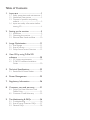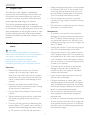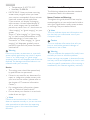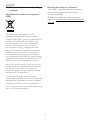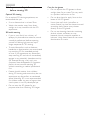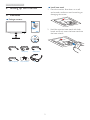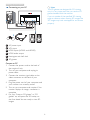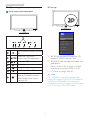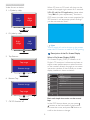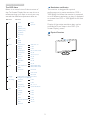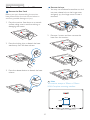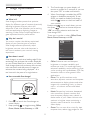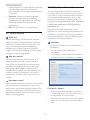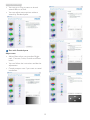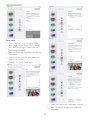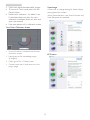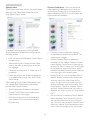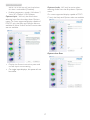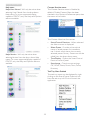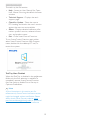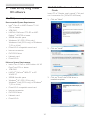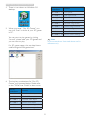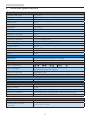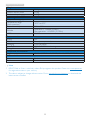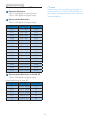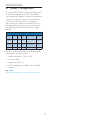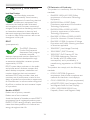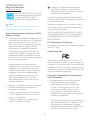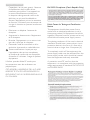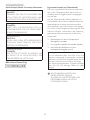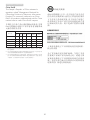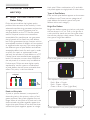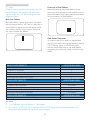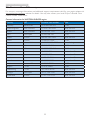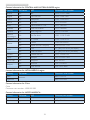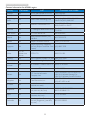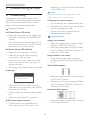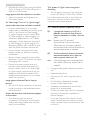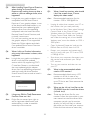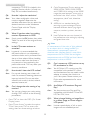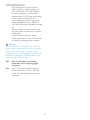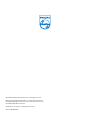Philips 236G3DHSB/94 User manual
- Category
- LED displays
- Type
- User manual
This manual is also suitable for

Table of Contents
1. Important ...............................................1
1.1 Safetyprecautionsandmaintenance.1
1.2 NotationalDescriptions............................2
1.3 Disposalofproductandpacking
material...............................................................3
1.4 Importantsafetyinformationbefore
viewing3D........................................................4
2. Setting up the monitor .......................5
2.1 Installation.........................................................5
2.2 Operatingthemonitor..............................7
2.3 RemoveBaseStandandBase............10
3. Image Optimization ...........................11
3.1 SmartImage...................................................11
3.2 SmartContrast.............................................12
3.3 PhilipsSmartControlPremium..........12
4. View 3D by using TriDef 3D
software ...............................................20
4.1 PCSystemrequirements......................20
4.2 TriDef3DsoftwareInstallation
Guide...............................................................20
5. Technical Specifications .....................22
5.1 Resolution&PresetModes.................24
6. Power Management ...........................25
7. Regulatory Information .....................26
8. Customer care and warranty ..........31
8.1 Philips’FlatPanelMonitorsPixel
DefectPolicy.................................................31
8.2 CustomerCare&Warranty...............33
9. Troubleshooting & FAQs ..................36
9.1 Troubleshooting..........................................36
9.2 SmartControlPremiumFAQs...........37
9.3 GeneralFAQs..............................................38

1
1. Important
1. Important
Thiselectronicuser’sguideisintendedfor
anyonewhousesthePhilipsmonitor.Taketime
toreadthisusermanualbeforeyouuseyour
monitor.Itcontainsimportantinformationand
notesregardingoperatingyourmonitor.
ThePhilipsguaranteeappliesprovidedthe
productishandledproperlyforitsintendeduse,
inaccordancewithitsoperatinginstructionsand
uponpresentationoftheoriginalinvoiceorcash
receipt,indicatingthedateofpurchase,dealer’s
nameandmodelandproductionnumberofthe
product.
1.1 Safety precautions and mainte-
nance
Warnings
Useofcontrols,adjustmentsorprocedures
otherthanthosespecifiedinthisdocumentation
mayresultinexposuretoshock,electrical
hazardsand/ormechanicalhazards.
Readandfollowtheseinstructionswhen
connectingandusingyourcomputermonitor.
Operation
• PleaseKeepthemonitoroutofdirect
sunlight,verystrongbrightlightsand
awayfromanyotherheatsource.Lengthy
exposuretothistypeofenvironmentmay
resultindiscolorationanddamagetothe
monitor.
• Removeanyobjectthatcouldfallinto
ventilationholesorpreventpropercooling
ofthemonitor’selectronics.
• Donotblocktheventilationholesonthe
cabinet.
• Whenpositioningthemonitor,makesure
thepowerplugandoutletareeasilyac-
cessible.
• Ifturningoffthemonitorbydetachingthe
powercableorDCpowercord,waitfor6
secondsbeforeattachingthepowercable
orDCpowercordfornormaloperation.
• Pleaseuseapprovedpowercordprovided
byPhilipsallthetime.Ifyourpowercord
ismissing,pleasecontactwithyourlocal
servicecenter.(PleaserefertoCustomer
CareConsumerInformationCenter)
• Donotsubjectthemonitortosevere
vibrationorhighimpactconditionsduring
operation.
• Donotknockordropthemonitorduring
operationortransportation.
Maintenance
• Toprotectyourmonitorfrompossible
damage,donotputexcessivepressureon
theLCDpanel.Whenmovingyourmoni-
tor,grasptheframetolift;donotliftthe
monitorbyplacingyourhandorfingerson
theLCDpanel.
• Unplugthemonitorifyouarenotgoingto
useitforanextensiveperiodoftime.
• Unplugthemonitorifyouneedtocleanit
withaslightlydampcloth.Thescreenmay
bewipedwithadryclothwhenthepower
isoff.However,neveruseorganicsolvent,
suchas,alcohol,orammonia-basedliquids
tocleanyourmonitor.
• Toavoidtheriskofshockorpermanent
damagetotheset,donotexposethe
monitortodust,rain,water,orexcessive
moistureenvironment.
• Ifyourmonitorgetswet,wipeitwithdry
clothassoonaspossible.
• Ifforeignsubstanceorwatergetsinyour
monitor,pleaseturnthepoweroffimmedi-
atelyanddisconnectthepowercord.Then,
removetheforeignsubstanceorwater,and
sendittothemaintenancecenter.
• Donotstoreorusethemonitorinloca-
tionsexposedtoheat,directsunlightor
extremecold.
• Inordertomaintainthebestperformance
ofyourmonitoranduseitforalongerlife-
time,pleaseusethemonitorinalocation
thatfallswithinthefollowingtemperature
andhumidityranges.

2
1. Important
• Temperature:0-40°C32-95°F
• Humidity:20-80%RH
• IMPORTANT:Alwaysactivateamoving
screensaverprogramwhenyouleave
yourmonitorunattended.Alwaysactivate
aperiodicscreenrefreshapplication
ifyourmonitorwilldisplayunchanging
staticcontent.Uninterrupteddisplayof
stillorstaticimagesoveranextended
periodmaycause“burnin”,alsoknownas
“after-imaging”or“ghostimaging”,onyour
screen.
"Burn-in","after-imaging",or"ghostimag-
ing"isawell-knownphenomenoninLCD
paneltechnology.Inmostcases,the
“burnedin”or“after-imaging”or“ghost
imaging”willdisappeargraduallyovera
periodoftimeafterthepowerhasbeen
switchedoff.
Warning
Failuretoactivateascreensaver,oraperiodic
screenrefreshapplicationmayresultinsevere
“burn-in”or“after-image”or“ghostimage”
symptomsthatwillnotdisappearandcannotbe
repaired.Thedamagementionedaboveisnot
coveredunderyourwarranty.
Service
• Thecasingcovershouldbeopenedonly
byqualifiedservicepersonnel.
• Ifthereisanyneedforanydocumentfor
repairorintegration,pleasecontactwith
yourlocalservicecenter.(pleasereferto
thechapterof"ConsumerInformation
Center")
• Fortransportationinformation,please
referto"TechnicalSpecifications".
• Donotleaveyourmonitorinacar/trunk
underdirectsunlight.
Note
Consultaservicetechnicianifthemonitor
doesnotoperatenormally,oryouarenotsure
whatproceduretotakewhentheoperating
instructionsgiveninthismanualhavebeen
followed.
1.2 Notational Descriptions
Thefollowingsubsectionsdescribenotational
conventionsusedinthisdocument.
Notes, Cautions and Warnings
Throughoutthisguide,blocksoftextmaybe
accompaniedbyaniconandprintedinboldor
italictype.Theseblockscontainnotes,cautions
orwarnings.Theyareusedasfollows:
Note
Thisiconindicatesimportantinformationand
tipsthathelpyoumakebetteruseofyour
computersystem.
Caution
Thisiconindicatesinformationthattellsyou
howtoavoideitherpotentialdamageto
hardwareorlossofdata.
Warning
Thisiconindicatesthepotentialforbodilyharm
andtellsyouhowtoavoidtheproblem.
Somewarningsmayappearinalternateformats
andmaynotbeaccompaniedbyanicon.Insuch
cases,thespecificpresentationofthewarningis
mandatedbytherelevantregulatoryauthority.

3
1. Important
1.3 Disposal of product and packing
material
Waste Electrical and Electronic Equipment-
WEEE
Thismarkingontheproductoronits
packagingillustratesthat,underEuropean
Directive2002/96/ECgoverningusedelectrical
andelectronicappliances,thisproductmay
notbedisposedofwithnormalhousehold
waste.Youareresponsiblefordisposalof
thisequipmentthroughadesignatedwaste
electricalandelectronicequipmentcollection.
Todeterminethelocationsfordroppingoff
suchwasteelectricalandelectronic,contact
yourlocalgovernmentoffice,thewastedisposal
organizationthatservesyourhouseholdorthe
storeatwhichyoupurchasedtheproduct.
Yournewmonitorcontainsmaterialsthatcan
berecycledandreused.Specializedcompanies
canrecycleyourproducttoincreasethe
amountofreusablematerialsandtominimize
theamounttobedisposedof.
Allredundantpackingmaterialhasbeen
omitted.Wehavedoneourutmosttomakethe
packagingeasilyseparableintomonomaterials.
Pleasefindoutaboutthelocalregulationson
howtodisposeofyouroldmonitorandpacking
fromyoursalesrepresentative.
Recycling Information for Customers
Yourdisplayismanufacturedwithhighquality
materialsandcomponentswhichcanbe
recycledandreused.
Tolearnmoreaboutourrecyclingprogram
pleasevisitwww.philips.com/about/sustainability/
recycling.

4
1. Important
1.4 Important safety information
before viewing 3D
Optimal 3D viewing
Foranoptimal3Dviewingexperience,we
recommendthatyou:
• Sitatadistancethatisatleast55cm.
• Watchthemonitorawayfromdirect
sunlightasitmayinterferewiththe3D
experience.
3D health warning
• Ifyouoryourfamilyhasahistoryof
epilepsyorphotosensitiveseizures,consult
amedicalprofessionalbeforeexposing
yourselftoflashinglightsources,rapid
imagesequencesor3Dviewing.
• Toavoiddiscomfortsuchasdizziness,
headacheordisorientation,werecommend
notwatching3Dforextendedperiods
oftime.Ifyouexperienceanydiscomfort,
stopwatching3Danddonotimmediately
engageinanypotentiallyhazardousactivity
(forexampledrivingacar)untilyour
symptomshavedisappeared.Ifsymptoms
persist,donotresumewatching3D
withoutconsultingamedicalprofessional
first.
• Parentsshouldmonitortheirchildren
during3Dviewingandensuretheydonot
experienceanydiscomfortasmentioned
above.Watching3Disnotrecommended
forchildrenundersixyearsofageastheir
visualsystemisnotfullydevelopedyet.
• Donotuserthe3Dglassesforany
purposeotherthanwatching3Dimages.
Care for the glasses
• Donotexposethe3Dglassestodirect
sunlight,heat,fireorwater.Thismayresult
inaproductmalfunctionorfire.
• Donotdrop,bendorapplyforcetothe
lensesofthe3Dglasses.
• Useacleansoftcloth(microfiberor
cottonflannel)tocleanthelensestoavoid
scratchingthem.Neverspraycleaner
directlyonthe3Dglasses.
• Donotusecleaningchemicalscontaining
alcohol,solvent,surfactant,orwas,
benzene,thinner,mosquitorepellantor
lubricant.Usingthesechemicalscancause
discolorationorcracks.

5
2. Setting up the monitor
2. Setting up the monitor
2.1 Installation
Package contents
VGA (optional)
Audio cable (optional)
HDMI (optional)
Snap-on 3D Glasses 3D Glasses
236G3DH
Install base stand
1. Placethemonitorfacedownonasoft
andsmoothsurfacetoavoidscratchingor
damagingthescreen.
2. Holdthemonitorbasestandwithboth
handsandfirmlyinsertthebasestandinto
thebasecolumn.

6
2. Setting up the monitor
Connecting to your PC
4
4
5
6
1
ACpowerinput
2
VGAinput
3
HDMIinputs(HDMI1andHDMI2)
4
HDMIaudiooutput
5
Kensingtonanti-theftlock
6
3Dglasses
Connect to PC
1. Connectthepowercordtothebackof
themonitorfirmly.
2. Turnoffyourcomputerandunplugits
powercable.
3. Connectthemonitorsignalcabletothe
videoconnectoronthebackofyour
computer.
4. Plugthepowercordofyourcomputerand
yourmonitorintoanearbyoutlet.
5. Turnonyourcomputerandmonitor.Ifthe
monitordisplaysanimage,installationis
complete.
6. Putyour“Snap-on3Dglasses”or“3D
glasses”on,andpressthe3Dhotkeyon
thefrontbezel.Youarereadytoview3D
images.
Note
The3Dglassesaredesignedfor3Dviewing
only.Itisveryimportantthatyouusethe3D
glassesbundledwiththemonitor.
Ifyousitoutsideofthespecified3Dviewing
angleordistancewhenviewing3Dimages,the
3Dimagesmaylookoverlappedornotshown
properly.

7
2. Setting up the monitor
2.2 Operating the monitor
Front view product description
7
6
2
5
4
3
1
Switchmonitor’spowerONand
OFF.
AccesstheOSDmenu
.
ConfirmtheOSDadjustment.
AdjusttheOSDmenu.
3Dhotkey.
Changethesignalinputsource.
ReturntopreviousOSDlevel.
SmartImage
hotkey
.
Thereare6modestoselect:
Office,Photo,Movie,Game,
Economy,Off.
3D hot key:
1. 2D-3D:Youcanview3Dimagefor2D
contentif“2D-3D”functionison.
2. 3D(AUTO):usercanselectforbelowtwo
applications:
• Gameconsole/Blu-rayplayer/Graphic
card:theonessupportHDMI1.4a3D
• PCGame:byusingTriDef3D
Note
FULLSCREENisanessentialsettingwhen
viewing3Dimages.FORAUTO3DVIEWING,
HDMI1.4aISREQUIRED.3Dcanalsobe
activatedbyselectingmanuallyasshownbelow
with3DhotkeysintheOSDmenu:

8
2. Setting up the monitor
Videoformatsasbelow:
3. L-R(sidebyside):
Left
image
Right
image
4. R-L(sidebyside):
Right
image
Left
image
5. Top-Bottom:
Bottom image
Top image
6. Bottom-Top:
Top image
Bottom image
7. Off:3Dfunctionoff.
When3Dturnon,3Dmarkwillshowonthe
screenoftheupperrightcornerfor5seconds.
VGA (D-sub) for 3D application:pleaseselect
“Setup
Auto(autoadjustment)”functionin
OSDmenu,tomakesurecorrectoperationfor
3Dfunction.Itwillencounterpictureflickingif
youdonotexecute“Auto”.
Note
The3Dmarkwillnotbeshownonthescreen
whenthe3DfunctionisusedforTriDefgaming,
Description of the On Screen Display
What is On-Screen Display (OSD)?
On-ScreenDisplay(OSD)isafeatureinall
PhilipsLCDmonitors.Itallowsanenduserto
adjustscreenperformanceorselectfunctions
ofthemonitorsdirectlythroughanon-screen
instructionwindow.Auserfriendlyonscreen
displayinterfaceisshownasbelow:
Basic and simple instruction on the control
keys
IntheOSDshownabove,youcanpress
buttonsatthefrontbezelofthemonitor
tomovethecursor,andpressOKbuttonto
confirmthechoiceorchange.

9
2. Setting up the monitor
The OSD Menu
Belowisanoverallviewofthestructureof
theOn-ScreenDisplay.Youcanusethisasa
referencewhenyouwanttoworkyourway
aroundthedifferentadjustmentslateron.
Main menu Sub menu
Picture
OSD Settings
Setup
Language
Color
Audio
Input
3D
Picture Format
Brightness
Contrast
Horizontal
Vertical
Transparency
OSD Time Out
H.Position
Auto
V.Position
Phase
Clock
Resolution Notification
Reset
Information
English, Español, Français, Deutsch, Italiano,
Português, Русский, 简体中文
Color Temperature
sRGB
User Define
Volume
Stand-Alone
Mute
VGA
HDMI1
HDMI2
SmartResponse
SmartContrast
Gamma
Over Sacn
2D-3D
3D(Auto)
L-R(Side by side)
R-L(Side by side)
Top-Bottom
Bottom-Top
Off
Wide Screen, 4:3
0~100
0~100
0~100
0~100
Off, 1, 2, 3, 4
5S, 10S, 20S, 30S, 60S
0~100
On, Off
Yes, No
0~100
0~100
0~100
5000K, 6500K, 7500K,
8200K, 9300K, 11500K
Red: 0~100
Green: 0~100
Blue: 0~100
0~100
On, Off
On, Off
Off, Fast, Faster, Fastest
On, Off
1.8, 2.0, 2.2, 2.4, 2
On, Off
Depth
Separation
Resolution notification
Thismonitorisdesignedforoptimal
performanceatitsnativeresolution,1920×
1080@60Hz.Whenthemonitorispowered
onatadifferentresolution,analertisdisplayed
onscreen:Use1920×1080@60Hzforbest
results.
Displayofthenativeresolutionalertcanbe
switchedofffromSetupintheOSD(On
ScreenDisplay)menu.
Physical Function
Tilt

10
2. Setting up the monitor
2.3 Remove Base Stand and Base
Remove the Base Stand
Beforeyoustartdisassemblingthemonitor
base,pleasefollowtheinstructionsbelowto
avoidanypossibledamageorinjury.
1. Placethemonitorfacedownonasmooth
surface,takingcaretoavoidscratchingor
damagingthescreen.
2. Pressthelockingclipstodetachthebase
standawayfromthebasecolumn.
3. Pressthereleasebuttontodetachthebase
column.
Remove the base
1. Youmayuseaflatheadscrewdrivertostick
intotworeleaseholsonthehingecover,
andgentlyprythehingecovertohaveit
removed.
2. Remove4screwsandthenremovethe
basefromthemonitor.
Note
Thismonitoracceptsa100mmx100mm
VESA-Compliantmountinginterface.
100mm
100mm

11
3. Image Optimization
3. Image Optimization
3.1 SmartImage
What is it?
SmartImageprovidespresetsthatoptimize
displayfordifferenttypesofcontent,dynamically
adjustingbrightness,contrast,colorand
sharpnessinrealtime.Whetheryou'reworking
withtextapplications,displayingimagesor
watchingavideo,PhilipsSmartImagedelivers
greatoptimizedmonitorperformance.
Why do I need it?
Youwantamonitorthatdeliversoptimized
displayallyourfavoritetypesofcontent,
SmartImagesoftwaredynamicallyadjust
brightness,contrast,colorandsharpnessin
realtimetoenhanceyourmonitorviewing
experience.
How does it work?
SmartImageisanexclusive,leadingedgePhilips
technologythatanalyzesthecontentdisplayed
onyourscreen.Basedonascenarioyouselect,
SmartImagedynamicallyenhancesthecontrast,
colorsaturationandsharpnessofimagesto
enhancethecontentsbeingdisplayed-allin
realtimewiththepressofasinglebutton.
How to enable SmartImage?
1. Press tolaunchtheSmartImageon
screendisplay.
2. Keeppressing totoggleamongOffice,
Photo,Movie,Game,Economy,orOff.
3. TheSmartImageonscreendisplaywill
remainonscreenfor5seconds,oryoucan
alsopress"OK"tomakeconfirmation.
4. WhenSmartImageisenabled,thesRGB
schemeisdisabledautomatically.Touse
sRGB,youneedtodisableSmartImage
withthe buttonatthefrontbezelof
yourmonitor.
Exceptusing keytoscrolldown,youcan
alsopress buttonstochooseandpress
“OK”toconfirmselectionandclosethe
SmartImageOSD.
Therearesixmodestoselect:Office,Photo,
Movie,Game,EconomyandOff.
• Office: Enhancestextanddampens
brightnesstoincreasereadabilityand
reduceeyestrain.Thismodesignificantly
enhancesreadabilityandproductivitywhen
you’reworkingwithspreadsheets,PDFfiles,
scannedarticlesorothergeneraloffice
applications.
• Photo: Thisprofilecombinescolor
saturation,dynamiccontrastandsharpness
enhancementtodisplayphotosandother
imageswithoutstandingclarityinvibrant
colors-allwithoutartifactsandfaded
colors.
• Movie: Rampedupluminance,deepened
colorsaturation,dynamiccontrastand
razorsharpnessdisplayseverydetailsin
darkerareasofyourvideoswithoutcolor
washoutinbrighterareasmaintaininga
dynamicnaturalvaluesfortheultimate
videodisplay.
• Game: Turnonoverdrivecircuitforbest
responsetime,reducejaggyedgesforfast

12
3. Image Optimization
movingobjectsonscreen,enhancecontrast
ratioforbrightanddarkscheme,this
profiledeliversthebestgamingexperience
forgamers.
• Economy: Underthisprofile,brightness,
contrastareadjustedandbacklighting
finetunedforjustrightdisplayofeveryday
officeapplicationsandlowerpower
consumption.
• Off: NooptimizationbySmartImage.
3.2 SmartContrast
What is it?
Uniquetechnologythatdynamicallyanalyzes
displayedcontentandautomaticallyoptimizes
aMonitor'scontrastratioformaximumvisual
clarityandviewingenjoyment,steppingup
backlightingforclearer,crisperandbrighter
imagesordimmingbacklightingforcleardisplay
ofimagesondarkbackgrounds.
Why do I need it?
Youwanttheverybestvisualclarityand
viewingcomfortforeverytypeofcontent.
SmartContrastdynamicallycontrolscontrast
andadjustsbacklightingforclear,crisp,bright
gamingandvideoimagesordisplaysclear,
readabletextforofficework.Byreducingyour
monitor'spowerconsumption,yousaveon
energycostsandextendthelifetimeofyour
monitor.
How does it work?
WhenyouactivateSmartContrast,itwillanalyse
thecontentyouaredisplayinginrealtimeto
adjustcolorsandcontrolbacklightintensity.This
functionwilldynamicallyenhancecontrastfora
greatentertainmentexperiencewhenviewing
videosorplayinggames.
3.3 Philips SmartControl Premium
ThenewSmartControlPremiumsoftware
byPhillipsallowsyoutocontrolyourmonitor
viaaneasytouseon-screengraphicinterface.
Complicatedadjustmentsareathingofthe
pastasthisuserfriendlysoftwareguidesyou
throughfine-tuningresolution,Colorcalibration,
Clock/Phaseadjustments,RGBWhitepoint
adjustment,etc.
Equippedwithlatesttechnologyincore
algorithmforfastprocessingandresponse,this
Windows7complianteyecatchinganimated
Iconbasedsoftwareisreadytoenhanceyour
experiencewithPhilipsmonitors!
Installation
• Followtheinstructionandcompletethe
installation.
• Youcanlaunchafterinstallationis
completed.
• Ifyouwanttolaunchlater,youcaneither
clicktheshortcutondesktoportoolbar.
First launch -Wizard
• ThefirsttimeafterinstallationofSmart-
ControlPremium,itwillautomaticallygo
toWizardforfirsttimelaunch.
• Thewizardwillguideyouthroughadjust-
mentyourmonitorperformancestepby
step.

13
3. Image Optimization
• YoucangotoPlug-inmenutolaunch
wizardlateronaswell.
• Youcanadjustmoreoptionswithout
wizardbyStandardpane.
Start with Standard pane
Adjust menu
• AdjustMenuallowyoutoadjustBright-
ness, Contrast,Focus,PositionandReso-
lution.
• Youcanfollowtheinstructionanddothe
adjustment.
• Cancelpromptsuserifyouwanttocancel
installation.

14
3. Image Optimization
Color menu
• ColorMenuallowyoutoadjustRGB,
BlackLevel,WhitePoint,ColorCalibra-
tion,andSmartImage(Pleasereferto
SmartImagesection).
• Youcanfollowtheinstructionanddothe
adjustment.
• Refertobelowtableforsub-menuitem
baseonyourinput.
• ExampleforColorCalibration.
1. "ShowMe"startscolorcalibrationtutorial.
2. Start-startsthe6-stepcolorcalibration
sequence.

15
3. Image Optimization
3. QuickViewloadsthebefore/afterimages.
4. ToreturntoColorhomepane,clickthe
Cancelbutton.
5. Enablecolorcalibration-bydefaultison.
Ifunchecked,doesnotallowforcolor
calibrationtohappen,dimesoutstartand
quickviewbuttons.
6. Musthavepatentinfoincalibrationscreen.
First Color Calibration Screen
• Previousbuttonisdisableduntilthesec-
ondcolorscreen.
• Nextgoestothesucceedingtarget
(6-targets).
• FinallygotoFile>Presetspane.
• CancelclosestheUIandreturnstothe
pluginpage.
SmartImage
Allowsusertochangesettingforbetterdisplay
settingbasedoncontent.
WhenEntertainmentisset,SmartContrastand
SmartResponseareenabled.
ECO menu

16
3. Image Optimization
Options menu
TheftDeterrencePanewillonlybeactivewhen
selectingTheftDeterrenceModefromthe
drop-downPlugInsmenu.
ToenableTheftDeterrence,clickingEnable
TheftDeterrenceModebuttonbringsupthe
followingscreen:
• UsercanenterPINbetween4and9digits
numbersonly.
• AfterenteringPIN,Acceptbuttontakes
usertothepop-updialogboxonthefol-
lowingpage.
• Minimumminutessetto5.Slidersetto5
bydefault.
• Doesnotrequirethedisplaybeattached
toadifferenthosttogointoTheftDeter-
rencemode.
AftercreatingPIN,theTheftDeterrencepane
willindicateTheftDeterrenceEnabledand
providePINOptionsbutton:
• TheftDeterrenceEnabledisdisplayed.
• DisableTheftDeterrenceModeopens
panescreenonnextpage.
• PINOptionsbuttononlyavailableafter
usercreatesPIN,buttonopenssecure
PINwebsite.
Options>Preferences-Willonlybeactive
whenselectingPreferencesfromthedrop-
downOptionsmenu.Onanon-supported
displaycapableofDDC/CI,onlytheHelpand
Optionstabsareavailable.
• Displayscurrentpreferencesettings.
• Acheckedboxenablesthefeature.The
checkboxisatoggle.
• EnableContextMenuondesktopis
checked(On)bydefault.EnableContext
menudisplaysSmartControlPremiumse-
lectionsforSelectPresetandTuneDisplay
inthedesktopright-clickcontextmenu.
DisabledremovesSmartControlPremium
fromtherightclickcontextmenu.
• EnableTaskTrayiconischecked(On)by
default.Enablecontextmenushowsthe
tasktraymenuforSmartControlPre-
mium.Arightclickonthetasktrayicon
displaysthemenuoptionsforHelp,Tech-
nicalSupport.CheckforUpdate,About,
andExit.WhenEnabletasktraymenuis
disabled,thetasktrayiconwillonlydisplay
EXIT.
• RunatStartupischecked(On)bydefault.
Whendisabled,SmartControlPremium
willnotlaunchatstartorbeinthetask
tray.TheonlywaytolaunchSmartControl
Premiumiseitherfromthedesktopshort
cutorfromtheprogramfile.Anypreset

17
3. Image Optimization
settorunatstartupwillnotloadwhen
thisboxisunchecked(Disabled).
• Enabletransparencymode(Windows7,
Vista,XP).Defaultis0%Opaque.
Options>Input-Willonlybeactivewhen
selectingInputfromthedrop-downOptions
menu.Onanon-supporteddisplaycapableof
DDC/CI,onlytheHelpandOptionstabsare
available.AllotherSmartControlPremiumtabs
arenotavailable.
• DisplaytheSourceinstructionpaneand
currentinputsourcesetting.
• Onsingleinputdisplays,thispanewillnot
bevisible.
Options>Audio-Willonlybeactivewhen
selectingAudiofromthedrop-downOptions
menu.
Onanon-supporteddisplaycapableofDDC/
CI,onlytheHelpandOptionstabsareavailable.
Option>Auto Pivot

18
3. Image Optimization
Help menu
Help>User Manual-Willonlybeactivewhen
selectingUserManualfromthedrop-down
Helpmenu.Onanon-supporteddisplay
capableofDDC/CI,onlytheHelpandOptions
tabsareavailable.
Help>Version-Willonlybeactivewhen
selectingVersionfromthedrop-downHelp
menu.Onanon-supporteddisplaycapableof
DDC/CI,onlytheHelpandOptionstabsare
available.
Context Sensitive menu
TheContextSensitivemenuisEnabledby
default.IfEnableContextMenuhasbeen
checkedintheOptions>Preferencespane,then
themenuwillbevisible.
TheContextMenuhasfourentries:
• SmartControl Premium-Whenselected
theAboutscreenisdisplayed.
• Select Preset-Providesahierarchical
menuofsavedpresetsforimmediate
use.Acheckmarkshowsthecurrently
selectedpreset.FactoryPresetcanalsobe
calledfromthedrop-downmenu.
• Tune Display-OpenstheSmartControl
Premiumcontrolpanel.
• SmartImage-Checkcurrentsettings:
Off,Office,Photo,Movie,Text,Game,
Economy.
Task Tray Menu Enabled
Thetasktraymenucanbedisplayedbyright-
clickingontheSmartControlPremiumicon
fromthetasktray.LeftClickwilllaunchthe
application.
Page is loading ...
Page is loading ...
Page is loading ...
Page is loading ...
Page is loading ...
Page is loading ...
Page is loading ...
Page is loading ...
Page is loading ...
Page is loading ...
Page is loading ...
Page is loading ...
Page is loading ...
Page is loading ...
Page is loading ...
Page is loading ...
Page is loading ...
Page is loading ...
Page is loading ...
Page is loading ...
Page is loading ...
Page is loading ...
Page is loading ...
-
 1
1
-
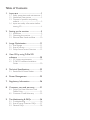 2
2
-
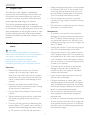 3
3
-
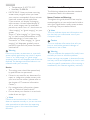 4
4
-
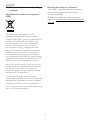 5
5
-
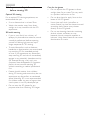 6
6
-
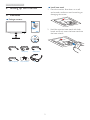 7
7
-
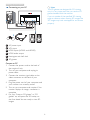 8
8
-
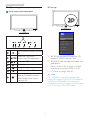 9
9
-
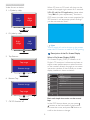 10
10
-
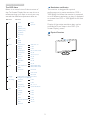 11
11
-
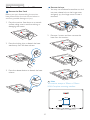 12
12
-
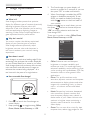 13
13
-
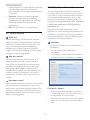 14
14
-
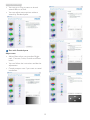 15
15
-
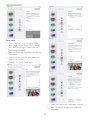 16
16
-
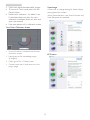 17
17
-
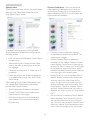 18
18
-
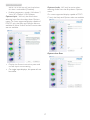 19
19
-
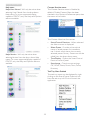 20
20
-
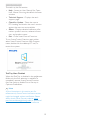 21
21
-
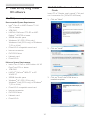 22
22
-
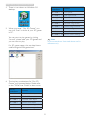 23
23
-
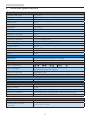 24
24
-
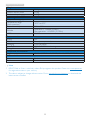 25
25
-
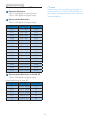 26
26
-
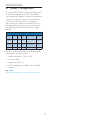 27
27
-
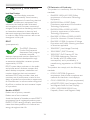 28
28
-
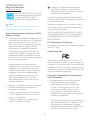 29
29
-
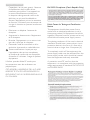 30
30
-
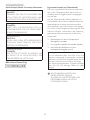 31
31
-
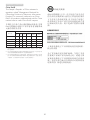 32
32
-
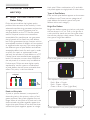 33
33
-
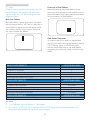 34
34
-
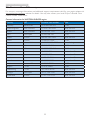 35
35
-
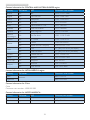 36
36
-
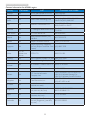 37
37
-
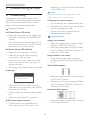 38
38
-
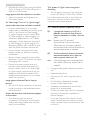 39
39
-
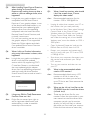 40
40
-
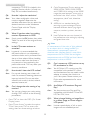 41
41
-
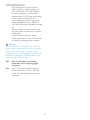 42
42
-
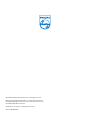 43
43
Philips 236G3DHSB/94 User manual
- Category
- LED displays
- Type
- User manual
- This manual is also suitable for
Ask a question and I''ll find the answer in the document
Finding information in a document is now easier with AI
Related papers
-
Philips 224G5DSD/93 User manual
-
Philips 223I5LSU2/93 User manual
-
Plantronics 225BL2CB User manual
-
Philips 273G3DHSB User manual
-
Philips 206V6QSB6/71 User manual
-
Philips 221B3PCB/69 User manual
-
Philips 238G4DHSD/93 User manual
-
Philips 231C5TJKFU/69 User manual
-
Philips 238G4DHSD/69 User manual
-
Philips 278G4DHSD/75 User manual