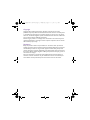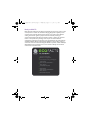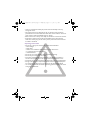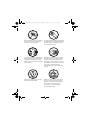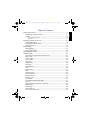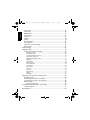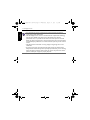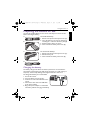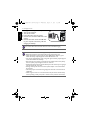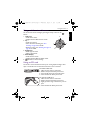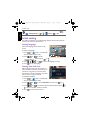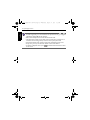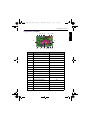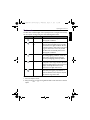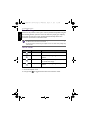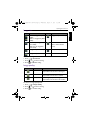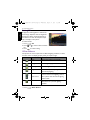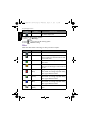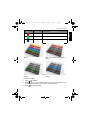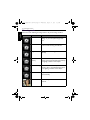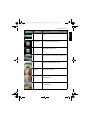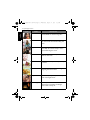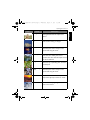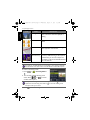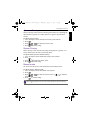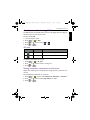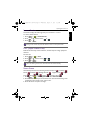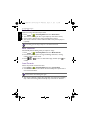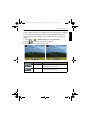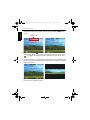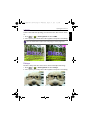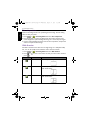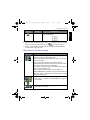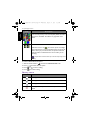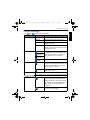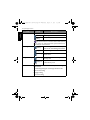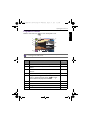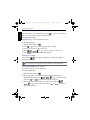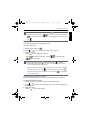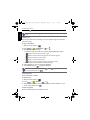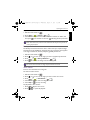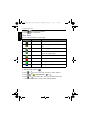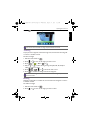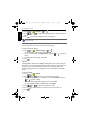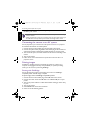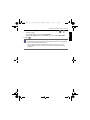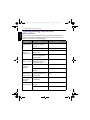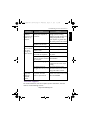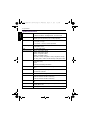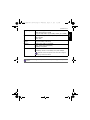AE100/AE200
Series
Digital Camera
User Manual
AE100_AE200 UM - EN.book Page 1 Wednesday, August 17, 2011 5:21 PM

Copyright
Copyright 2011 by BenQ Corporation. All rights reserved. No part of this
publication may be reproduced, transmitted, transcribed, stored in a retrieval system
or translated into any language or computer language, in any form or by any means,
electronic, mechanical, magnetic, optical, chemical, manual or otherwise, without the
prior written permission of BenQ Corporation.
All other logos, products, or company names mentioned in this manual may be the
registered trademarks or copyrights of their respective companies, and are used for
informational purposes only.
Disclaimer
BenQ Corporation makes no representations or warranties, either expressed or
implied, with respect to the contents hereof and specifically disclaims any warranties,
merchantability or fitness for any particular purpose. Further, BenQ Corporation
reserves the right to revise this publication and to make changes from time to time in
the contents hereof without obligation of BenQ Corporation to notify any person of
such revision or changes.
This user manual aims to provide the most updated and accurate information to
customers, and thus all contents may be modified from time to time without prior
notice. Please visit http://www.benq.com for the latest version of this manual.
AE100_AE200 UM - EN.book Page 2 Wednesday, August 17, 2011 5:21 PM

BenQ ecoFACTS
BenQ has been dedicated to the design and development of greener product as part
of its aspiration to realize the ideal of the "Bringing Enjoyment 'N Quality to Life"
corporate vision with the ultimate goal to achieve a low-carbon society. Besides
meeting international regulatory requirement and standards pertaining to
environmental management, BenQ has spared no efforts in pushing our initiatives
further to incorporate life cycle design in the aspects of material selection,
manufacturing, packaging, transportation, using and disposal of the products. BenQ
ecoFACTS label lists key eco-friendly design highlights of each product, hoping to
ensure that consumers make informed green choices at purchase. Check out BenQ’s
CSR Website at http://csr.BenQ.com/ for more details on BenQ’s environmental
commitments and achievements.
Arsenic-free optical glass
BFR/PVC-free casing plastics
Eco-friendly ink printing in packaging box
㗇䠞ℰ⭍䎢䑪
⠸㖀⣽⣚㗇㺛⋽昢䆪∩%)5᷵
偁㰖Ṁ䃖39&
䎖ῄ❲㲠⢏⍗∞⋬墬䚹
䄈䠞ℰ⭟䎢䑪
⠸冇⣽㮣䄈㺛⋽昢䆪≸%)5凮
偁㰖Ṁ䃖39&
䒗ῄ❲㲠⢏⍗∞⋬壄䚹
AE100_AE200 UM - EN.book Page 3 Wednesday, August 17, 2011 5:21 PM

WEEE directive
Recycling information: See http://www.benq.com/support/recycle for details.
CE Regulatory Notice
This devise is herewith confirmed to comply with the requirements set out in the
Council Directives on the Approximation of the Laws of the Member States relating
Electromagnetic Compatibility (2004/108/EC); the Low Voltage Directive (2006/95/
EC); the Restriction of The Use of Certain Hazardous Substances in Electrical And
Electronic Equipment Directive (2002/95/EC), Turkish EEE Directive; the
Commission Regulation (EC) No 1275/2008 implementing Directive 2005/32/EC of
the European Parliament and of the Council with regard to eco-design requirements
for standby and off mode electric power consumption of electrical and electronic
household and office equipment, and the Directive 2009/125/EC of the European
parliament and of the council establishing a framework for the setting of eco-design
requirements for energy-related products.
FCC Statement
This equipment has been tested and found to comply with the limits for a Class B
digital device, pursuant to Part 15 of the FCC Rules. These limits are designed to
provide reasonable protection against harmful interference in a residential
installation. This equipment generates, uses and can radiate radio frequency energy
and, if not installed and used in accordance with the instructions, may cause harmful
interference to radio communications. However, there is no guarantee that
interference will not occur in a particular installation. If this equipment does cause
harmful interference to radio or television reception, which can be determined by
turning the equipment off and on, the user is encouraged to try to correct the
interference by one or more of the following measures:
• Reorient or relocate the receiving antenna.
• Increase the separation between the equipment and receiver.
Disposal of Waste Electrical and Electronic Equipment and/or Battery by
users in private households in the European Union.
This symbol on the product or on the packaging indicates that this can
not be disposed of as household waste. You must dispose of your waste
equipment and/or battery by handling it over to the applicable take-back
scheme for the recycling of electrical and electronic equipment and/or
battery. For more information about recycling of this equipment and/or
battery, please contact your city office, the shop where you purchased
the equipment or your household waste disposal service. The recycling
of materials will help to conserve natural resources and ensure that it is
recycled in a manner that protects human health and environment.
Battery
WEEE
AE100_AE200 UM - EN.book Page 4 Wednesday, August 17, 2011 5:21 PM

• Connect the equipment into an outlet on a circuit different from that to which the
receiver is connected.
• Consult the dealer or an experienced radio/TV technician for help.
This device complies with Part 15 of the FCC Rules. Operation is subject to the
following two conditions: (1) This device may not cause harmful interference, and (2)
this device must accept any interference received, including interference that may
cause undesired operation.
FCC Caution: Any changes or modifications not expressly approved by the party
responsible for compliance could void the user's authority to operate this equipment.
Safety warning and notice
Before operating the camera, please make sure that you read and fully understand the
content in this section. If you ignore and violate all safety warning notices indicated in
this section, the camera warranty may be void. Meanwhile, not only the camera but
also you and all other people and things around you may be severely damaged,
injured, or even placed in danger of death.
For your safety
• Keep the camera and its accessories out of the reach of babies, toddlers, and
children. In particular, small parts such as memory cards and batteries could be
easily dismantled and swallowed by them.
• Use only the original accessories to avoid possible risks to health and property, and
thus meet all related legal regulations.
• Do not dismantle the camera under any circumstances.
• When using the flash, do not go too close to human eyes (particularly for babies,
toddlers, and children) or animal eyes. Otherwise, when the flash fires, the light
may cause damage to human eyes or irritate animals.
• Batteries could explode, for instance. All batteries can cause property damage,
injury or burns if a conductive material such as jewelry, keys or beaded chains
touch exposed terminals. The material may complete an electrical circuit and
become quite hot. Exercise care in handling any batteries, particularly when placing
it inside your pocket, purse, or other container with metal objects. Do not dispose
of batteries in fire as they may explode.
• To prevent electric shock, do not attempt to disassemble or repair your camera by
yourself.
• Some camera models accept non-rechargeable batteries. When using these
batteries, do not charge them. Otherwise, dangers such as explosion and fire may
occur.
• Risk of explosion if battery is replaced by an incorrect type. Dispose of used
batteries according to the instructions.
AE100_AE200 UM - EN.book Page 5 Wednesday, August 17, 2011 5:21 PM

Warranty
• Warranty is void if damage or system failure occurred due to outside factors such
as collision, fire, flood, dirt, sewage, earthquake, and other force majeure events as
well as incorrect usage of electricity or use of non-original accessories.
• It is the sole responsibility of the user if problems (such as data loss and system
failure) occurred due to non-factory installed software, parts, and/or non-original
accessories.
• Do not change the camera. Any changes to the camera invalidate the warranty.
Taking care of your camera
• Always keep the camera in the accompanying leather case or pouch for better
protection against splashes, dust, and collision.
• The only way of replacing the battery and the memory card is to open the battery/
card cover.
• Dispose of unwanted batteries and cameras as permitted by the laws in your
countries.
• Water may cause a fire or electric shock. Therefore, store your camera in a dry
place.
• If your camera becomes wet, wipe it with a dry cloth as soon as possible.
• Salt or seawater may cause severe camera damage.
• Do not drop, knock, or shake the camera. A rude behavior of using the camera may
damage the internal electronic circuit board, deform the lens shape, or make the
lens unretractable.
• Do not use harsh chemicals, cleaning solvents, or strong detergents to clean the
camera.
• Finger grease may be left on the camera lens and will result in unclear images or
videos. To avoid this problem, be sure to clean the camera lens before taking
pictures or recording videos. You should also clean the camera lens on a regular
basis.
• If the lens is dirty, use a lens brush or soft cloth to clean the lens.
• Do not touch the lens with your fingers.
• If a foreign substance or water gets in your camera, please turn the power off
immediately and disconnect the batteries. Next, remove the foreign substance or
water and send it to the maintenance center.
• Whenever there is data in the internal memory or the external memory card, you
should make a backup copy to a computer or disc. So, you can have a backup
solution if data loss occurs.
• If the lens cannot retract into the camera, please replace the batteries first (usually
this is because of drained batteries). Then the lens should retract automatically. If
the lens still cannot retract, please contact your dealer.
AE100_AE200 UM - EN.book Page 6 Wednesday, August 17, 2011 5:21 PM

• Under no circumstances should you push the lens back manually as this may
damage the camera.
• All original accessories are designed only for use with this camera model you
purchased. Do not use these accessories with other camera models or cameras of
other brands to avoid unpredictable danger or damage.
• Before initial use of a memory card, always use the camera to format the card first.
• Remember to slide the write-protect tab (if available) to the unlock position.
Otherwise, all data (if any) on the memory card is protected and the card cannot
be edited or formatted.
Operating environment
• Do not use or store your camera in the environments listed below:
• Direct sunlight
•Dusty places
• Next to an air conditioner, electric heater or other heat sources
• In a closed car that is in direct sunlight
• Unstable locations
• Do not use your camera outdoors when it is raining or snowing.
• Do not use your camera in or near water.
• The camera operating temperature is between 0 and 40 degrees Celsius. It is
normal for the operating time to be shortened when the temperature is low.
• The capacity of your camera batteries will reduce each time it is charged/emptied.
• Storage at too high or low temperatures will also result in a gradual capacity loss.
As a result, the operating time of your camera may be considerably reduced.
• It is normal for the camera to become warm during operation, because the camera
casing might conduct heat.
AE100_AE200 UM - EN.book Page 7 Wednesday, August 17, 2011 5:21 PM

Do not hold the camera by excessive
force. Plus, be sure to protect the
camera from strong impacts.
To avoid accidental falling, please attach
the hand strap to the camera and always
hold the camera by keeping the hand
strap around your wrist.
If the battery suddenly depleted and
caused the lens fail to retract, please
carefully protect the lens to avoid
collision and insert a battery with full
power ASAP.
When the camera is not in use, always
turn the power off and make sure the
lens has retracted successfully before
storing the camera in its case. If you do
not intend to use the camera for a long
time, please remove the battery
from the camera and store the battery
carefully.
Keep your camera away from sharp
objects and avoid collision.
When the camera is not in use, please
place it in a steady place. Plus, always
keep your camera away from pressure
or any other similar environment
(for example, in a pant pocket) to
avoid possible damage.
AE100_AE200 UM - EN.book Page 8 Wednesday, August 17, 2011 5:21 PM

English
Table of Contents
Touring the camera .......................................................................................... 11
Checking the package contents .............................................................................11
Camera ........................................................................................................................12
Front and bottom views ...................................................................................................12
Rear view .............................................................................................................................13
Preparing the camera for use ........................................................................ 15
Charging the battery ................................................................................................15
Using multifunctional buttons ................................................................................17
Using an SD card .......................................................................................................17
Initial setting ....................................................................................................... 18
Setting language .........................................................................................................18
Setting date and time ...............................................................................................18
Operating the camera ...................................................................................... 19
Capture mode ................................................................................................... 21
More capture options in the Function menu .....................................................22
Flash mode ..................................................................................................................23
Face Tracking .............................................................................................................24
Focus mode ................................................................................................................24
Image size ....................................................................................................................25
Image quality ...............................................................................................................25
Setting EV ....................................................................................................................26
White Balance ............................................................................................................26
ISO ................................................................................................................................27
AE metering ................................................................................................................27
Effect ............................................................................................................................28
Shooting mode ...........................................................................................................30
Aperture Priority ......................................................................................................35
Shutter Priority ..........................................................................................................35
Manual mode ..............................................................................................................35
Drive mode ................................................................................................................36
Auto Exposure Bracketing (AEB) ..........................................................................37
AF area ........................................................................................................................37
Setting sharpness, saturation and contrast .........................................................37
Digital Zoom ..............................................................................................................38
Date Stamp .................................................................................................................38
Instant Review ...........................................................................................................39
S.S.F. (Super Shake-Free) .........................................................................................39
AE100_AE200 UM - EN.book Page 9 Wednesday, August 17, 2011 5:21 PM

English
Smart Scene ............................................................................................................... 39
Smile Catch ................................................................................................................ 40
Blink Detector .......................................................................................................... 40
Love Portrait ............................................................................................................. 40
Panorama .................................................................................................................... 41
LOMO ......................................................................................................................... 43
Fisheye ........................................................................................................................43
Pre-composition ....................................................................................................... 44
Web Auction ............................................................................................................. 44
Movie Record mode settings ................................................................................. 45
Battery status ............................................................................................................ 46
Other settings ................................................................................................... 47
Playback mode ................................................................................................... 49
Options for playback and editing .......................................................................... 50
Enlarging an image ..............................................................................................................50
Rotating an image ............................................................................................................... 50
Viewing multiple files at a time ....................................................................................... 50
Playing back video clips .....................................................................................................51
Adjusting the playback volume ........................................................................................51
Slideshow ............................................................................................................................. 52
Deleting files ........................................................................................................................52
Protecting files ....................................................................................................................52
Red-eye Removal ............................................................................................................... 53
Voice memo ........................................................................................................................ 53
Photo Effect ......................................................................................................................... 54
Trimming ..............................................................................................................................55
Resizing .................................................................................................................................55
Startup image ...................................................................................................................... 56
DPOF .................................................................................................................................... 56
Radial Blur ............................................................................................................................57
Working with computer and AV system .................................................... 57
Bundled software ...................................................................................................... 57
Connecting the camera to a computer ............................................................... 57
Connecting the camera to an AV system ........................................................... 58
Printing images .......................................................................................................... 58
Printing with PictBridge ....................................................................................................58
Troubleshooting and service information ................................................... 60
Technical support ..................................................................................................... 61
Specifications ..................................................................................................... 62
AE100_AE200 UM - EN.book Page 10 Wednesday, August 17, 2011 5:21 PM

Touring the camera 11
English
To u r i n g t h e c a m e r a
Checking the package contents
Carefully unpack your kit box and ensure that you have the following items.
1. User Manual or Quick Guide
2. Digital camera
3. USB cable
4. Battery
5. Hand strap
6. Software & User Manual CD
7. Pouch
8. AC power adapter
• All pictures, screen captures, and icons used in this manual are for illustration
only. Actual and available products, accessories, as well as their appearance may
vary depending on sales region.
• If any items are missing or damaged, contact your dealer.
• Save the packaging for future shipment or storage.
User Manual
/
Quick Guide
1
2
3
4
5
6
7
8
AE100_AE200 UM - EN.book Page 11 Wednesday, August 17, 2011 5:21 PM

12 Touring the camera
English
Camera
Front and bottom views
1. T (Tele) - Zoom-in or turn on the Shooting mode description
2. Shutter button
3.
W (Wide) - Zoom-out, turn off the Shooting mode description, or enter
the thumbnail view (Playback mode)
4. Power button
5. Flash
6. Self-timer LED indicator
7. Lens
8. Microphone
9. Speaker
10.Tripod mount
11.Battery/card cover
123 4
5
6
7
8
910 11
AE100_AE200 UM - EN.book Page 12 Wednesday, August 17, 2011 5:21 PM

Touring the camera 13
English
Rear view
1. LCD display
2. Status LED
3. MENU button or return to the previous menu
4. USB / AV port
5. Function / Delete button - Activates the function menu (Capture
mode) or delete photos (Playback mode)
6. Strap eyelet
7. Multifunctional buttons (including a 4-way control and a button)
8. Mode switch - Toggles among Capture (photo), Capture (movie), and
Playback modes
Indicator State Description
Status LED No light The digital camera is off.
Solid green • The digital camera is ready to capture
images.
• The digital camera is powering on, or is in
the power-saving mode.
Status LED Blinking green • The digital camera cannot focus.
• The digital camera is capturing a video clip.
• The flash is charging, or the USB
communication/transfer is in progress.
Self-timer LED Blinking red The self-timer function is activated.
4
5
6
7
13
8
2
AE100_AE200 UM - EN.book Page 13 Wednesday, August 17, 2011 5:21 PM

14 Touring the camera
English
• It is normal for the camera to become warm during operation, because the
camera casing might conduct heat.
• The LCD display on this camera is manufactured with sophisticated technology,
and more than 99.99% of the pixels on the LCD display meet standard
specifications. Yet, it is possible that less than 0.01% of the pixels on the LCD
display may have some light spots or show unusual colors. This is normal and does
not indicate display malfunction, nor will this affect the pictures you take with the
camera.
• The LCD monitor looks darker in strong sunlight or bright light. This is not a
malfunction.
• To prevent your images from being blurred while pressing the shutter button,
always hold the camera steady. This is especially important when you are shooting
under low lighting conditions, under which your camera may reduce the shutter
speed to ensure your images are properly exposed.
AE100_AE200 UM - EN.book Page 14 Wednesday, August 17, 2011 5:21 PM

Touring the camera 15
English
Preparing the camera for use
Use only the specified battery for the camera, and always turn off the camera
before removing the battery.
Charging the battery
The battery charge status affects the camera performance. To maximize the
performance and the battery life, fully charge the battery via a wall outlet (or a
computer), and then fully discharge it through normal use at least once.
To charge the battery via a wall outlet:
1. Turn off the camera.
2. Insert the battery into the camera.
3. Connect one end of the USB cable to the
camera.
4. Connect the other end of the USB cable
to the power adapter.
5. Plug in the power adapter to a wall outlet.
The battery will start charging immediately.
A
To install the battery:
1. Release and open the battery/card cover (A).
2. Insert the battery in the correct direction by
matching the + - label on the battery slot (B).
3. Push the battery all the way down.
4. Close and lock the battery/card cover (D).
B
C
To r e m o ve t h e b a t t e r y :
1. Release and open the battery/card cover (C).
2. Pull the battery out.
3. Close and lock the battery/card cover (D).
D
AE100_AE200 UM - EN.book Page 15 Wednesday, August 17, 2011 5:21 PM

16 Touring the camera
English
To charge the battery via a computer:
1. Turn on the computer.
2. Turn off the camera.
3. Insert the battery into the camera.
4. Connect one end of the USB cable to the
camera.
5. Connect the other end of the USB cable
to your computer. The battery will start
charging immediately.
You need to follow the instructions above to ensure successful charging.
• Turn off the camera before removing the battery.
• Please fully charge the Li-ion battery before using it for the first time.
• When the battery is being charged, the status LED indicator flashes in green.
When the battery is fully charged, the status LED indicator is off.
• Use only the specified battery type. Using other types of battery may damage the
camera and invalidate the warranty.
• Ensure that the Li-ion battery is inserted into the product with correct polarity.
Incorrect polarity may damage the camera or cause fire.
• Download all pictures and remove the battery from the camera if you are going to
store the camera for a long time.
• Damage caused by the use of an incorrect power adapter is not covered under
the warranty.
• The battery may be warm after being charged or used. This is normal and not a
malfunction.
• When using the camera in a cold environment, keep the camera and its battery
warm by holding it inside your jacket or another warm protective environment.
AE100_AE200 UM - EN.book Page 16 Wednesday, August 17, 2011 5:21 PM

Touring the camera 17
English
Using multifunctional buttons
You can choose camera settings by pressing the 4-way control or the
button.
1. Left/Focus:
• Scrolls left in menus.
• Toggles between different focus modes.
2.
Up:
• Scrolls up in menus.
• Turns on/off Face Tracking. See "Face
Tracking" on page 24 for details.
• Rotates an image. See "Rotating an image" on
page 50 for details.
3.
Right/Flash:
• Scrolls right in menus.
• Selects a flash mode.
4.
Down/Display:
• Scrolls down in menus
• Toggles between different display modes.
5. : Confirms a chosen setting.
Using an SD card
The camera comes with internal memory for storing captured images, video
clips, or audio files. You can also add an SD card to store more files.
To install an SD card:
1. Make sure the camera is turned off.
2. Release and open the battery/card cover.
3. Insert an SD card in the correct direction.
4. Close and lock the battery/card cover.
To remove an SD card:
1. Make sure the camera is turned off.
2. Release and open the battery/card cover.
3. Lightly press the edge of the memory card to
eject.
4. Close and lock the battery/card cover.
1
2
3
4
5
AE100_AE200 UM - EN.book Page 17 Wednesday, August 17, 2011 5:21 PM

18 Initial setting
English
Initial setting
You will be prompted to set up the language and the date and time when the
camera is turned on for the first time.
Setting language
Selects the language version shown on the
screen.
To select a language:
1. Press > . (Step 1 is needed only
after the initial setting is done.)
2. Press or to locate
, and then press or .
3. Press , , , or to locate the language you want.
4. Press to set the language.
Setting date and time
When using the camera for the first time or
when the battery has been removed from the
camera for a long time, you need to set the
date and time. The date and time is recorded
when a video or image is captured.
To set date and time:
1. Press > . (Step 1 is needed only
after the initial setting is done.)
2. Press or to locate
Date/Time, and then press or .
3. Press or to select date and time and date format. Press or
to move to another column as needed.
4. Press to set the date and time.
Before initial use of an SD card, please format the card first by pressing >
>
Manage Memory > / > Format > > Yes.
OK
SET
MENU
Polski
Română
AE100_AE200 UM - EN.book Page 18 Wednesday, August 17, 2011 5:21 PM

Operating the camera 19
English
Operating the camera
The procedure below is a general guideline for basic operation. It is particularly
useful if you are new to the camera.
1. Press the Power button to turn the power on.
2. Slide the mode switch to and press > , , , or
to locate desired options (under two different tabs: and ), and then
press or to make selections.
3. Slide to to zoom-in or to zoom-out.
4. Press the shutter halfway to set automatic focus. Once the focus is set, the
focus frame color will turn from white (unfocused) to green (focused). If the
focus frame color is red and you press the shutter down, it might result in a
blurred photo.
5. Press the shutter down fully to capture.
6. Release the shutter.
7. Slide the mode switch to and enter the
Movie Record mode. Next,
adjust the optical zoom as needed and press the shutter down to start video
recording (press the shutter again to stop video recording).
8. Slide the mode switch to and view captured images or recorded videos.
You can press , or to move to different images/videos, slide to press
or to zoom-in/out a captured image, or slide to to view 9 images on
the screen.
Remember to follow the on-screen display or slide to for instructions
(wherever available). Next, press corresponding buttons to access and set more
options. At any time, you can cancel the current operation by pressing to
return to your previous step.
Optical Zoom
Digital Zoom
AE100_AE200 UM - EN.book Page 19 Wednesday, August 17, 2011 5:21 PM

20 Operating the camera
English
• During zoom-in/out, there is a separator in the zoom bar between and .
For best image quality, it is recommended to use optical zoom only by keeping the
magnification within and the separator.
• Flash is automatically turned off in the Movie Record mode.
• The Movie Record mode records both sound and video. The recording time is
continuous, but recording will stop once the memory card space is full.
• In the Movie Record mode, sound is temporarily muted during zoom-in/out.
• At any time, you can press the Power button to turn off the camera.
• In Capture or Playback mode, press to decide what information to show
on the screen.
AE100_AE200 UM - EN.book Page 20 Wednesday, August 17, 2011 5:21 PM
Page is loading ...
Page is loading ...
Page is loading ...
Page is loading ...
Page is loading ...
Page is loading ...
Page is loading ...
Page is loading ...
Page is loading ...
Page is loading ...
Page is loading ...
Page is loading ...
Page is loading ...
Page is loading ...
Page is loading ...
Page is loading ...
Page is loading ...
Page is loading ...
Page is loading ...
Page is loading ...
Page is loading ...
Page is loading ...
Page is loading ...
Page is loading ...
Page is loading ...
Page is loading ...
Page is loading ...
Page is loading ...
Page is loading ...
Page is loading ...
Page is loading ...
Page is loading ...
Page is loading ...
Page is loading ...
Page is loading ...
Page is loading ...
Page is loading ...
Page is loading ...
Page is loading ...
Page is loading ...
Page is loading ...
Page is loading ...
Page is loading ...
-
 1
1
-
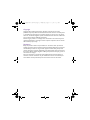 2
2
-
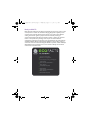 3
3
-
 4
4
-
 5
5
-
 6
6
-
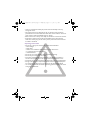 7
7
-
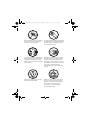 8
8
-
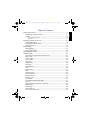 9
9
-
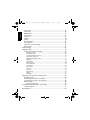 10
10
-
 11
11
-
 12
12
-
 13
13
-
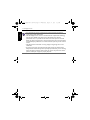 14
14
-
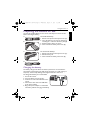 15
15
-
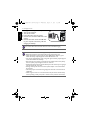 16
16
-
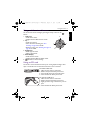 17
17
-
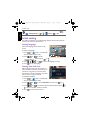 18
18
-
 19
19
-
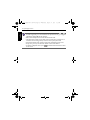 20
20
-
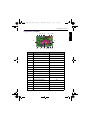 21
21
-
 22
22
-
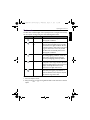 23
23
-
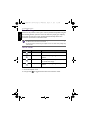 24
24
-
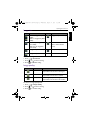 25
25
-
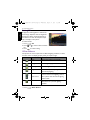 26
26
-
 27
27
-
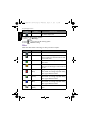 28
28
-
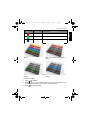 29
29
-
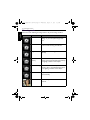 30
30
-
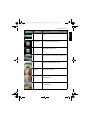 31
31
-
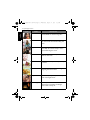 32
32
-
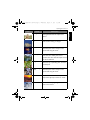 33
33
-
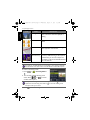 34
34
-
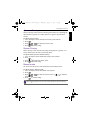 35
35
-
 36
36
-
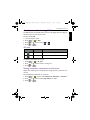 37
37
-
 38
38
-
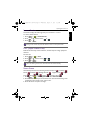 39
39
-
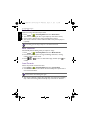 40
40
-
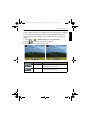 41
41
-
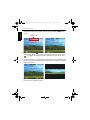 42
42
-
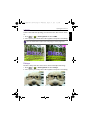 43
43
-
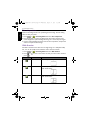 44
44
-
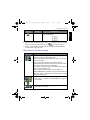 45
45
-
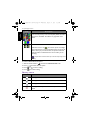 46
46
-
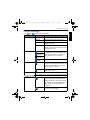 47
47
-
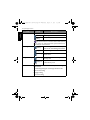 48
48
-
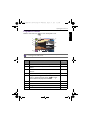 49
49
-
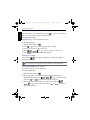 50
50
-
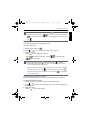 51
51
-
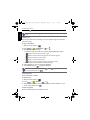 52
52
-
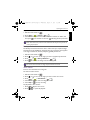 53
53
-
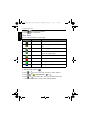 54
54
-
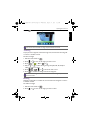 55
55
-
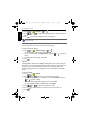 56
56
-
 57
57
-
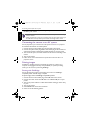 58
58
-
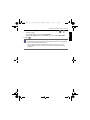 59
59
-
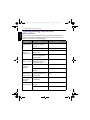 60
60
-
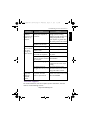 61
61
-
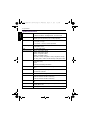 62
62
-
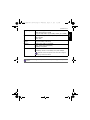 63
63
Ask a question and I''ll find the answer in the document
Finding information in a document is now easier with AI