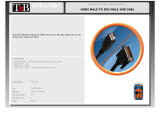Page is loading ...

Instruction Manual
AutoPatch Matrix Switchers
Optima
Distribution Matrix
REV G: 1/20/2011

AMX Limited Warranty and Disclaimer
This Limited Warranty and Disclaimer extends only to products purchased directly from AMX or an AMX Authorized
Partner which include AMX Dealers, Distributors, VIP’s or other AMX authorized entity.
AMX warrants its products to be free of defects in material and workmanship under normal use for three (3) years from
the date of purchase, with the following exceptions:
• LCD Panels are warranted for three (3) years, except for the display and touch overlay components are
warranted for a period of one (1) year.
• Disk drive mechanisms, pan/tilt heads, power supplies are warranted for a period of one (1) year.
• AMX lighting products are guaranteed to switch on and off any load that is properly connected to our lighting
products, as long as the AMX lighting products are under warranty. AMX also guarantees the control of
dimmable loads that are properly connected to our lighting products. The dimming performance or quality
there of is not guaranteed, due to the random combinations of dimmers, lamps and ballasts or transformers.
• AMX software is warranted for a period of ninety (90) days.
• Batteries and incandescent lamps are not covered under the warranty.
• AMX AutoPatch Epica, Modula, Modula Series 4, Modula Cat Pro Series and 8Y-3000 product models will be
free of defects in materials and manufacture at the time of sale and will remain in good working order for a
period of three (3) years following the date of the original sales invoice from AMX. The three-year warranty
period will automatically be extended to the life of the product (Limited Lifetime Warranty). The life of the
product extends until five (5) years after AMX ceases manufacturing the product model. The Limited Lifetime
Warranty applies to products in their original installation only. If a product is moved to a different installation,
the Limited Lifetime Warranty will no longer apply, and the product warranty will instead be the three (3) year
Limited Warranty.
REV G, Page 1 of 10, Effective Date 1-01-10
Note: The complete Warranty is at www.amx.com.

Contents
i
Optima Instruction Manual
Contents
ESD Warning .......................................................................................................1
Important Safety Information and Instructions....................................................2
Information et directives de sécurité importantes...............................................3
Notices ................................................................................................................4
Overview and General Specifications ..................................................................7
Applicability Notice ................................................................................................................. 7
Product Notes ......................................................................................................................... 9
Front View............................................................................................................................. 11
Rear View .............................................................................................................................. 11
Optima General Specifications .............................................................................................. 14
Configuration Information and Control Options.................................................................... 15
System Diagnostics................................................................................................................ 16
Installation and Setup........................................................................................17
Site Recommendations .......................................................................................................... 17
General Hazard Precautions .................................................................................................. 17
Unpacking.............................................................................................................................. 18
Rack Installation and System Setup ....................................................................................... 19
Linking Enclosures ................................................................................................................. 22
Attaching External Controllers .............................................................................................. 28
Attaching Input and Output Cables....................................................................................... 32
Applying Power and Startup ................................................................................................. 33
Executing a Test Switch.........................................................................................................36
Technical Support.................................................................................................................. 38
Standard Video I/O Boards ...............................................................................39
Applicability Notice ............................................................................................................... 39
Standard Video I/O Boards Specifications............................................................................. 40
Attaching Cables ................................................................................................................... 41
S-Video I/O Boards............................................................................................43
Applicability Notice .............................................................................................................. 43
S-Video I/O Boards Specifications ......................................................................................... 43
Attaching Cables ................................................................................................................... 44
Y/c I/O Board.....................................................................................................45
Applicability Notice ............................................................................................................... 45
Y/c I/O Board Specifications.................................................................................................. 45
Attaching Cables ................................................................................................................... 46

Contents
ii
Optima Instruction Manual
Wideband Video (300 MHz) I/O Boards ........................................................... 47
Applicability Notice ...............................................................................................................47
Wideband Video (300 MHz) I/O Boards Specifications.......................................................... 48
Attaching Cables ...................................................................................................................49
Hi-Z Sync and HV Hi-Z Sync I/O Boards ............................................................ 51
Applicability Notice ...............................................................................................................51
Hi-Z Sync and HV Hi-Z Sync I/O Boards Specifications ..........................................................52
Attaching Cables ...................................................................................................................52
RGBHV/HD-15 I/O Boards ................................................................................ 53
Applicability Notice ...............................................................................................................53
RGBHV/HD-15 I/O Boards Specifications ..............................................................................54
Attaching Cables ...................................................................................................................55
SD-SDI and HD-SDI Digital Video I/O Boards ................................................... 57
Applicability Notice ...............................................................................................................57
SD-SDI I/O Boards Specifications...........................................................................................58
HD-SDI I/O Boards Specifications ..........................................................................................58
Attaching Cables ...................................................................................................................59
DVI (Digital Visual Interface) I/O Boards........................................................... 61
Applicability Notice ...............................................................................................................61
Overview ...............................................................................................................................61
4x4 DVI I/O Board Specifications...........................................................................................62
8x8 DVI I/O Board Specifications...........................................................................................64
Attaching Cables ...................................................................................................................66
8x8 DVI Board: Special Information.......................................................................................67
Hi Amp DVI Outputs..............................................................................................................67
HDMI I/O Board................................................................................................ 69
Applicability Notice ...............................................................................................................69
HDMI I/O Board Specifications ..............................................................................................70
Attaching Cables ...................................................................................................................73
Overview – Optima Systems with HDMI................................................................................74
Supported Number of Sinks .................................................................................................. 75
Troubleshooting Audio .......................................................................................................... 80
Initializing InstaGate
®
Technology.........................................................................................81
The HDMI Board’s Sink Key Cache ........................................................................................82
S/PDIF and TosLink
®
Digital Audio I/O Boards................................................. 85
Applicability Notice ...............................................................................................................85
S/PDIF Digital Audio I/O Boards Specifications .....................................................................85
TosLink Digital Audio I/O Boards Specifications.................................................................... 86
Attaching Cables ...................................................................................................................86

Contents
iii
Optima Instruction Manual
Stereo Audio I/O Boards ...................................................................................87
Applicability Notice ............................................................................................................... 87
Stereo Audio I/O Boards Specifications ................................................................................ 88
Attaching Wires ..................................................................................................................... 89
Adjusting Output Volume...................................................................................................... 90
Adjusting Digital Input Gain .................................................................................................. 90
RGBHV+Stereo to CatPro I/O Boards (with RX Modules)..................................93
Applicability Notice ............................................................................................................... 93
RGBHV+Stereo to CatPro Boards I/O Boards Specifications................................................. 94
CatPro RGBHV+Stereo RX Module Specifications................................................................. 96
Attaching Cables and Wires .................................................................................................. 97
CatPro System Equipment................................................................................................... 100
System Setup....................................................................................................................... 101
Video Display Adjustment ................................................................................................... 102
CatPro Troubleshooting ...................................................................................................... 105
APWeb Expansion Board.................................................................................107
Applicability Notice ............................................................................................................. 107
Overview ............................................................................................................................. 107
The APWeb Expansion Board.............................................................................................. 108
System Setup....................................................................................................................... 109
Adding an APWeb Expansion Board ................................................................................... 110
Cabling and Applying Power ............................................................................................... 111
Testing the Connection ....................................................................................................... 112
XNNet Expansion Board..................................................................................115
Applicability Notice ............................................................................................................. 115
Overview ............................................................................................................................. 115
Adding an XNNet Expansion Board .................................................................................... 116
Attaching XNNet Devices.................................................................................................... 117
Appendix A – Managing Configuration Files ...................................................119
Overview ............................................................................................................................. 119
Installing and Launching XNConnect ................................................................................... 120
Discovering a System .......................................................................................................... 122
Opening an .xcl Configuration File ...................................................................................... 122
Navigating the Interface...................................................................................................... 123
Modifying an .xcl Configuration File.................................................................................... 125
Loading an .xcl Configuration File ....................................................................................... 128
Device Discovery Support ................................................................................................... 129

Contents
iv
Optima Instruction Manual
Appendix B – Programmer’s Interface for System Diagnostics....................... 131
System Component Information .......................................................................................... 131
Using BCS to Access System Diagnostic Information...........................................................132
Splash Screen Examples ......................................................................................................133
Appendix C – Advanced Configuration: Modifying Virtual Matrices .............. 135
Overview .............................................................................................................................135
Joining Virtual Matrices .......................................................................................................136
Creating Virtual Matrix Breakaways .................................................................................... 137
Creating a New Virtual Matrix .............................................................................................139
Grouping Pattern Examples.................................................................................................143
Appendix D – Adding or Replacing I/O Boards .............................................. 145
Removing I/O Boards...........................................................................................................146
Adding I/O Boards...............................................................................................................149
Updating the System Configuration ....................................................................................152
Appendix E – EDID Programmer .................................................................... 155
EDID Overview ....................................................................................................................155
Determining the Need for EDID Programming....................................................................156
Installing the EDID Programmer ..........................................................................................157
Reading and Saving EDID Data from a Destination Device .................................................158
Writing EDID Data to a DVI or HDMI Input Connector:.......................................................159
Custom HDMI EDID Files for Handling Audio Concerns ......................................................160

ESD Warning
1
Optima Instruction Manual
ESD Warning
To avoid ESD (Electrostatic Discharge) damage to sensitive components, make sure you are properly
grounded before touching any internal materials.
When working with any equipment manufactured with electronic devices, proper ESD grounding
procedures must be followed to ensure people, products, and tools are as free of static charges as
possible. Grounding straps, conductive smocks, and conductive work mats are specifically designed for
this purpose.
Anyone performing field maintenance on AMX AutoPatch equipment should use an appropriate ESD
field service kit complete with at least a dissipative work mat with a ground cord and a UL listed
adjustable wrist strap with another ground cord. These items should not be manufactured locally, since
they are generally composed of highly resistive conductive materials to safely drain static charges,
without increasing an electrocution risk in the event of an accident. ESD protective equipment can be
obtained from 3M™, Desco
®
, Richmond Technology
®
, Plastic Systems
®
, and other such vendors.

Important Safety Information and Instructions
2
Optima Instruction Manual
Important Safety Information and Instructions
When using and installing your AMX AutoPatch product, adhere to the following basic safety
precautions. For more information about operating, installing, or servicing your AMX AutoPatch
product, see your product documentation.
Read and understand all instructions before using and installing AMX AutoPatch products.
Use the correct voltage range for your AMX AutoPatch product.
There are no user serviceable parts inside an AMX AutoPatch product; service should only be
done by qualified personnel.
If you see smoke or smell a strange odor coming from your AMX AutoPatch product, turn it
off immediately and call technical support.
For products with multiple power supplies in each unit, make sure all power supplies are
turned on simultaneously.
Use surge protectors and/or AC line conditioners when powering AMX AutoPatch products.
Only use a fuse(s) with the correct fuse rating in your enclosure.
Make sure the power outlet is close to the product and easily accessible.
Make sure the product is on or attached to a stable surface.
Turn off equipment before linking pieces together, unless otherwise specified in that product’s
documentation.
For safety and signal integrity, use a grounded external power source and a grounded power
connector.
Turn off and unplug an enclosure before adding or removing boards, unless otherwise
specified in that product’s documentation.
To avoid shock or potential ESD (Electrostatic Discharge) damage to equipment, make sure
you are properly grounded before touching components inside an AMX AutoPatch product.

Information et directives de sécurité importantes
3
Optima Instruction Manual
Information et directives de sécurité
importantes
Veuillez vous conformer aux directives de sécurité ci-dessous lorsque vous installez et utilisez votre
appareil AMX AutoPatch. Pour de plus amples renseignements au sujet de l’installation, du
fonctionnement ou de la réparation de votre appareil AMX AutoPatch, veuillez consulter la
documentation accompagnant l’appareil.
Lisez attentivement toutes les directives avant d’installer et d’utiliser les appareils AMX
AutoPatch.
Le voltage doit être approprié à l’appareil AMX AutoPatch.
Les appareils AMX AutoPatch ne contiennent aucune pièce réparable par l’usager; la
réparation ne doit être effectuée que par du personnel qualifié.
Si de la fumée ou une odeur étrange se dégagent d’un appareil AMX AutoPatch, fermez-le
immédiatement et appelez le Service de soutien technique.
Veillez à ce que tous les blocs d’alimentation des appareils dotés de blocs d’alimentation
multiples dans chaque unité soient allumés simultanément.
Servez-vous de protecteurs de surtension ou de conditionneurs de lignes à courant alternatif
lorsque vous mettez les appareils AMX AutoPatch sous tension.
Placez uniquement des fusibles de calibre exact dans les boîtiers.
Veillez à ce que la prise de courant soit proche de l’appareil et facile d’accès.
Veillez à ce que votre appareil AMX AutoPatch soit installé sur une surface stable ou qu’il
y soit fermement maintenu.
Fermez toutes les composantes de l’équipement avant de relier des pièces, à moins
d’indication contraire fournie dans la documentation de l’appareil.
Par mesure de sécurité et pour la qualité des signaux, servez-vous d’une source d’alimentation
externe mise à la terre et d’un connect d’alimentation mis à la terre.
Fermez et débranchez le boîtier avant d’ajouter ou d’enlever des plaquettes, à moins
d’indication contraire fournie dans la documentation du appareil.
Pour éviter les chocs ou les dommages éventuels causés à l’équipement par une décharge
électrostatique, veillez à ce le dispositif oit bien relié à la terre avant de toucher les
composantes se trouvant à l’intérieur d’un appareil AMX AutoPatch.

Notices
4
Optima Instruction Manual
Notices
Copyright Notice
AMX
©
2011 (Rev G), all rights reserved. No part of this publication may be reproduced, stored in a
retrieval system, or transmitted, in any form or by any means, electronic, mechanical, photocopying,
recording, or otherwise, without the prior written permission of AMX. Copyright protection claimed
extends to AMX hardware and software and includes all forms and matters copyrightable material and
information now allowed by statutory or judicial law or herein after granted, including without
limitation, material generated from the software programs which are displayed on the screen such as
icons, screen display looks, etc. Reproduction or disassembly of embodied computer programs or
algorithms is expressly prohibited.
Liability Notice
No patent liability is assumed with respect to the use of information contained herein.
While every precaution has been taken in the preparation of this publication, AMX assumes no
responsibility for error or omissions. No liability is assumed for damages resulting from the use of the
information contained herein.
Further, this publication and features described herein are subject to change without notice.
US FCC Notice
The United States Federal Communications Commission (in 47CFR 15.838) has specified that the
following notice be brought to the attention of the users of this product.
Federal Communication Commission Radio Frequency Interference Statement:
“This equipment has been tested and found to comply with the limits for a Class A digital device,
pursuant to Part 15 of the FCC Rules. These limits are designed to provide reasonable protection
against harmful interference when the equipment is operated in a commercial environment. This
equipment generates, uses, and can radiate radio frequency energy and, if not installed and used in
accordance with the instruction manual, may cause harmful interference to radio communications.
Operation of this equipment in a residential area is likely to cause harmful interference in which case the
user will be required to correct the interference at his own expense.
If necessary, the user should consult the dealer or an experienced radio/television technician for
additional suggestions. The user may find the booklet, How to Identify and Resolve Radio-TV
Interference Problems, prepared by the Federal Communications Commission to be helpful.”
This booklet is available from the U.S. Government Printing Office, Washington, D.C. 20402, Stock N.
004-000-00345-4.
Use shielded cables. To comply with FCC Class A requirement, all external data interface cables and
adapters must be shielded.
Lithium Batteries Notice
Switzerland requires the following notice for products equipped with lithium batteries. This notice is not
applicable for all AMX equipment.
Upon shipment of products to Switzerland, the requirements of the most up-to-date Swiss Ordinance
Annex 2.15 of SR 814.81 will be met including provision of the necessary markings, documents, and
annual reports relative to the disposal of the batteries to the Swiss Authorities.

Notices
5
Optima Instruction Manual
Trademark Notices
AMX
®
, AutoPatch
®
, NetLinx
®
, and InstaGate
®
are trademarks of AMX.
Windows is a registered trademark of Microsoft Corporation in the United States and other countries.
HyperTerminal
®
is a copyright product of Hilgraeve Inc.
3M
®
, Desco
®
, Richmond Technology
®
, and Plastic Systems
®
are registered trademarks.
Neuron
®
and LonTalk
®
are registered trademarks of Echelon.
TosLink
®
is a registered trademark of the Toshiba Corporation.
Ethernet
®
is a registered trademark of the Xerox Corporation.
ENERGY STAR
®
is a registered trademark of the U.S. Environmental Protection Agency and the
U.S. Department of Energy.
Other products mentioned herein may be the trademarks of their respective owners.
Warnings and Cautions
This manual uses the following conventions and icons to draw attention to actions or conditions that
could potentially cause problems with equipment or lead to personal risk.
ESD Warning: The icon to the left indicates text regarding potential danger associated with the
discharge of static electricity from an outside source (such as human hands) into an integrated
circuit, often resulting in damage to the circuit.
Warning: The icon to the left indicates text that warns readers against actions or conditions that
could cause potential injury to themselves.
Caution: The icon to the left indicates text that cautions readers against actions that could cause
potential injury to the product or the possibility of serious inconvenience.

Notices
6
Optima Instruction Manual

Overview and General Specifications
7
Optima Instruction Manual
Overview and General Specifications
Applicability Notice
The information in this manual applies to the following Optima pre-engineered systems, custom
systems, input/output (I/O) boards, and expansion boards:
Optima Pre-Engineered Systems
All Optima pre-engineered systems are numbered FGP46-xxxx-xxx (e.g., FGP46-0808-007).
Optima Custom Systems
All custom Optima systems contain one or more of the following enclosure models:
Optima Input/Output Boards
A single enclosure can handle a combination of signals (such as analog audio, analog video, sync,
digital video, DVI, etc.) depending on the number and type of input/output (I/O) boards. Optima 2 RU
enclosures have four board slots while Optima 3 RU enclosures have six board slots. (A double-
connector board fills two board slots and has two rows of connectors; see page 13.)
For information on the specific I/O boards in your system, including connector types, cabling/wiring
directions, specifications, and any special considerations, see the applicable board chapter in this manual
(chapter title specifies the board’s signal type).
The following tables provide configuration sizes and part numbers for boards that are sold individually
for custom systems. Pre-engineered systems will also contain boards from these tables.
Enclosure Size and Part #
3 RU FG1046-10
2 RU FG1046-13
Optima Video I/O Boards and Part #
Signal Configuration Part #
Standard Video
(BNC Connectors)
8x8 FG1046-440
16x16 FG1046-485
16x24 FG1046-545
20x4 FG1046-470
20x20 FG1046-413
24x4 FG1046-515
24x16 FG1046-431
36x4 FG1046-422
S-Video
(S-Video Connectors)
8x8 FG1046-446
16x16 FG1046-488
Y/c
(BNC Connectors)
8x8 FG1046-476

Overview and General Specifications
8
Optima Instruction Manual
XXX
* The DVI boards are not HDCP compliant at this time.
** The HDMI board is HDCP 1.3 compatible.
Optima Video I/O Boards and Part # (Continued)
Signal Configuration Part #
Wideband Video (300 MHz)
(BNC Connectors)
8x8 FG1046-437
16x16 FG1046-482
16x24 FG1046-542
20x4 FG1046-467
20x20 FG1046-410
24x4 FG1046-503
24x16 FG1046-428
36x4 FG1046-419
HV Sync
(BNC Connectors)
8x8 HV (Hi-Z) (dual BNCs) FG1046-443
16x16 (Hi-Z) FG1046-569
16x24 (Hi-Z) FG1046-566
20x4 (Hi-Z) FG1046-563
20x20 (Hi-Z) FG1046-560
24x4 (Hi-Z) FG1046-557
24x16 (Hi-Z) FG1046-554
36x4 (Hi-Z) FG1046-551
RGBHV/HD-15
Wideband Video (300 MHz)
4x2 FG1046-530
8x4 FG1046-497
8x8 FG1046-536
15x15 FG1046-593
SD-SDI
(BNC Connectors)
4x4 FG1046-527
8x8 FG1046-491
HD-SDI
(BNC Connectors)
8x8 FG1046-590
DVI*
(DVI-I Connectors)
4x4 FG1046-479
8x8 FG1046-659
HDMI** 8x8 FG1046-614
Optima Analog Audio I/O Boards and Part #
Signal Configuration Part #
Stereo Audio
(Pluggable
5-Position Terminal Block
Connectors)
8x4 FG1046-539
8x8 FG1046-494
16x16 FG1046-533
16x24 FG1046-548
20x4 FG1046-473
20x20 FG1046-416
24x4 FG1046-500
24x16 FG1046-434
36x4 FG1046-425

Overview and General Specifications
9
Optima Instruction Manual
Note: CatPro boards are used in conjunction with CatPro RX (Receiver) FG1010-48-01.
Optima Expansion Boards
If you ordered Optima expansion boards (which add additional functionality to the system), they were
installed at the factory. For information on expansion boards, including connectors and cabling/wiring
directions, see the specific expansion board’s chapter in this manual.
Product Notes
An Optima Distribution Matrix can stand alone or be linked as part of a larger system, including any
other AMX AutoPatch products that are XNNet compatible. The Optima is available in a variety of input
to output configuration sizes and can contain audio, video, and data boards in the same enclosure.
An Optima system can fit in a broad range of analog and digital environments and is controllable from a
variety of sources (see page 15).
Note: Because the Optima Distribution Matrix is available in several models and various
configurations, the illustrations in this manual may differ from the model(s) you purchased.
Optima Features
Ultra-Flat Response – bandwidth curve measured at a tight ±3 dB
High bandwidth-linearity and low crosstalk
Superior video crosstalk specifications ensure signal isolation and security
System self-diagnostics
Supports full Device Discovery through AMX’s AutoPatch Duet module (firmware v1.4.0 or
higher is required)
Ability to mix a variety of video, audio, and data boards in a single enclosure
Virtual matrices (levels) / groupings
Audio breakaway to route audio-follow-video, video, or audio alone
RJ-45 Ethernet (Enc Link) port for linking enclosures
Global presets
Optima Digital Audio I/O Boards and Part #
Signal Configuration Part #
S/PDIF (coaxial) 8x8 FG1046-458
TosLink (optical) 8x8 FG1046-455
Four S/PDIF plus four TosLink 8x8 FG1046-461
Optima CatPro I/O Boards and Part #
Signal Configuration Part #
RGBHV+Stereo
(RJ-45 Connectors)
4x8 FG1046-581
8x8 FG1046-575
Optima Expansion Boards and Part #
Board Type Part #
APWeb (TCP/IP) – 3 RU only FG1046-313
XNNet – 2 RU only SA1046-310

Overview and General Specifications
10
Optima Instruction Manual
Optima Features (continued)
Local presets allow quick recall of a pre-programmed set of switches with a single command;
multiple presets can exist within a system at the same time
Ships with free AMX AutoPatch matrix switcher configuration software, XNConnect
Standard RS-232 (Control) port
Board upgrade potential
Optional expansion boards with a TCP/IP port (3 RU only) or an XNNet port (2 RU only)
Volume control (standard audio) on each output
Audio connections support balanced and unbalanced audio
Rack mounting ears included
Backed by AMX 3 year warranty (see warranty at www.amx.com or on the AMX AutoPatch CD)
Optima HDMI Features (for systems with 8x8 HDMI boards)
True 8x8 HDMI matrix switching, allowing any input to be switched to any or all outputs
HDMI 1.3a compatible
HDCP 1.3 compatible
AMX HDCP InstaGate
®
technology significantly reduces the HDCP latency and interruptions
of protected content on all displays in the system
Supports computer video up to 1900x1200
Supports HDTV up to 1080p
Pre-loaded with the most common EDID settings to ensure proper functionality with source
devices
Features our EDID Programmer allowing specific display EDID settings to be custom loaded
on each input
Optima Control Features
Optima systems support three different protocols: BCS* (Basic Control Structure), XNNet, and TCP/IP.
Several different control options are available. Multiple control methods can be used on the same system.
Front mounted or remote control panel options (with front panel security lockout)
AMX Control Devices – for control programming information, see the Instruction Manual for
the specific interface
APControl 3.0.1 software – free with all systems to provide easy single-user PC control of the
matrix switcher
APWeb – optional TCP/IP control via an APWeb expansion board (3 RU enclosure only) or
external APWeb module (for 2 RU or 3 RU enclosures)
Supports AMX AutoPatch’s simple BCS serial control protocol
Remote link port – for direct connection with remote control panels and SBC control pads
Supports third-party controllers
* BCS is sent as ASCII characters through the Control (RS-232) port. For information on BCS commands,
see the Instruction Manual – BCS Basic Control Structure Protocol on the AMX AutoPatch CD or at
www.amx.com.
Note: Features and specifications described in this document are subject to change without notice.

Overview and General Specifications
11
Optima Instruction Manual
Front View
The enclosure, which is the structural basis of the Optima Distribution Matrix, is available in many
convenient pre-engineered sizes or can be custom built for your installation. An Optima enclosure may
have either a front control panel (CP-15 or CP-20A) or a blank front panel.
Although control panels are optional, we recommend one per system for system verification, redundant
control, and troubleshooting. Control panel illustrations and directions for use are provided in the
specific Instruction Manual for the control panel (available on the AMX AutoPatch CD or at
www.amx.com). For additional control options, see page 15.
Rear View
The enclosure’s appearance, as viewed from the rear (FIG. 2 and FIG. 3), will vary depending on the
configuration and signal types.
FIG. 1 Optima enclosure with CP-20A Control Panel
FIG. 2 Optima 3 RU rear view
FIG. 3 Optima 2 RU rear view
Serial number
Expansion slots CPU/Control board
Power receptacle
Input connectors Output connectors
I/O boards
Input connectors
Output connectors
Expansion slots
CPU/Control board
Serial number
Power receptacle
I/O boards

Overview and General Specifications
12
Optima Instruction Manual
Rear View Components
CPU/Control board
Power receptacle and specifications
Input/output boards (number will vary depending on enclosure size, and slots may be empty
depending on the configuration)
Two expansion/control slots (may contain boards for communication interfaces, etc.)
Serial number
The following sections briefly introduce the hardware on the rear of the enclosure.
CPU/Control Board
The CPU is to the left of the input connectors on the rear of the enclosure (FIG. 4).
CPU Port Options:
Remote Port – XNNet communication link port for linking to AMX AutoPatch control
devices (e.g., remote control panels and SBCs). The Remote port is standard on 3 RU
enclosures and available as an expansion board on 2 RU enclosures.
Control Port – serial port (RS-232) for attaching an external control device
Enc Link Port – Ethernet (RJ-45) port used for linking enclosures in multiple-enclosure
systems (do not use as a TCP/IP connection)
FIG. 4 Optima CPU/Control boards and power receptacles
Power receptacle
Optima 3 RU
Optima 2 RU
Power receptacle
Control – serial port for attaching an external control device
Enc Link – Ethernet (RJ-45) port used for linking enclosures
Remote – XNNet link port for linking to AMX AutoPatch control devices
Comm – communication status indicator indicates activity
Status – system status indicator
Expansion slots – hold additional boards to increase functionality
Expansion slots – hold additional boards to increase functionality
Status – system status indicator
Comm – communication status indicator indicates activity
Control – serial port for attaching an external control device
Enc Link – Ethernet (RJ-45) port used for linking enclosures

Overview and General Specifications
13
Optima Instruction Manual
Power Receptacle
The universal power receptacle is in the lower left hand corner on the rear of the enclosure (FIG. 4).
Maximum power specifications are on the power receptacle. The power receptacle will accept all major
international standard power sources. (Standard US power cords are provided for installations within
the US.)
The fuse is internal and is not field serviceable. If you believe the fuse needs to be replaced, contact
technical support (see page 38).
Input/Output Boards
A single enclosure can handle a combination of signals (such as analog audio, analog video, sync, digital
video, DVI, etc.) depending on the number and type of input/output boards. Optima 2 RU enclosures
have four board slots while Optima 3 RU enclosures have six board slots. A double-connector board fills
two board slots and has two rows of connectors.
For information on the boards included in your system, including connector types, cabling/wiring
directions, and specifications, see the specific board chapter in this manual (the chapter title specifies the
board’s signal type).
Input and Output Connectors
Input and output connectors are the attachment points for source and destination devices that connect to
the system. Viewed from the rear of the enclosure, the inputs (sources) are on the left side of each board,
and the outputs (destinations) are on the right side of the board. The BNC connectors are color coded;
the white connectors are inputs and the black connectors are outputs.
Input and output connectors are numbered separately on each board and read left to right. The numbers
are either directly above or below the connector (or connector pair, e.g., H and V connectors). This
numbering pattern continues on each board (FIG. 5).
For control purposes, signals can only be routed from inputs on one board to outputs on the same board
because each board in an Optima has its own switching matrix.
Expansion/Control Slots
Each enclosure has two expansion/control slots (FIG. 4 on page 12) for expansion boards to increase
functionality and add new features to your system, e.g., an XNNet board for an Optima 2 RU enclosure
or an APWeb board (Optima 3 RU) for control over a LAN. If expansion boards are part of the original
system, the boards are installed at the factory. For information on expansion boards, including
connectors and cabling/wiring directions, see the specific expansion board’s chapter in this manual.
FIG. 5 Input/output boards in an Optima 3 RU enclosure
Board slot 1
Board slot 2
Board slots 3 and 4
Board slots 5 and 6

Overview and General Specifications
14
Optima Instruction Manual
System Serial Number
The system’s serial number is normally located in two places on the enclosure.
When viewed from the rear, one serial number label is on the left expansion plate (FIG. 4 on page 12).
The second serial number label is on the left side of the enclosure at the bottom edge near the power
receptacle. The label on the side will also have the enclosure number (referred to as the chassis number).
A single enclosure will be labeled “Chassis 1 of 1”; in a multiple-enclosure system, the enclosures will
be labeled “Chassis 1 of 3”, etc.
Before installation, we recommend recording the system’s serial number in an easily accessible location.
Optima General Specifications
* The fuse is internal and is not field serviceable. If you believe the fuse needs to be replaced, contact
technical support (see page 38).
For individual board information and specifications, see the specific board chapter in this manual.
AMX reserves the right to modify its products and their specifications without notice.
General Specifications
Parameter Value
Approvals CE, UL, cUL, US FCC Class A, RoHS
Humidity 0 to 90% non-condensing
Operational Temperature 32° F to 110° F (0° C to 43° C)
Storage Temperature -22° F to 158° F (-30° C to 70° C)
MTBF 92,000 hrs.
2 RU Enclosures
AC Power* 100 VAC to 240 VAC, single phase (50 Hz to 60 Hz)
1.8 A @ 100 VAC to 240 VAC max.
Power Consumption (max.) 260 Watts
Power Consumption (typical) 110 Watts fully loaded enclosure
Thermal Dissipation (max.) 887 BTU/hr.
Thermal Dissipation (typical) 375 BTU/hr., fully loaded enclosure
Dimensions
Depth
Width with mounting ears
Width without mounting ears
Height
12 in. (30.5 cm)
18.9 in. (48.0 cm)
17.4 in. (44.2 cm)
3.5 in. (8.9 cm)
Weight Approximately 10 lb. (4.54 kg) per loaded enclosure
3 RU Enclosures
AC Power* 100 VAC to 240 VAC, single phase (50 Hz to 60 Hz)
3.3 A @ 115 VAC max.
1.6 A @ 230 VAC max.
Power Consumption (max.) 260 Watts
Power Consumption (typical) 150 Watts fully loaded enclosure
Thermal Dissipation (max.) 887 BTU/hr.
Thermal Dissipation (typical) 512 BTU/hr., fully loaded enclosure
Dimensions
Depth
Width with mounting ears
Width without mounting ears
Height
12 in. (30.5 cm)
18.9 in. (48.0 cm)
17.4 in. (44.2 cm)
5.2 in. (13.2 cm)
Weight Approximately 12 lb. (5.44 kg) per loaded enclosure
/