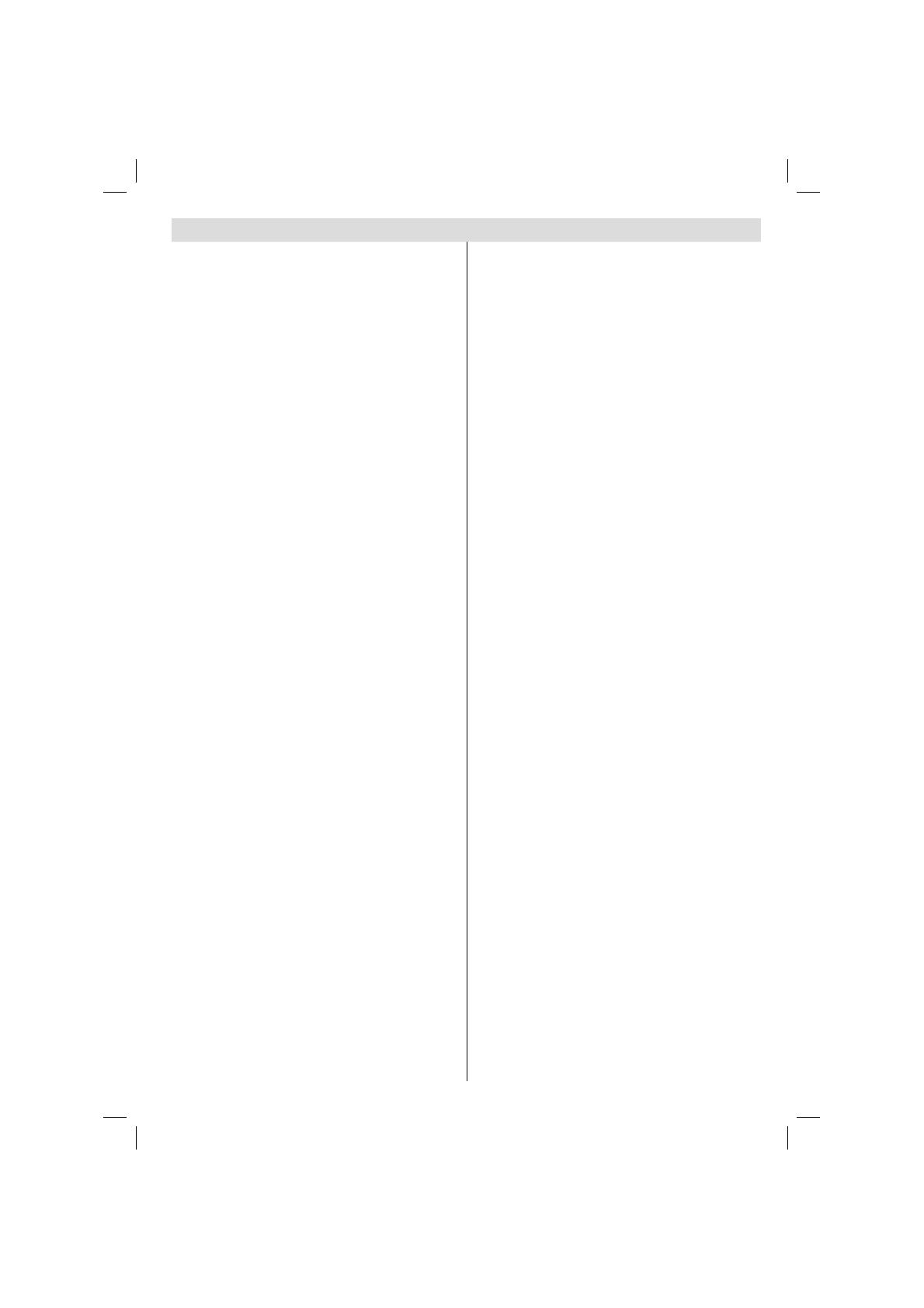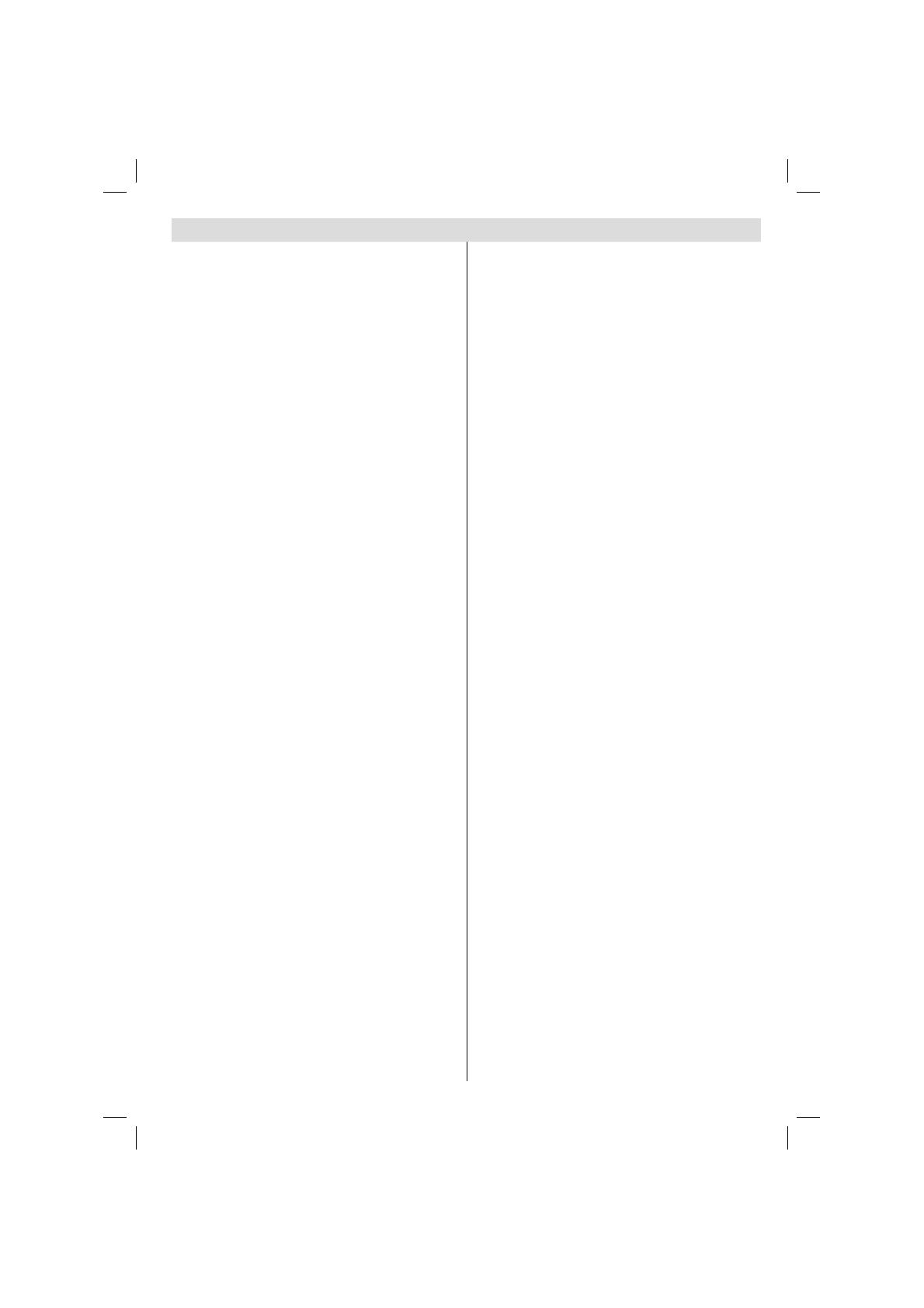
English - 1 -
Contents
Safety Precautions ...................................... 3
Air Circulation ......................................... 3
Heat Damage.......................................... 3
Mains Supply .......................................... 3
Warning ................................................ 3
Do ......................................................... 3
Do not .................................................... 3
Installation and Important Information ........ 4
EXCLUSION CLAUSE ................................ 4
Digital Switchover....................................... 5
Inserting Batteries and Effective Range of
the Remote Control ................................. 6
To Connect an HDMI Device ..................... 8
To Connect a DVI Device ......................... 8
To Connect a Computer ........................... 8
To Connect a USB Disk ............................ 9
USB Memory Connection ......................... 9
Environmental Information ................... 10
Using the Cable Holder .......................... 10
Switching on ......................................... 11
Using the Remote Control ...................... 11
Using the Controls and Connections on the
TV........................................................ 11
Auto Tuning .......................................... 13
Digital Manual Tuning ............................ 14
Analogue Manual Tuning ........................ 14
APS (Automatic Programming System) .... 15
Sorting Programme Positions - Analogue .15
Stereo and Bilingual Transmissions ......... 16
Viewing Channel List ............................. 16
Moving a Channel ................................. 16
Deleting a Channel ................................ 16
Renaming a Channel ............................. 17
Locking a Channel ................................. 17
Viewing Info Banner .............................. 17
Electronic Programme Guide .................. 17
Programme Searching ........................... 18
Displaying Subtitles ............................... 18
Language Settings................................. 18
Preferred ........................................... 18
Current ............................................. 18
Viewing Parental Control Menu ............... 19
Menu Lock ............................................ 19
Set PIN ................................................ 19
Viewing Confi guration Menu ................... 20
Dolby D Audio (* for EU countries only) .. 20
Hard of Hearing (* for EU countries only) 20
Controlling Favourite Mode .................... 20
Channel List Mode ................................. 20
Active Antenna ...................................... 20
Scan Encrypted .................................... 20
Receiver Upgrade .................................. 20
Note on Analogue switch-off .................. 20
Audio Description (optional) ................... 21
Standby Search (*) ............................... 21
Viewing Main Menu ............................... 21
Selecting Programme Positions ............... 21
Input Selection ..................................... 21
Controlling Volume and Muting Sound .... 22
Equalizer Settings .................................. 22
Balance ................................................ 22
Headphone Volume ............................... 22
Sound Mode ........................................ 22
AVL ...................................................... 22
Picture Mode......................................... 23
Picture Adjustments .............................. 23
Colour Temperature ............................... 23
Noise Reduction .................................... 23
Film Mode ............................................ 23
Game Mode .......................................... 23
Picture Zoom ........................................ 23
Resetting Picture Settings ...................... 23
Quick Access to PIP/PAP Mode ............... 25
Using PIP/PAP MENU ............................. 25
Child Lock ............................................. 26
Default Zoom ........................................ 26
Blue Background ................................... 26
Menu Background ................................. 26
Backlight .............................................. 26
Menu Timeout ...................................... 26
HDMI PC Full Mode (optional) ................ 26
Full Mode (optional) .............................. 26
TXT Language ...................................... 26
Programme Timers - Digital Only ............ 27
Sleep Timer - Analogue ......................... 27
Conditional Access ................................ 27
Manual Start ......................................... 28
Auto Start ............................................. 28
Playing MP3 Files .................................. 28
Viewing JPG Files .................................. 28
Slideshow Feature ................................. 29
Video Playback ...................................... 29
To Close the Media Player ...................... 29
Autoposition ......................................... 30
H Position ............................................. 30
V Position ............................................. 30
Dot Clock .............................................. 30
Phase ................................................... 30
00_MB35_[GB]_3910UK_IDTV_NICKEL1_37847W_(IB_INTERNET)_10071349.indd 100_MB35_[GB]_3910UK_IDTV_NICKEL1_37847W_(IB_INTERNET)_10071349.indd 1 02.12.2010 11:02:5502.12.2010 11:02:55