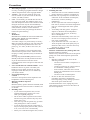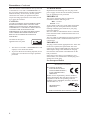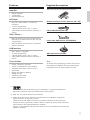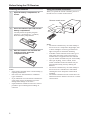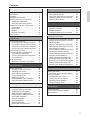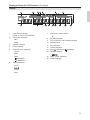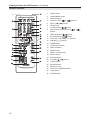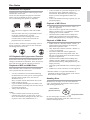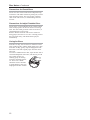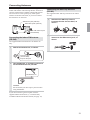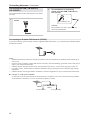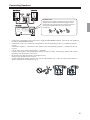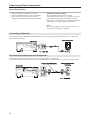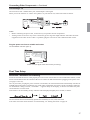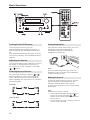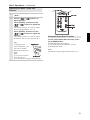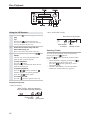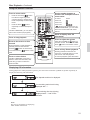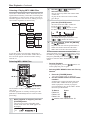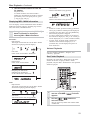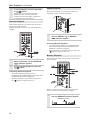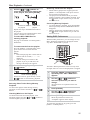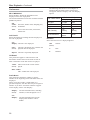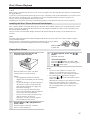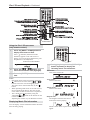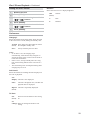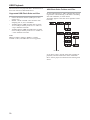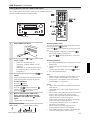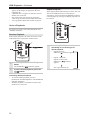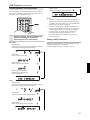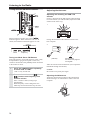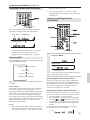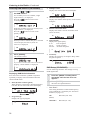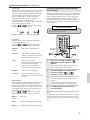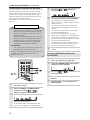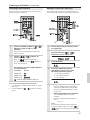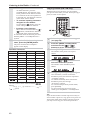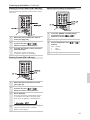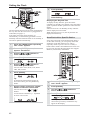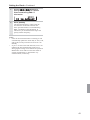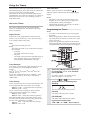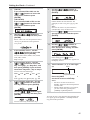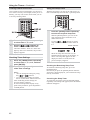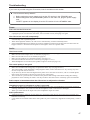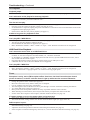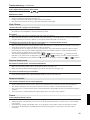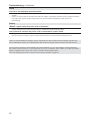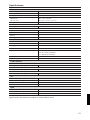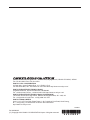CD Receiver
CR-545
CR-545UKD
Instruction Manual
Thank you for purchasing an Onkyo CD receiver.
Please read this manual thoroughly before making
any connections and plugging it in.
Following the instructions in this manual will enable
you to obtain optimum performance and listening
enjoyment from your new CD receiver.
Please retain this manual for future reference.
Contents
Getting Started .................................... 2
Connections .................................... 13
Basic Operations ............................ 18
Disc Playback ................................. 20
iPod / iPhone Playback .................... 27
USB Playback ................................. 30
Listening to the Radio .................... 34
Clock and Timer .............................. 42
Miscellaneous ................................. 47
Troubleshooting .............................. 47

2
WARNING:
TO REDUCE THE RISK OF FIRE OR
ELECTRIC SHOCK, DO NOT
EXPOSE THIS APPARATUS TO
RAIN OR MOISTURE.
CAUTION:
TO REDUCE THE RISK OF
ELECTRIC SHOCK, DO NOT
REMOVE COVER (OR BACK). NO
USER-SERVICEABLE PARTS
INSIDE. REFER SERVICING TO
QUALIFIED SERVICE PERSONNEL.
The lightning flash with arrowhead symbol, within an
equilateral triangle, is intended to alert the user to the
presence of uninsulated “dangerous voltage” within the
product’s enclosure that may be of sufficient magnitude
to constitute a risk of electric shock to persons.
The exclamation point within an equilateral triangle is
intended to alert the user to the presence of important
operating and maintenance (servicing) instructions in the
literature accompanying the appliance.
Important Safety Instructions
1. Read these instructions.
2. Keep these instructions.
3. Heed all warnings.
4. Follow all instructions.
5. Do not use this apparatus near water.
6. Clean only with dry cloth.
7. Do not block any ventilation openings. Install in
accordance with the manufacturer’s instructions.
8. Do not install near any heat sources such as
radiators, heat registers, stoves, or other
apparatus (including amplifiers) that produce
heat.
9. Do not defeat the safety purpose of the polarized
or grounding-type plug. A polarized plug has two
blades with one wider than the other. A
grounding type plug has two blades and a third
grounding prong. The wide blade or the third
prong are provided for your safety. If the
provided plug does not fit into your outlet,
consult an electrician for replacement of the
obsolete outlet.
10. Protect the power cord from being walked on or
pinched particularly at plugs, convenience
receptacles, and the point where they exit from
the apparatus.
11. Only use attachments / accessories specified by
the manufacturer.
12. Use only with the cart, stand, tripod, bracket, or
table specified by the
manufacturer, or sold
with the apparatus.
When a cart is used, use
caution when moving
the cart / apparatus
combination to avoid
injury from tip-over.
13. Unplug this apparatus during lightning storms or
when unused for long periods of time.
14. Refer all servicing to qualified service personnel.
Servicing is required when the apparatus has
been damaged in any way, such as power-supply
cord or plug is damaged, liquid has been spilled
or objects have fallen into the apparatus, the
apparatus has been exposed to rain or moisture,
does not operate normally, or has been dropped.
15. Damage Requiring Service
Unplug the apparatus from the wall outlet and
refer servicing to qualified service personnel
under the following conditions:
A. When the power-supply cord or plug is
damaged,
B. If liquid has been spilled, or objects have
fallen into the apparatus,
C. If the apparatus has been exposed to rain or
water,
D. If the apparatus does not operate normally by
following the operating instructions. Adjust
only those controls that are covered by the
operating instructions as an improper
adjustment of other controls may result in
damage and will often require extensive work
by a qualified technician to restore the
apparatus to its normal operation,
E. If the apparatus has been dropped or
damaged in any way, and
F. When the apparatus exhibits a distinct change
in performance this indicates a need for
service.
16. Object and Liquid Entry
Never push objects of any kind into the apparatus
through openings as they may touch dangerous
voltage points or short-out parts that could result
in a fire or electric shock.
The apparatus shall not be exposed to dripping or
splashing and no objects filled with liquids, such
as vases shall be placed on the apparatus.
Don’t put candles or other burning objects on top
of this unit.
17. Batteries
Always consider the environmental issues and
follow local regulations when disposing of
batteries.
18. If you install the apparatus in a built-in
installation, such as a bookcase or rack, ensure
that there is adequate ventilation.
Leave 20 cm (8") of free space at the top and
sides and 10 cm (4") at the rear. The rear edge of
the shelf or board above the apparatus shall be set
10 cm (4") away from the rear panel or wall,
creating a flue-like gap for warm air to escape.
PORTABLE CART WARNING

Precautions
3
1.
Recording Copyright
—Unless it’s for personal
use only, recording copyrighted material is illegal
without the permission of the copyright holder.
2.
AC Fuse
—The AC fuse inside the unit is not
userserviceable. If you cannot turn on the unit,
contact your Onkyo dealer.
3.
Care
—Occasionally you should dust the unit all
over with a soft cloth. For stubborn stains, use a
soft cloth dampened with a weak solution of mild
detergent and water. Dry the unit immediately
afterwards with a clean cloth. Don’t use abrasive
cloths, thinners, alcohol, or other chemical
solvents, because they may damage the finish or
remove the panel lettering.
4.
Power
WARNING
BEFORE PLUGGING IN THE UNIT FOR THE
FIRST TIME, READ THE FOLLOWING
SECTION CAREFULLY.
AC outlet voltages vary from country to country.
Make sure that the voltage in your area meets the
voltage requirements printed on the unit’s rear
panel (e.g., AC 230 V, 50 Hz or AC 120 V, 60
Hz).
The power cord plug is used to disconnect this
unit from the AC power source. Make sure that
the plug is readily operable (easily accessible) at
all times.
Pressing the [ON/STANDBY] button to select
Standby mode does not fully shutdown the unit.
If you do not intend to use the unit for an
extended period, remove the power cord from the
AC outlet.
5.
Never Touch this Unit with Wet Hands
—Never
handle this unit or its power cord while your
hands are wet or damp. If water or any other
liquid gets inside this unit, have it checked by
your Onkyo dealer.
6.
Preventing Hearing Loss
Caution
Excessive sound pressure from earphones and
headphones can cause hearing loss.
7.
Batteries and Heat Exposure
Warning
Batteries (battery pack or batteries installed) shall
not be exposed to excessive heat as sunshine, fire
or the like.
8.
Handling Notes
• If you need to transport this unit, use the
original packaging to pack it how it was
when you originally bought it.
• Do not leave rubber or plastic items on this
unit for a long time, because they may leave
marks on the case.
• This unit’s top and rear panels may get warm
after prolonged use. This is normal.
• If you do not use this unit for a long time, it
may not work properly the next time you turn
it on, so be sure to use it occasionally.
• When you’ve finished using this unit, remove
all discs and turn off the power.
9.
Installing this Unit
• Install this unit in a well-ventilated location.
• Ensure that there’s adequate ventilation all
around this unit, especially if it’s installed in an
audio rack. If the ventilation is inadequate,
the unit may overheat, leading to
malfunction.
• Do not expose this unit to direct sunlight or
heat sources, because its internal temperature
may rise, shortening the life of the optical
pickup.
• Avoid damp and dusty places, and places
subject to vibrations from loudspeakers.
Never put the unit on top of, or directly
above a loudspeaker.
• Install this unit horizontally. Never use it on
its side or on a sloping surface, because it
may cause a malfunction.
• If you install this unit near a TV, radio, or
VCR, the picture and sound quality may be
affected. If this occurs, move this unit away
from the TV, radio, or VCR.
10.
Moisture Condensation
Moisture condensation may damage this unit.
Read the following carefully:
Moisture may condense on the lens of the optical
pickup, one of the most important parts inside
this unit.
• Moisture condensation can occur in the
following situations:
– The unit is moved from a cold place to a
warm place.
– A heater is turned on, or cold air from an
air conditioner is hitting the unit.
– In the summer, when this unit is moved
from an air conditioned room to a hot and
humid place.
– The unit is used in a humid place.
• Do not use this unit when there’s the
possibility of moisture condensation
occurring. Doing so may damage your discs
and certain parts inside this unit.
If condensation does occur, unplug the power
cord and
leav
e the unit for two to three hours in
the room temperature.

Precautions—Continued
4
This unit contains a semiconductor laser system and
is classified as a “CLASS 1 LASER PRODUCT”.
So, to use this model properly, read this Instruction
Manual carefully. In case of any trouble, please
contact the store where you purchased the unit.
To prevent being exposed to the laser beam, do not
try to open the enclosure.
CAUTION:
CLASS 1M VISIBLE AND INVISIBLE LASER
RADIATION WHEN OPEN. DO NOT VIEW
DIRECTLY WITH OPTICAL INSTRUMENTS.
THIS PRODUCT UTILIZES A LASER. USE OF
CONTROLS OR ADJUSTMENTS OR
PERFORMANCE OF PROCEDURES OTHER
THAN THOSE SPECIFIED HEREIN MAY
RESULT IN HAZARDOUS RADIATION
EXPOSURE.
The label on the right is
applied on the rear panel.
1. This unit is a CLASS 1 LASER PRODUCT and
employs a laser inside the cabinet.
2. To prevent the laser from being exposed, do not
remove the cover. Refer servicing to qualified
personnel.
For British models
Replacement and mounting of an AC plug on the
power supply cord of this unit should be performed
only by qualified service personnel.
IMPORTANT
The wires in the mains lead are coloured in
accordance with the following code:
Blue:
Neutral
Brown:
Live
As the colours of the wires in the mains lead of this
apparatus may not correspond with the coloured
markings identifying the terminals in your plug,
proceed as follows:
The wire which is coloured blue must be connected
to the terminal which is marked with the letter N or
coloured black.
The wire which is coloured brown must be connected
to the terminal which is marked with the letter L or
coloured red.
IMPORTANT
The plug is fitted with an appropriate fuse. If the fuse
needs to be replaced, the replacement fuse must
approved by ASTA or BSI to BS1362 and have the
same ampere rating as that indicated on the plug.
Check for the ASTA mark or the BSI mark on the
body of the fuse.
If the power cord’s plug is not suitable for your
socket outlets, cut it off and fit a suitable plug. Fit a
suitable fuse in the plug.
For European Models
Declaration of Conformity
We, ONKYO EUROPE
ELECTRONICS GmbH
LIEGNITZERSTRASSE 6,
82194 GROEBENZELL,
GERMANY
declare in own responsibility, that the ONKYO
product described in this instruction manual is in
compliance with the corresponding technical
standards such as EN60065, EN55013, EN55020
and EN61000-3-2, -3-3.
GROEBENZELL,
GERMANY
ONKYO EUROPE ELECTRONICS GmbH

Features Supplied Accessories
5
Amplifier
• Digital Amplifier
• 1 Audio Input
• Subwoofer Pre Out
CD Player
• Plays CDs, MP3 / WMA*
1
, CD-Rs and
CD-RWs*
2
• 25 Track Programming
• 3 Repeat Modes (Track / Full / 1 Folder)
• 4 Play Modes (Normal / Random / Memory / 1
Folder)
iPod / iPhone *
3
• Made for iPod touch (1st and 2nd generation),
iPod classic, and iPod nano (2nd, 3rd, 4th, and
5th generation).
• Made for iPhone 3GS, iPhone 3G, and iPhone.
• Digital Connection
USB Interface
• MP3 / WMA*
1
compatible
• 25 Track Programming
• 3 Repeat Modes (Track / Full / 1 Folder)
• 4 Play Modes (Normal / Random / Memory / 1
Folder)
Tuner & Other
• 40 FM / AM Presets (CR-545)
• 30 FM / 30 DAB Presets (CR-545UKD)
• 4-Program Timer (Play / Once or Every)
• Sleep Timer
• Battery-Free Memory Backup
• Headphone Jack
• Aluminum Front Panel
• Speaker Binding Post
Make sure you have the following accessories:
Remote controller and two batteries (R6 / AA)
Indoor FM antenna (CR-545)
Indoor FM / DAB antenna (CR-545UKD)
AM loop antenna (CR-545)
Note:
In catalogs and on packaging, the letter at the end of
the product name indicates the color. Specifications
and operations are the same regardless of color.
*1.
Windows Media, and the Windows logo are trademarks, or registered trademarks of
Microsoft Corporation in the United States and/or other countries.
*2. Make sure to use discs that have been finalized.
*3. iPhone, iPod, iPod classic, iPod nano, and iPod touch are trademarks of Apple Inc.,
registered in the U.S. and other countries.
“Made for iPod” and “Made for iPhone” mean that an electronic accessory has been
designed to connect specifically to iPod or iPhone, respecively, and has been certified by
the developer to meet Apple performance standards.
Apple is not responsible for the operation of this device or its compliance with safety and
regulatory standards.

Before Using the CD Receiver
6
Installing the Batteries
1
Open the battery compartment, as
shown.
2
Insert two batteries (R6 / AA) into the
battery compartment.
Carefully follow the polarity diagram
(positive (+) and negative (–) symbols)
inside the battery compartment.
3
After the batteries are installed and
seated correctly, attach the
compartment cover.
Notes:
• If the remote controller doesn’t work reliably, try
replacing the batteries.
• Don’t mix new and old batteries or different
types of batteries.
• If you intend not to use the remote controller for
a long time, remove the batteries to prevent
damage from leakage or corrosion.
• Expired batteries should be removed as soon as
possible to prevent damage from leakage or
corrosion.
Using the Remote Controller
When you operate the remote controller, point it at
the CD receiver’s remote control sensor.
Notes:
•
The remote controller may not work reliably if
the CD receiver is subjected to bright light, such
as direct sunlight or inverter-type fluorescent
lights. Keep this in mind when installing.
• If another remote controller of the same type is
used in the same room, or the CD receiver is
installed close to equipment that uses infrared
rays, the remote controller may not work reliably.
• Don’t put anything, such as a book, on the
remote controller because the buttons may be
pressed inadvertently, thereby draining the
batteries.
• The remote controller may not work reliably if
the CD receiver is installed in a rack behind
colored glass doors. Keep this in mind when
installing.
• The remote controller will not work if there’s an
obstacle between it and the CD receiver’s remote
control sensor.
A
p
p
r
ox
.
5
m
(
1
6
f
t
.
)
Remote control sensor

Contents
7
Getting Started
Important Safety Instructions ................ 2
Precautions .......................................... 3
Features ............................................... 5
Supplied Accessories ........................... 5
Before Using the CD Receiver
............. 6
Installing the Batteries ....................... 6
Using the Remote Controller ............. 6
Getting to Know the CD Receiver
........ 8
Front Panel ....................................... 8
Rear Panel ........................................ 8
Display
.............................................. 9
Remote Controller ........................... 10
Disc Notes ........................................... 11
Connections
Connecting Antennas ......................... 13
Connecting the Indoor FM Antenna (CR-545)
...
13
Connecting the AM Loop Antenna (CR-545)
..
13
Connecting the DAB / FM Antenna (CR-545UKD)
.. 14
Connecting an Outdoor FM Antenna (CR-545)
.. 14
Connecting Speakers ......................... 15
Connecting Other Components .......... 16
Connecting a Subwoofer ................. 16
Connecting Sound Reproduction Equipments
...
16
Connecting a TV ............................. 17
First Time Setup ................................. 17
AccuClock - Automatic Clock Setting
.... 17
Basic Operations
Basic Operations ................................ 18
Turning On the CD Receiver
.......... 18
Adjusting the Volume ...................... 18
Selecting the Input Source .............. 18
Using Headphones ......................... 18
Muting the Sound ............................ 18
Adjusting the Bass, Treble and Balance
...... 19
Using the Super Bass Function ....... 19
Disc Playback
Using the CD receiver
..................... 20
Using the Remote Controller ........... 21
Displaying CD Information .............. 21
Selecting MP3 / WMA Files ............. 22
Displaying MP3 / WMA Information
...... 23
One Folder Playback ...................... 23
Random Playback ........................... 24
Repeat Playback ............................. 24
Memory Playback ........................... 24
Setting DISC Preferences ............... 25
iPod / iPhone Playback
Installing the iPod / iPhone Universal Dock Adapter
.. 27
Playing iPod / iPhone ....................... 27
Using the iPod / iPhone Menu (only remote control)
.. 28
Displaying Music File Information .... 28
Setting for iPod / iPhone
...................... 29
USB Playback
Playing Music Files on a USB Flash Drive
.... 31
Random Playback ............................ 32
Repeat Playback .............................. 32
Displaying Music File Information .... 33
Listening to the Radio
Tuning into FM /AM Radio Stations . 34
Displaying FM / AM Radio Information
... 35
Receiving RDS ................................ 35
Listening to DAB Digital Radio (CR-545UKD)
.... 35
Selecting DAB Stations (CR-545UKD)
... 36
DAB Setup
(CR-545UKD)
..................... 36
Presetting FM Stations Automatically (Auto Preset)
... 37
Presetting FM / AM Stations Manually
............ 38
Presetting DAB Stations Manually (CR-545UKD)
... 38
Selecting Preset Stations ................. 39
Naming Presets (FM /AM only) ........ 39
Copying Presets (FM /AM only) ....... 40
Erasing a Preset’s Name (FM /AM only)
.. 41
Erasing Presets (FM /AM only) ....... 41
Adjusting the Display’s Brightness .... 41
Clock and Timer
Setting the Clock ................................. 42
AccuClock with a Specific Station .... 42
Using the Timers ................................. 44
Programming the Timers .................. 44
Turning Timers On and Off ............... 46
Checking Timer Settings .................. 46
Using the Sleep Timer ..................... 46
Miscellaneous
Troubleshooting ................................... 47
How to reset to factory default? ........... 47
Specifications ...................................... 51

Getting to Know the CD Receiver
8
Front Panel
1 INPUT button
2 ON/STANDBY button
3 STANDBY indicator
4 Remote control sensor
5 Display
6 VOLUME control knob
7 TONE/BALANCE button / knob
8 PHONES jack
Rear Panel
1 LINE IN
2 VIDEO OUT
3 AM ANTENNA (CR-545)
4 SPEAKERS
5 SUBWOOFER PRE OUT
6 Power cord
7 FM ANTENNA (CR-545)
8 DAB / FM ANTENNA (CR-545UKD)
9 USB port
10 Disc tray
11 Previous / Next [ ] / [ ] buttons
or PRESET [ ] / [ ] buttons
12 Stop [ ] button
13 Play/Pause [ ] button
14 Open/Close [ ] button

Getting to Know the CD Receiver—Continued
9
Display
1 Input source indicator
(“DAB” is only for CR-545UKD)
2 File format indicators
MP3
WMA
3 S.BASS indicator
4 FOLD indicator
5 Playback mode indicators
1FOLD
MEM
RDM
(REPEAT)
(REPEAT 1)
6 Tuning indicators
AUTO
FM ST
RDS
7 iPod menu mode indicator
8 MUTING indicator
9 TITLE, ARTIST, and ALBUM indicators
10 Message area
11 FILE indicator
12 TRACK indicator
13 Play [ ] and pause [ ] indicators
14 TIMER indicators
15 DISC, TOTAL indicators
16 SLEEP indicator

Getting to Know the CD Receiver—Continued
10
Remote Controller
1 SLEEP button
2 ON/STANDBY button
3 Number buttons
4 Previous / Next [ ] / [ ] buttons
5 INPUT [ ] / [ ] buttons
6 STOP button
7 CD Play/Pause [ ] button
8 Fast Reverse / Fast Forward [ ] / [ ]
buttons
9 USB Play/Pause [ ] button
10 iPod Play/Pause [ ] button
11 PLAYLIST / FOLDER [
] / [
]buttons
12 ALBUM [
] / [
] buttons
13 TIMER button
14 CLOCK CALL button
15 DISPLAY button
16 MODE button
17 MENU / CLEAR button
18 ENTER button
19 FOLDER button
20 VOLUME [ ] / [ ] buttons
21 TUNER button
22 MUTING button
23 REPEAT button
24 SHUFFLE / RANDOM button
25 TONE button
26 S.BASS button

Disc Notes
11
Precautions for Playback
Compact discs (CDs) with the following logo on the
label surface can be used.
Do not use discs designed for purposes other than
audio, such as CD-ROMs for PC use. Abnormal
noise could damage the speakers or amplifier.
* This CD receiver supports CD-R and CD-RW
discs.
Note that some discs may not playback because
of the disc characteristics, scratches,
contamination or the recording state. A disc
recorded with an audio CD record will not
playback unless it is finalized.
Never use discs which have a special shape (such as
hearts or octagons). These types of discs could jam
and damage the CD receiver.
CD Playback with Copy-control Function
Some audio CDs with copy-control function do not
comply with official CD standards. These are special
discs and cannot be played with this CD receiver.
Playback of MP3 and WMA Discs
MP3 and WMA files recorded on a CD-R/CD-RW
can be played with this CD receiver.
• Use discs which have been recorded following
the ISO9660 Level 2 file system. (The supported
directory depth is eight levels, the same as
ISO9660 Level 1)
Discs recorded with the hierarchical file system
(HFS) cannot be played.
• Up to 99 folders (including the root folder), and
up to 499 folders (including root) and files can be
recognized and played.
• Always close the disc tray.
Notes:
• A disc recorded with a recorder or personal
computer may not play in some cases. (Cause:
Disc’s characteristics, damaged or dirty disc, dirt
on player’s lens, dew condensation, etc.)
• A disc recorded on a personal computer may not
play because of the application settings or
environment. Record the disc with the proper
format. (Contact the application maker for
details.)
• A disc with insufficient storage capacity may not
playback properly.
Playback of MP3 Discs
• Only MP3 files with the extension “.MP3” or “.
mp3” are supported.
• This CD receiver supports files recorded in
MPEG 1 Audio Layer 3 (32-320kbps), with the
sampling rate of 32/44.1/48kHz.
• Variable bitrates (VBR) between 32kbps and
320kbps are supported. The time information
during VBR playback may not display correctly.
Playback of WMA Discs
• WMA stands for “Windows Media
®
Audio”, an
audio compression technology developed by
Microsoft Corporation USA.
• Only WMA files with the extension “.WMA” or
“.wma” are supported.
• Encode the WMA file with an application
approved by Microsoft Corporation USA. The
file may not playback correct if encoded with an
unapproved application.
• Variable bitrates (VBR) between 64kbps and
160kbps (32/44.1/48kHz) are supported. The
time information during VBR playback may not
display correctly.
• Copyright-protected WMA files cannot be played
back.
• WMA Pro, Lossless and Voice are not supported.
* Windows Media is a registered trademark or
trademark of Microsoft Corporation in the United
States and/or in other countries.
Handling Discs
Hold discs by the edge, or by the center hold and
edge. Avoid touching the playback surface (surface
with nothing printed on it).
Do not attach paper or stickers, or write on the
playback or label surface of the disc. Take care not to
scratch or damage the disc.
Label surface
(printed surface)
Playback surface

Disc Notes—Continued
12
Precautions for Rental Discs
Do not use discs with residue from cellophane tape,
rental discs with labels which are peeling off, or discs
with decorative labels. This type of disc could get
stuck in the CD receiver, or could damage the CD
receiver.
Precautions for Inkjet Printable Discs
Do not leave a CD-R/CR-RW having a label printed
with an inkjet printer in the CD receiver for a long
time. The disc could get stuck in the CD receiver, or
could damage the CD receiver.
Remove the disc from the CD receiver when not
being played, and store it in a case. A freshly printed
disc will stick easily, and should not be played
immediately.
Caring for Discs
If the disc is dirty, the CD receiver will have a hard
time reading signals, and the audio quality may drop.
If the disc is dirty, gently wipe off fingerprints and
dust with a soft cloth. Lightly wipe from the center
outwards.
To remove stubborn dust or dirt, wipe the disc with a
soft cloth dampened with water, and then dry it with
a dry cloth. Do not use
cleaning spray for analog
records or antistatic agents,
etc. Never use volatile
chemicals such as benzine
or paint thinner as they can
impregnate the disc surface.

Connecting Antennas
13
This section explains how to connect the supplied
indoor FM antenna and AM loop antenna, and how to
connect commercially available outdoor FM antenna.
The CD receiver won’t pick up any radio signals
without an antenna connected, so you must connect
the antenna to use the tuner.
Connecting the Indoor FM Antenna
(CR-545)
The supplied indoor FM antenna is for indoor use
only.
1
Attach the FM antenna, as shown.
2
Use thumbtacks or something similar to
fix the FM antenna into position.
Caution:
Be careful that you don’t injure yourself when
using thumbtacks.
If you cannot achieve good reception with the
supplied indoor FM antenna, try a commercially
available outdoor FM antenna instead (see page 14).
Connecting the AM Loop Antenna
(CR-545)
The supplied indoor AM loop antenna is for indoor
use only.
1
Assemble the AM loop antenna,
inserting the tabs into the base, as
shown.
2
Connect the terminal of the AM loop
antenna to the AM antenna jack, as
shown.
Insert the plug
(colored side)
fully into the jack.
Thumbtacks, etc.
DAB / FM antenna jack
(CR-545UKD)
FM antenna jack (CR-545)
AM antenna jack (CR-545)

Connecting Antennas—Continued
14
Connecting the DAB / FM Antenna
(CR-545UKD)
The supplied indoor DAB / FM antenna is for indoor
use only.
1
Attach the DAB / FM antenna, as
shown.
2
Use thumbtacks or something
similar to fix the DAB / FM antenna
into position.
Caution:
Be careful that you don’t injure yourself
when using thumbtacks.
Connecting an Outdoor FM Antenna (CR-545)
If you cannot achieve good reception with the supplied indoor FM antenna, try a commercially available outdoor
FM antenna instead.
Notes:
• Outdoor FM antennas work best outside, but usable results can sometimes be obtained when installed in an
attic or loft.
• For best results, install the outdoor FM antenna well away from tall buildings, preferably with a clear line of
sight to your local FM transmitter.
• Outdoor antenna should be located away from possible noise sources, such as neon signs, busy roads, etc.
• For safety reasons, outdoor antenna should be situated well away from power lines and other high-voltage
equipment.
• Outdoor antenna must be grounded in accordance with local regulations to prevent electrical shock hazards.
Using a TV / FM Antenna Splitter
It’s best not to use the same antenna for both FM and TV reception, as this can cause interference problems.
If circumstances demand it, use a TV / FM antenna splitter, as shown.
TV / FM antenna
splitter
To CD receiver To TV (or VCR)
Thumbtacks, etc.

Connecting Speakers
15
• Connect the right speaker to the CD receiver’s right (R) SPEAKERS terminals. Connect the left speaker to
the left (L) SPEAKERS terminals.
• Connect the positive (+) terminal on each speaker to the corresponding positive (+) terminal on the CD
receiver.
Connect the negative (–) terminal on each speaker to the corresponding negative (–) terminal on the CD
receiver.
Use the red wires to connect the positive (+) terminals.
• Connect only speakers with an impedance of between 4 and 16 ohms. Connecting a speaker with a lower
impedance may damage the CD receiver.
• Be careful not to short the positive and negative wires.
Doing so may damage the CD receiver.
• Do not connect both speaker cables to the same L or R terminals (Fig. 1). Do not connect more than two
speaker terminals to each speaker (Fig. 2).
-Terminal posts-
Strip about 15 mm (5/8") of insulation from the ends of the
speaker cables, and twist the bare wires tightly. Unscrew
the terminal. Fully insert the bare wire, making sure that it’s
touching the threaded shaft in the center. Screw the
terminal tight.
Fig. 1 Fig. 2

Connecting Other Components
16
About Connections
• Before making any connections, read the
manuals supplied with your other components.
• Don’t connect the power cord until you’ve
completed and double-checked all connections.
Connection Color Coding
RCA-type audio connections are usually
color-coded: red and white. Use red plugs to connect
right-channel audio inputs and outputs (typically
labeled “R”). Use white plugs to connect left-channel
audio inputs and outputs (typically labeled “L”).
Note:
Do not put anything on top of the CD receiver, as it
may interfere with proper ventilation.
Connecting a Subwoofer
The CD receiver has a SUBWOOFER PRE OUT jack for connecting a powered subwoofer (i.e., a subwoofer
with a built-in amplifier).
Connecting Sound Reproduction Equipments
The following diagram shows how to connect sound reproduction equipments.
Connect the CD receiver’s LINE IN jacks to the cassette deck’s or MD recorder's, etc. OUTPUT (PLAY) jacks.

Connecting Other Components —Continued
17
Connecting a TV
The CD receiver has a VIDEO OUT jack, which outputs video signal.
When you see the contents of “videos” and “photos” in your iPod on TV, connect the cable as follows.
Notes:
• Before connecting the power cord, connect all of your speakers and AV components.
• Turning on the CD receiver may cause a momentary power surge that might interfere with other electrical
equipment on the same circuit. If this is a problem, plug the CD receiver into a different branch circuit.
Plug the power cord into a suitable wall outlet.
The STANDBY indicator lights up.
First Time Setup
AccuClock - Automatic Clock Setting
For the AccuClock function to work properly, the CD receiver must be able to receive RDS radio stations, which
means an FM antenna must be connected. Be sure to connect an FM antenna before plugging in the power cord
(see pages 13 and 14).
The very first time you plug the power cord into a wall outlet, the AccuClock function automatically searches for
an RDS radio station that’s broadcasting CT (Clock Time) information and sets the clock accordingly. While the
CT information is being received, “AccuClock…” appears dimly on the display, as shown. Note that it may take
several minutes to set the clock.
If the clock is set successfully, the day and time will be displayed brightly for 2 seconds, as shown.
The AccuClock function automatically updates the clock daily at 2:00, 3:00, and 14:00.
If for some reason the clock cannot be set automatically, see “Setting the Clock” on page 42.
To wall outlet
Power cord (The figure varies from country to country.)

Basic Operations
18
Turning On the CD Receiver
To turn on the CD receiver, press the
[ON/STANDBY] button on the CD receiver or
remote controller. The STANDBY indicator goes
off.
Press the [ON/STANDBY] button again to set the
CD receiver to Standby. The STANDBY indicator
lights up.
Adjusting the Volume
Turn the [VOLUME] control clockwise to increase
the volume or counterclockwise to decrease it.
You can also use remote controller’s VOLUME
[ ] / [ ] buttons.
Selecting the Input Source
Press the remote controller’s INPUT [ ] / [ ]
buttons repeatedly in order to select the input
source. On the CD receiver, press the [INPUT]
button repeatedly. The input sources are selected in
the following order.
(CR-545)
(CR-545UKD)
Using Headphones
Turn down the volume, then connect your stereo
headphones to the PHONES minijack.
The speakers output no sound while the
headphones are connected.
Note:
When you select iPod as the input source, the
headphones output no sound. If use headphones,
connect it directly to iPod.
Muting the Sound
To mute the output of the CD receiver, press the
remote controller’s [MUTING] button. The
MUTING indicator flashes on the display.
To unmute the CD receiver, press the [MUTING]
button again.
Tips:
While the CD receiver is muted:
• Turning the [VOLUME] control on the CD
receiver or use the VOLUME [ ] / [ ]
buttons on the remote controller will unmute
the CD receiver.
• If you turn the CD receiver off and on, the CD
receiver will be unmuted.

Basic Operations —Continued
19
Adjusting the Bass, Treble and
Balance
1
Press the [TONE] button to select
“
Bass”.
2
Use the [ ] / [ ] buttons to
adjust the bass.
Press [ENTER], and then use the
[ ] / [ ] buttons to adjust the
treble.
The default setting is “0”. You can adjust
the bass and treble from –4 to +4.
Press [ENTER], and then use the
[ ] / [ ] buttons to adjust the
balance.
The default setting is “0”. You can adjust
the balance from L+5 to 0, then 0 to R+5.
Tip:
To adjust the bass,
treble and balance, you
can also use TONE /
BALANCE button and
knob.
Note:
If you press no buttons
for 8 seconds, the
previous display will appear automatically.
Using the Super Bass Function
To turn off the Super Bass function, press
the [S.BASS] button.
The S.BASS indicator disappears.
To turn on the Super Bass function, press the
[S.BASS] button again.
Note:
The default setting of Super Bass function is on.

Disc Playback
20
Using the CD Receiver
1
Press the [ ] button to open the disc
tray.
Tip:
Pressing the [ ] button while the CD
receiver is on Standby will turn on the CD
receiver and open the disc tray.
2
Place the CD on the tray with the
label-side facing up.
Place 8 cm CDs in the center of the tray.
3
To start playback, press the [ ]
button.
The disc tray closes and playback starts.
Then the “
” indicator appears.
To stop playback:
Press the [ ] button.
Playback stops automatically when the last
track has been played.
To pause playback:
Press the [ ] button. The Pause
indicator appears. To resume playback,
press the [ ] button again.
To remove the CD:
Press the [ ] button to open the disc tray.
Display during Stop
• Audio CD Display
• MP3 / WMA DISC Display
Selecting Tracks
To return to the beginning of the track currently
playing, press the [ ] button.
Press the [ ] button repeatedly to select earlier
tracks.
• While playback is stopped, pressing the [ ]
button will select the previous track.
Press the [ ] button repeatedly to select
subsequent tracks.
• On MP3 / WMA DISC, you can select MP3 /
WMA files in other folder (see page 22).
“DISC TOTAL” lights up while the
disc information is being displayed.
Total number
of tracks
Total
playing time
Disc name or file format
Total number
of folders
Total
number of files
Page is loading ...
Page is loading ...
Page is loading ...
Page is loading ...
Page is loading ...
Page is loading ...
Page is loading ...
Page is loading ...
Page is loading ...
Page is loading ...
Page is loading ...
Page is loading ...
Page is loading ...
Page is loading ...
Page is loading ...
Page is loading ...
Page is loading ...
Page is loading ...
Page is loading ...
Page is loading ...
Page is loading ...
Page is loading ...
Page is loading ...
Page is loading ...
Page is loading ...
Page is loading ...
Page is loading ...
Page is loading ...
Page is loading ...
Page is loading ...
Page is loading ...
Page is loading ...
-
 1
1
-
 2
2
-
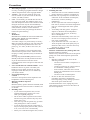 3
3
-
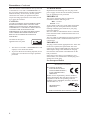 4
4
-
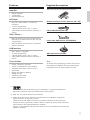 5
5
-
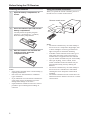 6
6
-
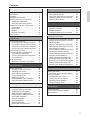 7
7
-
 8
8
-
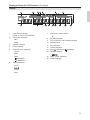 9
9
-
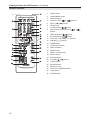 10
10
-
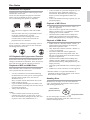 11
11
-
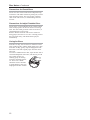 12
12
-
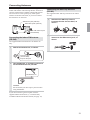 13
13
-
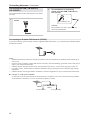 14
14
-
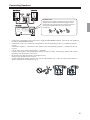 15
15
-
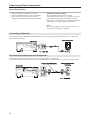 16
16
-
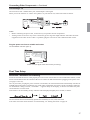 17
17
-
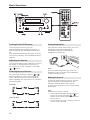 18
18
-
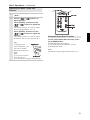 19
19
-
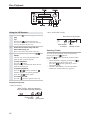 20
20
-
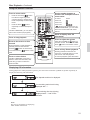 21
21
-
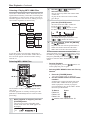 22
22
-
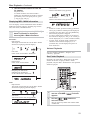 23
23
-
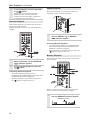 24
24
-
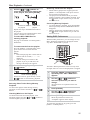 25
25
-
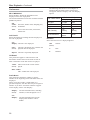 26
26
-
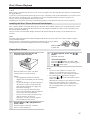 27
27
-
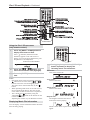 28
28
-
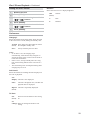 29
29
-
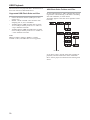 30
30
-
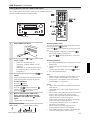 31
31
-
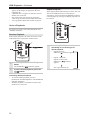 32
32
-
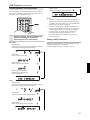 33
33
-
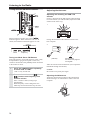 34
34
-
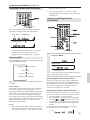 35
35
-
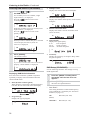 36
36
-
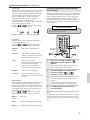 37
37
-
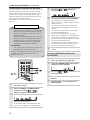 38
38
-
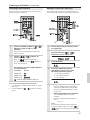 39
39
-
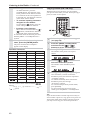 40
40
-
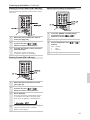 41
41
-
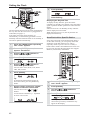 42
42
-
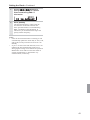 43
43
-
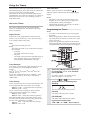 44
44
-
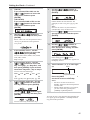 45
45
-
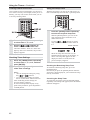 46
46
-
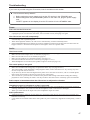 47
47
-
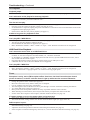 48
48
-
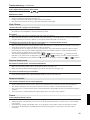 49
49
-
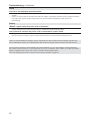 50
50
-
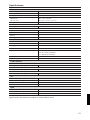 51
51
-
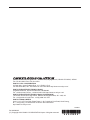 52
52
Ask a question and I''ll find the answer in the document
Finding information in a document is now easier with AI