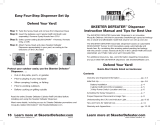Using battery and AC adapter . . . . . . . . . . . . . . . .30
Your computer batteries . . . . . . . . . . . . . . . . .30
Checking battery status . . . . . . . . . . . . . . . . .30
Using the AC adapter . . . . . . . . . . . . . . . . . .31
Charging the battery . . . . . . . . . . . . . . . . . .33
Handling the battery . . . . . . . . . . . . . . . . . .33
Using Lenovo Quick Start . . . . . . . . . . . . . . . . . .36
Chapter 3. Using external devices . . . . . . . . . . . . .39
Connecting a Universal Serial Bus (USB) device . . . . . . . . . . .39
Connecting an external display . . . . . . . . . . . . . . . .41
Connecting a VGA monitor . . . . . . . . . . . . . . . .41
Connecting a headphone and audio device . . . . . . . . . . . .43
Connecting an external microphone . . . . . . . . . . . . . . .45
Connecting a Bluetooth device . . . . . . . . . . . . . . . .45
Enabling Bluetooth communications . . . . . . . . . . . . .46
Chapter 4. Troubleshooting . . . . . . . . . . . . . . .47
Frequently asked questions . . . . . . . . . . . . . . . . .47
Diagnosing problems . . . . . . . . . . . . . . . . . . .48
Diagnosing problems using PC-Doctor for DOS . . . . . . . . . .49
Troubleshooting . . . . . . . . . . . . . . . . . . . . .51
Display problems . . . . . . . . . . . . . . . . . . .51
Password problems . . . . . . . . . . . . . . . . . .52
Keyboard problems . . . . . . . . . . . . . . . . . .53
Standby or hibernation problems . . . . . . . . . . . . . .53
Computer screen problems . . . . . . . . . . . . . . . .55
Sound problems . . . . . . . . . . . . . . . . . . .58
Battery problems . . . . . . . . . . . . . . . . . . .59
A hard disk drive problem . . . . . . . . . . . . . . . .60
iv Lenovo IdeaPad S10 User Guide