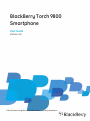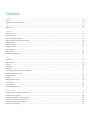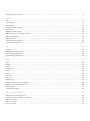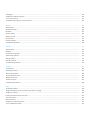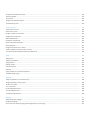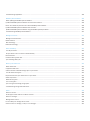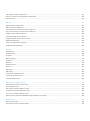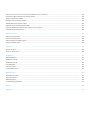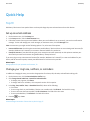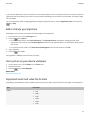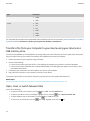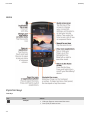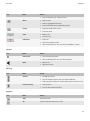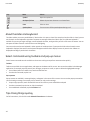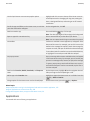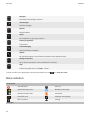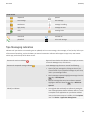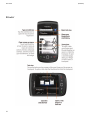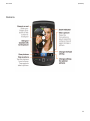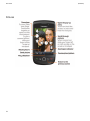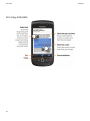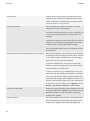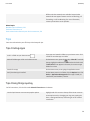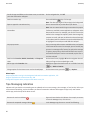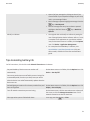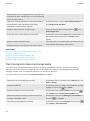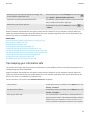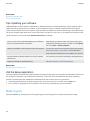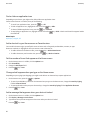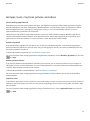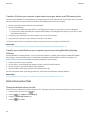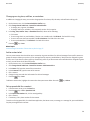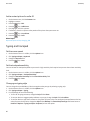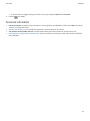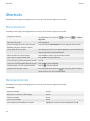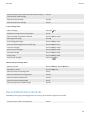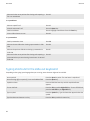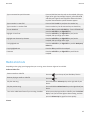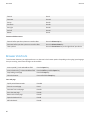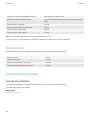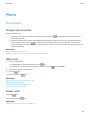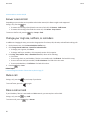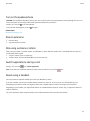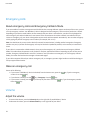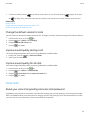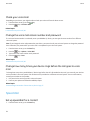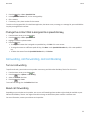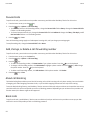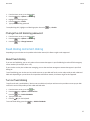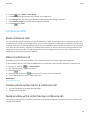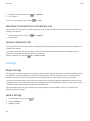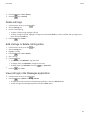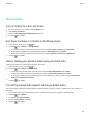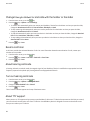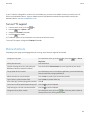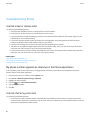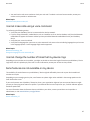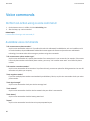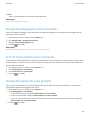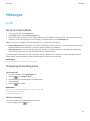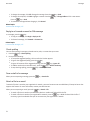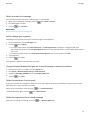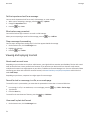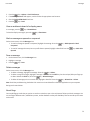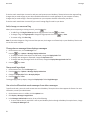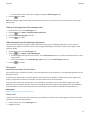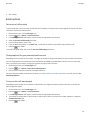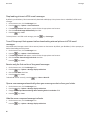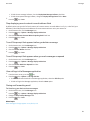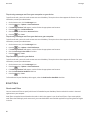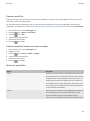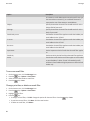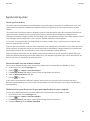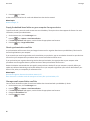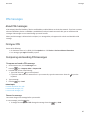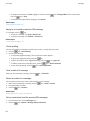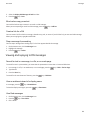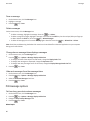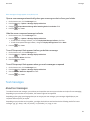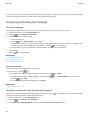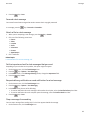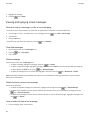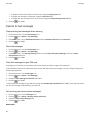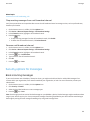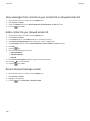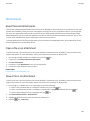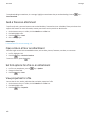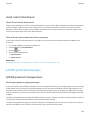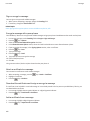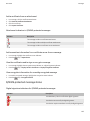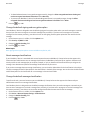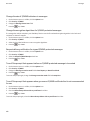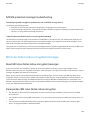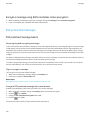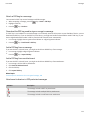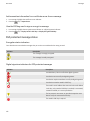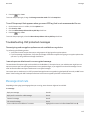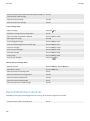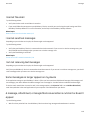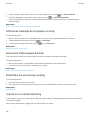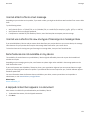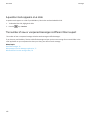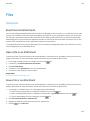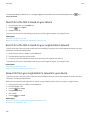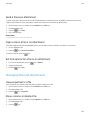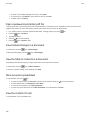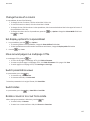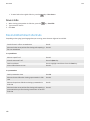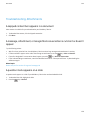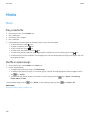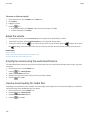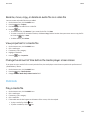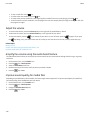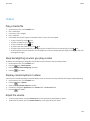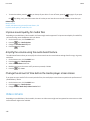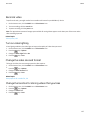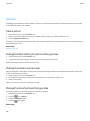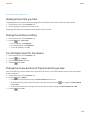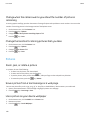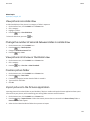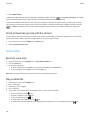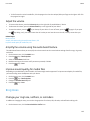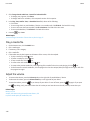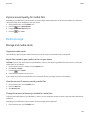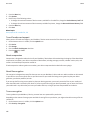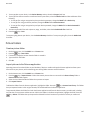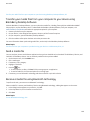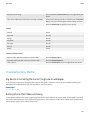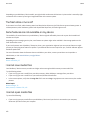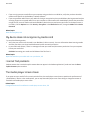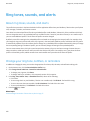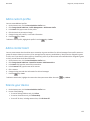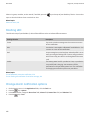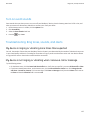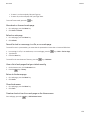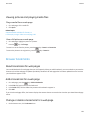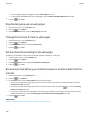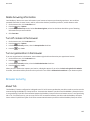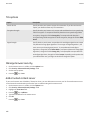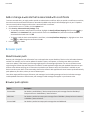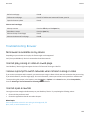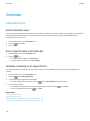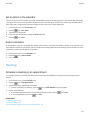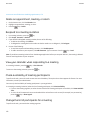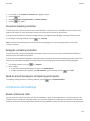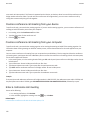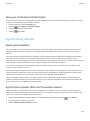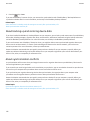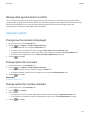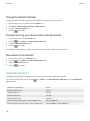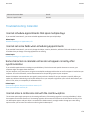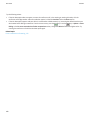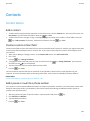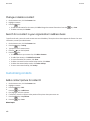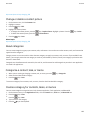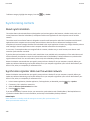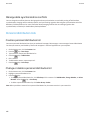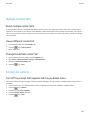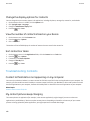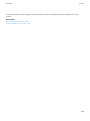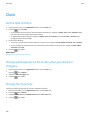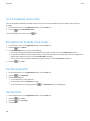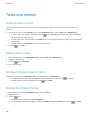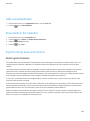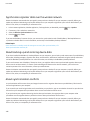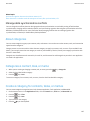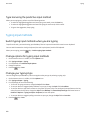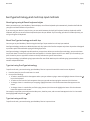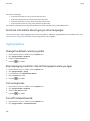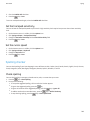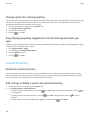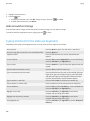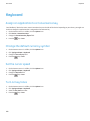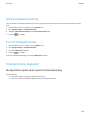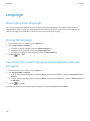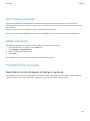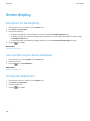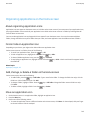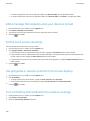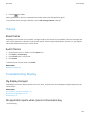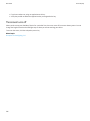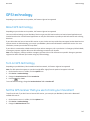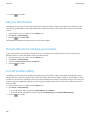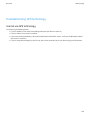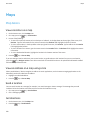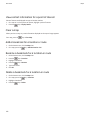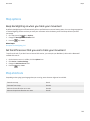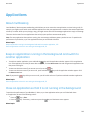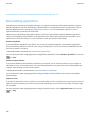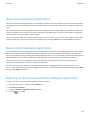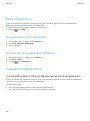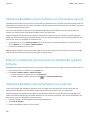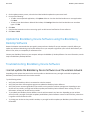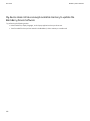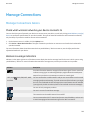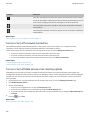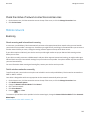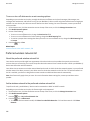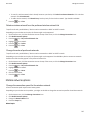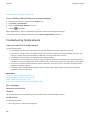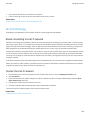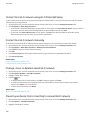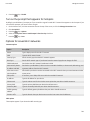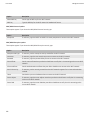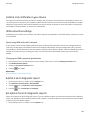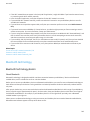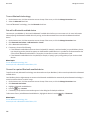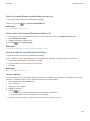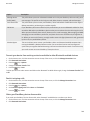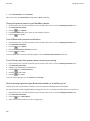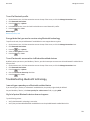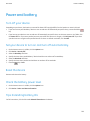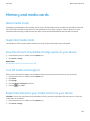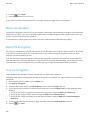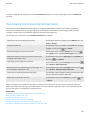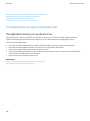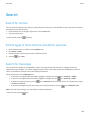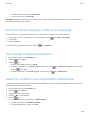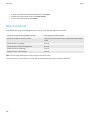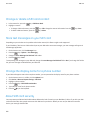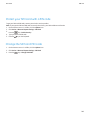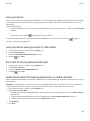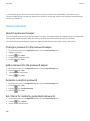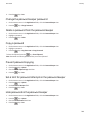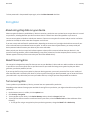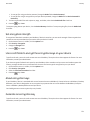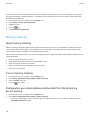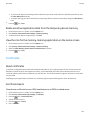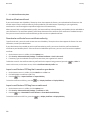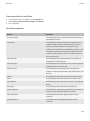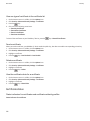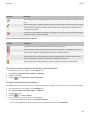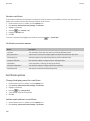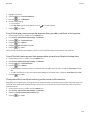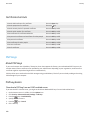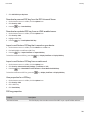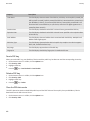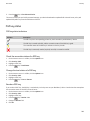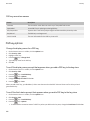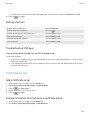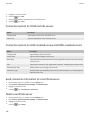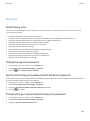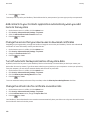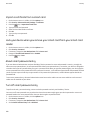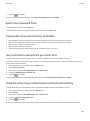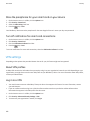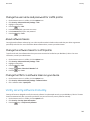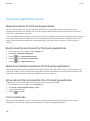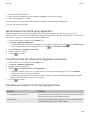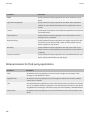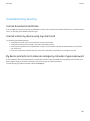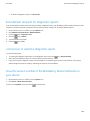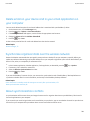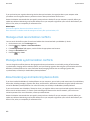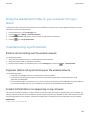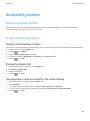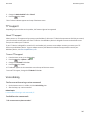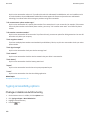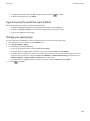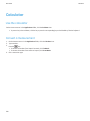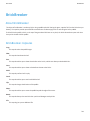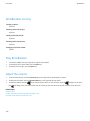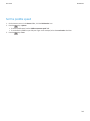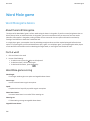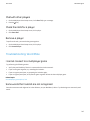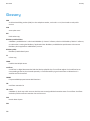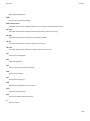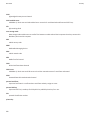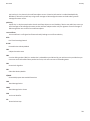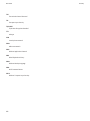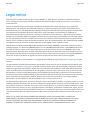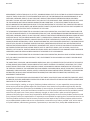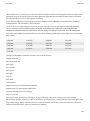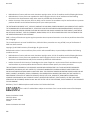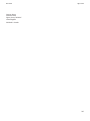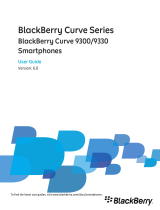T-Mobile Torch 9800 User guide
- Category
- Smartphones
- Type
- User guide
This manual is also suitable for

BlackBerry Torch 9800
Smartphone
User Guide
Version: 6.0
To find the latest user guides, visit www.blackberry.com/docs/smartphones.

SWDT643442-941426-0125015955-001

Contents
Quick Help.......................................................................................................................................................................................................... 9
Top 10................................................................................................................................................................................................................. 9
Getting to know your smartphone..................................................................................................................................................................... 13
Tips..................................................................................................................................................................................................................... 29
Make it yours...................................................................................................................................................................................................... 34
Shortcuts............................................................................................................................................................................................................ 42
Phone shortcuts................................................................................................................................................................................................. 42
Message shortcuts.............................................................................................................................................................................................. 42
File and attachment shortcuts........................................................................................................................................................................... 43
Typing shortcuts for the slide-out keyboard...................................................................................................................................................... 44
Media shortcuts................................................................................................................................................................................................. 45
Browser shortcuts.............................................................................................................................................................................................. 46
Calendar shortcuts............................................................................................................................................................................................. 47
Search shortcuts................................................................................................................................................................................................. 47
Map shortcuts.................................................................................................................................................................................................... 48
Troubleshooting: Shortcuts................................................................................................................................................................................ 48
Phone................................................................................................................................................................................................................. 49
Phone basics....................................................................................................................................................................................................... 49
Emergency calls.................................................................................................................................................................................................. 52
Volume............................................................................................................................................................................................................... 52
Voice mail........................................................................................................................................................................................................... 53
Speed dial........................................................................................................................................................................................................... 54
Call waiting, call forwarding, and call blocking................................................................................................................................................... 55
Fixed dialing and smart dialing........................................................................................................................................................................... 57
Conference calls................................................................................................................................................................................................. 59
Call logs............................................................................................................................................................................................................... 60
Multiple phone numbers.................................................................................................................................................................................... 62
Phone options.................................................................................................................................................................................................... 63
Phone shortcuts................................................................................................................................................................................................. 65
Troubleshooting: Phone..................................................................................................................................................................................... 66
Voice commands................................................................................................................................................................................................ 68
Perform an action using a voice command........................................................................................................................................................ 68
Available voice commands................................................................................................................................................................................. 68
Change the language for voice commands........................................................................................................................................................ 69
Turn off choice lists for voice commands........................................................................................................................................................... 69
Change the options for voice prompts............................................................................................................................................................... 69
Improve voice recognition.................................................................................................................................................................................. 70
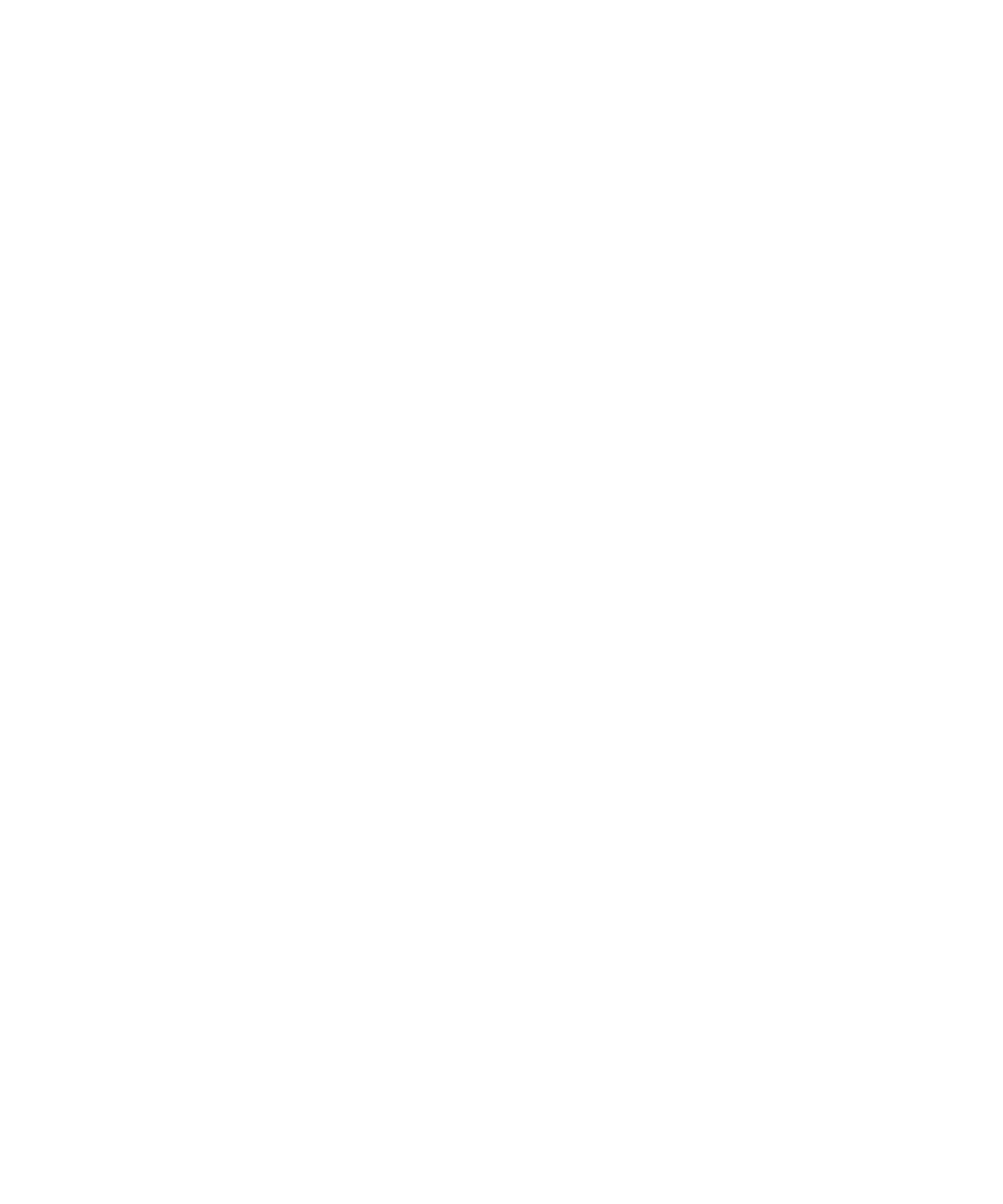
Troubleshooting: Voice dialing........................................................................................................................................................................... 70
Messages............................................................................................................................................................................................................ 71
Email................................................................................................................................................................................................................... 71
PIN messages...................................................................................................................................................................................................... 87
Text messages.................................................................................................................................................................................................... 91
Security options for messages............................................................................................................................................................................ 99
Attachments....................................................................................................................................................................................................... 101
S/MIME-protected messages............................................................................................................................................................................. 103
IBM Lotus Notes native encrypted messages..................................................................................................................................................... 109
PGP protected messages.................................................................................................................................................................................... 110
Message shortcuts.............................................................................................................................................................................................. 115
File and attachment shortcuts........................................................................................................................................................................... 116
Troubleshooting: Messages................................................................................................................................................................................ 117
Files.................................................................................................................................................................................................................... 123
File basics........................................................................................................................................................................................................... 123
Managing files and attachments........................................................................................................................................................................ 125
File and attachment shortcuts........................................................................................................................................................................... 128
Troubleshooting: Attachments........................................................................................................................................................................... 129
Media................................................................................................................................................................................................................. 130
Music.................................................................................................................................................................................................................. 130
Podcasts............................................................................................................................................................................................................. 133
Videos................................................................................................................................................................................................................. 135
Video camera..................................................................................................................................................................................................... 136
Camera............................................................................................................................................................................................................... 138
Pictures............................................................................................................................................................................................................... 140
Voice notes......................................................................................................................................................................................................... 142
Ring tones........................................................................................................................................................................................................... 143
Media storage.................................................................................................................................................................................................... 145
Transferring and downloading media files......................................................................................................................................................... 148
Supported audio and video file formats............................................................................................................................................................. 150
Media shortcuts................................................................................................................................................................................................. 150
Troubleshooting: Media..................................................................................................................................................................................... 151
Ring tones, sounds, and alerts............................................................................................................................................................................ 154
About ring tones, sounds, and alerts.................................................................................................................................................................. 154
Change your ring tone, notifiers, or reminders.................................................................................................................................................. 154
Add a custom profile.......................................................................................................................................................................................... 155
Add a contact alert............................................................................................................................................................................................. 155
Silence your device............................................................................................................................................................................................. 155

Flashing LED........................................................................................................................................................................................................ 156
Change alarm notification options..................................................................................................................................................................... 156
Turn on event sounds......................................................................................................................................................................................... 157
Troubleshooting: Ring tones, sounds, and alerts............................................................................................................................................... 157
Browser.............................................................................................................................................................................................................. 158
Browser basics.................................................................................................................................................................................................... 158
Browser bookmarks............................................................................................................................................................................................ 161
RSS feeds............................................................................................................................................................................................................ 162
Browser options................................................................................................................................................................................................. 163
Browser security................................................................................................................................................................................................. 165
Browser push...................................................................................................................................................................................................... 167
Browser shortcuts.............................................................................................................................................................................................. 168
Troubleshooting: Browser.................................................................................................................................................................................. 169
Calendar............................................................................................................................................................................................................. 170
Calendar basics................................................................................................................................................................................................... 170
Meetings............................................................................................................................................................................................................. 171
Conference call meetings................................................................................................................................................................................... 173
Synchronizing calendar....................................................................................................................................................................................... 175
Calendar options................................................................................................................................................................................................ 177
Calendar shortcuts............................................................................................................................................................................................. 178
Troubleshooting: Calendar................................................................................................................................................................................. 179
Contacts.............................................................................................................................................................................................................. 181
Contact basics..................................................................................................................................................................................................... 181
Customizing contacts......................................................................................................................................................................................... 182
Synchronizing contacts....................................................................................................................................................................................... 184
Personal distribution lists................................................................................................................................................................................... 186
Multiple contact lists.......................................................................................................................................................................................... 187
Contact list options............................................................................................................................................................................................. 187
Troubleshooting: Contacts................................................................................................................................................................................. 188
Clock................................................................................................................................................................................................................... 190
Set the date and time......................................................................................................................................................................................... 190
Change what appears on the screen when your device is charging................................................................................................................... 190
Change the clock face......................................................................................................................................................................................... 190
Display a second time zone on the clock............................................................................................................................................................ 191
Turn on the alarm............................................................................................................................................................................................... 191
Silence the alarm................................................................................................................................................................................................ 191
Change alarm notification options..................................................................................................................................................................... 191
Turn on bedside clock mode.............................................................................................................................................................................. 192

Set options for bedside clock mode................................................................................................................................................................... 192
Use the stopwatch.............................................................................................................................................................................................. 192
Use the timer...................................................................................................................................................................................................... 192
Change timer notification options...................................................................................................................................................................... 193
Troubleshooting: Clock....................................................................................................................................................................................... 193
Tasks and memos............................................................................................................................................................................................... 194
Create a task or memo....................................................................................................................................................................................... 194
Send a task or memo.......................................................................................................................................................................................... 194
Change or delete a task or memo...................................................................................................................................................................... 194
Change the status of a task................................................................................................................................................................................ 194
Hide completed tasks......................................................................................................................................................................................... 195
Show tasks in the calendar................................................................................................................................................................................. 195
Synchronizing tasks and memos......................................................................................................................................................................... 195
About categories................................................................................................................................................................................................ 197
Categorize a contact, task, or memo.................................................................................................................................................................. 197
Create a category for contacts, tasks, or memos............................................................................................................................................... 197
Turn off the prompt that appears before you delete items............................................................................................................................... 198
Typing................................................................................................................................................................................................................. 199
Typing basics...................................................................................................................................................................................................... 199
Typing input methods........................................................................................................................................................................................ 200
Typing options.................................................................................................................................................................................................... 202
Spelling checker.................................................................................................................................................................................................. 203
Custom dictionary.............................................................................................................................................................................................. 204
AutoText............................................................................................................................................................................................................. 205
Typing shortcuts for the slide-out keyboard...................................................................................................................................................... 206
Troubleshooting: Typing..................................................................................................................................................................................... 207
Keyboard............................................................................................................................................................................................................ 208
Assign an application to a Convenience key....................................................................................................................................................... 208
Change the default currency symbol.................................................................................................................................................................. 208
Set the cursor speed........................................................................................................................................................................................... 208
Turn on key tones............................................................................................................................................................................................... 208
Set the trackpad sensitivity................................................................................................................................................................................ 209
Turn off trackpad sounds................................................................................................................................................................................... 209
Troubleshooting: Keyboard................................................................................................................................................................................ 209
Language............................................................................................................................................................................................................ 210
About typing input languages............................................................................................................................................................................ 210
Change the language.......................................................................................................................................................................................... 210
Use a shortcut for switching typing input languages when you are typing........................................................................................................ 210

Add a display language....................................................................................................................................................................................... 211
Delete a language............................................................................................................................................................................................... 211
Troubleshooting: Language................................................................................................................................................................................ 211
Screen display..................................................................................................................................................................................................... 212
Set options for backlighting................................................................................................................................................................................ 212
Use a picture as your device wallpaper.............................................................................................................................................................. 212
Change the display font...................................................................................................................................................................................... 212
Organizing applications on the Home screen..................................................................................................................................................... 213
Add a message that appears when your device is locked.................................................................................................................................. 214
Set the touch screen sensitivity.......................................................................................................................................................................... 214
Use grayscale or reverse contrast for the screen display................................................................................................................................... 214
Turn on flashing LED notification for wireless coverage.................................................................................................................................... 214
Themes............................................................................................................................................................................................................... 215
Troubleshooting: Display.................................................................................................................................................................................... 215
GPS technology................................................................................................................................................................................................... 217
About GPS technology........................................................................................................................................................................................ 217
Turn on GPS technology..................................................................................................................................................................................... 217
Set the GPS receiver that you use to track your movement.............................................................................................................................. 217
Get your GPS location........................................................................................................................................................................................ 218
Prevent others from tracking your location....................................................................................................................................................... 218
Turn off location aiding...................................................................................................................................................................................... 218
Troubleshooting: GPS technology...................................................................................................................................................................... 219
Maps................................................................................................................................................................................................................... 220
Map basics.......................................................................................................................................................................................................... 220
Map options....................................................................................................................................................................................................... 223
Map shortcuts.................................................................................................................................................................................................... 223
Troubleshooting: Maps...................................................................................................................................................................................... 224
Applications........................................................................................................................................................................................................ 225
About multitasking............................................................................................................................................................................................. 225
Keep an application running in the background and switch to another application......................................................................................... 225
Close an application so that it is not running in the background....................................................................................................................... 225
About adding applications.................................................................................................................................................................................. 226
About social networking applications................................................................................................................................................................ 227
About instant messaging applications................................................................................................................................................................ 227
Require your device password before adding an application............................................................................................................................ 227
Delete an application......................................................................................................................................................................................... 228
View properties for an application..................................................................................................................................................................... 228
View the size of an application database........................................................................................................................................................... 228

Troubleshooting: Applications........................................................................................................................................................................... 228
BlackBerry Device Software............................................................................................................................................................................... 229
About updating the BlackBerry Device Software............................................................................................................................................... 229
Update the BlackBerry Device Software over the wireless network.................................................................................................................. 230
Return to or delete the previous version of the BlackBerry Device Software.................................................................................................... 230
Update the BlackBerry Device Software from a web site.................................................................................................................................. 230
Update the BlackBerry Device Software using the BlackBerry Desktop Software............................................................................................. 231
Troubleshooting: BlackBerry Device Software................................................................................................................................................... 231
Manage Connections.......................................................................................................................................................................................... 233
Manage Connections basics............................................................................................................................................................................... 233
Mobile network.................................................................................................................................................................................................. 235
Wi-Fi technology................................................................................................................................................................................................ 239
Bluetooth technology......................................................................................................................................................................................... 245
Power and battery.............................................................................................................................................................................................. 253
Turn off your device........................................................................................................................................................................................... 253
Set your device to turn on and turn off automatically....................................................................................................................................... 253
Reset the device................................................................................................................................................................................................. 253
Check the battery power level........................................................................................................................................................................... 253
Tips: Extending battery life................................................................................................................................................................................. 253
Memory and media cards................................................................................................................................................................................... 255
About media cards............................................................................................................................................................................................. 255
Supported media cards...................................................................................................................................................................................... 255
View the amount of available storage space on your device............................................................................................................................. 255
Turn off media card support.............................................................................................................................................................................. 255
Repair files stored on your media card or on your device................................................................................................................................. 255
About compression............................................................................................................................................................................................ 256
About file encryption.......................................................................................................................................................................................... 256
Turn on encryption............................................................................................................................................................................................. 256
Tips: Freeing and conserving storage space....................................................................................................................................................... 257
Troubleshooting: Storage and media cards........................................................................................................................................................ 258
Search................................................................................................................................................................................................................. 259
Search for an item.............................................................................................................................................................................................. 259
Set the types of items that are included in searches......................................................................................................................................... 259
Search for messages........................................................................................................................................................................................... 259
Message search criteria...................................................................................................................................................................................... 260
Do more with your message search results....................................................................................................................................................... 260
Search for text in a message, in a file, or on a web page................................................................................................................................... 261

View, change, or delete a saved search............................................................................................................................................................. 261
Search for a contact in your organization's address book.................................................................................................................................. 261
Search shortcuts................................................................................................................................................................................................. 262
SIM card.............................................................................................................................................................................................................. 263
About the SIM card phone book........................................................................................................................................................................ 263
Add a contact to your SIM card.......................................................................................................................................................................... 263
Copy contacts from your SIM card to your contact list...................................................................................................................................... 263
Copy a contact from your contact list to your SIM card..................................................................................................................................... 263
Change or delete a SIM card contact................................................................................................................................................................. 264
Store text messages on your SIM card............................................................................................................................................................... 264
Change the display name for a phone number.................................................................................................................................................. 264
About SIM card security..................................................................................................................................................................................... 264
Protect your SIM card with a PIN code............................................................................................................................................................... 265
Change the SIM card PIN code........................................................................................................................................................................... 265
Security............................................................................................................................................................................................................... 266
Security basics.................................................................................................................................................................................................... 266
Password keeper................................................................................................................................................................................................ 268
Encryption.......................................................................................................................................................................................................... 270
Memory cleaning................................................................................................................................................................................................ 272
Certificates......................................................................................................................................................................................................... 273
PGP keys............................................................................................................................................................................................................. 280
Certificate servers.............................................................................................................................................................................................. 285
Key store............................................................................................................................................................................................................. 287
Smart cards......................................................................................................................................................................................................... 289
VPN settings....................................................................................................................................................................................................... 292
Verify security software manually...................................................................................................................................................................... 293
Third-party application control.......................................................................................................................................................................... 294
Troubleshooting: Security.................................................................................................................................................................................. 297
Service books and diagnostic reports................................................................................................................................................................. 298
Accept, delete, or restore a service book........................................................................................................................................................... 298
Run a diagnostic report...................................................................................................................................................................................... 298
View, submit, or delete a diagnostic report....................................................................................................................................................... 298
Set a default recipient for diagnostic reports..................................................................................................................................................... 299
I cannot run or submit a diagnostic report......................................................................................................................................................... 299
View the version number of the BlackBerry Device Software on your device................................................................................................... 299
Synchronization.................................................................................................................................................................................................. 300
About synchronization....................................................................................................................................................................................... 300
Reconcile email over the wireless network........................................................................................................................................................ 300

Delete email on your device and in your email application on your computer................................................................................................. 301
Synchronize organizer data over the wireless network..................................................................................................................................... 301
About synchronization conflicts......................................................................................................................................................................... 301
Manage email reconciliation conflicts................................................................................................................................................................ 302
Manage data synchronization conflicts.............................................................................................................................................................. 302
About backing up and restoring device data...................................................................................................................................................... 302
Empty the deleted items folder on your computer from your device............................................................................................................... 303
Troubleshooting: Synchronization..................................................................................................................................................................... 303
Accessibility options........................................................................................................................................................................................... 305
About accessibility options................................................................................................................................................................................. 305
Screen accessibility options................................................................................................................................................................................ 305
Audio and phone accessibility options............................................................................................................................................................... 306
Typing accessibility options................................................................................................................................................................................ 308
Calculator........................................................................................................................................................................................................... 310
Use the calculator............................................................................................................................................................................................... 310
Convert a measurement..................................................................................................................................................................................... 310
BrickBreaker....................................................................................................................................................................................................... 311
About BrickBreaker............................................................................................................................................................................................ 311
BrickBreaker capsules......................................................................................................................................................................................... 311
BrickBreaker scoring........................................................................................................................................................................................... 312
Play BrickBreaker................................................................................................................................................................................................ 312
Adjust the volume.............................................................................................................................................................................................. 312
Set the paddle speed.......................................................................................................................................................................................... 313
Word Mole game................................................................................................................................................................................................ 314
Word Mole game basics..................................................................................................................................................................................... 314
Single-player games............................................................................................................................................................................................ 315
Multiplayer games.............................................................................................................................................................................................. 316
Troubleshooting: Word Mole............................................................................................................................................................................. 317
Glossary.............................................................................................................................................................................................................. 318
Legal notice........................................................................................................................................................................................................ 323

Quick Help
Top 10
BlackBerry® device users have spoken! Here are the top 10 things they want to know how to do on their devices.
Set up an email address
1. On the Home screen, click the Setup icon.
2. In the Setup section, click the Email Accounts icon.
3. Follow the screens to set up your email address. When your email address is set up correctly, you receive a confirmation
message. To view and manage your email messages, on the Home screen, click the Messages icon.
Note: In some cases, you might see the following options. If so, select one of the options.
• Internet Mail Account: Use this option to associate your BlackBerry® device with one or more existing email accounts (for
example, Windows Live™ Hotmail®) or to create a new email address for your device.
• Enterprise Account: If your administrator gave you an enterprise activation password, use this option to associate your
device with your work email account using the BlackBerry® Enterprise Server.
If you are trying to set up a Internet email account (for example, Windows Live™ Hotmail®) or a new email address for your
device, and do not see this option, contact your administrator or wireless service provider.
Related topics
Change options for your personal email account, 79
Change your ring tone, notifiers, or reminders
In addition to changing the tone, you can also change options for volume, LED, vibration, and notification during calls.
1. On the Home screen, click the Sound and Alert Profiles icon.
2. Click Change Sounds and Alerts > Sounds for Selected Profile.
• To change your ring tone, click Phone.
• To change notifiers or reminders, click to expand a section. Click an option.
3. In the Ring Tone, Notifier Tone, or Reminder Tone field, do one of the following:
• Click a tone.
• To use a song that is on your BlackBerry® device or on a media card, click All Music. Find and click a song.
• To use a voice note that you recorded, click All Voice Notes. Find and click a voice note.
• To use a preloaded alert, click All Alerts. Find and click an alert.
4.
Press the
key > Save.
Related topics
I cannot change the number of times that my device rings, 67
User Guide
Quick Help
9

Find or hide an application icon
Depending on your theme, you might not be able to hide some application icons.
On the Home screen or in a folder, do any of the following:
•
To see all your application icons, press the key > All.
•
To hide an application icon, highlight the icon. Press the key > Hide.
•
To show all hidden application icons, press the key > Show All.
•
To stop hiding an application icon, highlight the icon. Press the
key > Hide. A check mark should not appear beside
the Hide field.
Related topics
My display changed, 215
About adding applications
Depending on your wireless service provider and region, you might have the option to add or update applications using the
BlackBerry App World™ storefront, the BlackBerry® Desktop Software, or the Application Center. You might also be able to
download applications from a web page (try visiting mobile.blackberry.com from your BlackBerry device), or from an
application offered by your wireless service provider.
Additional terms and conditions might apply to software and services made available through the BlackBerry App World™
storefront, the BlackBerry Desktop Software, or the Application Center. Data charges might apply when you add or use an
application over the wireless network. For more information, contact your wireless service provider.
BlackBerry App World
If you have BlackBerry App World on your device, you can search for and download games, social networking applications,
personal productivity applications, and much more. Using an existing PayPal® account, you can buy and download items over
the wireless network to your device.
To download BlackBerry App World, visit www.blackberryappworld.com.
For more information about managing applications using BlackBerry App World, click the BlackBerry App World icon. Press the
key > Help.
BlackBerry Desktop Software
If you have the BlackBerry Desktop Software installed on your computer, you can connect your device to your computer to
add, update, remove, or restore applications. You can also add applications to your device that you have downloaded to your
computer, without having to use the wireless network.
To download the BlackBerry Desktop Software, visit www.blackberry.com/desktop.
For more information about managing applications using the BlackBerry Desktop Software, see the Help in the BlackBerry
Desktop Software.
Application Center
User Guide
Quick Help
10

If you have the Application Center on your device, you can add, update, or return to the previous version of a select number of
applications that are hosted by your wireless service provider. Depending on your wireless service provider, this feature might
not be available.
For more information about managing applications using the Application Center, click the Application Center icon. Press the
key > Help.
Add or change your signature
Depending on your wireless service plan, this feature might not be supported.
1. On the Home screen, click the Messages icon.
2.
Press the key > Options.
• For a work email account, click Email Preferences. If the Message Services field appears, change this field to the
appropriate email account. If the Use Auto Signature check box is not selected, select it. In the field that appears, place
your cursor.
• For a personal email account, click Email Account Management. Click an email account. Click Edit.
3. Type a signature.
4.
Press the
key > Save.
Your signature is added to your email after you send it.
Use a picture as your device wallpaper
1. On the Home screen, click the Media icon > Pictures icon.
2. Browse to a picture.
3.
Press the
key > Set As Wallpaper.
Related topics
My display changed, 215
Supported audio and video file formats
Depending on your BlackBerry® device model and wireless service provider, some media file formats might not be supported.
Type
File format
Audio
• AAC
• AMR
• FLAC
• MP3
• M4A
• OGG
User Guide
Quick Help
11

Type File format
• WMA
• WAV
Video
• 3GP
• AVI
• ASF
• MP4
• MOV
• WMV
For information about codecs and recommended video and audio file formats for your device, visit www.blackberry.com/docs/
smartphones and click Multimedia > Media Types Supported on BlackBerry Smartphones.
Transfer a file from your computer to your device using your device as a
USB memory drive
You must use the BlackBerry® Desktop Software to manage and preserve the information or the encryption that is associated
with your media files when you transfer files between your BlackBerry device and your computer.
1. Connect your device to your computer using a USB cable.
2. Do one of the following:
• If you want to transfer most types of files, in the dialog box that appears on your device, select the USB option.
• If you want to transfer media files that are protected with DRM, in the dialog box that appears on your device, select
the media transfer option.
3. If necessary, type a password. Your device appears as a drive on your computer.
4. Drag a file from a location on your computer to a folder on your device.
To view the transferred file on your device, disconnect your device from your computer and find the file.
Related topics
Transfer your media files from your computer to your device using BlackBerry Desktop Software, 38
Open, close, or switch between tabs
Do one of the following:
•
To open a new tab, in the browser, press the key > Tabs. Click the New Tab icon.
•
To open a new tab for a link on a web page, highlight the link. Press the key > Open Link in New Tab.
•
To switch between tabs, in the browser, press the key > Tabs. Click a tab.
•
To close a tab, in the browser, press the key > Tabs. Highlight a tab. Click the icon.
User Guide
Quick Help
12

Reconcile email over the wireless network
You can set the Wireless Reconcile option for each email address that is associated with your BlackBerry® device.
1. On the Home screen, click the Messages icon.
2.
Press the
key > Options > Email Reconciliation.
3. If the Message Services field appears, set this field to the appropriate email account.
4. Select the Wireless Reconcile check box.
5.
Press the
key > Save.
If your device is associated with a Microsoft® Outlook® email account, you must use the synchronization tool of the
BlackBerry® Desktop Software to reconcile email in personal folders. For more information, see the Help in the BlackBerry
Desktop Software.
Getting to know your smartphone
Find out about apps and indicators, and what the keys do on your BlackBerry® smartphone.
User Guide
Quick Help
13

Home
Important keys
Front keys
Key
Name Actions
Trackpad
• Slide your finger to move around the screen.
• Press (click) to select an item.
User Guide
Quick Help
14

Key Name Actions
• Press and hold to open a pop-up menu.
Menu
• Open a menu.
• Select a highlighted menu item.
• Press and hold to switch applications quickly.
Escape
• Return to the previous screen.
• Close the menu.
Send
• Make a call.
• Answer a call.
End/Power
• End a call.
• Return to the Home screen.
• Press and hold to turn on or turn off your BlackBerry® device.
Top keys
Key Name Actions
Power/Lock
• Lock or unlock the screen.
• Press and hold to turn on or turn off your device.
Mute
• Mute a call.
• Mute the volume.
Side keys
Key
Name Actions
Volume
• Change the volume.
• Press and hold to play the next or previous media file.
• Before you take a picture or record a video, press to zoom in or out.
Convenience key
• Take a picture.
• You can also customize this key.
Keyboard
Key
Name Actions
Shift Capitalize letters.
Alt Type the alternate character on a key.
User Guide
Quick Help
15

Key Name Actions
Symbol Open the symbol list.
Backspace/Delete Delete the previous character or a selected item.
Enter Select an item.
Speakerphone Turn on or turn off the speakerphone during a call.
About the slider and keyboard
The slider enables you to use your BlackBerry® device when it is open or closed. For example, when the slider is closed, you can
use the touch screen keyboard to type short responses to messages. When the slider is open, the slide-out keyboard is
available for you to type longer messages, access keyboard shortcuts, and type while you view a full screen of content. You can
also open the slider to answer a call and to turn on backlighting.
You can use the touch screen keyboard in either portrait or landscape view. If you open the slider when the touch screen
keyboard is displayed, the touch screen keyboard disappears and the device displays screens in portrait view. Videos are
displayed according to your device's orientation.
Select commands using toolbars and pop-up menus
Several menu commands are also available on the screen to help you to perform common actions quickly.
Toolbars
Toolbars are available in most applications, and appear at the bottom of the screen. You can use the toolbar in the Messages
application, for example, to quickly search your messages, compose an email, or open or delete the highlighted message.
• To see a description for a toolbar icon, touch and hold the icon.
• To select the command, tap the icon.
Pop-up menus
Pop-up menus are available in most applications, and appear in the center of the screen. You can use the pop-up menu when
you are viewing a message, for example, to file, forward, or reply to the message.
• To open a pop-up menu, touch and hold an item on the screen or press and hold the trackpad.
• To select a command, tap the icon or click the trackpad.
• To see additional commands, tap the Full Menu icon.
Tips: Doing things quickly
For full instructions, click the links under Related information at the bottom.
User Guide
Quick Help
16

Use the Quick Access area to access popular options Highlight and click an area at the top of the Home screen to
access options such as changing your ring tone, setting the
alarm, viewing notifications, and turning on or off network
connections.
See all the apps and folders on the Home screen, or minimize
your view and view the wallpaper
On the navigation bar, click All.
Switch to another app
Press and hold the key. Click an app.
Note: The other app might still be running in the background.
Open an app with a convenience key Press a convenience key on the side of your device.
Note: You can customize which app a convenience key opens.
Use toolbars Toolbars are available in most applications, and appear at the
bottom of the screen. For example, you can click icons on the
toolbar in the message list to quickly search the message list,
compose an email, and open or delete the selected message.
To see a description for a toolbar icon, touch and hold the icon,
or highlight the icon and press and hold the trackpad.
Use pop-up menus Pop-up menus provide common available actions, and appear
in the center of the screen. For example, you can use the pop-
up menu in a message to file, forward, or reply to the message.
To open a pop-up menu, touch and hold the screen or press
and hold the trackpad. To select a command, tap the icon or
click the trackpad.
Switch to the Favorites, Media, Downloads, and Frequent
views
On the Home screen, highlight All on the navigation bar and
slide your finger on the trackpad right or left.
Add an app to the Favorites view Highlight an app on the Home screen or in a folder. Press the
key > Mark as Favorite.
Change options for the Home screen such as the wallpaper
On the Home screen, press the key > Options.
Related topics
Keep an application running in the background and switch to another application, 225
Assign an application to a Convenience key, 208
Change what happens when you type on the Home screen, 36
Applications
Get started with some of these great applications.
User Guide
Quick Help
17

Messages
Send emails, PIN messages, and more.
Text Messages
Send text messages.
Browser
Browse websites.
Media
See saved pictures, play songs, and more.
Camera (if supported)
Take pictures.
Instant Messaging
Chat with friends or colleagues.
Options
Set your device options. You can find more options in each application menu.
Manage Connections
Set up wireless connections, such as a Bluetooth® connection.
Help
Find the user guide here or click Help in a menu.
To show or hide an icon, highlight the icon using the trackpad. Press the key > Show All or Hide.
Status indicators
Home screen
new notification alarm set
unopened message count BlackBerry® Messenger
calendar reminder count social feeds
missed call count sending or receiving data
Wi-Fi® turned on roaming
Messages
User Guide
Quick Help
18
Page is loading ...
Page is loading ...
Page is loading ...
Page is loading ...
Page is loading ...
Page is loading ...
Page is loading ...
Page is loading ...
Page is loading ...
Page is loading ...
Page is loading ...
Page is loading ...
Page is loading ...
Page is loading ...
Page is loading ...
Page is loading ...
Page is loading ...
Page is loading ...
Page is loading ...
Page is loading ...
Page is loading ...
Page is loading ...
Page is loading ...
Page is loading ...
Page is loading ...
Page is loading ...
Page is loading ...
Page is loading ...
Page is loading ...
Page is loading ...
Page is loading ...
Page is loading ...
Page is loading ...
Page is loading ...
Page is loading ...
Page is loading ...
Page is loading ...
Page is loading ...
Page is loading ...
Page is loading ...
Page is loading ...
Page is loading ...
Page is loading ...
Page is loading ...
Page is loading ...
Page is loading ...
Page is loading ...
Page is loading ...
Page is loading ...
Page is loading ...
Page is loading ...
Page is loading ...
Page is loading ...
Page is loading ...
Page is loading ...
Page is loading ...
Page is loading ...
Page is loading ...
Page is loading ...
Page is loading ...
Page is loading ...
Page is loading ...
Page is loading ...
Page is loading ...
Page is loading ...
Page is loading ...
Page is loading ...
Page is loading ...
Page is loading ...
Page is loading ...
Page is loading ...
Page is loading ...
Page is loading ...
Page is loading ...
Page is loading ...
Page is loading ...
Page is loading ...
Page is loading ...
Page is loading ...
Page is loading ...
Page is loading ...
Page is loading ...
Page is loading ...
Page is loading ...
Page is loading ...
Page is loading ...
Page is loading ...
Page is loading ...
Page is loading ...
Page is loading ...
Page is loading ...
Page is loading ...
Page is loading ...
Page is loading ...
Page is loading ...
Page is loading ...
Page is loading ...
Page is loading ...
Page is loading ...
Page is loading ...
Page is loading ...
Page is loading ...
Page is loading ...
Page is loading ...
Page is loading ...
Page is loading ...
Page is loading ...
Page is loading ...
Page is loading ...
Page is loading ...
Page is loading ...
Page is loading ...
Page is loading ...
Page is loading ...
Page is loading ...
Page is loading ...
Page is loading ...
Page is loading ...
Page is loading ...
Page is loading ...
Page is loading ...
Page is loading ...
Page is loading ...
Page is loading ...
Page is loading ...
Page is loading ...
Page is loading ...
Page is loading ...
Page is loading ...
Page is loading ...
Page is loading ...
Page is loading ...
Page is loading ...
Page is loading ...
Page is loading ...
Page is loading ...
Page is loading ...
Page is loading ...
Page is loading ...
Page is loading ...
Page is loading ...
Page is loading ...
Page is loading ...
Page is loading ...
Page is loading ...
Page is loading ...
Page is loading ...
Page is loading ...
Page is loading ...
Page is loading ...
Page is loading ...
Page is loading ...
Page is loading ...
Page is loading ...
Page is loading ...
Page is loading ...
Page is loading ...
Page is loading ...
Page is loading ...
Page is loading ...
Page is loading ...
Page is loading ...
Page is loading ...
Page is loading ...
Page is loading ...
Page is loading ...
Page is loading ...
Page is loading ...
Page is loading ...
Page is loading ...
Page is loading ...
Page is loading ...
Page is loading ...
Page is loading ...
Page is loading ...
Page is loading ...
Page is loading ...
Page is loading ...
Page is loading ...
Page is loading ...
Page is loading ...
Page is loading ...
Page is loading ...
Page is loading ...
Page is loading ...
Page is loading ...
Page is loading ...
Page is loading ...
Page is loading ...
Page is loading ...
Page is loading ...
Page is loading ...
Page is loading ...
Page is loading ...
Page is loading ...
Page is loading ...
Page is loading ...
Page is loading ...
Page is loading ...
Page is loading ...
Page is loading ...
Page is loading ...
Page is loading ...
Page is loading ...
Page is loading ...
Page is loading ...
Page is loading ...
Page is loading ...
Page is loading ...
Page is loading ...
Page is loading ...
Page is loading ...
Page is loading ...
Page is loading ...
Page is loading ...
Page is loading ...
Page is loading ...
Page is loading ...
Page is loading ...
Page is loading ...
Page is loading ...
Page is loading ...
Page is loading ...
Page is loading ...
Page is loading ...
Page is loading ...
Page is loading ...
Page is loading ...
Page is loading ...
Page is loading ...
Page is loading ...
Page is loading ...
Page is loading ...
Page is loading ...
Page is loading ...
Page is loading ...
Page is loading ...
Page is loading ...
Page is loading ...
Page is loading ...
Page is loading ...
Page is loading ...
Page is loading ...
Page is loading ...
Page is loading ...
Page is loading ...
Page is loading ...
Page is loading ...
Page is loading ...
Page is loading ...
Page is loading ...
Page is loading ...
Page is loading ...
Page is loading ...
Page is loading ...
Page is loading ...
Page is loading ...
Page is loading ...
Page is loading ...
Page is loading ...
Page is loading ...
Page is loading ...
Page is loading ...
Page is loading ...
Page is loading ...
Page is loading ...
Page is loading ...
Page is loading ...
Page is loading ...
Page is loading ...
Page is loading ...
Page is loading ...
Page is loading ...
Page is loading ...
Page is loading ...
Page is loading ...
Page is loading ...
Page is loading ...
Page is loading ...
Page is loading ...
Page is loading ...
Page is loading ...
Page is loading ...
Page is loading ...
Page is loading ...
Page is loading ...
Page is loading ...
Page is loading ...
Page is loading ...
Page is loading ...
Page is loading ...
Page is loading ...
Page is loading ...
Page is loading ...
Page is loading ...
Page is loading ...
Page is loading ...
Page is loading ...
Page is loading ...
Page is loading ...
Page is loading ...
Page is loading ...
Page is loading ...
Page is loading ...
Page is loading ...
Page is loading ...
Page is loading ...
Page is loading ...
Page is loading ...
-
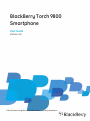 1
1
-
 2
2
-
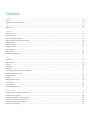 3
3
-
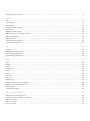 4
4
-
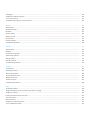 5
5
-
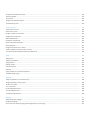 6
6
-
 7
7
-
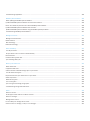 8
8
-
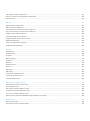 9
9
-
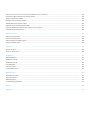 10
10
-
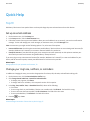 11
11
-
 12
12
-
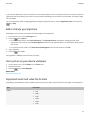 13
13
-
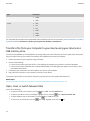 14
14
-
 15
15
-
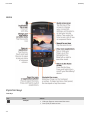 16
16
-
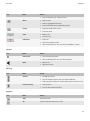 17
17
-
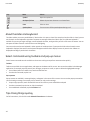 18
18
-
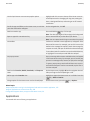 19
19
-
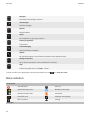 20
20
-
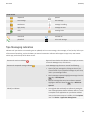 21
21
-
 22
22
-
 23
23
-
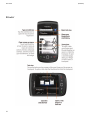 24
24
-
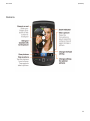 25
25
-
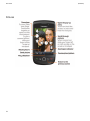 26
26
-
 27
27
-
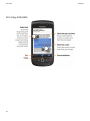 28
28
-
 29
29
-
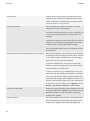 30
30
-
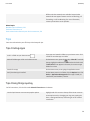 31
31
-
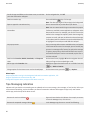 32
32
-
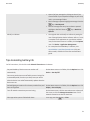 33
33
-
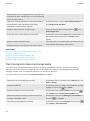 34
34
-
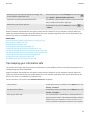 35
35
-
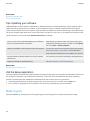 36
36
-
 37
37
-
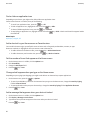 38
38
-
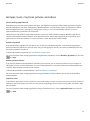 39
39
-
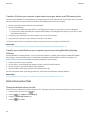 40
40
-
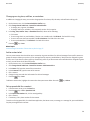 41
41
-
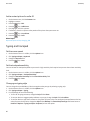 42
42
-
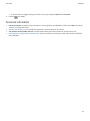 43
43
-
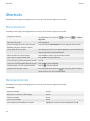 44
44
-
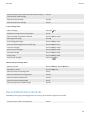 45
45
-
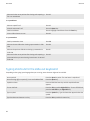 46
46
-
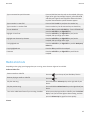 47
47
-
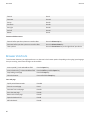 48
48
-
 49
49
-
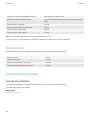 50
50
-
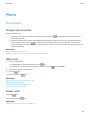 51
51
-
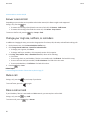 52
52
-
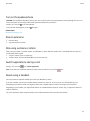 53
53
-
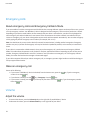 54
54
-
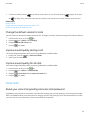 55
55
-
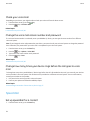 56
56
-
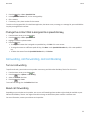 57
57
-
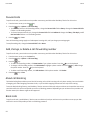 58
58
-
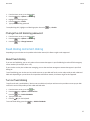 59
59
-
 60
60
-
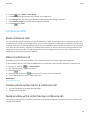 61
61
-
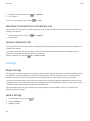 62
62
-
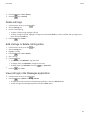 63
63
-
 64
64
-
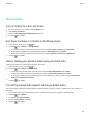 65
65
-
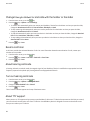 66
66
-
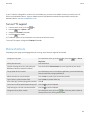 67
67
-
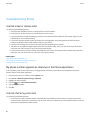 68
68
-
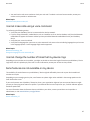 69
69
-
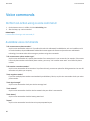 70
70
-
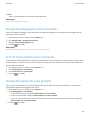 71
71
-
 72
72
-
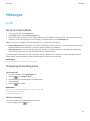 73
73
-
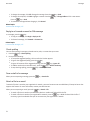 74
74
-
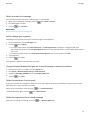 75
75
-
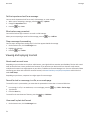 76
76
-
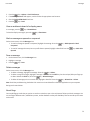 77
77
-
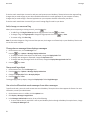 78
78
-
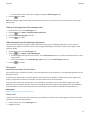 79
79
-
 80
80
-
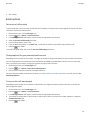 81
81
-
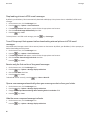 82
82
-
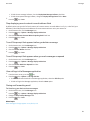 83
83
-
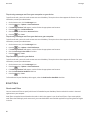 84
84
-
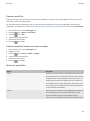 85
85
-
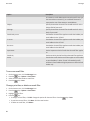 86
86
-
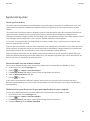 87
87
-
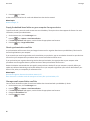 88
88
-
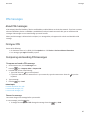 89
89
-
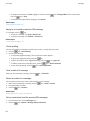 90
90
-
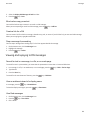 91
91
-
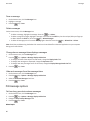 92
92
-
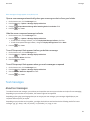 93
93
-
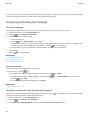 94
94
-
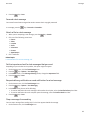 95
95
-
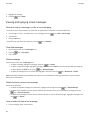 96
96
-
 97
97
-
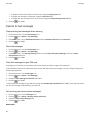 98
98
-
 99
99
-
 100
100
-
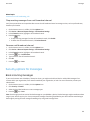 101
101
-
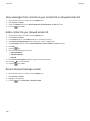 102
102
-
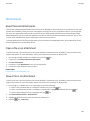 103
103
-
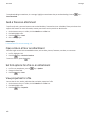 104
104
-
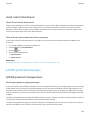 105
105
-
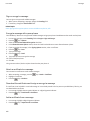 106
106
-
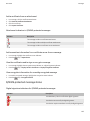 107
107
-
 108
108
-
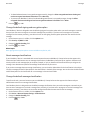 109
109
-
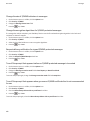 110
110
-
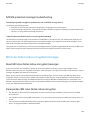 111
111
-
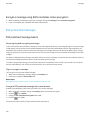 112
112
-
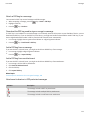 113
113
-
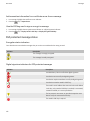 114
114
-
 115
115
-
 116
116
-
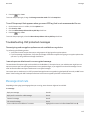 117
117
-
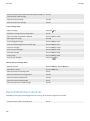 118
118
-
 119
119
-
 120
120
-
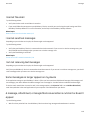 121
121
-
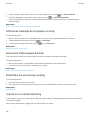 122
122
-
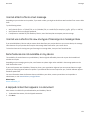 123
123
-
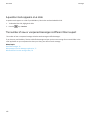 124
124
-
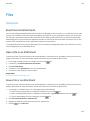 125
125
-
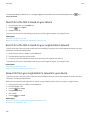 126
126
-
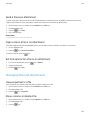 127
127
-
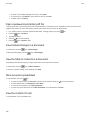 128
128
-
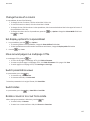 129
129
-
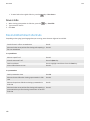 130
130
-
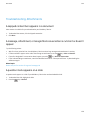 131
131
-
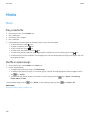 132
132
-
 133
133
-
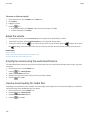 134
134
-
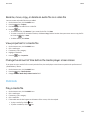 135
135
-
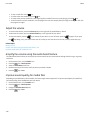 136
136
-
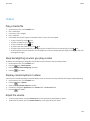 137
137
-
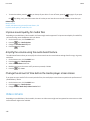 138
138
-
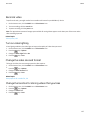 139
139
-
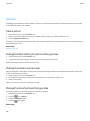 140
140
-
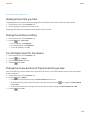 141
141
-
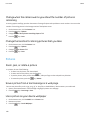 142
142
-
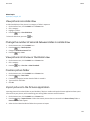 143
143
-
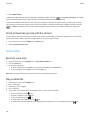 144
144
-
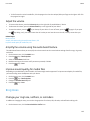 145
145
-
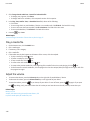 146
146
-
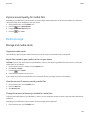 147
147
-
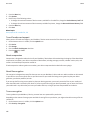 148
148
-
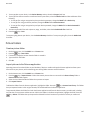 149
149
-
 150
150
-
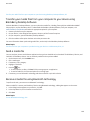 151
151
-
 152
152
-
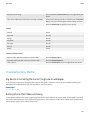 153
153
-
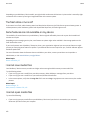 154
154
-
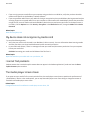 155
155
-
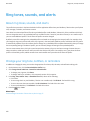 156
156
-
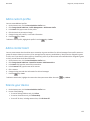 157
157
-
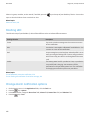 158
158
-
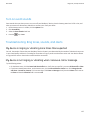 159
159
-
 160
160
-
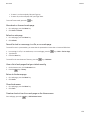 161
161
-
 162
162
-
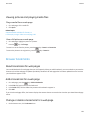 163
163
-
 164
164
-
 165
165
-
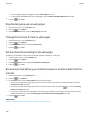 166
166
-
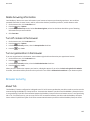 167
167
-
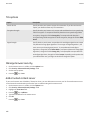 168
168
-
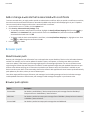 169
169
-
 170
170
-
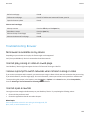 171
171
-
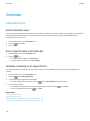 172
172
-
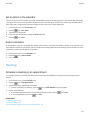 173
173
-
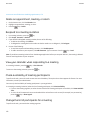 174
174
-
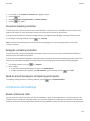 175
175
-
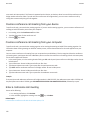 176
176
-
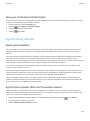 177
177
-
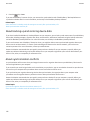 178
178
-
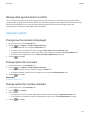 179
179
-
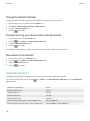 180
180
-
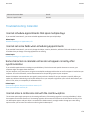 181
181
-
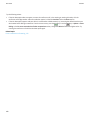 182
182
-
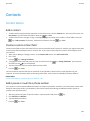 183
183
-
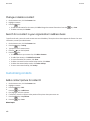 184
184
-
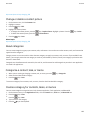 185
185
-
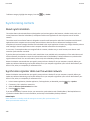 186
186
-
 187
187
-
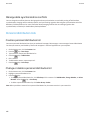 188
188
-
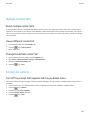 189
189
-
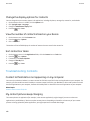 190
190
-
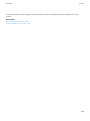 191
191
-
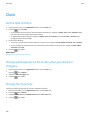 192
192
-
 193
193
-
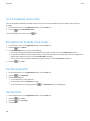 194
194
-
 195
195
-
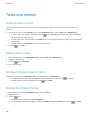 196
196
-
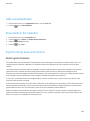 197
197
-
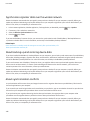 198
198
-
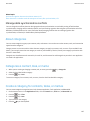 199
199
-
 200
200
-
 201
201
-
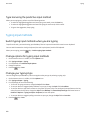 202
202
-
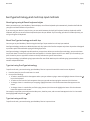 203
203
-
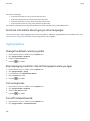 204
204
-
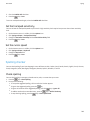 205
205
-
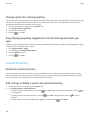 206
206
-
 207
207
-
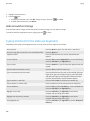 208
208
-
 209
209
-
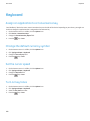 210
210
-
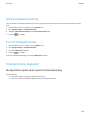 211
211
-
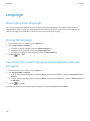 212
212
-
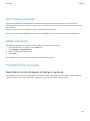 213
213
-
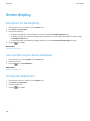 214
214
-
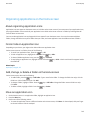 215
215
-
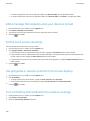 216
216
-
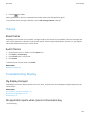 217
217
-
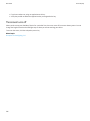 218
218
-
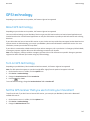 219
219
-
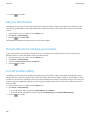 220
220
-
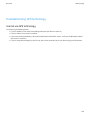 221
221
-
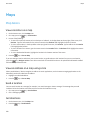 222
222
-
 223
223
-
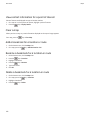 224
224
-
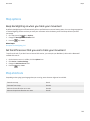 225
225
-
 226
226
-
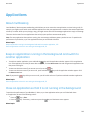 227
227
-
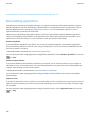 228
228
-
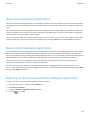 229
229
-
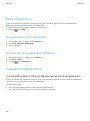 230
230
-
 231
231
-
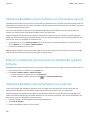 232
232
-
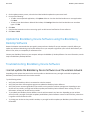 233
233
-
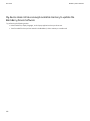 234
234
-
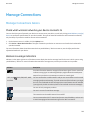 235
235
-
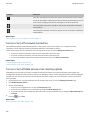 236
236
-
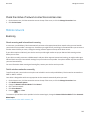 237
237
-
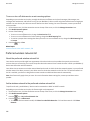 238
238
-
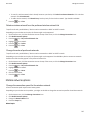 239
239
-
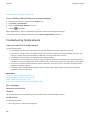 240
240
-
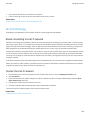 241
241
-
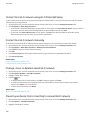 242
242
-
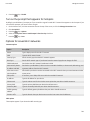 243
243
-
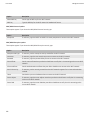 244
244
-
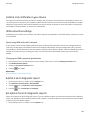 245
245
-
 246
246
-
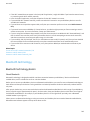 247
247
-
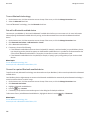 248
248
-
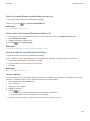 249
249
-
 250
250
-
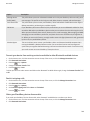 251
251
-
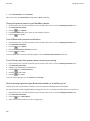 252
252
-
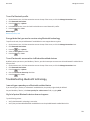 253
253
-
 254
254
-
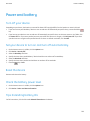 255
255
-
 256
256
-
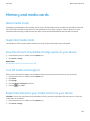 257
257
-
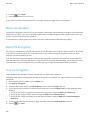 258
258
-
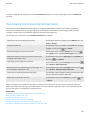 259
259
-
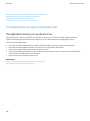 260
260
-
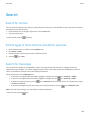 261
261
-
 262
262
-
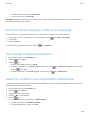 263
263
-
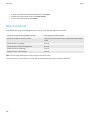 264
264
-
 265
265
-
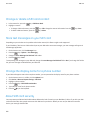 266
266
-
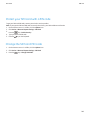 267
267
-
 268
268
-
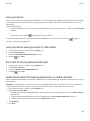 269
269
-
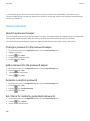 270
270
-
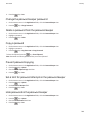 271
271
-
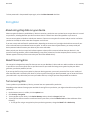 272
272
-
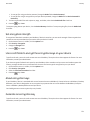 273
273
-
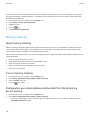 274
274
-
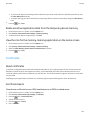 275
275
-
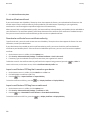 276
276
-
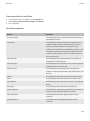 277
277
-
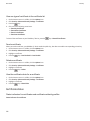 278
278
-
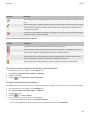 279
279
-
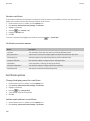 280
280
-
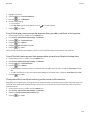 281
281
-
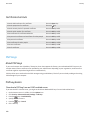 282
282
-
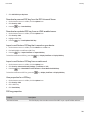 283
283
-
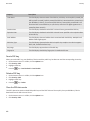 284
284
-
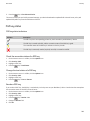 285
285
-
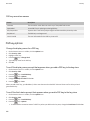 286
286
-
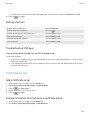 287
287
-
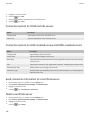 288
288
-
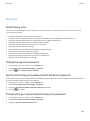 289
289
-
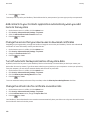 290
290
-
 291
291
-
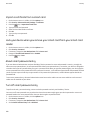 292
292
-
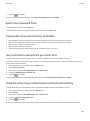 293
293
-
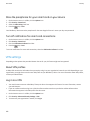 294
294
-
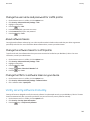 295
295
-
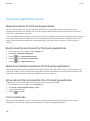 296
296
-
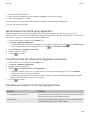 297
297
-
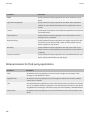 298
298
-
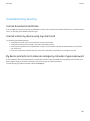 299
299
-
 300
300
-
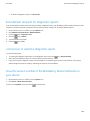 301
301
-
 302
302
-
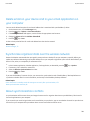 303
303
-
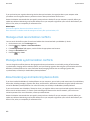 304
304
-
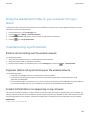 305
305
-
 306
306
-
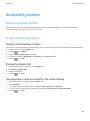 307
307
-
 308
308
-
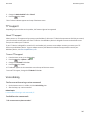 309
309
-
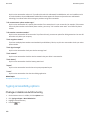 310
310
-
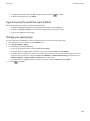 311
311
-
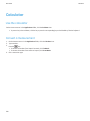 312
312
-
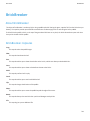 313
313
-
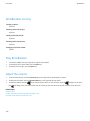 314
314
-
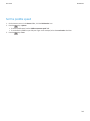 315
315
-
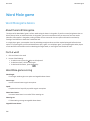 316
316
-
 317
317
-
 318
318
-
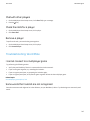 319
319
-
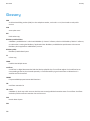 320
320
-
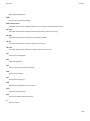 321
321
-
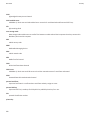 322
322
-
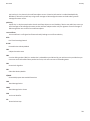 323
323
-
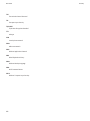 324
324
-
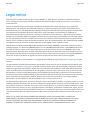 325
325
-
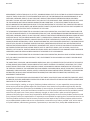 326
326
-
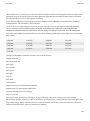 327
327
-
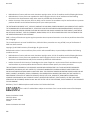 328
328
-
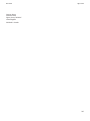 329
329
T-Mobile Torch 9800 User guide
- Category
- Smartphones
- Type
- User guide
- This manual is also suitable for
Ask a question and I''ll find the answer in the document
Finding information in a document is now easier with AI
Other documents
-
Blackberry 9788 User guide
-
Blackberry Bold 9788 User guide
-
Blackberry Storm 2 9550 User manual
-
Blackberry Bold 9650 User guide
-
Blackberry Bold 9650 v6.0 User guide
-
Blackberry Bold 9650 Series User manual
-
Blackberry Bold 9650 Series User manual
-
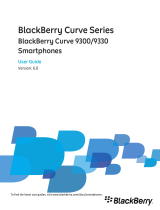 BlackBerry Curve Bold 9650 Series User manual
BlackBerry Curve Bold 9650 Series User manual
-
Blackberry Pearl 9100 v6.0 User manual
-
Blackberry 9780 User guide