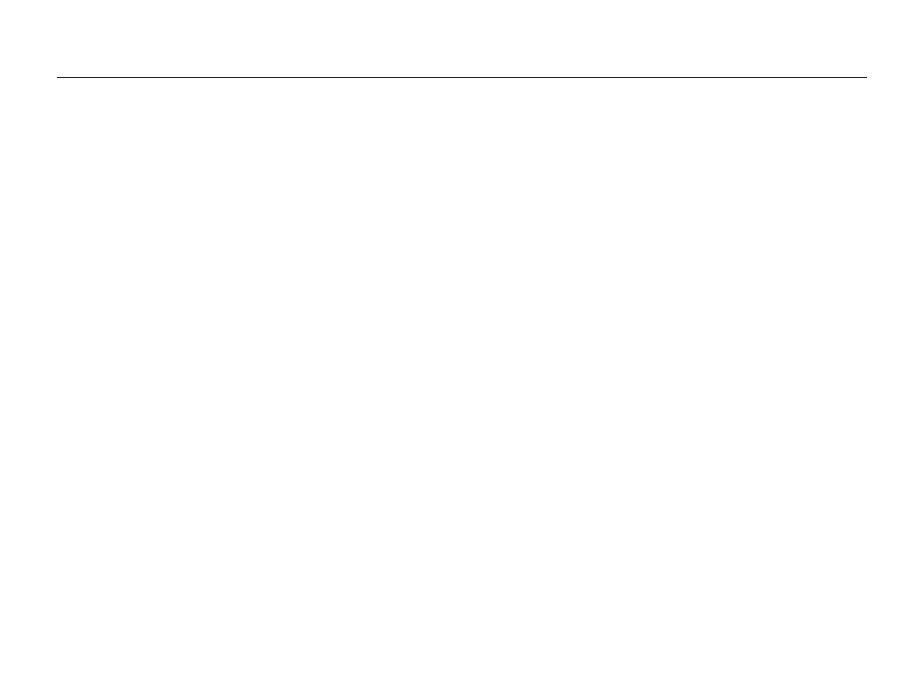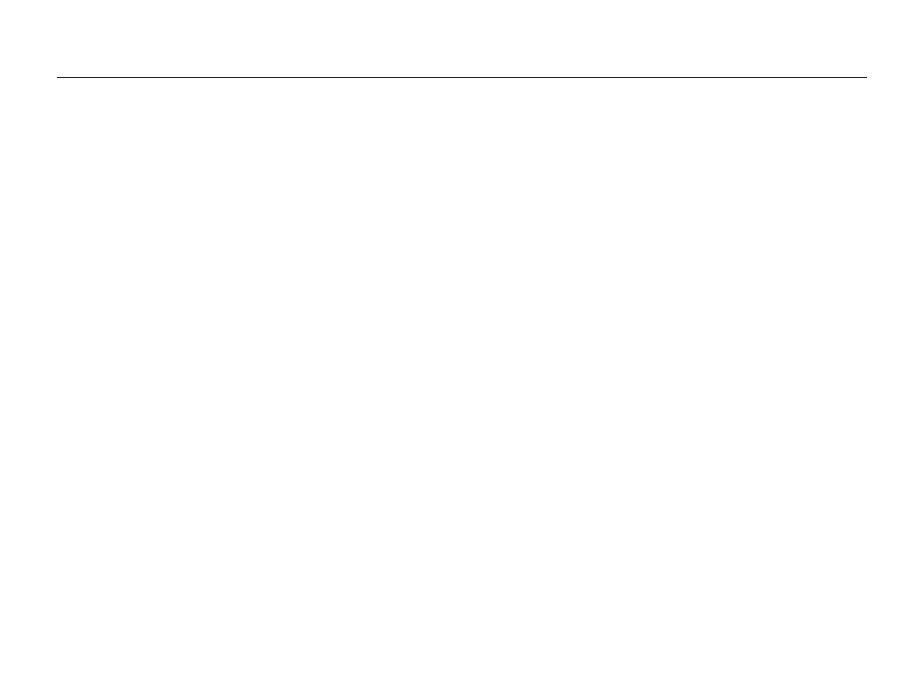
11
Contents
Shooting options
............................................................ 45
Selecting a resolution and quality ...................................... 46
Selecting a resolution ........................................................... 46
Selecting image quality ........................................................ 47
Using the timer .................................................................. 48
Shooting in the dark .......................................................... 50
Preventing red-eye .............................................................. 50
Using the flash .................................................................... 50
Adjusting the ISO speed ...................................................... 51
Changing the camera’s focus ............................................ 52
Using macro ....................................................................... 52
Using auto focus ................................................................. 52
Using smart touch focus ...................................................... 53
Using one touch shooting .................................................... 54
Adjusting the focus area ....................................................... 54
Using face detection ......................................................... 55
Detecting faces ................................................................... 55
Taking a smile shot .............................................................. 56
Detecting eye blinking .......................................................... 56
Using smart face recognition ................................................ 57
Registering faces as your favorites (My Star) .......................... 57
Adjusting brightness and color .......................................... 59
Adjusting the exposure manually (EV) .................................... 59
Compensating for backlighting (ACB) .................................... 60
Changing the metering option ............................................... 61
Selecting a light source (White balance) ................................. 62
Using burst modes ............................................................ 64
Improving your photos ...................................................... 65
Applying photo styles ........................................................... 65
Applying smart filter effects ................................................... 66
Adjusting your photos .......................................................... 67
Playback/Editing
............................................................. 68
Playing back ...................................................................... 69
Starting Playback mode ....................................................... 69
Viewing photos ................................................................... 76
Playing a video .................................................................... 78
Playing a voice memo .......................................................... 79
Editing a photo .................................................................. 81
Rotating a photo .................................................................. 81
Resizing photos .................................................................. 81
Applying photo styles ........................................................... 82
Applying smart filter effects ................................................... 83
Applying a special effect ...................................................... 84
Correcting exposure problems ............................................. 84
Creating a print order (DPOF) ................................................ 85
Viewing files on a TV or HDTV ........................................... 87
Transferring files to your computer (for Windows) .............. 89
Transferring files using Intelli-studio ........................................ 90
Transferring files by connecting the camera as
a removable disk
................................................................. 92
Disconnecting the camera (for Windows XP) .......................... 93
Transferring files to your computer (for Mac) ...................... 94
Printing photos with a photo printer (PictBridge) ............... 95