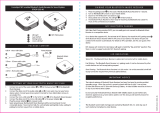Contents
About Your Speakers ...................................................................................................................................... 5
Product
Features
......................................................................................................................................... 5
Package Contents ...................................................................................................................................... 6
Identifying Parts and Controls .............................................................................................................. 7
Setting Up Your Speaker ............................................................................................................................... 8
Powering Your Speaker On/Off ........................................................................................................... 8
Charging the Battery ................................................................................................................................. 9
Connecting and Pairing Your Speaker ........................................................................................... 10
Adjusting the volume ............................................................................................................................. 18
Receiving Phone Calls Through Your Speakers ........................................................................ 19
Placing
Your
Speakers
............................................................................................................................. 22
Troubleshooting
............................................................................................................................................... 23
Common
Problems
.................................................................................................................................. 23
Specifications ................................................................................................................................................... 28
Statutory
Information
................................................................................................................................... 30
Warranty ....................................................................................................................................................... 30
Regulatory
.......................................................................................................................................................... 31
Regulatory Information ......................................................................................................................... 31
Agency Approval....................................................................................................................................... 32