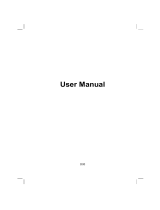Page is loading ...

N.I.C.E. 430
Owner’s Manual

R00 (USA)
Trademarks
All brand and product names are trademarks or registered trademarks of their
respective companies.
Note
The information in this manual is subject to change without notice.

i
Table of Contents
Precautions and Notices ........................................................................ v
1 Getting Started .................................................................................. 1
1.1 Understanding Hardware Components ................................................ 1
Front Components ............................................................................... 1
Back Components ................................................................................ 2
Right-Side Components ....................................................................... 2
Top Components .................................................................................. 3
Bottom Components ............................................................................ 3
1.2 Performing the Initial Start Up .............................................................. 4
1.3 Charging the Battery via the USB Cable .............................................. 6
1.4 Using the N.I.C.E. 430 in a Vehicle ...................................................... 7
Using the Mounting Bracket ................................................................. 7
Connecting the Cigarette Lighter Adapter ............................................ 7
Connecting the Optional Traffic Module ............................................... 8
1.5 Operating Basics .................................................................................. 9
Turning On and Off .............................................................................. 9
Using the Stylus ................................................................................... 9
The Main Menu .................................................................................. 10
1.6 Inserting a SD/MMC Card .................................................................. 11
2 Audio Player .................................................................................... 13
2.1 Introduction ......................................................................................... 13
2.2 Preparing the Audio Files for Your Device ......................................... 14
2.3 Playing Audio Files ............................................................................. 14
2.4 Playback Controls .............................................................................. 15
2.5 Editing the Play Lists .......................................................................... 16
2.6 Equalizer ............................................................................................ 17
3 Pictures ............................................................................................ 19
3.1 Starting and Exiting Pictures .............................................................. 19
3.2 Preparing the Pictures for Your Device .............................................. 19

ii
3.3 Viewing Pictures in Thumbnail View .................................................. 20
3.4 Viewing a Picture in Full Screen ........................................................ 21
3.5 On-Screen Control Buttons ................................................................ 21
3.6 Viewing the Slideshow ....................................................................... 23
4 Settings ............................................................................................ 25
4.1 Starting and Exiting Settings .............................................................. 25
4.2 Backlight ............................................................................................. 26
4.3 Volume ............................................................................................... 26
4.4 Screen ................................................................................................ 27
4.5 Power ................................................................................................. 28
4.6 Date/Time ........................................................................................... 29
4.7 Language ........................................................................................... 30
4.8 Bluetooth ............................................................................................ 30
5 Bluetooth HF Phone ....................................................................... 31
5.1 About Bluetooth HF Phone ................................................................ 31
5.2 Pairing with a Mobile Phone ............................................................... 31
5.3 Placing a Call ..................................................................................... 33
Keypad ............................................................................................... 33
Call History ......................................................................................... 34
5.4 Operations during a Call .................................................................... 35
5.5 Receiving a Call ................................................................................. 36
5.6 Miscellaneous Buttons ....................................................................... 37
Connect .............................................................................................. 37
Pair Mode ........................................................................................... 37
Bluetooth Manager ............................................................................. 38
Exit ..................................................................................................... 38
6 Bluetooth Manager ......................................................................... 39
6.1 About Bluetooth Manager .................................................................. 39
6.2 Starting and Exiting Bluetooth Manager ............................................ 39
6.3 Turning On/Off Bluetooth Radio ......................................................... 40
6.4 Exploring Devices .............................................................................. 41
6.5 Using My Shortcuts ............................................................................ 43
6.6 Viewing Active Connections ............................................................... 44
6.7 Configuring Bluetooth Settings........................................................... 45
7 ActiveSync ...................................................................................... 47
7.1 About ActiveSync ............................................................................... 47
Installing ActiveSync .......................................................................... 47
Using ActiveSync ............................................................................... 48

iii
8 Troubleshooting and Maintenance ............................................... 49
8.1 Resetting the N.I.C.E. 430 ................................................................. 49
8.2 Troubleshooting ................................................................................. 49
Power Problems ................................................................................. 49
Screen Problems ................................................................................ 49
Connection Problems ......................................................................... 50
GPS Problems.................................................................................... 50
8.3 Maintaining Your Device .................................................................... 51
9 Regulatory Information .................................................................. 53
9.1 Regulations Statements ..................................................................... 53
Class B Regulations ........................................................................... 53
9.2 Safety Precautions ............................................................................. 54
About Charging .................................................................................. 54
About the Cigarette Lighter Adapter .................................................. 55
About the Battery ............................................................................... 55


v
Precautions and Notices
z For your own safety, do not operate the controls of the product while driving.
z Use this product carefully. The product is intended for use solely as a
navigation aid. It is not for precise measurement of direction, distance,
location or topography.
z The calculated route is for reference only. It is the user’s responsibility to
follow the traffic signs and local regulations along the roads.
z When you get out of the vehicle, do not leave your device on the dashboard
subjected to direct sunlight. Overheating of the battery can cause malfunction
and/or danger.
z GPS is operated by the United States government, which is solely responsible
for the performance of GPS. Any change to the GPS system can affect the
accuracy of all GPS equipments.
z GPS satellite signals cannot pass through solid materials (except glass). When
you are inside a tunnel or building, GPS positioning is not available.
z A minimum of 4 GPS satellite signals is needed to determine current GPS
position. Signal reception can be affected by situations such as bad weather or
dense overhead obstacles (e.g. trees and tall buildings).
z Other wireless devices in the vehicle might interfere with the reception of
satellite signals and cause the reception to be unstable.

vi
z A mounting bracket is needed when using the device in the vehicle. Be sure
that you place the device in an appropriate place, so as not to obstruct the
driver’s view, or deployment of airbags.
Do not mount where the driver’s
field of vision is blocked.
Do not place unsecured
on the dashboard.
Do not mount in front of
airbag panels.
Do not mount in front of an
airbag field of deployment.

1
1 Getting Started
1.1 Understanding Hardware Components
Front Components
Ref Component Description
n
Touch Screen Displays the output of your device. Tap the screen with the
stylus to select menu commands or enter information.
o
Bluetooth
Indicator
Flashes in blue to indicate that Bluetooth is on.
p
Charge
Indicator
Glows bright amber to indicate that the battery is charging, and
turns green when the battery is fully charged.
q
Microphone For Bluetooth hands-free calling.

2
Back Components
Ref Component Description
n
External GPS
Antenna
Connector
This connector (under rubber dust cover) allows use of an optional
external GPS antenna with magnetic mount, which may be
positioned on top of the vehicle for better signal reception in areas
with poor reception.
o
Stylus Tap the touch screen to make selections and enter information.
Pull the stylus out of its slot to use it, and store it in the slot when
not in use.
p
Speaker Audio output for music, sounds and voice.
Right-Side Components

3
Ref Component Description
n
Power Button Turns on and off the device.
o
Navigation Button Starts the navigation software.
When using the Bluetooth HF Phone function:
Hides or displays the Bluetooth HF Phone screen.
Top Components
Ref Component Description
n
SD/MMC Slot Accepts a SD (Secure Digital) or MMC (Multi Media Card)
card for accessing data such as MP3/WMA music.
Bottom Components
Ref Component Description
n
Reset Button Resets the N.I.C.E. 430.
All saved information will be lost
o
Headphone
Connector
Connects to stereo headphones.
p
Mini-USB Connector Connects to the vehicle charger or USB cable.
Connects to the optional Traffic module (NAVRDS).

4
1.2 Performing the Initial Start Up
1. For the initial start up, press the power button for 6 seconds to turn on
the N.I.C.E. 430.
NOTE: For sleep mode, briefly press the power button to turn on and off the N.I.C.E.
430.
2. Immediately charge the N.I.C.E. 430 upon the initial start up. Please refer to
the “charging the battery” section for assistance.
3. The “Switch Language” screen appears. Tap the up/down arrow button to
select the desired language. Then, tap the
button.
4. The “Date/Time” screen appears. Tap the appropriate arrow button to select
the time zone, date, and time. Then, tap the
button.

5
5. Once the Main Menu Screen appears, you can begin using the N.I.C.E. 430. It
is recommended to fully charge the battery before use.

6
1.3 Charging the Battery via the USB Cable
When charging the battery for the very first time, you should charge it for at least
8 hours.
1. Turn ON the computer.
2. Connect the mini-USB end of the USB cable to the bottom of the N.I.C.E. 430
and the other end to a USB port on your computer.
NOTE: If you intend to charge the N.I.C.E. 430 this way, turn OFF your device so that it takes
less time to charge the battery.
CAUTION: For optimal performance of the lithium battery:
z Do not charge the battery where the temperature is high (e.g. in direct sunlight).
z There is no need to fully discharge the battery before charging. You can charge the battery
before it is discharged.
z When storing the product for a long period of time, be sure to fully charge the battery at
least once every two weeks. Over discharge of the battery can affect the charging
performance.

7
1.4 Using the N.I.C.E. 430 in a Vehicle
Using the Mounting Bracket
CAUTION:
z Select an appropriate location for the mounting
bracket. Never place the bracket where the
driver’s field of vision is blocked.
z If the vehicle’s windshield is tinted with a reflective
coating, an external antenna (optional) may be
needed to route the antenna to the top of the car
through a window. When closing the vehicle’s
window, be careful not to pinch the antenna cable
The mounting bracket consists of a bracket and a
stand. Use the mounting bracket to fix the
N.I.C.E. 430 in the vehicle. Make sure that the
GPS antenna has a clear view of the sky.
Connecting the Cigarette Lighter Adapter
The cigarette lighter adapter supplies power to the N.I.C.E. 430 while in use in the
vehicle.
CAUTION: To protect your device against sudden surges in current, connect the cigarette
lighter adapter only after the car engine has been started.
1. Connect one end of the cigarette lighter
adapter to the power connector of the
N.I.C.E. 430.
2. Connect the other end to the cigarette
lighter adapter into the vehicle’s
cigarette lighter to charge the N.I.C.E.
430. The indicator on the cigarette
lighter adapter lights up green to
indicate that power is being supplied to
the N.I.C.E. 430.

8
Connecting the Optional Traffic Module
The Traffic Module (NAVRDS, sold separately) allows you to receive radio
transmissions that are used to inform drivers of traffic, weather, and other driving
conditions.
1. Connect one end of the Traffic Module receiver to the bottom of the N.I.C.E.
430.
2. Connect one end of the FM antenna to the Traffic Module receiver and secure
the other end to the top corner of the windshield.
3. Connect one end of the cigarette lighter adapter to the power connector of the
Traffic Module receiver and the other end to the cigarette lighter in the
vehicle.
Traffic information is monitored by the navigation software. Once the information
is received, you can view it on the N.I.C.E. 430 and traffic icons will appear in the
map view. Certain roads with reported traffic will be highlighted and you can
choose to avoid those roads and an alternate route will be automatically
calculated. (See the navigation manual for detailed information.)
Traffic Module
Receiver
FM Antenna
Cigarette Lighter Adapter

9
1.5 Operating Basics
Turning On and Off
Briefly press the power button for 6 seconds to turn ON and OFF
the N.I.C.E. 430.
When you press the power button to turn OFF the unit, the
N.I.C.E. 430 actually enters a sleep mode and the system stops
operating. Once you turn ON the system again, it resumes.
NOTE: In case you turn off the power by pressing the power button
for 6 seconds, you will need to press the power button for 6
seconds again for turning ON. You will then see the initial start up
screen.
Using the Stylus
The stylus is your input device. You use it to navigate and select objects on the
screen. Pull the stylus out of the slot and extend it for ease of use. Store it in the
slot when not in use. You can use the stylus for the following actions:
z Tap
Touch the screen once with the stylus to open items or select options.
z Drag
Hold the stylus on the screen and drag up/down/left/right or across the screen.

10
z Tap and hold
Tap and hold the stylus until an action is complete, or a result or menu is
shown.
The Main Menu
The first time you initialize your device, the Main Menu screen appears. The
Main Menu screen is your starting place for various tasks. Tap a button to start a
task or open another menu.
Button
Name
Description
For Detailed
Information
Navigation Starts the navigation software. See the navigation
manual.
AudioPlayer Plays MP3/WAV/WMA music. Chapter 2
Pictures Displays pictures. Chapter 3
Settings Customizes the system settings. Chapter 4

11
1.6 Inserting a SD/MMC Card
The N.I.C.E. 430 has a SD/MMC slot where you can
insert an optional Secure Digital or Multi Media
Card storage card. It supports up to a 2GB storage
card.
To use a SD/MMC card, insert it into the slot, with
the connector pointing to the slot and its label facing
the front of the device.
To remove a card, first make sure that no application
is accessing the card, then slightly push the top edge
of the card to release it and pull it out of the slot.
NOTE:
z Make sure that no foreign objects enter the slot.
z Keep a SD or MMC card in a well-protected box to avoid dust and humidity when you are
not using it.

/