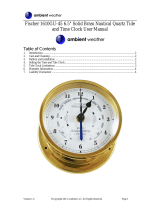ii GPSMAP 392/398/492/498 Owner’s Manual
INTRODUCTION > TABLE OF CONTENTS
Table of Contents
Introduction ...........................................................................i
About This Manual ................................................................... i
Manual Conventions ................................................................ i
Warning ................................................................................... iv
Caution ..................................................................................... v
Care Information ..................................................................... vi
Basic Operation ...................................................................1
Initializing the Receiver .......................................................... 1
Simulator Mode ....................................................................... 3
Adjusting the Backlight .......................................................... 4
Interface Keys .......................................................................... 5
Entering Data and Selecting Options .................................... 6
Using the Map Pointer ............................................................ 7
Creating and Using Waypoints .............................................. 8
Man OverBoard (MOB) .......................................................... 10
Reviewing and Editing Waypoints ....................................... 11
Navigating to a Destination .................................................. 12
Creating and Using Routes .................................................. 17
Find ........................................................................................ 19
Additional Information .......................................................... 21
DSC (Digital Selective Calling) ............................................. 21
AIS .......................................................................................... 25
Main Pages .........................................................................26
Map Page ................................................................................ 27
Compass Page ....................................................................... 32
3D Highway Page .................................................................. 33
Active Route Page ................................................................. 36
Main Menu ..........................................................................37
GPS Tab .................................................................................. 37
Tide Tab .................................................................................. 40
Trip Tab ................................................................................... 44
Celes (Celestial) Tab ............................................................. 45
Points Tab .............................................................................. 46
Route Tab ............................................................................... 51
Track Tab ................................................................................ 57
DSC Tab .................................................................................. 59
Card Tab ................................................................................. 59
Msgs Tab ................................................................................ 60
Pages Tab ............................................................................... 61
Map Tab .................................................................................. 61
Hiway (Highway) Tab ............................................................. 64
Temp (Temperature) Tab ....................................................... 64
Sonar Tab ............................................................................... 64
Systm (System) Tab ............................................................. 65
Alarm Tab ............................................................................... 70