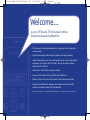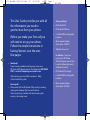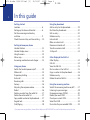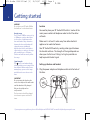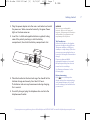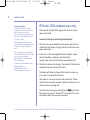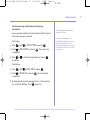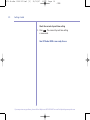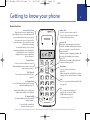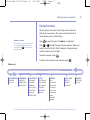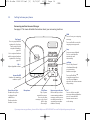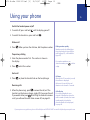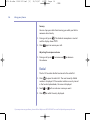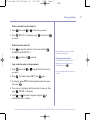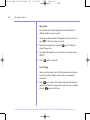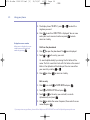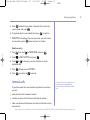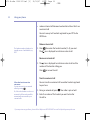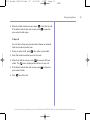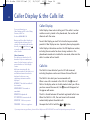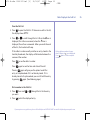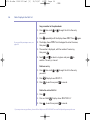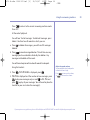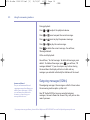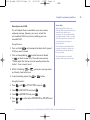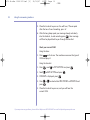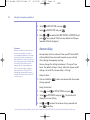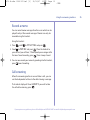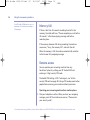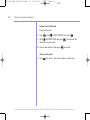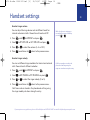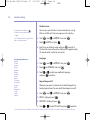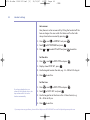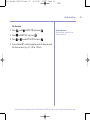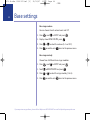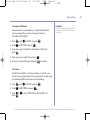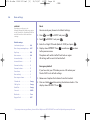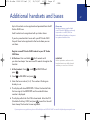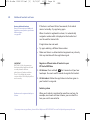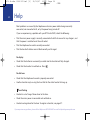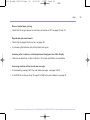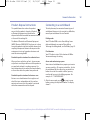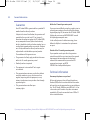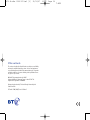British Telecom 034595 User manual
- Category
- Telephones
- Type
- User manual

BT Studio 3500 – Issue 1 – Edition 2.1 –02.04.07 – 7999
BT Studio 3500
User Guide
8474 Studio 3500 UG Iss2 [2] 25/10/07 16:37 Page 1

Section
BT Studio 3500 – Issue 1 – Edition 2.1 –02.04.07 – 7999
• 50 Name and number phonebook for storing your most frequently
used numbers.
• Digital answering machine for high quality message recording.
• Caller Display shows you who’s calling before you answer the phone*
and keeps a list of your last 40 callers. You can also dial numbers
dir
ect from the Calls list.
• Redial up to 10 of the last numbers called.
• Use up to 5 handsets with your BT Studio 3500 base.
• Mak
e internal calls and transfer external calls between handsets.
• Choose from 5 different ringtones for internal and external calls
as well as numbers stored in the phonebook.
* Requires subscription to your network’s Caller Display service. A quarterly fee may be payable.
Welcome…
to your BT Studio 3500 Digital Cordless
Telephone Answering Machine
8474 Studio 3500 UG Iss2 [2] 25/10/07 16:37 Page 2

Section
BT Studio 3500 – Issue 2 – Edition 2 – 25.10.07 – 8474
This User Guide provides you with all
the information you need to
get the most from your phone.
Before you make your first call you
will need to set up your phone.
Follow the simple instructions in
‘Getting Started’, over the next
few pages.
• Need help?
If you have any problems setting up or using your
BT Studio 3500 please contact the Helpline on
0870 605
8047
or email [email protected].
Alternatively, you may find the answer in ‘Help’
at the back of this guide.
Hearing aid?
•
Please note that the BT Studio 3500 works by sending
radio signals between the base and handset.
These signals may interfere with some hearing aids,
causing a humming noise.
Got everything?
• BT Studio 3500
• BT Studio 3500 base
• 2 x AAA NiMH rechargeable
batteries
• Mains power adaptor
(Item code: 040497)
• Telephone line cord
In addition, if you have
purchased a BT Studio
3500 multipack you will also
have the following for each
additional handset:
• BT Studio 3500 charger
• 2 x AAA NiMH rechargeable
batteries
• Mains power adaptor
(Item code: 032765)
8474 Studio 3500 UG Iss2 [2] 25/10/07 16:37 Page 3

Getting started
Location . . . . . . . . . . . . . . . . . . . . . . . . . . . . 6
Setting up the base and handset . . . . . . . . 6
Set the answering machine day
and time . . . . . . . . . . . . . . . . . . . . . . . . . . . . 9
Check the current day and time setting . . . 10
Getting to know your phone
Handset buttons. . . . . . . . . . . . . . . . . . . . . . 11
Handset display icons . . . . . . . . . . . . . . . . . 12
Using the menu . . . . . . . . . . . . . . . . . . . . . . 13
Menu map . . . . . . . . . . . . . . . . . . . . . . . . . . 13
Answering machine base and charger. . . . . 14
Using your phone
Switch the handset power on/off . . . . . . . . 15
Make a call . . . . . . . . . . . . . . . . . . . . . . . . . . 15
Preparator
y dialling . . . . . . . . . . . . . . . . . . . 15
End a call . . . . . . . . . . . . . . . . . . . . . . . . . . . 15
Receiving calls . . . . . . . . . . . . . . . . . . . . . . . 15
Secrecy . . . . . . . . . . . . . . . . . . . . . . . . . . . . . 16
Adjusting the earpiece volume . . . . . . . . . . 16
Redial . . . . . . . . . . . . . . . . . . . . . . . . . . . . . . 16
Delete a number from the redial list . . . . . . 17
Delete the entire redial list . . . . . . . . . . . . . 17
Copy a redial number to the phonebook . . . . 17
Keypad lock . . . . . . . . . . . . . . . . . . . . . . . . . 18
Find/Paging . . . . . . . . . . . . . . . . . . . . . . . . . 18
Using the phonebook
Add an entry to the phonebook . . . . . . . . . 19
Dial from the phonebook . . . . . . . . . . . . . . 20
Edit an entry. . . . . . . . . . . . . . . . . . . . . . . . . 20
Delete an entry. . . . . . . . . . . . . . . . . . . . . . . 21
Internal calls . . . . . . . . . . . . . . . . . . . . . . . . . 21
Make an internal call . . . . . . . . . . . . . . . . . . 22
Receive an internal call . . . . . . . . . . . . . . . . 22
Transfer an external call . . . . . . . . . . . . . . . . 22
3-Way call. . . . . . . . . . . . . . . . . . . . . . . . . . . 23
Caller Display & the Calls list
Caller Display . . . . . . . . . . . . . . . . . . . . . . . . 24
Calls list . . . . . . . . . . . . . . . . . . . . . . . . . . . . . 24
View the Calls lis
t . . . . . . . . . . . . . . . . . . . . . 25
Dial a number in the Calls list . . . . . . . . . . . 25
Copy a number to the phonebook . . . . . . . 26
Delete an entry. . . . . . . . . . . . . . . . . . . . . . . 26
Delete the entire Calls list . . . . . . . . . . . . . . 26
Using the answering machine
Switch the answering machine on/off . . . . 27
Listening to your messages . . . . . . . . . . . . 28
Outgoing messages (OGMs) . . . . . . . . . . . . 30
Record your own OGM . . . . . . . . . . . . . . . . 31
Check your current OGM . . . . . . . . . . . . . . . 32
Select the OGM . . . . . . . . . . . . . . . . . . . . . . 33
Re-instate the pre-recorded OGM . . . . . . . 33
4
In this guide
BT Studio 3500 – Issue 1 – Edition 2.1 –02.04.07 – 7999
If you experience any problems, please call the Helpline on 0870 605 8047 or email [email protected]
8474 Studio 3500 UG Iss2 [2] 25/10/07 16:37 Page 4

5In this guide
BT Studio 3500 – Issue 1 – Edition 2.1 –02.04.07 – 7999
If you experience any problems, please call the Helpline on 0870 605 8047 or email [email protected]
Answer delay . . . . . . . . . . . . . . . . . . . . . . . . 34
Record a memo . . . . . . . . . . . . . . . . . . . . . . 35
Call screening . . . . . . . . . . . . . . . . . . . . . . . . 35
Memory full . . . . . . . . . . . . . . . . . . . . . . . . . 36
Remote access . . . . . . . . . . . . . . . . . . . . . . . 36
Operating your answering machine
from another phone. . . . . . . . . . . . . . . . . . . 36
Set the security PIN code . . . . . . . . . . . . . . 38
Check security code . . . . . . . . . . . . . . . . . . . 38
Handset settings
Handset ringer volume . . . . . . . . . . . . . . . . 39
Handset ringer melody . . . . . . . . . . . . . . . . 39
Handset name . . . . . . . . . . . . . . . . . . . . . . . 40
Language
. . . . . . . . . . . . . . . . . . . . . . . . . . . 40
Keypad beep on/off. . . . . . . . . . . . . . . . . . . 40
Battery low warning beep on/off . . . . . . . . 41
Out of range warning beep on/off . . . . . . . 41
Keypad lock via the menu . . . . . . . . . . . . . . 41
Auto answer . . . . . . . . . . . . . . . . . . . . . . . . . 42
Set the date . . . . . . . . . . . . . . . . . . . . . . . . . 42
Set the time . . . . . . . . . . . . . . . . . . . . . . . . . 42
Set the alarm . . . . . . . . . . . . . . . . . . . . . . . . 43
Base settings
Base ringer volume . . . . . . . . . . . . . . . . . . . 44
Base ringer melody . . . . . . . . . . . . . . . . . . . 44
Change base PIN code . . . . . . . . . . . . . . . . . 45
Dial mode . . . . . . . . . . . . . . . . . . . . . . . . . . . 45
Reset. . . . . . . . . . . . . . . . . . . . . . . . . . . . . . . 46
Emergency default. . . . . . . . . . . . . . . . . . . . 46
Additional handsets and bases
Register a new handset to your base . . . . . 47
Register a different make of handset
to your base.. . . . . . . . . . . . . . . . . . . . . . . . . 48
Selecting a base . . . . . . . . . . . . . . . . . . . . . . 48
De-register a handset . . . . . . . . . . . . . . . . . 49
Help . . . . . . . . . . . . . . . . . . . . . . . . . . . . . . . 50
General information
Saf
ety . . . . . . . . . . . . . . . . . . . . . . . . . . . . . . 52
Cleaning . . . . . . . . . . . . . . . . . . . . . . . . . . . . 52
Environmental . . . . . . . . . . . . . . . . . . . . . . . 52
Product disposal instructions . . . . . . . . . . . 53
Connecting to a switchboard. . . . . . . . . . . . 53
Dialling mode . . . . . . . . . . . . . . . . . . . . . . . . 53
Flash duration . . . . . . . . . . . . . . . . . . . . . . . 53
Access code and entering a pause . . . . . . . 53
Guarantee. . . . . . . . . . . . . . . . . . . . . . . . . . . 54
Technical information . . . . . . . . . . . . . . . . . 54
R&TTE . . . . . . . . . . . . . . . . . . . . . . . . . . . . . . . . . 55
Declaration of Conformance. . . . . . . . . . . . . . . 55
8474 Studio 3500 UG Iss2 [2] 25/10/07 16:37 Page 5

Location
You need to place your BT Studio 3500 within 2 metres of the
mains power socket and telephone socket so that the cables
will reach.
Make sure it is at least 1 metre away from other electrical
appliances to avoid interference.
Your BT Studio 3500 works by sending radio signals between
the handset and base. The strength of the signal depends on
where you site the base. Putting it as high as possible can
help to provide the best signal.
Setting up the base and handset
1. Plug the power adaptor and telephone cable into the back of
the base.
BT Studio 3500 – Issue 1 – Edition 2.1 –02.04.07 – 7999
WARNING
Do not place your BT Studio 3500 in
the bathroom or other humid areas.
Handset range
The BT Studio 3500 has a range of up
to 300 metres outdoors when there
is a clear line of sight between the
base and handset. Any obstruction
between the base and handset will
reduce the range significantly.
With the base indoors and handset
either indoors or outdoors, the range
will normally be up to 50 metres.
Thick stone walls can severely affect
the range.
Signal strength
The icon on your handset display
indicates when you are in range of the
base. When it flashes and you hear a
warning beep, you are out of range
and will need to move closer to the
base.
IMPORTANT
Do not connect the telephone line
cord to the telephone line wall socket
until the handset is fully charged.
Only use the telephone line
cord provided.
The base station should be plugged
into the mains power socket at all
times.
Getting started
6
If you experience any problems, please call the Helpline on 0870 605 8047 or email [email protected]
8474 Studio 3500 UG Iss2 [2] 25/10/07 16:37 Page 6

7
BT Studio 3500 – Issue 1 – Edition 2.1 –02.04.07 – 7999
If you experience any problems, please call the Helpline on 0870 605 8047 or email [email protected]
2. Plug the power adaptor into the mains wall socket and switch
the power on. When connected correctly, the green Power
light on the base comes on.
3. Insert the 2 x AAA rechargeable batteries supplied, taking
note of the polarity markings inside the battery
compartment, then slide the battery compartment shut.
4. Place the handset on the base to charge. You should let the
batteries charge continuously for at least 24 hours.
The batteries and case may become warm during charging,
this is normal.
5. Once fully charged, plug the telephone line cord into the
telephone wall socket.
Getting started
WARNING
Never use non-rechargeable
batteries. Only use the approved
batteries. Using unapproved batteries
will invalidate your guarantee and
may damage the telephone.
Talk/Standby time
Under ideal conditions, the handset
batteries should give about 10 hours
30 minutes talk time or 160 hours
standby on a single charge. (This does
not mean you can unplug the base or
leave it for this length of time without
charge).
Please note that new NiMH
rechargeable batteries do not reach
full capacity until they have been in
normal use for several days.
See ‘Batter
y per
formance’ on the
following page.
Battery low warning
If the icon is flashing in the
display and you hear a warning beep
every minute during a call, you will
need to recharge your handset before
you can use it.
8474 Studio 3500 UG Iss2 [2] 25/10/07 16:37 Page 7

8
BT Studio 3500 – Issue 1 – Edition 2.1 –02.04.07 – 7999
If you experience any problems, please call the Helpline on 0870 605 8047 or email [email protected]
BT Studio 3500 multipack users only:
Place each BT Studio 3500 charger within reach of a mains
power wall socket.
Connect the charger(s) and charge the handset(s)
i. Plug the mains power adaptor into the power socket on the
underside of the charger and plug the other end to the mains
power wall socket.
ii. Insert the 2 x AAA rechargeable batteries supplied, taking
note of the polarity markings inside the battery
compartment, then slide the battery compartment shut.
iii. Place the handset on the charger. You should let the batteries
charge continuously for at leas
t 24 hours.
The display will show the time and the handset number e.g.
2
, to show it is registered to the base.
Your phone is now set up to make and receive calls. Please
note that the answering machine is already switched on and is
ready to answer incoming calls.
To switch the answering machine off press on the base.
The machine announces “Answer Off”. See page 27 for more
information about your answering machine.
Getting started
Battery performance
To keep the batteries in the best
condition, leave the handset off the
base for a few hours at a time.
Running the batteries right down at
least once a week will help them last
as long as possible.
After charging your handset for the
first time, subsequent charging time for
the batteries is approximately 6–8
hours.
The charge capacity of rechargeable
batteries will reduce with time as they
wear out, thus reducing the
talk/standby time. Eventually they
will need replacing.
New batteries are available from the
BT Studio Helpline on
0870 605 8047 or email
8474 Studio 3500 UG Iss2 [2] 25/10/07 16:37 Page 8

The default day and time setting is
Saturday 12.01 pm.
If you have subscribed to your
network’s Caller Display service, the
day and time will be set on the
handset automatically. However, the
correct day can only be set manually,
see opposite.
Set the answering machine day and time using
the handset
Your answering machine will automatically add the day and
time each message is received.
Set the day:
1. Press , scroll to
TAM SETTINGS
and press .
2. Scroll to
DAY SETTING
and press . The current day
is displayed.
3. Press or to select the required day and press
to confirm.
Set the time:
1. Press , scroll to
DATE-TIME
and press
.
2. Scr
oll to
CLOCK SET
and press
. The current time
is displayed.
3. Use the keypad to set the required time in 24 hour format,
e.g. 18-30 for 6.30pm. Press to confirm.
Getting started 9
BT Studio 3500 – Issue 1 – Edition 2.1 –02.04.07 – 7999
If you experience any problems, please call the Helpline on 0870 605 8047 or email [email protected]
8474 Studio 3500 UG Iss2 [2] 25/10/07 16:37 Page 9

10
BT Studio 3500 – Issue 1 – Edition 2.1 –02.04.07 – 7999
If you experience any problems, please call the Helpline on 0870 605 8047 or email [email protected]
Check the current day and time setting
1. Press . The current day and time setting
is announced.
Your BT Studio 3500 is now ready for use.
S
t
o
p
Getting started
8474 Studio 3500 UG Iss2 [2] 25/10/07 16:37 Page 10

BT Studio 3500 – Issue 1 – Edition 2.1 –02.04.07 – 7999
If you experience any problems, please call the Helpline on 0870 605 8047 or email [email protected]
Secrecy / Clear / Back
During a call, press to switch secrecy
on/off. When on, your voice will be muted
so your caller cannot hear you, page 16.
In menu mode, press to return to the
previous menu or press and hold to exit
and return to standby.
In enter/edit mode, press to delete
characters and digits, when viewing the
calls/redial list, press to delete the
displayed entry or press and hold to
delete all entries.
Redial / Pause
Press to open the redial list, page 16.
When dialling/storing a number, press to
enter a pause, page 53.
Talk / End call
Press to make, receive and end calls,
page 15.
✱ / Keypad lock
Use to lock/unlock the keypad to prevent
accidental dialling, page 18.
During pulse dialing, pr
ess and hold to
switch temporairily t
o tone dialling.
R / Power On Off
Use with switchboar
d services and BT
Calling Features.
Press and hold to switch the
handset on/off, page 15.
Menu / OK
Press to open the menu, page 13.
Press to select menu options and to
confirm a displayed option.
▲ Scroll ▼
Scroll up or down through menu options,
calls lists, redial lists and phonebook entries.
Press up or down to open the calls list
menu, page 24.
While the phone is ringing, press ▲ or ▼
to adjust the handset ringer volume,
page 39.
During a call, press ▲ or ▼ to adjus
t the
earpiece volume, page 16.
Phonebook
Press t
o open the phonebook,
page 19.
When viewing the redial/Calls list or when
editing, pr
ess to exit and ret
urn t
o standby.
Calls
Press to open and scroll through the Calls
list, page 24.
Int
Use to make internal calls and
transfer calls to other BT Studio
3500 handsets regis
ter
ed
to the base, page 21–22.
Handset buttons
Getting to know your phone
11
8474 Studio 3500 UG Iss2 [2] 25/10/07 16:37 Page 11

12
BT Studio 3500 – Issue 1 – Edition 2.1 –02.04.07 – 7999
If you experience any problems, please call the Helpline on 0870 605 8047 or email [email protected]
Getting to know your phone
Flashes to indicate an incoming external call
External call in progress
Flashes to indicate an incoming internal call
Int
ernal call in progress
3 Way call in progress or transfer external call to
another BT Studio 3500 handset registered to the
base during an ex
ternal call
Indicates signal strength
Flashes when handset is not registered to the base or if
you go out of range
Menu open
Phonebook open
Flashes to indicate new calls list entries received*
Flashes to indicate new answer machine message(s)
received.
Answered call (when viewing the Calls list)*
Unanswered call (when viewing the Calls list)*
Keypad locked
The displayed number is longer than 12 digits
Battery charge full
Battery charge medium
Batt
ery charge low
Flashing – Battery charge nearly empty
Standby screen
Handset display icons
* This feature requires subscription to your network provider’s Caller Display service. A quarterly fee may be payable.
Handset numberCurrent time
Battery charge level Range indicator
Answering machine
8474 Studio 3500 UG Iss2 [2] 25/10/07 16:37 Page 12

Getting to know your phone
Menu map
Using the menu
All your phone’s functions and settings can be accessed
through the main menu. The menu map below shows all
menu options you can choose from.
Press to enter the menu. The icon is displayed.
Press or to scroll through the menu options. When you
reach the end of the list, the first option is displayed again
and the handset sounds a beep.
To select an option, press .
To return to the previous menu display, press .
Quick exit a menu
If you want to exit a menu or cancel
an operation at any time you can
press and hold to return to the
standby screen.
TAM SETTINGS
ANS ON/OFF
ANS MODE
MEMO REC
OGM SETTING
DAY SETTING
ANS DELAY
REMOTE CODE
PHONEBOOK
ADD ENTRY
MODIFY ENTRY
DELETE ENTRY
PLAY MESSAGE
NEW MSG
ALL MSG
SETUP
BASE VOLUME
BASE MELODY
DEL HANDSET
PIN CODE
DIAL MODE
DEFAULT
HANDSET
BEEP
INT RING VOL
EXT RING VOL
INT MELODY
EXT MELODY
AUTO ANSWER
NAME
LANGUAGE
KEYLOCK?
REGISTER
SELECT BASE
REG BASE
DATE – TIME
DATE SET
CLOCK SET
ALARM SET
13
BT Studio 3500 – Issue 1 – Edition 2.1 –02.04.07 – 7999
If you experience any problems, please call the Helpline on 0870 605 8047 or email [email protected]
8474 Studio 3500 UG Iss2 [2] 25/10/07 16:37 Page 13

14
BT Studio 3500 – Issue 1 – Edition 2.1 –02.04.07 – 7999
If you experience any problems, please call the Helpline on 0870 605 8047 or email [email protected]
Getting to know your phone
OGM
Press to hear your outgoing
message.
Press and hold to enter the
outgoing message mode.
Stop
Stops message playback.
Pr
ess to announce the
current day and
time setting.
§
Skip
©
Press to skip forward
or backwar
d through
your answering
machine messages.
Press and hold skip
§
to swit
ch message alert
on/off, press skip
©
to
announce the current answer
delay setting.
Del
Press to delete recorded
messages during playback or
press to announce the
current remote access
code setting.
Find (page)
Press to page handsets
registered to the base.
Can be useful to find
misplaced handsets,
page 18.
Use to register handsets
and de-register handsets
registered to the base.
page 47.
Vol +
–
Adjust playback volume.
Answer On/Off
Swit
ches the answering
machine on/off.
Play/Pause
Play or pause
recorded messages.
Press t
o play new
messages or press and
hold to play
all message.
MicrophonePower/In use light
On when the power
is plugged in and
switched on.
Flashes when the
handset is in use.
Answering machine base and charger
See page 27 for more detailed information about your answering machine.
New message indicator
Flashes when you have
new answering machine
messages, when you are
recor
ding a message or
operating your answer
machine remotely.
8474 Studio 3500 UG Iss2 [2] 25/10/07 16:37 Page 14

Using your phone
Switch the handset power on/off
1. To switch off, press and hold until the display goes off.
2. To switch the handset on, press and hold .
Make a call
1. Press . When you hear the dial tone, dial the phone number.
Preparatory dialling
1. Enter the phone number first. The number is shown in
the display.
2.
Press to dial the number.
End a call
1. Press , or place the handset back on the base/charger.
Receiving calls
1. When the phone rings, press to answer the call, or if the
handset is on the base or charger, simply lift it to answer the call.
If you would rather press after lifting the handset to receive
a call, you will need to switch Auto-answer off, see page 42.
15
BT Studio 3500 – Issue 1 – Edition 2.1 –02.04.07 – 7999
If you experience any problems, please call the Helpline on 0870 605 8047 or email [email protected]
Caller Display
If you have subscribed to your
network’s Caller Display ser
vice, the
caller’s number (or name, if an exact
number match is found in the
phonebook) will also be displayed,
see page 24.
If you make a mistake as you
enter the number, press to delete
a digit.
Call timer
After the first 15 seconds of your call,
the call timer is displayed.
At the end of your call, the total
duration is not shown for 5 seconds.
Dialling numbers quickly
Numbers can also be dialled direct
from the phonebook (page 20), the
calls list (page 25), or the redial list
(page 16).
8474 Studio 3500 UG Iss2 [2] 25/10/07 16:37 Page 15

Secrecy
You can stop your caller from hearing you while you talk to
someone else close by.
1. During a call, press . The handset microphone is muted
and the display shows
MUTE
.
2. Press again to resume your call.
Adjusting the earpiece volume
1. During a call, press to increase or to decrease
the volume.
Redial
The last 10 number
s dialled are stored in the redial list.
1. Press to open the redial list. The most recently dialled
number is displayed. If the number matches an entry stored
in the handset phonebook, the name is displayed.
2. Scroll or to the number or name you want.
3. Press to redial the entry displayed.
16 Using your phone
BT Studio 3500 – Issue 1 – Edition 2.1 –02.04.07 – 7999
If you experience any problems, please call the Helpline on 0870 605 8047 or email [email protected]
8474 Studio 3500 UG Iss2 [2] 25/10/07 16:37 Page 16

Delete a number from the redial list
1. Press then scroll or to the entry you want.
2. Press .
DELETE ?
is displayed, press
to confirm or
to cancel.
Delete the entire redial list
1. Press to open the redial list, then press and hold .
Display shows
DELETE ALL ?
.
2. Press to confirm or to cancel.
Copy a redial number to the phonebook
1. Press then scroll or through the list to the entry
you want.
2. Press . The displays shows
ADD?
. Press again.
3. The display shows
NAME?
Use the keypad to enter the name,
then press .
4. The number is displayed, edit the number if necessary, then
press .
MELODY 1
is dispayed.
5. Scroll and to select a ringtone and press to
confirm. The entry is stored.
17Using your phone
BT Studio 3500 – Issue 1 – Edition 2.1 –02.04.07 – 7999
If you experience any problems, please call the Helpline on 0870 605 8047 or email [email protected]
Each number saved in the redial list
can be up 32 digits long.
Display the name or number
In the redial list, when the name is
displayed, you can switch to the
number by pressing .
If you need help ent
ering a name, see
page 19.
8474 Studio 3500 UG Iss2 [2] 25/10/07 16:37 Page 17

Keypad lock
You can lock the handset keypad to prevent accidental
dialling while carrying it around.
You do not need to unlock the keypad to answer a call, just
press or lift the handset as normal.
1. To lock the keypad press and hold until the display
shows the icon.
2. To unlock the keypad press any button, the display shows
PRESS *
.
3. Press within 3 seconds.
Find / Paging
You can alert handset users that they are wanted or locate
a missing handset. Paging calls cannot be answered by
a handset.
1. Press on the base. All handsets registered to the base
will ring. To stop the ringing, press any button on a handset
or press again on the base.
18 Using your phone
BT Studio 3500 – Issue 1 – Edition 2.1 –02.04.07 – 7999
If you experience any problems, please call the Helpline on 0870 605 8047 or email [email protected]
8474 Studio 3500 UG Iss2 [2] 25/10/07 16:37 Page 18

Using the phonebook
You can store up to 50 name and number entries on each
BT Studio 3500 handset registered to your base.
Each name can be up to 12 characters long and each number
up to 24 digits long.
You open the phonebook with the button.
Add an entry to the phonebook
For each entry you store, you can select one of 5 different
ringtones. For example, you can assign one ringtone to friends
and family and another ringtone to other callers.
1. Press then scroll to
PHONE BOOK
and press .
2. The displays shows
ADD ENTRY
. Press
.
3. The displays shows
NAME ?
. Use the keypad to enter the name
and press .
4. The displays shows
NUMBER ?
. Use the keypad to enter the
phone number and press . It’s best to enter the full number,
including the area code (see ‘Caller Display’on page 24).
19Using your phone
BT Studio 3500 – Issue 1 – Edition 2.1 –02.04.07 – 7999
If you experience any problems, please call the Helpline on 0870 605 8047 or email [email protected]
To assign a ringtone to a specific caller
you must subscribe to a Caller Display
Service from your network provider.
For more information, see page 24.
Entering names
Use the k
eypad to enter the lett
ers
shown on each button.
For example to store TOM:
Press once to enter
T.
Press three times to enter
O.
Press once to enter
M.
If the next letter you want to enter is
on the same button, wait a moment
then press the button.
Press to delete an incorrect
charact
er or digit.
To enter a space press .
To enter a dash, press twice.
8474 Studio 3500 UG Iss2 [2] 25/10/07 16:37 Page 19

5. The display shows
MELODY 1
, press or to select the
ringtone you want.
6. Press to confirm.
ADD ENTRY
is displayed. You can now
enter your next name and number or press twice to
return to standby.
Dial from the phonebook
1. Press to open the phonebook. The icon is displayed.
2. Scroll or to the entry you want.
Or, search alphabetically by entering the first letter of the
name. The first name that starts with this letter or the nearest
lett
er in the alphabet will be displayed. You can now refine
your search by scrolling or .
3. Pr
ess to dial or to return to standby.
Edit an entry
1. Press then scroll to
PHONE BOOK
and press .
2. Scroll to
MODIFY ENTRY
and press .
3. Scroll or to the entry you want edit, or search
alphabetically and press .
4. Press to delete the name if required, then enter the new
name and press .
20 Using your phone
BT Studio 3500 – Issue 1 – Edition 2.1 –02.04.07 – 7999
If you experience any problems, please call the Helpline on 0870 605 8047 or email [email protected]
Display the name or number
When name is displayed, you can
switch between the name and
number by pressing .
8474 Studio 3500 UG Iss2 [2] 25/10/07 16:37 Page 20
Page is loading ...
Page is loading ...
Page is loading ...
Page is loading ...
Page is loading ...
Page is loading ...
Page is loading ...
Page is loading ...
Page is loading ...
Page is loading ...
Page is loading ...
Page is loading ...
Page is loading ...
Page is loading ...
Page is loading ...
Page is loading ...
Page is loading ...
Page is loading ...
Page is loading ...
Page is loading ...
Page is loading ...
Page is loading ...
Page is loading ...
Page is loading ...
Page is loading ...
Page is loading ...
Page is loading ...
Page is loading ...
Page is loading ...
Page is loading ...
Page is loading ...
Page is loading ...
Page is loading ...
Page is loading ...
Page is loading ...
Page is loading ...
-
 1
1
-
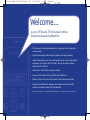 2
2
-
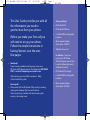 3
3
-
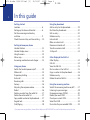 4
4
-
 5
5
-
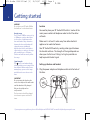 6
6
-
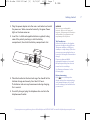 7
7
-
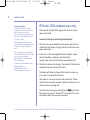 8
8
-
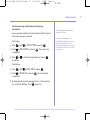 9
9
-
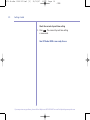 10
10
-
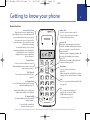 11
11
-
 12
12
-
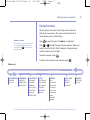 13
13
-
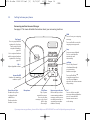 14
14
-
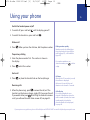 15
15
-
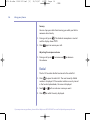 16
16
-
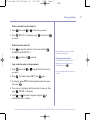 17
17
-
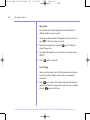 18
18
-
 19
19
-
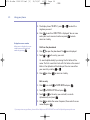 20
20
-
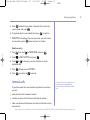 21
21
-
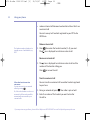 22
22
-
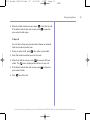 23
23
-
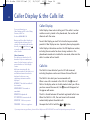 24
24
-
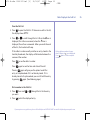 25
25
-
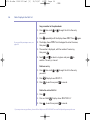 26
26
-
 27
27
-
 28
28
-
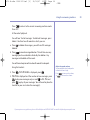 29
29
-
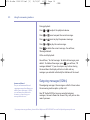 30
30
-
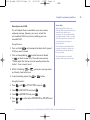 31
31
-
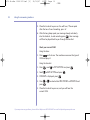 32
32
-
 33
33
-
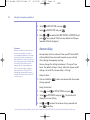 34
34
-
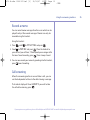 35
35
-
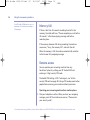 36
36
-
 37
37
-
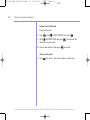 38
38
-
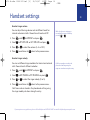 39
39
-
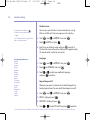 40
40
-
 41
41
-
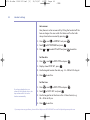 42
42
-
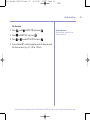 43
43
-
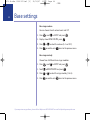 44
44
-
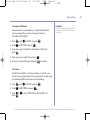 45
45
-
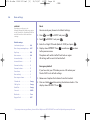 46
46
-
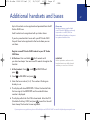 47
47
-
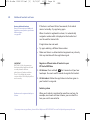 48
48
-
 49
49
-
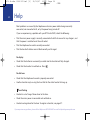 50
50
-
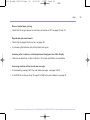 51
51
-
 52
52
-
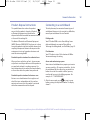 53
53
-
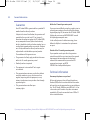 54
54
-
 55
55
-
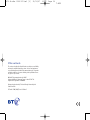 56
56
British Telecom 034595 User manual
- Category
- Telephones
- Type
- User manual
Ask a question and I''ll find the answer in the document
Finding information in a document is now easier with AI