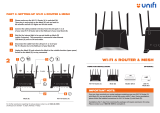ASUS router
2.4G Wi-Fi Name (SSID):
ASUS_XX_2G
* XX refers to the last two digits of
2.4GHz MAC address. You can find
it on the label on the back of your
router.
3. Once connected, the web GUI launches automatically when you open a web
browser. If it does not auto-launch, enter http://router.asus.com.
4. Set up a password for your router to prevent unauthorized access.
• Remember your wireless settings as you complete the router setup.
Router Name: Password:
2.4 GHz network SSID: Password:
Bahasa Malaysia
1. Pasang masuk penghala anda ke sumber kuasa dan hidupkan kuasanya.
Sambungkan kabel rangkaian dari komputer anda ke port LAN pada penghala
anda.
NOTA:
• Hanyagunaadapteryangdisertakanbersamapakejanda.Menggunakan
adapter lain boleh merosakkan peranti.
• Spesikasi:
Adapter Kuasa DC Output DC: +12V dengan arus maksimum 1.5A
Suhu Pengendalian 0~40
o
C Penyimpanan 0~70
o
C
Kelembapan Operasi 50~90% Penyimpanan 20~90%
2. GUI web dilancarkan secara automatik apabila anda membuka pelayar web. Jika
ia tidak melakukan pelancaran auto, masuki http://router.asus.com.
3. Sediakan kata laluan untuk penghala anda bagi menghalang akses yang tidak
dibenarkan.
ไทย
1.
เสียบเราเตอร์เข้ากับเต้าเสียบและเปิดเครื่อง เชื่อมต่อสายเคเบิล
เครือข่ายจากคอมพิวเตอร์ไปยังพอร์ต LAN บนเราเตอร์ของคุณ
หมายเหตุ
:
• ใช้เฉพาะอะแดปเตอร์ที่มาพร้อมกับแพคเกจของคุณเท่านั้น การใช้อะ
แดปเตอร์อื่นอาจทำาให้อุปกรณ์เสียหาย
• ข้อมูลจำาเพาะ:
อะแดปเตอร์เพาเวอร์ DC เอาต์พุต DC: +12V โดยมีกระแสสูงสุด 1.5A
อุณหภูมิขณะทำางาน 0~40
o
C ขณะเก็บรักษา 0~70
o
C
ความชื้นขณะทำางาน 50~90% ขณะเก็บรักษา 20~90%
2. เว็บ GUI จะเปิดใช้งานโดยอัตโนมัติเมื่อคุณเปิดเว็บเบราเซอร์
หากไม่เปิดใช้งานโดยอัตโนมัติ เข้าไปที่ http://router.asus.com
3. ตั้งค่ารหัสผ่านสำาหรับเราเตอร์ของคุณเพื่อความปลอดภัยจากการเข้าถึงที่ไม่ได้รับ
อนุญาต
Tiếng Việt
1. Cắm router vào ổ cắm điện và bật nguồn router. Cắm cáp mạng từ máy tính vào
cổng LAN trên router.
LƯU Ý:
• Chỉnênsử dụng adapterkèm theogóisảnphẩmcủabạn.Sửdụngcác
adapterkháccóthểlàmhỏngthiếtbị.
• Thông số kỹ thuật:
Adapter nguồn DC Đầu ra DC: +12V với dòng điện tối đa 1.5A
Nhiệt độ hoạt động 0~40
o
C Bảo quản 0~70
o
C
Độ ẩm hoạt động 50~90% Bảo quản 20~90%
2. GUI (giao diện ngưi dùng đồ họa) web sẽ tự động bật lên khi bạn mở trình duyệt
web.Nếunókhôngtựđộngbậtlên,hãynhậphttp://router.asus.com .
3. Thiếtlậpmậtkhẩuchorouterđểngănchặntruycậptráiphp.
B. Wireless connection
繁體中文
1. 將您的無線路由器與電源相連並開機。
2. 連接到無線路由器後方標籤上註明的網路名稱(SSID)。為確保更佳的網
路安全性,請更改預設的SSID和密碼。
3. 連接網路後,當您開啟網頁瀏覽器時,網頁設定介面會自動出現。若沒有
出現,請在網址欄中輸入http://router.asus.com。
4. 為無線路由器設定密碼以阻止未經授權的存取。
2.4GWi-Fi名稱(SSID):
ASUS_XX_2G
* XX代表2.4GHzMAC位址的最後兩位
數,您可以在路由器背部的貼紙上找
到。
1. Where can I nd more information about the wireless router?
•OnlineFAQandtechnicalsupportsite:https://www.asus.com/support
•Customerhotline:refertotheSupportHotlinesectioninthisQuickStartGuide
繁體中文
1. 哪裡可以找到更多的無線路由器資訊?
•線上FAQ及華碩支援網站:https://www.asus.com/tw/support
•客戶服務熱線:請參閱此快速使用指南的支援熱線(Hotline)
Bahasa Indonesia
1. Di mana saya dapat memperoleh informasi lengkap tentang router nirkabel?
•SitustanyajawabonlinedansitusDukunganTeknis:
https://www.asus.com/support
•HotlinePelanggan:LihatHotlineDukungandalamPanduanTambahan
Bahasa Malaysia
1. Di manakah saya boleh mendapatkan maklumat lanjut mengenai penghala tanpa
wayar?
•TapakFAQdalamtaliandantapaksokonganteknikal:
https://www.asus.com/support
•HotlinePelanggan:RujukHotlineSokongandalamPanduanMulaPantasini
ไทย
1. สามารถหาข้อมูลเพิ่มเติมเกี่ยวกับเราเตอร์แบบไร้สายได้จากที่ไหน?
•ไซต์ FAQ ออนไลน์ และ ไซต์สนับสนุนด้านเทคนิค:
https://www.asus.com/support
•สายด่วนบริการลูกค้า:ดูที่หัวข้อสายด่วนบริการในคู่มือเริ่มต้นอย่างรวดเร็วนี้
Tiếng Việt
1. Tôicóthểtìmthêmthôngtinvềrouterkhôngdâyởđâu?
•TrangHỏiĐáptrựctuyếnvàtranghỗtrợkỹthuật:
https://www.asus.com/support
•Đườngdâynóngkháchhàng:ThamkhảophầnĐườngdâynónghỗtrợtrongTờ
hướng dẫn khởi động nhanh này
Bahasa Indonesia
1. Sambungkan router ke stopkontak dan hidupkan.
2. Sambungkan ke nama jaringan (SSID) yang tertera pada label produk, di bagian
belakang router. Untuk keamanan jaringan yang lebih baik, ubah menjadi SSID
unik, lalu tetapkan sandi.
3. GUI web akan secara otomatis dijalankan saat Anda membuka browser web. Jika
tidak secara otomatis dijalankan, buka http://router.asus.com.
4. Kongurasikan sandi router untuk mencegah akses yang tidak sah.
Nama Wi-Fi 2,4 G (SSID):
ASUS_XX_2G
* XX mengacu ke 2 angka terakhir pada
alamat MAC 2,4 GHz. Anda dapat
menemukannya pada label di bagian
belakang RT-N800HP.
Bahasa Malaysia
1. Pasang masuk penghala anda ke sumber kuasa dan hidupkan kuasanya.
2. Sambung ke nama rangkaian (SSID) yang ditunjukkan pada label produk di
bahagian belakang penghala. Untuk keselamatan rangkaian yang lebih baik, ubah
ke SSID unik dan berikan kata laluan.
3. GUI web dilancarkan secara automatik apabila anda membuka pelayar web. Jika
ia tidak melakukan pelancaran auto, masuki http://router.asus.com.
4. Sediakan kata laluan untuk penghala anda bagi menghalang akses yang tidak
dibenarkan.
Nama Wi-Fi 2.4G (SSID)::
ASUS_XX_2G
* XX merujuk pada dua digit terakhir
alamat MAC 2.4GHz. Anda boleh
menemuinya pada label di belakang
penghala anda.
ไทย
1.
เสียบเราเตอร์เข้ากับเต้าเสียบและเปิดเครื่อง
2.
เชื่อมต่อกับชื่อเครือข่าย (SSID) ที่แสดงบนฉลากผลิตภัณฑ์ที่ด้านหลังของเราเตอร์
เพื่อการรักษาความปลอดภัยของเครือข่ายที่ดีกว่า เปลี่ยนเป็น SSID
ที่มีลักษณะเฉพาะและกำาหนดรหัสผ่าน
3.
เมื่อเชื่อมต่อแล้ว เว็บ GUI จะเปิดใช้งานโดยอัตโนมัติเมื่อคุณเปิดเว็บเบราเซอร์
หากไม่เปิดใช้งานโดยอัตโนมัติ เข้าไปที่ http://router.asus.com
4.
ตั้งค่ารหัสผ่านสำาหรับเราเตอร์ของคุณเพื่อความปลอดภัยจากการเข้าถึงที่ไม่ได้รับ
อนุญาต
ชื่อ Wi-Fi 2.4G (SSID):
ASUS_XX_2G
* XX
หมายถึงตัวเลขสองหลัก
สุดท้ายของ MAC แอดเดรส
2.4GHz คุณสามารถค้นหา
ได้บนฉลากด้านหลังของ
RT-AC86U
Tiếng Việt
1. Cắm router vào ổ cắm điện và bật nguồn router.
2. Kếtnốivớitênmạng(SSID)intrênnhãnsảnphẩmởphíasaurouter.Đểbảomật
mạngtốthơn,hãyđổisangSSIDduynhấtvàgánmộtmậtkhẩu.
3. Mộtkhiđãkếtnối,GUIwebsẽtựđộngbậtlênkhibạnmởtrìnhduyệtweb.Nếu
nókhôngtựđộngbậtlên,hãynhậphttp://router.asus.com.
4. Thiếtlậpmậtkhẩuchorouterđểngănchặntruycậptráiphp.
Tên Wi-Fi 2.4G (SSID):
ASUS_XX_2G
* XXđềcậpđếnhaisốcuốicủađịachỉ
MAC2.4GHz.Bạncóthểtìmthấynó
trênnhãnởmặtsaurouter
RT-N800HP.
A13520_RT-N800HP_QSG.indd 2 2017/10/13 11:33:15