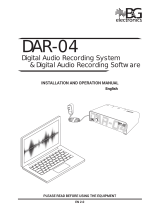Page is loading ...

KC-IFA
Network Video Interface Adaptor
KCS-IFA Set includes:
KC-IFA, KC-DAR, PS-2420UL
- INSTRUCTIONS -
The KC-IFA is a network video interface adaptor that allows the Aiphone color video door station to be connected
through a video server (not supplied by Aiphone) to any PC connected to a LAN or WAN network. This provides
audio and video identification and access control for a person at the camera location, answered from a PC.
DOOR STATION INSTALLATION:
1. The KC-DAR should be mounted between 48-52" above finished floor, or at optimum height for the application.
(See illustrations below.)
2. Install KC-DAR to 1-gang box or ring, or directly to wall surface with appropirate hardware.
3. Use 2 conductor, 18AWG non-shielded wire from KC-DAR to KC-IFA. (Aiphone #871802)
Single-gang box
83.5mm
(3-5/16")
Back frame
Screws supplied (2)
KC-DAR
Tamperproof
screw & cover
Mounting height
250cm (8'3")
130cm (4'3")
50cm
(20")
Unit
center
150cm (5')
The KCS-IFA System interfaces with a Network Video Server.
Aiphone has evaluated and approved the following manufactures’ products for use with the KC-IFA:
BRAND: MODEL: NOTES:
Inscape Data NVS-410 Two relay outputs (One for door release)
Software Included
http://www.inscapedata.com/pdf/nvs410.pdf
VCS VIP 10 One relay output for door release
http://www.controlware.de/cwp/daten/PDFs/Datenblatt_VIP10.pdf
NOTE: RS232 programmable relay controller can be interfaced with most video servers to control
The Tilt function of the video door station. Contact Technical Support for more information.
VIP10
NVS-410
TERMINAL DEFINITIONS:
A1/A2: KC-DAR Connection
+/-: DC 24V Input
BNC Connector: Video Output
NO,NC,COM: Call-in Output
OUT/GND: Audio Output
IN/GND: Audio Input
UP: Tilt Control Up (“Lo” active)
DN: Tilt Control Down (“Lo” active)
GND: Tilt Control Ground
SPECIFICATIONS:
Power Source: 24VDC, 1A
Consumption 400mA, Max.
Video Out: NTSC, 1Vp-p
Audio In: 10k Ohm
Audio Out: 600 Ohm
Call-in Signal: N/O – COM – N/C, 24V DC@ 1A
(Present at .5 sec.; adjustable to 30 sec.)
Tilt Up/Down: TTL/CMOS low level control
Weight: 4.3 lbs
Dimensions: 1.7"H x 7.9"W x 9"D
KC-DAR to KC-IFA: 2 parallel wires, non-polarized (#871802)
22 AWG = 165', 18 AWG = 330'
Pg. 1

WIRING DIAGRM:
1A1
1A2
+
-
BNC
NO
COM
NC
OUT
GRD
IN
GRD
UP
DN
GRD
PS-2420UL
A1
A2
To "Video IN"
To "Sensor Input"
(Contacts are
activated when
the call button on
the door station
is pressed.)
To "Audio In +"
To "Audio In -"
To "Audio Out +"
To "Audio Out -"
To "Tilt UP"
To "Tilt DOWN"
To "Tilt GND"
Connections
from server
to network:
See server
instructions.
KC-DAR
KC-IFA
Video Server/Encoder
NOTE:
If the video server used does not provide relay outputs for
Tilt control, the KC-DAR will remain in a level fixed position.
Upward angle adjustment can be made at the time of installation.
If the video server supports RS232 for PTZ, an RS232 networkable
Relay controller can be added for this function.
WIRING CONNECTIONS:
1. KC-DAR connects to KC-IFA on 1A1/1A2 terminals with 18AWG non-shielded wire.
2. Power supply (PS-2420UL) connects to KC-IFA on +/- terminals.
3. Composite video output from KC-IFA is from the BNC connector.
4. When call button on KC-DAR is pressed NO, COM, NC terminals are activated. Use proper contact (NO or NC) to
connect to sensor input on video server. This will signal that the video door station has been activated.
5. OUT/GND terminals are the audio output from the video door station and connect to the audio input on the video server.
6. IN/GND terminals are the audio input from the video server to the video door station. Connect to audio output of video
server.
7. UP/DN/GND terminals are for adjusting the “tilt” function of the video door station. By providing a short or relay closure
to UP/GND, the camera will move up (for the duration of the closure or until it reaches the top). A short of relay closure
to DN/GND will move the camera down, or to the level position.
Circuit Board inside KC-IFA
CP-197 (Component Side)
VR-401
VR-301
Power On/Off Switch
Audio In/Out
(High or Low)
Duplex Mode
(Half or Full)
ADJUSTMENTS:
CALL-IN CLOSURE TIME:
1. Remove KC-IFA cover.
2. Locate VR-401 (See Illustration to right)
3. Adjust VR-401 to appropriate time.
VIDEO SIGNAL LEVEL:
1. Remove KC-IFA cover.
2. Locate VR-301 (See illustration to right)
3. Adjust VR-301 to appropriate level.
VOICE LEVELS:
Incoming and outgoing volume levels and duplex mode can
be adjusted. These adjustments would be made based on
video server requirements.
Pg. 2

NOTE: This equipment has been tested and found to comply with the limits for a
Class B digital device , pursuant to Part 15 of the FCC Rules. These limits are
designed to provide reasonable protection against harmful interference in a
residential installation. This equipment generates, uses, and can radiate radio
frequency energy and, if not installed and used in accordance with the instructions,
may cause harmful interference to radio communications. However, there is no
guarantee that interference will not occur in a particular installation. If this
equipment does cause harmful interference to radio or television reception, which
can be determined by turning the equipment off and on, the user is encouraged to
try and correct the interference by one or more of the following measures:
— Reorient or locate the receiving antenna.
— Increase the separation between the equipment and receiver.
— Connect the equipment into an outlet on a circuit different from that to
which the receiver is connected.
— Consult the dealer or an experienced radio/TV technician for help.
FCC Class B Verification
Aiphone Communication Systems
1700 130
th
AVE NE
Bellevue, WA 98005
(425) 455-0510
FAX (425) 455-0071
TOLL FREE TECHNICAL SUPPORT
(800) 692-0200
TOLL FREE FAX LINE
(800) 832-3765
E-MAIL: [email protected]
Pg. 3
KC-IFA Inst.
1005JD
/