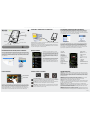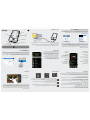Computer
turned on
10
5
3
2
1
4
6
7
8
9
11 12 13
PN: 108079
Charging & ConneCting to a Computer
As we are often updating and improving our products, your device’s software may have a slightly different appearance or modied functionality than presented in this User Guide.
Control iCons & settings
musiC playbaCk
putting musiC and photos onto your arChos
troubleshooting
Charging: Whenever your ARCHOS is connected to a running computer, it will charge automatically
(even if you unmount it with the safe removal icon).
Connecting: When you connect the USB cable to your computer, the ARCHOS will connect as an
external hard drive. Windows
®
Explorer will show it as ARCHOS 3 (E:) for example. For Macintosh
computers, it will also appear as an external hard drive.
Opening the music browser will allow you to choose
your music by the title, artist, album, or genre (so long as
the music les have these tag information in them). If a
song has no music tags, then you can nd it in the folder
named <Other>. To change how your music plays, such
as randomly, repeating, or just playing one album, press
the menu button (bottom left of screen) to make your
selection.
If a lyrics le (text le of type .LRC) is found in the same
folder and has the same name as the song playing, the
song lyrics will be shown while the song plays. The
ARCHOS will not play DRM protected music (these are
typically music les that have been purchased on-line).
PROBLEM: The music le is not visible in the library or cannot play when I select it in the le browser.
SOLUTION: Make sure you put all your music in the folder named ‘Music.’ Not all music formats are
readable. The ARCHOS 3 can play MP3, WMA, WAV, FLAC, and OGG le types. If it is an M4A type
le (typically from Macintosh
®
computers), it will need to be converted to one of the above formats
before being able to play.
PROBLEM: The device is frozen and doesn’t respond to tapping on the screen.
SOLUTION: Turn off the device with the switch on the bottom and restart as normal. You can also
press the reset button on the back of the device by using an object such as a toothpick.
PROBLEM: The ARCHOS doesn’t keep its settings after I change them.
SOLUTION: If you shut off the ARCHOS with the switch on the bottom, it will not remember changes
you made to your settings. Shut off the ARCHOS by holding down on the power icon on the bottom
right. This will save your changes correctly.
PROBLEM: I added new music to my ARCHOS but it does not show up in the Music browser.
SOLUTION: You must place your les in the Music folder on the ARCHOS. If it does not have music
tags, it will be listed under <Other>. Select Update Music Library (bottom item on list) which will
update the Library with all the latest added music.
PROBLEM: I cannot see a le that I just copied to my ARCHOS.
SOLUTION: Remember that when you are browsing in the Music or Photo folders, the les that are not
of those types will not be visible - even though they are there. Use the Files browser to see all your les.
You can transfer your media les to the ARCHOS either by copy/pasting them into the respec-
tive folders using Windows
®
Explorer (or the Finder on a Macintosh), or by using Windows Media
®
Player. The Synchronize button in Windows Media
®
Player is a one way ‘sync’ button. It will add
music and photo les to your ARCHOS. It will give you the possibility to have the same digital media
on your ARCHOS as you have in your Windows Media
®
Player library.
On your computer, start Windows Media
®
Player. 1) Select the Sync tab. 2) Drag the media les you
want to transfer into the sync area in the panel on the right. 3) Click on the Start Sync button. The
selected songs or photos will be copied directly into the corresponding Music or Pictures folder of
the ARCHOS. See your Windows Media
®
Player help instructions for more information. To receive
and play podcasts, you can use freely available software from the Internet such as the popular Juice
program to get your podcasts and then you can transfer them to your ARCHOS.
Synchronize with
Windows Media
®
Player 11
Copy/paste with
Windows
®
Explorer
photo playbaCk
Opening the photo browser will allow you to view the stored photos one by one or as an automatic
slide show. Slide your nger across the screen to the right or to the left to view the next or previous
photo. Tap the screen to hide or show the controls. Press the play icon to start a slide show of the
pictures in the current folder. The menu button on the bottom left of the screen will allow you to
adjust how fast the slide show goes. You can make a slide show with music by rst playing a song
and then exiting the music player and starting a slide show while the music continues to play.
START SLIDE SHOW
SET PLAY SPEED
1. Song title
2. Album name
3. Artist name
4. Repeat Mode
(Play one song, Repeat one
song, Play all songs, Play &
repeat all songs, play song intro)
5. Play mode
(Normal, Shufe)
6. Elapsed time
(tap anywhere on the progres-
sion bar to jump to another part
of the song)
7. Playback options
8. Volume Control
(Tap on the volume bar for the
desired level)
9. Total song length
10. Back
(tap to start the previous song
or hold to backup quickly within
the song)
11. Play/pause
12. Forward
(tap to start the next song or hold
to forward quickly within the song)
13. Repeat mode indicator
Lock
On/Off
(Hold for 3 seconds to turn on)
Headphones
Back/escape
USB computer Interface
Control Icons
Function Icons
Scroll wheel
(When in a long list)
To change the language of your device, press on the third control icon , and then select
Language, and then the desired language. Press on the Back/escape button to return.
WALLPAPER CHANGER Allows you to choose one of the preset choices of wallpapers.
You can set your own wallpaper by going to the photo browser and selecting Set Wallpaper
in the Photo settings. It will set your wallpaper to the currently viewed photo.
SETTINGS These are the main settings of the ARCHOS 3 and allow you to set items such
as automatic power-off time, screen brightness, the time & date, or language.
POWER OFF By pressing and holding this icon, your device will shut off. It will remember
your latest settings and which song was the most recently played so that you can resume
your song or podcast when you turn it on again.
en
disConneCting the arChos from a Computer
Once all your le transfers are nished, close Windows
®
Explorer and any other program that may
have read or written to the ARCHOS. Click on the ‘safely remove’ icon in the system tray, next to the
clock. Before removing the cable, you will notice the state of the battery charge. If the icon has three
solid bars, this means the battery is completely charged. If they are blinking, it means the battery
is still charging. You can leave the device to fully charge or unplug the cable and use the ARCHOS
with a partial charge.
Close
Safely Remove
Unplug from computer

PN: 108079
בשחמ
לעפומ
10
5
3
2
1
4
6
7
8
9
11 12 13
בשחמל רוביחו הניעט
.שמתשמל הזה ךירדמב גצומש הממ דוקפתבו הארמב טעמב הנוש ךלש ןקתהה תנכותש ןכתיי ןכ לעו ונלש םירצומה תא םירפשמו םינכדעמ ונא תובורק םיתעל
תורדגהו הרקב ילמס
הקיזומ תעמשה
ךתושרבש
ARCHOS-
ל תונומתו הקיזומ יעטק תניעט
תולקת רותיא
תועצמאב ותוא קתנתש הרקמב םג( יטמוטוא ןפואב ןעטיי אוה ,לעופש בשחמל רבוחמ ARCHOS-ש םעפ לכב :הניעט
.)ןלהל האר – החוטבה הרסהה למס
Windows
®
Explorer ,המגודל .ינוציח חישק ןנוקכ רבחתי ARCHOS ,בשחמל USB לבכ לש רוביחה תעב :רוביח
.ינוציח חישק ןנוקכ םש םג עיפוי אוה ,Macintosh יבשחמ יבגל .)E:( ARCHOS 3 הרוצב ותוא גיצי
לע הקיזומה יצבוקב רוחבל ךל רשפאת הקיזומה ןפדפד תחיתפ
תא םיליכמ הקיזומה יצבוקש יאנתב( ןונגס וא םובלא ,ןמא ,םש יפ
הייקיתב אצמיי אוה ,הקיזומ תיוות ןיא רישל םא .)הזה גויתה עדימ
המגודל ,הקיזומה תעמשה ןפוא תא תונשל ידכ .">רחא<" הנוכמש
לע ץחל ,דבלב דחא םובלא וא תרזוח העמשה ,תיארקא העמשה
.רוחבל ידכ )ךסמה לש לאמש דצבש ןצחלה( טירפתה ןצחל
התואב אצמנ )LRC גוסמ טסקט ץבוק( רישה תולימ לש ץבוק םא
רישה תולימ יזא ,עמשומש רישל ומכ םש ותוא ול שיו הייקית
הקיזומ יצבוק ועמשוי אל ARCHOS-ב .רישה תעמשה תעב וגצוי
.)ילטיגיד תויוכז לוהינ( DRM תייגולונכטב םינגומה
.םיצבקה ןפדפדב ותוריחב תעב ותוא עימשהל ןתינ אל וא היירפסב הארנ וניא הקיזומה ץבוק :היעב
ARCHOS-ב .םיצבקה יגוס לכ תא אורקל ןתינ אל .]"הקיזומ"[ הייקיתב םיאצמנ ךלש הקיזומה יצבוק לכש אדו :ןורתפ
יבשחמל ינייפוא( M4A גוסמ ץבוקב רבודמ םא .OGG-ו MP3 ,WMA ,WAV ,FLAC םיגוסהמ םיצבק עימשהל ןתינ 3
.ותוא עימשהל ןתינש ינפל - ליעלש םיגוסהמ דחאל ורימהל ךרוצ שי ,)Macintosh
®
.ךסמה לע השקהל ביגמ וניאו "אופק" ןקתהה :היעב
םסיק תמגודכ ,ץפח תרזעב .ליגרכ שדחמ ותוא לעפהו ןותחתה קלחבש יוביכה גתמ תועצמאב ןקתהה תא הבכ :ןורתפ
.ןקתהה בגבש סופיאה ןצחל לע םג ץוחלל ךתורשפאב ,םייניש
.ולש תורדגהה לע רמוש וניא ARCHOS ,תורדגהה יוניש רחאל :היעב
תעציבש םייונישה תא רוכזי אל אוה ,ןותחתה קלחבש יוביכה גתמ תועצמאב ARCHOS-ה תא הבכת םא :ןורתפ
םייונשה וז הרוצב .ןותחתה ינמיה דצב אצמנה יוביכה למס לע הכורא הציחל ידי לע ARCHOS תא הבכ .תורדגהב
.הנוכנ הרוצב ורמשיי תישעש
.הקיזומה ןפדפדב העיפומ אל איה לבא ARCHOS-ל השדח הקיזומ יתפסוה :היעב
ועיפוי ולא םיצבק ,הקיזומ תויוות םהל ןיא םא .ARCHOS לש הקיזומה תייקיתב םיצבקה תא רומשל ךילע :ןורתפ
תא ןכדעל ידכ )המישרב ןורחאה טירפה( )הקיזומ תיירפס ןכדע( "Update Music Library"-ב רחב .">רחא<" תחת
.הנורחאל ופסונש הקיזומה יצבוק לכ םע היירפסה
.ARCHOS-ל יתקתעה עגרכש ץבוק תוארל חילצמ אל ינא :היעב
.םימייק םה םא וליפא – וגצוי אל ולאה םיגוסהמ םניאש םיצבקה ,תונומתה וא הקיזומה תויקיתב ףודפד תעבש רוכז :ןורתפ
.ךלש םיצבקה לכ תא תוארל ידכ "םיצבק" ןפדפדב שמתשה
שומיש ךות ,תומיאתמה תויקיתל םתקבדה / םתקתעה ידי לע וא ARCHOS-ל הידמה יצבוק תא ריבעהל רשפא
ןצחל .Windows Media
®
Player-ב שומיש ידי לע וא )Macintosh-ב Finder-ב וא( Windows
®
Explorer-ב
תונומתו הקיזומ יצבוק ףיסוי אוה .ינוויכ-דח ןורכנס ןצחל אוה Windows Media
®
Player-ב ]ןרכנס[ Synchronize
תיירפסב תאצמנש תילטיגיד הידמ התוא תא ARCHOS-ב קיזחהל ךל רשפאי אוה .ARCHOS-ל
.Windows Media
®
Player
ןורכנסה רוזאל רורג )2 .]ןורכנס[ Sync הייסיטרכב רחב )1 :ךשמהב .Windows Media
®
Player תא לעפה ,בשחמב
וא םירישה .]ןורכנס לחתה[ Start Sync ןצחלה לע ץחל )3 .ריבעהל ךנוצרבש הנידמה יצבוק תא ןימימש חולבש
עדימל .ARCHOS לש תומאותה ]תונומת[ Pictures וא ]הקיזומ[ Music תויקיתל תורישי וקתעוי ורחבנש תונומתה
ןתינ ,םיטסאקדופ ליעפהל וא לבקל תנמ לע .Windows Media
®
Player לש הרזעב תועיפומה תוארוהב ןייע ,ףסונ
םיטסאקדופ תא לבקל תרשפאמש Juiceתירלופופה הנכותה ומכ ,טנרטניאב תוצפומש תוימניחה תוינכותב שמתשהל
.ARCHOS-ל םריבעהל ןכמ רחאלו
םע ןורכנס
Windows Media
®
Player 11
הקבדה / הקתעה
Windows
®
Explorer-מ
תונומת תגצה
תא קלחה .תיטמוטוא תונומת תגצמכ וא ,וז רחא וז ,ורמשנש תונומתב תופצל ךל רשפאת תונומתה ןפדפד תחיתפ
גיצהל ידכ ךסמה לע שקה .תמדוקה הנומתב וא האבה הנומתב תופצל ידכ ,לאמשל וא ןימיל ,ךסמה ינפ לע ךעבצא
ןצחל .תיחכונה הייקיתבש תונומתה לש תגצמ תגצהב ליחתהל ידכ הלעפהה למס לע ץחל .תורקבה תא ריתסהל וא
תגצמ רוציל ךתורשפאב .תגצמה תגצה תוריהמ תא םיאתהל ךל רשפאי ,ךסמה לש ןותחתה ילאמשה קלחבש ,טירפתה
העשב תונומת תגצמב ליחתתו הקיזומה ןגנמ אצת ןכמ רחאלו ריש הליחת עימשתש ךכ ידי לע הקיזומ םע תונומת
.ןגנתהל הכישממ הקיזומהש
תונומת תגצמ תלחתה
הגצהה תוריהמ תרדגה
רישה םש .1
םובלאה םש .2
ןמאה םש .3
תרזוח העמשה בצמ .4
ריש לע הרזח ,דחא ריש תעמשה(
העמשה ,םירישה לכ תעמשה ,דחא
אובמה תעמשה ,םירישה לכ לע הרזחו
)רישל
העמשה בצמ .5
)יארקא ,ליגר(
ףלחש ןמזה .6
תומדקתהה דמ לע םוקמ לכב שקה(
)רישה לש רחא קלחל גלדל ידכ
העמשה תויורשפא .7
לוקה תמצוע תרקב .8
עיגהל ידכ לוקה תמצוע דמ לע שקה(
)היוצרה המרל
רישה לש ללוכ ךרוא .9
הרזח .10
וא םדוקה רישה תא ליחתהל ידכ שקה(
תא רוחאל תוריהמב ריבעהל ידכ קזחה
)עמשומה רישה
היהשה / העמשה .11
המידק .12
וא אבה רישה תא ליחתהל ידכ שקה(
תא המידק תוריהמב ריבעהל ידכ קזחה
)עמשומה רישה
העמשה בצמ ררוב .13
הליענ
יוביכ / הלעפה
)ליעפהל ידכ תוינש 3 ךשמב ץחל(
תוינזוא
)הרזח( Back/escape
בשחמה לש USB קשממ
הרקב ילמס
דוקפת ילמס
הלילג לגלג
)הכורא המישרב(
)הפש( "Language" ב רחב ןכמ רחאל , ישילשה הרקבה למס לע ץחל ,ןקתהה תפש תא תונשל ידכ
.רוזחל ידכ )הרזח( Back/escape ןצחלה לע ץחל .היוצרה הפשב ףוסבלו
לשמ עקר רידגהל ךתורשפאב .עקרכ שארמ ועבקנש תויורשפאהמ תחאב רוחבל ךל רשפאמ – עקר הנשמ
ןפואב .הנומתה לש תורדגהב )עקרכ עבק( Set Wallpaper-ב הריחבו תונומתה ןפדפדב שומיש ידי לע ךמצע
.עקרכ רדגות ןמזה ותואב תיפצנש הנומתה הז
יוביכ ןמז ןוגכ םיאשונ רידגהל ךל תורשפאמה ARCHOS 3לש תוירקיעה תורדגהה ןה ולא – תורדגה
.הפש ןכו העשו ךיראת ,ךסמה תוריהב ,יטמוטוא
הזיא םג ןכו ורמשיי תונורחאה תורדגהה .ץוחל ותקזחהו הזה למסה לע הציחל ידי לע הבכיי ןקתהה – יוביכ
.ךלש טסאקדופל וא רישל רוזחל לכות שדחמ ןקתהה תלעפה תעבש ךכ ,הנורחאל עמשוה ריש
HE
בשחמהמ ARCHOS קותינ
ARCHOS-מ הארקש ןכתייש תרחא תינכות לכ ןכו Windows
®
Explorer תא רוגס ,םיצבקה תורבעה לכ םויס רחאל
בצמ לע העדוה לבקת ,לבכה קותינ ינפל .ןועשה דיל ,תכרעמה שגמב "החוטב הרסה" למסה לע ץחל .וכותל הבתכ וא
םה םא .ןיטולחל הנועט הללוסהש איה תועמשמה ,םייטטס םיספ השולש למסב םיעיפומ םא .הללוסה לש הניעטה
ותניעטל דע רבוחמ ןקתהה תא ריאשהל רשפא .ךשמנ ןיידע הללוסה לש הניעטה ךילהתש איה תועמשמה ,םיבהבהמ
.יקלח ןפואב ןועט אוהשכ ARCHOS-ב שמתשהלו לבכה תא קתנל וא האלמה
הריגס
החוטב הרסה
בשחמהמ קותינ
-
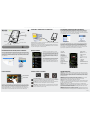 1
1
-
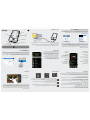 2
2