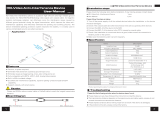Page is loading ...

Dahua Network Video Server User’s Manual
Dahua Network Video Server User’s Manual
V1.1.1

Dahua Network Video Server User’s Manual
i
Table of Contents
1 FEATURES AND SPECIFICATIONS .................................................................. 1
1.1 Overview ................................................................................................................................................. 1
1.2 Features .................................................................................................................................................. 1
1.3 Specifications ......................................................................................................................................... 2
2 OVERVIEW AND CONTROLS ........................................................................... 5
2.1 Front Panel ............................................................................................................................................. 5
2.2 Rear Panel .............................................................................................................................................. 6
3 DEVICE INSTALLATION .................................................................................... 8
3.1 Check Unpacked Device ...................................................................................................................... 8
3.2 Connection Sample ............................................................................................................................... 8
3.3 Connecting Power Supply .................................................................................................................... 9
3.4 Connecting Video Input and Output Devices .................................................................................... 9
3.4.1 Connecting Video Input .................................................................................................................... 9
3.4.2 Connecting Video Output ............................................................................................................... 10
3.5 Connecting Audio Input & Output, Bidirectional Audio .................................................................. 10
3.5.1 Audio Input ....................................................................................................................................... 10
3.5.2 Audio Output .................................................................................................................................... 10
3.6 Alarm Input and Output Connection ................................................................................................. 10

Dahua Network Video Server User’s Manual
ii
3.6.1 Alarm Input and Output Details ..................................................................................................... 11
3.6.2 Alarm Input Port .............................................................................................................................. 11
3.6.3 Alarm Output Port ........................................................................................................................... 12
3.7 RS485.................................................................................................................................................... 13
4 WEB .................................................................................................................. 14
4.1 Network Connection ............................................................................................................................ 14
4.2 Device Initialization ........................................................................................................................... 15
4.3 Login ...................................................................................................................................................... 17
4.4 Reset Password ................................................................................................................................. 18
4.5 Preview .................................................................................................................................................. 19
4.5.1 LAN Mode ........................................................................................................................................ 19
4.5.2 System Menu ................................................................................................................................... 20
4.5.3 Start dialogue .................................................................................................................................. 22
4.5.4 Instant record ................................................................................................................................... 22
4.5.5 Local play ......................................................................................................................................... 22
4.6 Setup ..................................................................................................................................................... 25
4.6.1 Camera ............................................................................................................................................. 25
4.6.2 Network ............................................................................................................................................ 40
4.6.3 Event ................................................................................................................................................. 58
4.6.4 Storage ............................................................................................................................................. 81
4.6.5 Setup................................................................................................................................................. 87
4.7 Playback .............................................................................................................................................. 108
4.7.1 Search Record .............................................................................................................................. 108
4.7.2 Mark Playback ............................................................................................................................... 110
4.7.3 File List ........................................................................................................................................... 112
4.7.4 Playback ......................................................................................................................................... 112
4.7.5 Download ....................................................................................................................................... 113
4.7.6 Load more ...................................................................................................................................... 113
4.8 Alarm ................................................................................................................................................... 116

Dahua Network Video Server User’s Manual
iii
4.9 Information .......................................................................................................................................... 117
4.9.1 Version ........................................................................................................................................... 117
4.9.2 Log .................................................................................................................................................. 117
4.9.3 Online User .................................................................................................................................... 118
4.10 Log out ................................................................................................................................................ 118
4.11 Un-install Web Control ...................................................................................................................... 119
5 SMARTPSS .................................................................................................... 120
6 FAQ ................................................................................................................. 121

Dahua Network Video Server User’s Manual
iv
Welcome
Thank you for purchasing our NVS!
This user’s manual is designed to be a reference tool for the installation and operation of your
system.
Here you can find information about this series standalone NVS features and functions.
Before installation and operation please read the following safeguards and warnings carefully!

Dahua Network Video Server User’s Manual
v
Cybersecurity Recommendations
Cybersecurity Recommendations
Mandatory actions to be taken towards cybersecurity
1. Change Passwords and Use Strong Passwords:
The number one reason systems get “hacked” is due to having weak or default passwords. It is
recommended to change default passwords immediately and choose a strong password
whenever possible. A strong password should be made up of at least 8 characters and a
combination of special characters, numbers, and upper and lower case letters.
2. Update Firmware
As is standard procedure in the tech-industry, we recommend keeping NVR, NVS, and IP camera
firmware up-to-date to ensure the system is current with the latest security patches and fixes.
“Nice to have” recommendations to improve your network security
1. Change Passwords Regularly
Regularly change the credentials to your devices to help ensure that only authorized users are
able to access the system.
2. Change Default HTTP and TCP Ports:
● Change default HTTP and TCP ports for systems. These are the two ports used to
communicate and to view video feeds remotely.
● These ports can be changed to any set of numbers between 1025-65535. Avoiding the default
ports reduces the risk of outsiders being able to guess which ports you are using.
3. Enable HTTPS/SSL:
Set up an SSL Certificate to enable HTTPS. This will encrypt all communication between your
devices and recorder.
4. Enable IP Filter:
Enabling your IP filter will prevent everyone, except those with specified IP addresses, from
accessing the system.
5. Change ONVIF Password:
On older IP Camera firmware, the ONVIF password does not change when you change the
system’s credentials. You will need to either update the camera’s firmware to the latest revision or
manually change the ONVIF password
6. Forward Only Ports You Need:
● Only forward the HTTP and TCP ports that you need to use. Do not forward a huge range of
numbers to the device. Do not DMZ the device's IP address.

Dahua Network Video Server User’s Manual
vi
● You do not need to forward any ports for individual cameras if they are all connected to a
recorder on site; just the NVR is needed.
7. Disable Auto-Login on SmartPSS:
Those using SmartPSS to view their system and on a computer that is used by multiple people
should disable auto-login. This adds a layer of security to prevent users without the appropriate
credentials from accessing the system.
8. Use a Different Username and Password for SmartPSS:
In the event that your social media, bank, email, etc. account is compromised, you would not want
someone collecting those passwords and trying them out on your video surveillance system.
Using a different username and password for your security system will make it more difficult for
someone to guess their way into your system.
9. Limit Features of Guest Accounts:
If your system is set up for multiple users, ensure that each user only has rights to features and
functions they need to use to perform their job.
10. UPnP:
● UPnP will automatically try to forward ports in your router or modem. Normally this would be a
good thing. However, if your system automatically forwards the ports and you leave the
credentials defaulted, you may end up with unwanted visitors.
● If you manually forwarded the HTTP and TCP ports in your router/modem, this feature should
be turned off regardless. Disabling UPnP is recommended when the function is not used in real
applications.
11. SNMP:
Disable SNMP if you are not using it. If you are using SNMP, you should do so only temporarily,
for tracing and testing purposes only.
12. Multicast:
Multicast is used to share video streams between two recorders. Currently there are no known
issues involving Multicast, but if you are not using this feature, deactivation can enhance your
network security.
13. Check the Log:
If you suspect that someone has gained unauthorized access to your system, you can check the
system log. The system log will show you which IP addresses were used to login to your system
and what was accessed.
14. Physically Lock Down the Device:
Ideally, you want to prevent any unauthorized physical access to your system. The best way to
achieve this is to install the recorder in a lockbox, locking server rack, or in a room that is behind a
lock and key.

Dahua Network Video Server User’s Manual
vii
15. Connect IP Cameras to the PoE Ports on the Back of an NVR:
Cameras connected to the PoE ports on the back of an NVR are isolated from the outside world
and cannot be accessed directly.
16. Isolate NVR and IP Camera Network
The network your NVR and IP camera resides on should not be the same network as your public
computer network. This will prevent any visitors or unwanted guests from getting access to the
same network the security system needs in order to function properly.

Dahua Network Video Server User’s Manual
viii
Regulatory Information
FCC Information
CAUTION
Changes or modifications not expressly approved by the party responsible for
compliance could void the user's authority to operate the equipment.
FCC conditions:
This device complies with part 15 of the FCC Rules. Operation is subject to the following
two conditions:
This device may not cause harmful interference.
This device must accept any interference received, including interference that may
cause undesired operation.
FCC compliance:
This equipment has been tested and found to comply with the limits for a digital device,
pursuant to part 15 of the FCC Rules. This equipment generate, uses and can radiate
radio frequency energy and, if not installed and used in accordance with the guide, may
cause harmful interference to radio communication.
For class A device, these limits are designed to provide reasonable protection
against harmful interference in a commercial environment. Operation of this
equipment in a residential area is likely to cause harmful interference in which case
the user will be required to correct the interference at his own expense.
For class B device, these limits are designed to provide reasonable protection
against harmful interference in a residential installation. However, there is no
guarantee that interference will not occur in a particular installation. If this equipment
does cause harmful interference to radio or television reception, which can be
determined by turning the equipment off and on, the user is encouraged to try to
correct the interference by one or more of the following measures:
Reorient or relocate the receiving antenna.
Increase the separation between the equipment and receiver.
Connect the equipment into an outlet on a circuit different from that to which the
receiver is connected.
Consult the dealer or an experienced radio/TV technician for help.

Dahua Network Video Server User’s Manual
ix
Important Safeguards and Warnings
1.Electrical safety
All installation and operation here should conform to your local electrical safety codes.
The product must be grounded to reduce the risk of electric shock.
We assume no liability or responsibility for all the fires or electrical shock caused by improper
handling or installation.
2.Transportation security
Heavy stress, violent vibration or water splash are not allowed during transportation, storage and
installation.
3.Installation
Keep upwards. Handle with care.
Do not apply power to the NVS before completing installation.
Do not place objects on the NVS.
4.Qualified engineers needed
All the examination and repair work should be done by the qualified service engineers.
We are not liable for any problems caused by unauthorized modifications or attempted repair.
5.Environment
The NVS should be installed in a cool, dry place away from direct sunlight, inflammable, explosive
substances and etc.
6. Accessories
Be sure to use all the accessories recommended by manufacturer.
Before installation, please open the package and check all the components are included.
Contact your local retailer ASAP if something is broken in your package.
7. Lithium battery
Improper battery use may result in fire, explosion, or personal injury!
When replace the battery, please make sure you are using the same model!
RISK OF EXPLOSION IF BATTERY IS REPLACED BY AN INCORRECT TYPE.
DISPOSE OF USED BATTERIES ACCORDING TO THE INSTRUCTIONS.

Dahua Network Video Server User’s Manual
x
Safety Instruction
Icon
Note
DANGER
Indicates a hazard with a high level of risk, which if not avoided, will
result in death or serious injury.
WARNING
Indicates a potentially hazardous situation, which if not avoided,
could result in device damage, data loss, performance degradation,
or unexpected results.
CAUTION
Indicates a potentially hazardous situation, which if not avoided,
could result in device damage, data loss, performance degradation,
or unexpected results.
Anti-static
Indicates it is the static sensitive device.
Electric shock
risk
Indicates presence of dangerous high voltage. There is a risk of
electric shock to persons.
High power
laser radiation risk
Indicates presence of high power laser radiation.
Tips
It is intended to help you to fix a problem or save your time.
Note
Provides additional information to emphasize or supplement
important points of the main text.
Privacy Protection Notice
As the device user or data controller, you might collect personal data of others, such as
face, fingerprints, car plate number, Email address, phone number, GPS and so on. You
need to be in compliance with the local privacy protection laws and regulations to protect
the legitimate rights and interests of other people by implementing measures including
but not limited to: providing clear and visible identification to inform data subject the
existence of surveillance area and providing related contact.
About the Manual
The Manual is for reference only. If there is inconsistency between the Manual and
the actual product, the actual product shall prevail.
We are not liable for any loss caused by the operations that do not comply with the
Manual.
The Manual would be updated according to the latest laws and regulations of
related regions. For detailed information, see the paper User's Manual, CD-ROM,
QR code or our official website. If there is inconsistency between paper User's

Dahua Network Video Server User’s Manual
xi
Manual and the electronic version, the electronic version shall prevail.
All the designs and software are subject to change without prior written notice. The
product updates might cause some differences between the actual product and the
Manual. Please contact the customer service for the latest program and
supplementary documentation.
There still might be deviation in technical data, functions and operations description,
or errors in print. If there is any doubt or dispute, please refer to our final
explanation.
Upgrade the reader software or try other mainstream reader software if the Guide (in
PDF format) cannot be opened.
All trademarks, registered trademarks and the company names in the Manual are
the properties of their respective owners.
Please visit our website, contact the supplier or customer service if there is any
problem occurred when using the device.
If there is any uncertainty or controversy, please refer to our final explanation.

Dahua Network Video Server User’s Manual
1
1 FEATURES AND SPECIFICATIONS
1.1 Overview
This series product is an excellent digital surveillance product designed for security field.
It adopts embedded Linux OS to maintain reliable operation. It is easy to use and can
realize surveillance function after some simple settings. It has various functions such as
record, playback, monitor at the same time and can guarantee audio video
synchronization. This series product has advanced technology and strong network data
transmission function.
This series device adopts embedded design to achieve high security and reliability. It can
work in the local end, and at the same time, when connecting it to the professional
surveillance software (PSS), it can connect to the security network to realize strong
network and remote monitor function. It can upgrade current existing system to the HD
system without replacing original cables.
This series product can be widely used in various areas such as banking,
telecommunication, electric power, interrogation, transportation, intelligent resident zone,
factory, warehouse, resources, and water conservancy.
1.2 Features
Default
Just click one button to restore default setup.
A/D switch
Support analog/digital channel switch.
Various video types
WEB supports various signal sources: HDCVI signal/standard definition signal/high
definition/digital signal.
EQ
Image equalization and image equalization lock function.
Encode mode
SmartH264 encode.
Resistance heating
Support resistance heating function.
Real-time surveillance

Dahua Network Video Server User’s Manual
2
VGA port. Realize the surveillance through displayer/monitor.
Storage function
Special data format to guarantee data security and can remove the risk of the vicious data
modification.
MicroSD card storage. Hot swap. Auto resumes transmission after network connection
failure.
Compression format
Support multiple-channel audio and video. An independent hardware decodes the audio
and video signal from each channel to maintain video and audio synchronization.
Record & playback function
Support each channel real-time record independently, and at the same time it can support
search, forward play, network monitor, record search, download and etc.
Support various playback modes: slow play, fast play, backward play and frame by frame
play.
Support time title overlay so that you can view event accurate occurred time
Support digital zoom function during the preview.
Alarm activation function
Several relay alarm outputs to realize alarm activation and on-site light control.
The alarm input port and output has the protection circuit to guarantee device safety.
Communication port
Standard Ethernet port can realize network access function.
PTZ control
Support PTZ decoder via RS485.
Supoort various decode protocol to support PTZ and speed dome control function.
UPNP (Universal Plug and Play)
Establish mapping connection between LAN and WAN via UPNP protocol.
1.3 Specifications
Parameter
NVS0104HDC
NVS0204HDC
NVS0404HDC
System
Main
Processor
High-performance industrial embedded micro controller
OS
Embedded LINUX
System
Resources
Multiplex operations: Multiple-channel record, multiple-channel playback
and network operation simultaneously
Interface
No local interface. User-friendly WEB user interface

Dahua Network Video Server User’s Manual
3
Video monitor
Video Input
1-ch PAL/NTSC BNC;
(HDCVI HD
video/general standard
definition video
self-adaptive)
2-ch PAL/NTSC BNC;
(HDCVI HD
video/general standard
definition video
self-adaptive)
4-ch PAL/NTSC BNC;
(HDCVI HD
video/general standard
definition video
self-adaptive)
Video
Output
1-ch TV output. Reuse the Audio out port (Using 3.5mm AV cable to
output).
Loop Output
N/A
Matrix
Output
N/A
Record
Speed
Real-time Mode: PAL 1f/s to 25f/s per channel and NTSC 1f/s to 30f/s per
channel
Video Bit
Streams
32Kbps~4096Kbps
(720P: Default 2Mbps,max 4Mbps;1080P: Default 4M,max 4M)
Video
Partition
1 window
2 windows
4 windows
Monitor
Touring
N/A
Audio
Audio Input
1-ch
2-ch
4-ch
Audio
Output
1-ch bidirectional talk output. 3.5mm. Reuse the 3.5mm AV cable to output
audio.
Audio
Compressio
n Standard
G.711A, G.711U, PCM
Bidirectional
Talk
Reuse the audio output port
Audio
Sampling
Rate
8KHz, bidirectional talk(48KHz)
Audio Bit
Rate
64Kbps, bidirectional talk (384Kbps)
Video
Video
Compressio
n Standard
H.264. Support smartpH.264
Resolution
All-channel
1080P@25/30fps
All-channel
1080P@25/30fps
All-channel
720P@25/30fps;
1-channel 1080P
@25/30fps+3-channel
1080N realtime/
1080P/720P/960H/D1
@12/15fp
Alarm
Alarm Input
4-ch input

Dahua Network Video Server User’s Manual
4
Alarm
Output
2-ch output
Alarm
Pre-record
0 to 30 seconds pre-record when an alarm occurred.
Storage
HDD
Amount
1 Micro SD card
Storage
Manageme
nt
N/A
Port
SD Card
1 Micro SD card. Max 128G.
USB Port
N/A
Network
Port
1 RJ45 100/1000Mbps self-adaptive Ethernet port
eSATA Port
N/A
RS485 Port
1 PTZ control port. Support various protocols.
RS232 Port
1 RS232 port
WIFI
(Optional)
Support 2.4G/5G module.
Indicator
Light
ACT/NET/ALM/VIDEO. Display status.
Antenna
Port
One antenna port. Connect to wireless module antenna.
General
Parameter
Power
Supplying
DC +12V/2A
Power
Consumptio
n
<10W
Working
Temperatur
e
-10℃~+55℃
Working
Humidity
10%~90%
Air Pressure
86kPa~106kPa
Dimension
137mm×162mm×30mm
Weight
1.0Kg
Installation
Mode
Desktop installation

Dahua Network Video Server User’s Manual
5
2 Overview and Controls
Note:
All the installation and operations here should conform to your local electric
safety rules.
2.1 Front Panel
The front panel is shown as below. See Figure 2-1.
Figure 2-1
Please refer to the following sheet for detailed information.
SN
Icon
Name
Function
1
ACT
Status indicator light
Connect the device to the power
source: The light is green. It is not so
bright.
Device is working properly: The light is
green. The light is bright.
Device is upgrading: The light is
flashing.
Device has shut down or there is no
power: The light is off.
2
VIDEO
Video indicator light
Connect to the analog video but device
is not recording: The light is on.
No analog video connected but device
is not recording: The light is off.
The device is recording: The light is
flashing.
3
1~4
Audio input port 1~4
Connect to audio input device such as
micrphone.
G
GND
Audio input ground.
A1~A4
Alarm input 1~4
They are to receive the signal from the
external alarm source. There are two

Dahua Network Video Server User’s Manual
6
SN
Icon
Name
Function
types; NO (normal open)/NC (normal
close).
When your alarm input device is using
external power, please make sure the
device and the NVS have the same
ground.
G
GND
Alarm input ground.
4
NO1~NO2
Alarm output port 1~2
2 groups of alarm output ports. (Group
1:port NO1~C1,Group 2:port NO2~
C2).Output alarm signal to the alarm
device. Please make sure there is
power to the external alarm device.
NO:Normal open alarm output port.
C:Alarm output public end.
G
GND
Alarm output ground.
A、B
RS-485 communication
port
RS485_A port. It is the cable A. You
can connect to the control devices
such as speed dome PTZ.
RS485_B.It is the cable B. You can
connect to the control devices such as
speed dome PTZ.
RX、TX
RS-232 communication
port
General serial port debug.
G
GND
COM ground
5
DC 12V
Power input port
12V 2A power port. DC 8V-DC 16V.
6
GND
Ground
7
ALM
Alarm indicator light
Device local alarm has been armed:
The light is on.
Device local alarm has triggered: The
light is flashing.
Device local alarm has been
disarmed:The light is off.
8
NET
Network status
indicator light
Wire network connection is OK: The
light is off.
Wire network connection is abnormal:
The light is on.
9
RESET
Reset
Press for 5 seconds to restore default
setup.
2.2 Rear Panel
The rear panel is shown as below. See Figure 2-2.

Dahua Network Video Server User’s Manual
7
Figure 2-2
Please refer to the following sheet for front panel button information.
SN
Icon
Name
Function
1
ANT
Screw to connect to the
antenna
Connect to antenna
2
NET
Network port
10M/100Mbps Ethernet port.
3
1~4
Video input port 1~4
Conenct to analog camera to input video
signal.
4
MIC IN
Bidirectional talk input
port
Bidirectional talk input port. It is to receive
the analog audio signal from the devices
such as microphone, pickup.
5
AUDIO/VIDEO
OUT
Audio/video output port
Using the cable in the accessories bag to
output video/audio signal at the same time
Video output port: Connect to output
device such as TV to view the video.
Audio output port: Connect to audio
output device to listen to audio.
When bidirectional talk function is
enabled, the audio output port is
working as the bidirectional talk output
port.
6
Micro SD
SD slot
Inseert Micro SD card.

Dahua Network Video Server User’s Manual
8
3 Device Installation
Note:
All the installation and operations here should conform to your local electric
safety rules.
3.1 Check Unpacked Device
When you received the device from the shipping agency, please check whether there is
any visible damage. The protective materials used for the package of the device can
protect most accidental clashes during transportation. Then you can open the box to
check the accessories.
Please check the items in accordance with the list. Finally you can remove the protective
film of the device.
The label at the bottom of the box is very important. Usually we need you to present the
serial number when we provide the service after sales.
3.2 Connection Sample
The connection sample is shown as in Figure 3-1 and Figure 3-2.
Figure 3-1
/