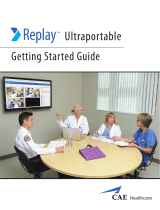Page is loading ...

Camera User Guide
ENGLISH
• Please start by reading the Precautions on page 4 of this manual.
• Please refer to the Software Starter Guide for information on installing the
software and downloading images.
• Please also read the printer user guide included with your Canon printer.

Precautions
This digital camera is designed to perform optimally when used with genuine Canon
brand digital camera accessories (“Canon Brand Accessories”).
You may use non Canon Brand Accessories with this Digital Camera. However,
Canon makes no warranties concerning, and is not responsible for damages
resulting from, use of non Canon Brand Accessories.
Flowchart and Reference Guides
This Guide
Shooting with the Camera
Software Starter Guide
Installing the Software
This Guide
Connecting the Camera to a Computer
Software Starter Guide
Downloading Images to a Computer
Printer User Guide
Using the Printer and Printing

(i)
Camera Body Temperature
If your camera is used for prolonged periods, the camera body may become warm. Please be aware
of this and take care when operating the camera for an extended period.
About the LCD Monitor
The LCD monitor is produced with extremely high-precision manufacturing techniques. More than
99.99% of the pixels operate to specification. Less than 0.01% of the pixels may occasionally misfire
or appear as red or black dots. This has no effect on the recorded image and does not constitute a
malfunction.
Video Format
Please set the camera’s video signal format to the one used in your region before using it with a TV
monitor (p. 154).
Language Setting
Please see page 23 to change the language setting.
Please read through the “Read This First” section (p. 4) before using your camera.
Charging the Date/Time Battery
• The camera has a built-in rechargeable lithium battery that maintains the date, time and other
camera settings. This battery recharges when the main battery pack is inserted into the camera.
When you first purchase the camera, place a charged battery pack in it or use the AC adapter
kit (sold separately) for at least 4 hours to charge the date/time battery. It will charge even when
the camera power is set to Off.
• If the Set Date/Time menu appears when the camera power is turned on, it means that the
date/time battery charge is depleted. Recharge it as described above.
Disclaimer
• While every effort has been made to ensure that the information contained in this guide is
accurate and complete, no liability can be accepted for any errors or omissions.
• Canon Inc. reserves the right to change the specifications of the hardware and software
described herein at any time without prior notice.
• No part of this guide may be reproduced, transmitted, transcribed, stored in a retrieval system,
or translated into any language in any form, by any means, without the prior written permission
of Canon Inc.
• Canon Inc. makes no warranties for damages resulting from corrupted or lost data due to a
mistaken operation or malfunction of the camera, the software, the CompactFlash™ cards (CF
cards), personal computers, peripheral devices, or use of non-Canon CF cards.
Trademark Acknowledgements
• Canon, PowerShot and Bubble Jet are trademarks of Canon, Inc.
• CompactFlash is a trademark of SanDisk Corporation.
• iBook and iMac are trademarks of Apple Computer, Inc.
• Macintosh, PowerBook, Power Macintosh and QuickTime are trademarks of Apple Computer, Inc,
registered in the United States and other countries.
• Microsoft, Windows, and Windows NT are either registered trademarks or trademarks of Microsoft
Corporation in the United States and/or other countries.
• Other names and products not mentioned above may be registered trademarks or trademarks of
their respective companies.
Copyright ©2002 Canon Inc. All rights reserved.

(ii)
Symbols Used
: This mark denotes issues that may affect the camera’s operation.
: This mark denotes additional topics that complement the basic operating
procedures.
Question? Look Here First.
3 How do I navigate the menus?
Selecting Menus and Settings (p. 36)
3 What settings are available under each function?
and
Will my settings remain in effect even after I’ve turned the camera off?
Functions Available in Each Shooting Mode (p. 180)
3 How do I go about printing?
About Printing (p. 122)
3 What functions are available through the menus?
Rec. Menu (p. 148)
Replay Menu (p. 150)
Set up Menu (p. 151)
My Camera Menu (p. 155)
About this Camera User Guide

(iii)
About the Thumb Index
A quick introduction intended for new users who want to
shoot first and learn more later. Tells you how to get the
camera running and how to begin shooting and playing
back images.
Introduces you to all of the camera components, and
explains how to load batteries and use the shutter button,
among other basic functions. Also explains how to set the
camera’s start-up image, start-up sound and shutter sound.
Describes shooting with the camera, from each shooting
mode to using the camera’s various shooting features.
Explains how to review recorded images or select replay
settings, how to protect images or erase them, and how
to edit movies.
Explains how to print and make print settings, and how to
select images for transferring to e-mail.
Explains how to transfer images to a computer. Also explains
how to use a TV set for shooting and reviewing images.
You must read this section before connecting your
camera to a computer.
Shows the Rec. and Replay menus, the Setup menu and
the My Camera menu at a glance and error messages.
Also explains how to use the Battery and Charger Kit.
Quick Start
Preparing the Camera,
Basic Functions
Shooting
Replaying, Erasing
Printing,
Transferring
Connecting
Appendix


1
Read This First ............................................................................. 4
Quick Start .................................................................................. 8
Components Guide................................................................... 10
Front View ................................................................................... 10
Back / Bottom View ...................................................................... 11
Controls ....................................................................................... 12
Shooting Mode Dial ...................................................................... 13
Operating the Multicontroller ........................................................ 14
Preparing the Camera .............................................................. 15
Charging the Battery Pack ............................................................. 15
Installing the Battery Pack ............................................................. 17
Installing a CF Card ....................................................................... 19
Setting the Date / Time ................................................................. 21
Setting the Language.................................................................... 23
Basic Functions.......................................................................... 24
Turning the Power On / Off ........................................................... 24
Switching between Shooting and Replaying................................... 26
Using the LCD Monitor ................................................................. 28
Using the Viewfinder to Shoot ...................................................... 32
Pressing the Shutter Button ........................................................... 33
Using the Zoom (Focal Length) ...................................................... 35
Selecting Menus and Settings........................................................ 36
Customizing the Camera (My Camera Settings) ...................... 40
Changing My Camera Settings ...................................................... 40
Registering My Camera Settings .................................................... 42
Shooting - Letting the Camera Select Settings ......................... 45
Auto Mode .......................................................................... 45
Reviewing an Image Right after Shooting....................................... 47
Changing the Resolution and Compression.................................... 49
Changing the File Format .............................................................. 52
Using the Flash .................................................................... 54
Portrait Mode ...................................................................... 56
Landscape Mode ................................................................. 56
Night Scene Mode ............................................................... 57
Table of Contents
: Functions and operations tables. These pages are shaded on the right edges
to make them easy to find.

2
Fast Shutter ......................................................................... 57
Slow Shutter ........................................................................ 58
Stitch Assist Mode................................................................ 59
Movie Mode ........................................................................ 62
Macro Mode........................................................................ 63
Self-Timer ............................................................................ 64
Digital Zoom ................................................................................ 65
Continuous Shooting ........................................................... 66
Shooting - Selecting Particular Effects ..................................... 67
Program AE ......................................................................... 67
Setting the Shutter Speed ..................................................... 69
Setting the Aperture ............................................................ 71
Manually Setting the Shutter Speed and Aperture ................. 73
Selecting an AF frame .......................................................... 74
Switching Between Light Metering Modes ............................ 77
Adjusting the Exposure......................................................... 79
Setting the White Balance .................................................... 80
Changing the Photo Effect .................................................. 83
Changing the ISO Speed ...................................................... 85
Auto Exposure Bracketing (AEB Mode) .................................. 86
Focus Bracketing (Focus-BKT Mode) ...................................... 88
Locking the Exposure Setting (AE Lock) ................................. 90
Locking the Flash Exposure Setting (FE Lock) .......................... 92
Switching between the Built-in Flash Adjustment Settings ...... 93
Switching the Timing at which the Flash Fires ................................. 95
Shooting Images at Set Intervals (Intervalometer) ............................ 96
Shooting Problem Subjects for the Autofocus ................................ 98
Saving Custom Settings ...................................................... 102
Setting the Auto Rotate Function ................................................ 103
Resetting the File Numbers .......................................................... 104
Replaying ................................................................................ 105
Displaying Images Individually ..................................................... 105
Magnifying Images ............................................................ 106
Viewing Images in Sets of Nine (Index Replay) ..................... 107
Jumping Between Images ............................................... 108
Viewing Movies .......................................................................... 109
Editing Movies ............................................................................ 110
Rotating Images in the Display .................................................... 112
Attaching Sound Annotations to Images ...................................... 113

3
Automated Playback (Slide Show)................................................ 114
Protecting Images ....................................................................... 118
Erasing .................................................................................... 119
Erasing Images Individually .......................................................... 119
Erasing All Images ...................................................................... 120
Formatting a CF Card ................................................................. 121
Printing ................................................................................... 122
About Printing ............................................................................ 122
Selecting from the Print Order Menu ........................................... 124
Connecting the Camera to a Printer ............................................ 126
Printing ...................................................................................... 129
Setting the Print Settings (Direct Print Function) ............................ 131
Print Settings (DPOF Print Settings) .............................................. 135
Printing with DPOF Print Settings ................................................. 140
Image Transfer Settings (DPOF Transfer Order) ..................... 142
Selecting Images for Transferring ................................................. 142
Viewing Images on a TV Set ................................................... 144
Downloading Images to a Computer ..................................... 145
Downloading Directly from a CF Card .......................................... 145
Connecting the Camera to a Computer via the USB Cable ........... 146
List of Menu Options and Messages ...................................... 148
Rec. Menu ................................................................................. 148
Replay Menu .............................................................................. 150
Set up Menu .............................................................................. 151
My Camera Menu ...................................................................... 155
Resetting the Settings to Default ................................................. 157
List of Messages ......................................................................... 158
Appendices ............................................................................. 162
Using an AC Adapter Kit (Optional) ............................................. 162
Using a Car Battery Charger (Optional) ........................................ 164
Using the Waterproof Case (Optional) ......................................... 165
Camera Care and Maintenance ................................................... 166
Troubleshooting.......................................................................... 167
Specifications .......................................................................... 170
Index ....................................................................................... 176
Functions Available in Each Shooting Mode .......................... 180

4
Please Read
Test Shots
Before you try to photograph important subjects, we highly recommend that you
shoot several trial images to confirm that the camera is operating and being
operated correctly. Please note that Canon Inc., its subsidiaries and affiliates, and its
distributors are not liable for any consequential damages arising from any
malfunction of a camera or accessory, including CompactFlash™ cards, that results in
the failure of an image to be recorded or to be recorded in a format that is machine
sensible.
Warning Against Copyright Infringement
Please note that Canon digital cameras are intended for personal use and should
never be used in a manner that infringes upon or contravenes international or
domestic copyright laws and regulations. Please be advised that in certain cases the
copying of images from performances, exhibitions, or commercial properties by
means of a camera or other device may contravene copyright or other legal rights
even if the image was shot for personal use.
Warranty Limitations
This camera’s warranty is only effective in the country of sale. If a problem arises
while the camera is in use abroad, please convey it back to the country of sale before
proceeding with a warranty claim to a Canon Customer Support Help Desk.
For Canon Customer Support contacts, please see the Canon Limited Warranty
supplied with your camera.
Safety Precautions
• Before using the camera, please ensure that you read and understand the safety
precautions described below. Always ensure that the camera is operated correctly.
• The safety precautions noted on the following pages are intended to instruct you in
the safe and correct operation of the camera and its accessories to prevent injuries or
damage to yourself, other persons and equipment.
• In the next few pages, the term “equipment” refers primarily to the camera, its
power supply accessories and an optional compact power adapter.
Read This First

5
Warnings
• Do not aim the camera directly into the sun or at other intense light sources which
could damage your eyesight.
• Do not trigger the flash in close proximity to human or animal eyes. Exposure to the
intense light produced by the flash may damage eyesight. In particular, remain at least
one meter (39 inches) away from infants when using the flash.
• Store this equipment out of the reach of children and infants. Accidental damage to
the camera or batteries by a child could result in serious injury. In addition, placement
of the strap around the child’s neck could result in asphyxiation.
• Do not attempt to disassemble or alter any part of the equipment that is not expressly
described in this guide. Disassembly or alteration may result in high-voltage electrical
shock. Internal inspections, alterations and repairs should be conducted by qualified
service personnel authorized by your camera distributor or a Canon Customer Support
Help Desk.
• To avoid the risk of high-voltage electrical shock, do not touch the flash portion of the
camera if it has been damaged. Similarly, never touch internal portions of the
equipment that become exposed as a result of damage. There is a risk of high-voltage
electrical shock. Please take the first opportunity to consult your camera distributor or a
Canon Customer Support Help Desk.
• Stop operating the equipment immediately if it emits smoke or noxious fumes. Failure to do
so may result in fire or electrical shock. Immediately turn the camera’s power off, remove
the camera battery and unplug the power cord from the power outlet. Confirm that smoke
or fume emissions have ceased. Please consult your camera distributor or the closest Canon
Customer Support Help Desk.
• Stop operating the equipment if it is dropped or the casing is damaged. Failure to do so
may result in fire or electrical shock. Immediately turn the camera’s power off, remove the
camera battery and unplug the power cord from the power outlet. Please consult your
camera distributor or the closest Canon Customer Support Help Desk.
• Do not allow the equipment to come into contact with, or become immersed in, water
or other liquids. Do not allow liquids to enter the interior. The camera has not been
waterproofed. If the exterior comes into contact with liquids or salt air, wipe it dry with
a soft, absorbent cloth. In the event that water or other foreign substances enter the
interior, immediately turn the camera’s power off and remove the camera battery or
unplug the power cord from the power outlet. Continued use of the equipment may
result in fire or electrical shock. Please consult your camera distributor or the closest
Canon Customer Support Help Desk.
• Do not use substances containing alcohol, benzene, thinners or other flammable
substances to clean or maintain the equipment. The use of these substances may lead
to fire.

6
• Remove the power cord on a regular periodic basis and wipe away the dust and dirt
that collects on the plug, the exterior of the power outlet and the surrounding area. In
dusty, humid or greasy environments, the dust that collects around the plug over long
periods of time may become saturated with humidity and short-circuit, leading to fire.
• Do not cut, damage, alter or place heavy items on the power adapter cord. Any of these
actions may cause an electrical short circuit, which may lead to fire or electrical shock.
• Do not handle the power cord if your hands are wet. Handling it with wet hands may
lead to electrical shock. When unplugging the cord, ensure that you hold the solid
portion of the plug. Pulling on the flexible portion of the cord may damage or expose the
wire and insulation, creating the potential for fires or electrical shocks.
• Use of power sources not expressly recommended for this equipment may lead to
overheating, distortion of the equipment, fire, electrical shock or other hazards. Use
only the recommended power accessories.
• Do not place the batteries near a heat source or expose them to direct flame or heat.
Neither should you immerse them in water. Such exposure may damage the batteries and
lead to the leakage of corrosive liquids, fire, electrical shock, explosion or serious injury.
• Do not attempt to disassemble, alter or apply heat to the batteries. There is serious risk
of injury due to an explosion. Immediately flush with water any area of the body,
including the eyes and mouth, or clothing, that comes into contact with the inner
contents of a battery. If the eyes or mouth contact these substances, immediately flush
with water and seek medical assistance.
• Avoid dropping or subjecting the batteries to severe impacts that could damage the
casings. It could lead to leakage and injury.
• Do not short-circuit the battery terminals with metallic objects, such as key holders. It
could lead to overheating, burns and other injuries. Use the supplied terminal cover to
transport or store the battery pack.
• Before you discard a battery, cover the terminals with tape or other insulators to
prevent direct contact with other objects. Contact with the metallic components of
other materials in waste containers may lead to fire or explosions. Discard the batteries
in specialized waste facilities if available in your area.
• Use NB-2L battery pack only. Use of other batteries may cause explosions or leaks,
resulting in fire, injury and damage to the surroundings.
• Use the supplied battery charger to charge the NB-2L battery pack. Use of other
battery chargers may cause the unit to overheat and distort, resulting in fire or
electrical shock.
• Disconnect the battery charger or the compact power adapter from both the camera
and power outlet after recharging and when the camera is not in use to avoid fires
and other hazards.
• The battery charger and the camera terminal of the optional compact power adapter
are designed for exclusive use with this camera. Do not use it with other products .
There is a risk of fire and other hazards.

7
• Always keep the terminals of the battery charger clean. Do not place metal objects
on top of the terminals. There is a risk of fire and other hazards.
Cautions
• Avoid using, placing or storing the equipment in places subject to strong sunlight or
high temperatures, such as the dashboard or trunk (boot) of a car. Exposure to intense
sunlight and heat may cause the batteries to leak, overheat or explode, resulting in fire,
burns or other injuries. High temperatures may also cause deformation of the casing.
Ensure that there is good ventilation when using the compact power adapter to charge
the battery pack or power the camera.
• Do not store the equipment in humid or dusty areas. Storage in such areas could lead
to fire, electrical shock or other damage.
• Be careful not to bang the camera or subject it to strong impacts or shocks that could
lead to injury or damage the equipment when wearing or holding it by the strap.
• Be careful not to cover the flash with your fingers when shooting. In addition, do not
touch the surface of the flash after taking several pictures in rapid succession. Either
action could result in burns.
• If your camera is used for prolonged periods, the camera body may become warm.
Please take care when operating the camera for an extended period as your hands
may experience a burning sensation.
Preventing Malfunctions
■ Avoid Strong Magnetic Fields
Never place the camera in close proximity to electric motors or other equipment
generating strong electromagnetic fields. Exposure to strong magnetic fields may
cause malfunctions or corrupt image data.
■ Avoid Condensation Related Problems
Moving the equipment rapidly between hot and cold temperatures may cause
condensation (water droplets) to form on its external and internal surfaces. You can
avoid this by placing the equipment in an airtight, resealable plastic bag and letting it
adjust to temperature changes slowly before removing it from the bag.
■ If Condensation Forms Inside the Camera
Stop using the camera immediately if you detect condensation. Continued use may
damage the equipment. Remove the CF card, and battery or a household power
source, from the camera and wait until the moisture evaporates completely before
resuming use.

8
1
Charge the Battery (p. 15).
Charge the battery using the supplied battery
charger. The charging is complete when the
charge indicator turns from red to green.
• Please note that the battery charger shape
varies between regions.
2
Install the Battery (p. 17).
Open the CF card slot/battery cover. Hold back
the battery lock in the direction of the arrow
using the corner of the battery pack, then insert
the battery pack into the compartment until it is
locked.
3
Install the CF card (p. 19).
4
Open the lens cover (p. 24).
The camera powers up into Shooting mode.
• If the [Set Date/Time] menu appears on the
LCD monitor, set the date and time (p. 21).
• For information about how to change the
language, see Setting the Language (p. 23).
5
Turn the Shooting Mode dial to
(p. 45).
Quick Start
Charge indicator
Battery lock
Terminals

9
Quick Start
6
Focus (p. 33).
Aim the camera and lightly press the shutter
button halfway. Two beeps will sound when the
autofocus is set.
7
Shoot (p. 33).
Press the shutter button all the way. You will hear
the sound of the shutter close when the shot is
complete.
8
View the recorded image (p. 47).
The recorded image appears in the LCD monitor
for approximately 2 seconds. Keep your finger on
the shutter button, or press
on the
multicontroller while the image is displayed to
continue to display the image after the shutter
button is released.
To Immediately Delete the Displayed
Image
1. Press the button while the image is displayed.
2. Confirm that [Erase] is selected and press
on the multicontroller.

10
* To connect the camera to a computer or printer, use one of the following cables.
•Computer: USB Interface Cable IFC-300PCU (supplied with this camera)
•Direct Print Compatible Printer (optional): Direct Interface Cable DIF-100 (supplied
with Direct Print compatible printers)
•Bubble Jet Printer with the direct print function (optional): Please refer to the
Bubble Jet Printer user guide.
Please refer to your System Map to find out which direct print function compatible
printer can be used with this camera.
Front View
Components Guide
Lens
Lens Cover
(p. 24)
Speaker
Flash (p. 54)
Microphone (p. 113)
(Audio/Video
Out) Terminal
(p. 144)
Terminal*
(p. 126, 127)
Optical Viewfinder Window (p. 32)
Shooting Mode Dial (p. 13)
Terminal Cover
Shutter button
(p. 33)
AF-assist Beam (p. 34)
Red-Eye Reduction Lamp (p. 54)
Self-Timer Lamp (p. 64)
Zoom Lever
Shooting:
(Telephoto)/
(Wide Angle) p. 35
Replaying:
(Zoom in)/
(Zoom out) p. 106

11
Preparing the Camera, Basic Functions
Back / Bottom View
Viewfinder (p. 32)
Strap Mount
DC Coupler Cable Cover
(p. 162)
CF Card Slot/Battery Cover
(p. 17, 19)
Tripod Socket
* Be careful not to wave the camera about or catch it on other items when dangling it
from the wrist strap.
Attaching the Wrist Strap*
• The LCD monitor is covered with a thin plastic film for protection against scratches
during shipment. Remove it before using the camera.

12
Controls
● Upper Indicator
The indicators light or blink when the shutter button is pressed or the
following operations are underway.
• Green: Ready to record / Ready to communicate (during a computer
connection)
• Blinking Green: Recording to CF card / Reading CF card / Erasing from CF card/
Transmitting data (during a computer connection)
• Orange: Ready to record (flash on)
• Blinking Orange: Ready to record (camera shake warning)
● Lower Indicator
• Yellow: Macro mode / Manual focus mode
• Blinking Yellow: Focusing difficulty (although you can press the shutter button, try using
focus lock or adjusting the focus manually, p. 100)
(Exposure) / (White Balance) /
(Function) Button (p. 36, 79, 80)
(Flash) / (Index)
Button (p. 54, 107)
(Macro) /
(Jump)
Button (p. 63, 108)
Power/Mode Indicator (p. 24)
Power/Replay Lever (p. 24, 26)
Multicontroller (p. 14, 74)
(Menu) Button (p. 36)
(Display) Button (p. 28)
LCD Monitor (p. 28)
(Light Metering) /
(Microphone) Button
(p. 77, 90, 92, 113)
(Manual Focus) /
(Single image erase)
Button (p. 98, 100, 119)

13
Preparing the Camera, Basic Functions
Shooting Mode Dial
Use the shooting mode dial to switch between the Shooting modes.
•
: Auto (p. 45)
The camera automatically selects settings.
• Image Zone
The camera automatically selects settings according to
the image composition type.
: Portrait (p. 56)
: Landscape (p. 56)
: Night Scene (p. 57)
: Fast Shutter Speed (p. 57)
: Slow Shutter Speed (p. 58)
: Stitch Assist (p. 59)
: Movie (p. 62)
• Creative Zone
The user selects exposure, aperture or other settings to
achieve special effects.
: Program AE (p. 67)
: Shutter Speed-Priority AE (p. 69)
: Aperture-Priority AE (p. 71)
: Manual Exposure (p. 73)
: Custom (p. 102)
I
m
a
g
e
Z
o
n
e
C
r
e
a
t
i
v
e
Z
o
n
e
Auto

14
Operating the Multicontroller
The multicontroller is used to select choices, images and menus on the LCD
monitor and confirm the selection.
Moving the cursor on the LCD monitor up and
down.
Use C or D to select a menu item on the LCD
monitor.
Moving the cursor on the LCD monitor left
and right.
Use B or A to select a menu item on the LCD
monitor.
Confirming a menu selection or moving the
AF frame.
Press
or .
/