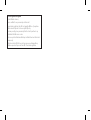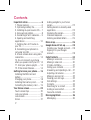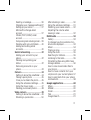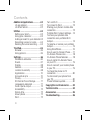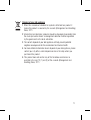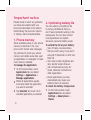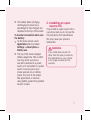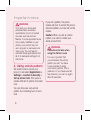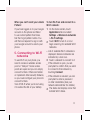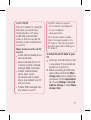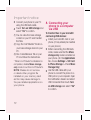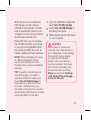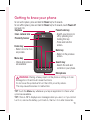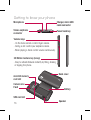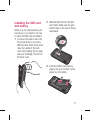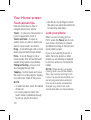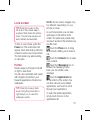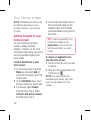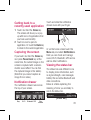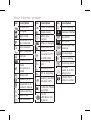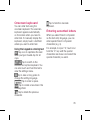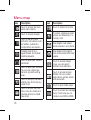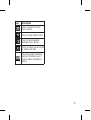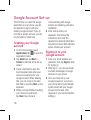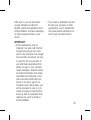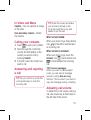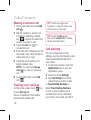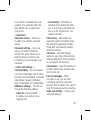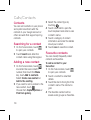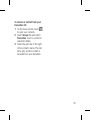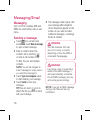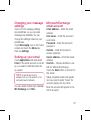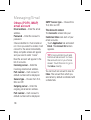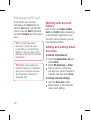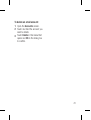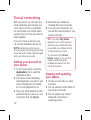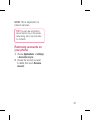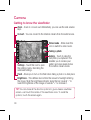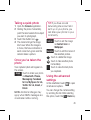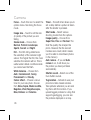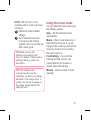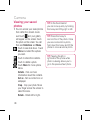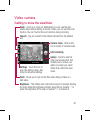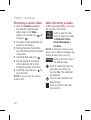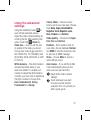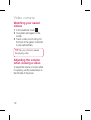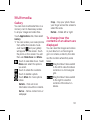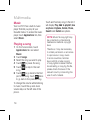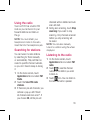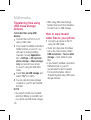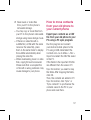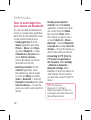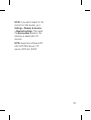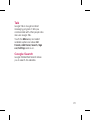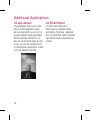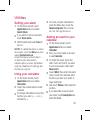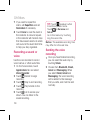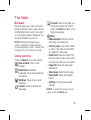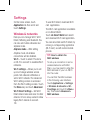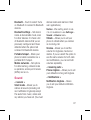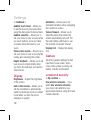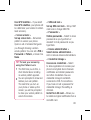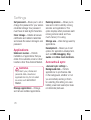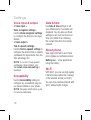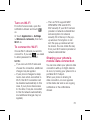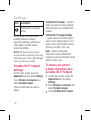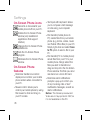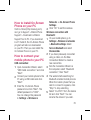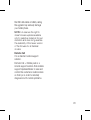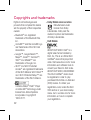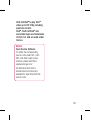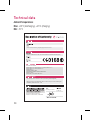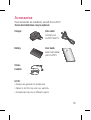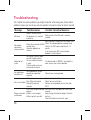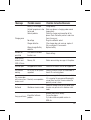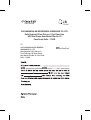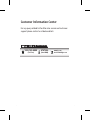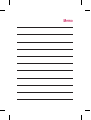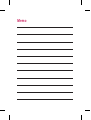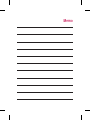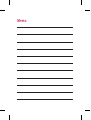User GUide
LG-P970
P/N: MFL67204250(1.2) H
www.lg.com
ENGL IS H

Product Registration Program
Dear LG Mobile customer,
You are entitled for one year warranty on this model.
For automatic registration, One SMS containing the IMEI no. of your phone
will be automatically sent to LG servers @ Rs.0.06p only.
In return you will get one year warranty from the date of purchase at any
authorized LG Mobile Service center.
We assure you the information will be kept confidential and used for internal
purpose only.
LG Electronics India Pvt. Ltd. does not have any revenue sharing with any
cellphone operators for proceeds from SMS of automatic registration.

LG-P970 User Guide
- English
This manual may differ from the phone depending on the
phone software version and service provider used.
• Some of the contents of this
manual may not apply to your
phone depending on your phone’s
software or your service provider.
• This handset is not recommended
for the visually impaired because
of its touch-screen keypad.
• Copyright ©2011 LG Electronics,
Inc. All rights reserved. LG and the
LG logo are registered trademarks
of LG Group and its related
entities. All other trademarks are
the property of their respective
owners.

2
Contents
Importantnotice.......................... 6
1. Phone memory ....................... 6
2. Optimising battery life .............. 6
3. Installing an open source OS.... 7
4. Using unlock pattern................ 8
5.
Connecting to Wi-Fi networks ..... 9
6. Open
ing and switching
applications .............................. 10
7. Installing th
e LG PC suite on
your PC .................................... 10
8. C
onnecting your phone to a
computer via USB ..................... 12
9. Unlock screen when using data
connection ................................ 14
10. Do not connect your phone
when you power on/off your PC 14
11. Hold your phone upright ...... 14
12. If the screen freezes ............ 14
Gettingtoknowyourphone...... 15
Installing the SIM card and
battery ...................................... 17
Charging your phone ................. 18
Installing the memory card ........ 18
Formatting the memory card ..... 19
YourHomescreen..................... 20
Touch-screen tips ..................... 20
Lock your phone ....................... 20
Lock screen .............................. 21
Home ...................................... 21
Adding widgets to your home
screen ...................................... 22
Getting back to a recently used
application ................................ 23
Capturing the screen ................. 23
Onscreen keyboard ................... 25
Entering accented letters ........... 25
Menumap................................. 26
GoogleAccountSet-up............. 28
Creating your Google account .... 28
Signing in to your Google
account .................................... 28
Calls/Contacts........................... 30
Making a voice call .................... 30
Making a video call ................... 30
In Video call Menu .................... 31
Calling your contacts ................. 31
Answering and rejecting a call ... 31
Adjusting call volume ................ 31
Making a second call ................ 32
Viewing your call logs ................ 32
Call settings .............................. 32
Contacts ................................... 34
Searching for a contact ............. 34
Adding a new contact ................ 34
Favourite contacts ..................... 34
Messaging/Email....................... 36
Messaging ................................ 36

3
Sending a message ................... 36
Changing your message settings 37
Setting up your email ................ 37
Microsoft Exchange email
account .................................... 37
Others (POP3, IMAP) email
account .................................... 38
Composing and sending email ... 39
Working with account folders ..... 40
Adding and editing email
accounts ................................... 40
Socialnetworking..................... 42
Adding your account to your
phone ....................................... 42
Viewing and updating your
status ...................................... 42
Removing accounts on your
phone ....................................... 43
Camera...................................... 44
Getting to know the viewfinder ... 44
Taking a quick photo ................ 45
Once you’ve taken the photo ..... 45
Using the advanced settings ...... 45
Using the focus mode................ 47
Viewing your saved photos ........ 48
Videocamera............................ 49
Getting to know the viewfinder ... 49
Shooting a quick video .............. 50
After shooting a video ................ 50
Using the advanced settings ...... 51
Watching your saved videos ...... 52
Adjusting the volume when
viewing a video ......................... 52
Multimedia................................ 53
Gallery ...................................... 53
To change how the contents of an
album are displayed .................. 53
Music ....................................... 54
Playing a song .......................... 54
Using the radio .......................... 55
Searching for stations................ 55
Listening to the radio ................. 55
Transferring files using USB mass
storage devices ......................... 56
How to save music/video files to
your phone ............................... 56
How to move contacts from your
old phone to your current phone 57
How to send data from your phone
via Bluetooth ............................. 58
Googleapplications................... 60
Maps ........................................ 60
Market ...................................... 60
Gmail........................................ 60
Talk .......................................... 61
Google Search .......................... 61

4
AdditionalApplications.............. 62
LG app advisor .......................... 62
LG Smart World......................... 62
Utilities...................................... 63
Setting your alarm ..................... 63
Using your calculator ................. 63
Adding an event to your calendar 63
Recording a sound or voice ....... 64
Sending the voice recording ...... 64
TheWeb..................................... 65
Browser .................................... 65
Using options ............................ 65
Settings..................................... 66
Wireless & networks.................. 66
Sound ....................................... 67
Display .................................... 68
Gesture .................................... 68
Location & security ................... 68
Applications .............................. 70
Accounts & sync ...................... 70
Privacy ..................................... 71
SD Card & Phone Storage ......... 71
Language & keyboard ............... 71
Voice input & output .................. 72
Accessibility .............................. 72
Date & time .............................. 72
About phone ............................. 72
Wi-Fi ........................................ 72
Turn on Wi-Fi ............................ 73
To connect to Wi-Fi ................... 73
Sharing your phone’s mobile data
connection ................................ 73
Portable Wi-Fi hotspot settings .. 74
To share your phone’s data
connection as a portable Wi-Fi
hotspot ..................................... 74
To rename or secure your portable
hotspot ..................................... 75
Using SmartShare ..................... 76
How to use On-Screen Phone .... 77
On-Screen Phone icons ............. 78
On-Screen Phone features ........ 78
How to install On-Screen Phone
on your PC ................................ 79
How to connect your mobile phone
to your PC ................................. 79
To check the phone to PC
connection ............................... 80
To disconnect your phone from
your PC .................................... 80
Phone Software update ............. 80
Copyrightsandtrademarks...... 82
Technicaldata........................... 84
Accessories............................... 85
Troubleshooting......................... 86
Contents

5
Disposalofyouroldappliance
1 When this crossed-out wheeled bin symbol is attached to a product it
means the product is covered by the e-waste (Management and Handling)
Rules, 2011.
2 All electrical and electronic products should be disposed of separately from
the municipal waste stream via designated collection facilities appointed
by the government or the local authorities.
3
The correct disposal of your old appliance will help prevent potential
negative consequences for the environment and human health.
4 For more detailed information about disposal of your old appliance, please
contact your city office, waste disposal service or the shop where you
purchased the product.
5 This product does not contain any of the hazardous substances as
specified in the rule 13 (1) and (2) of the e-waste (Management and
Handling) Rules, 2011.

6
Important notice
Please check to see if any problems
you have encountered with your
phone are described in this section,
before taking the phone for service
or calling a service representative.
1. Phone memory
When available space on your phone
memory is less than 10%, your
phone can't receive new messages.
You will need to check your phone
memory and delete some data, such
as applications or messages to make
more memory available.
Tomanagetheapplication:
1
On the home screen, touch
Applications tab and select
Settings>Applications>
Manageapplications.
2
When all applications appear,
scroll and select the application
you want to uninstall.
3
Tap Uninstall and touch OK to
uninstall application you desired.
2. Optimising battery life
You can extend your battery's life
by turning off features that you
don't need constantly running in the
background. You can also monitor
how applications and system
resources consume battery power.
Toextendthelifeofyourbattery:
•
Turn off radio communications
that you aren't using. If you aren't
using Wi-Fi, Bluetooth or GPS, turn
them off.
•
Turn down screen brightness and
set a shorter screen timeout.
•
Turn off automatic syncing for
Gmail, Calendar, Contacts and
other applications.
•
Some applications you have
downloaded may cause your
battery’s life to be reduced.
Tocheckthebatterychargelevel:
1
On the home screen, touch
Applications tab and select
Settings> Aboutphone>
Status.

7
2
The battery status (charging,
discharging) and level (as a
percentage of fully charged) are
displayed at the top of the screen.
Tomonitorandcontrolwhatuses
thebattery:
1
On the home screen, touch
Applications tab and select
Settings>Aboutphone>
Batteryuse.
2
The top of the screen displays
battery usage time. This is either
how long since your phone
was last connected to a power
source or if connected to a power
source, how long since your
phone was last run on battery
power. The body of the screen
lists applications or services
using battery power from greatest
amount to least.
3. Installing an open
source OS
If you install an open source OS on
your phone and you do not use the
OS provided by the manufacturer,
this may cause your phone to
malfunction.
WARNING
If you install and use an OS
other than the one provided by
the manufacturer, your phone
is no longer covered by
the
warranty.

8
WARNING
To protect you
r phone and
personal data, download
applications only from trusted
sources, such as Android
Market. If some applications are
not properly installed on your
phone, your phone may not
work properly or serious errors
may occur. You will need to
uninstall those applications and
all of its data and settings from
the phone.
4. Using unlock pattern
Set screen lock to secure your
phone, To set select Applications>
Settings>Location&Security>
Setupscreenlock. This opens a
screen with set of options for screen
lock.
You can draw your own unlock
pattern by connecting four or more
dots.
If you set a pattern, the phone
screen will lock. To unlock the phone,
draw the pattern you have set on the
screen.
Caution: When you set an unlock
pattern, you need to create your
Gmail account first.
WARNING
Precautions to take when
using the Pattern Lock
It is very important that
you remember the unlock
pattern you set. You have
5 opportunities to enter
your unlock pattern, PIN or
password. If you have used all
five chances, you can try again
after 30 seconds.
Important notice

9
Whenyoucan'trecallyourunlock
Pattern:
If you have logged on to your Google
account on the phone and failed
to use correct pattern five times,
tab the Forgot pattern button. You
will then be required to sign in with
your Google account to unlock your
phone.
5.
Connecting to Wi-Fi
networks
To use Wi-Fi on your phone, you
need to access a wireless access
point or “hotspot.” Some access
points are open and you can simply
connect to them. Others are hidden
or implement other security features,
so you must configure your phone to
connect to them.
Turn off Wi-Fi when you're not using
it to extend the life of your battery.
ToturnWi-Fionandconnecttoa
Wi-Finetwork:
1
On the home screen, touch
Applications tab and select
Settings>Wireless&networks
>Wi-Fisettings.
2
Touch Wi-Fi to turn it on and
begin scanning for available Wi-Fi
networks.
•
List of available Wi-Fi networks is
displayed. Secured networks are
indicated by a lock icon.
3
Touch a network to connect to it.
•
If the network is open, you are
prompted to confirm that you want
to connect to that network by
touching Connect.
•
If the network is secured, you are
prompted to enter a password
or other credentials. (Ask your
network administrator for details.)
4
The status bar displays icons that
indicate Wi-Fi status.

10
6. Open
ing and
switching applications
Multi-tasking is easy with Android
because open applications keep
running even when you open another
application. There’s no need to
quit an application before opening
another. Use and switch among
several open applications. Android
manages each application, stopping
and starting them as needed, to
ensure that idle applications don’t
consume resources unnecessarily.
Tostoptheapplicationyouuse:
1
On the home screen, touch
Applications tab and select
Settings>Applications>
ManageApplications>Click on
the tab Running.
2
Scroll to the desired application
and touch Stop to stop using it.
TIP!
Getting back to a recent
Application
Touch and hold the Home key.
A screen will appear listing the
applications you have used recently.
7. Installing th
e LG PC
suite on your PC
To synchronise your phone with your
PC via a USB cable, you need to
install the LG PC suite program on
your PC.
You can download this program from
the LG website (www.lg.com).
Go to www.lg.com and select your
region, country & language. Visit the
LG website for more information on
installing and using the program.
The PC suite is saved in the microSD
memory card found as part of the
in-box contents and you can simply
copy it to your PC.
Important notice

11
LG PC SUITE
The LG PC Suite IV is a program
that helps you connect your
mobile phone to a PC using
a USB data communication
cable, so that you can use the
functions of your mobile phone
on your PC.
Major functions of the LG PC
Suite IV
•
Create, edit and delete phone
data conveniently
•
Synchronise data from a PC
or phone (contacts, calendar,
message (SMS), bookmark)
•
Transfer multimedia files
(photo, video, music)
conveniently with a simple
drag & drop between your PC
and your phone
•
Transfer SMS messages from
your phone to your PC
LG-P970 does not support:
- PC Connection via Bluetooth
- To-do in Calendar
- Java Application
For more information, please
refer to the user's guide for LG
PC Suite IV. This can be found in
the Help menu after installing LG
PC Suite IV.
ToInstalltheLGPCSuitetoyour
PC
1
Insert your microSD memory card
in your phone. (It may already be
inserted on your phone.)
2
Before connecting the USB data
cable, make sure that the Mass
storageonly mode is enabled on
your phone. (On the Applications
tab, choose Settings>SDcard
&phonestorage>CheckMass
storageOnly.)

12
3
Connect your phone to your PC
using the USB data cable.
4
Touch TurnonUSBstorageand
select "Ok" to confirm.
(1) You can view the mass storage
content on your PC and transfer
the files.
(2) Copy the ‘LGPCSuiteIV’ folder on
your mass storage device to your
PC.
(3) Run ‘LGInstaller.exe’ file on your
PC and follow the instructions.
*
When LG PCSuite IV installation is
completed, disable Mass storage
only mode to run the LG PCSuite IV.
NOTE:
Please do not remove
or delete other program file
installed on your memory card
as this may cause damage to
the pre-installed applications on
your phone.
8. C
onnecting your
phone to a computer
via USB
TotransferfilesinyourmicroSD
cardusingUSBdevices:
1
Install your microSD card in your
phone. (It may already be inserted
on your phone.)
2
Before connecting the USB data
cable, make sure that the Mass
storageonly mode is enabled on
your phone. (On the Applications
tab, choose Settings>SDCard
&PhoneStorage>CheckMass
StorageOnly)
3
Use the USB cable with your
phone to connect the phone to a
USB port on your computer. Open
the notification drawer and select
USB Connected then touch Turn
onUSBstorage and select "Ok"
to confirm.
Important notice

13
When the phone is connected as
USB storage, you will receive a
notification. Your phone’s microSD
card is mounted as a drive on your
computer. You can now copy files to
and from the microSD card.
During this time, you can’t access
the microSD card from your phone,
so you can’t use applications that
rely on the microSD card, such as
camera, gallery and music functions.
NOTE: When uninstalling PC Suite
IV, USB and Bluetooth Drivers
are not automatically removed.
Therefore, they must be uninstalled
manually.
TIP!
To use the microSD card on
your phone again, you need to
open the notification drawer and
touch Turn off USB storage. To
disconnect your phone from the
computer, carefully follow your
computer’s instructions for correctly
disconnecting USB devices, to avoid
losing information on the card.
1
Open the notification drawer and
touch TurnoffUSBstorage.
2
Touch TurnoffUSBStorage in
the dialog that opens.
3
Safely disconnect the USB device
on your computer.
WARNING
Do not insert or remove the
microSD card when the phone
is on. Otherwise, it may damage
the microSD card as well as
your phone, and the data
stored on the microSD card
may be corrupted. To remove
the microSD card safely, from
the home screen, touch the
Menu key and touch Settings
> SD Card & Phone Storage >
Unmount SD card.

14
9. Unlock screen when
using data connection
Your display will go dark if untouched
for a period of time when using data
connection. To turn on your LCD
screen, just press the power/lock key.
10. Do not connect your
phone when you
power on/off your PC
Make sure you disconnect your
phone and PC via data cable as it
might cause errors on your PC.
11. Hold your phone
upright
Please hold your phone straight and
upright, as with a normal phone The
LG-P970 has an internal antenna. Be
careful not to scratch or damage the
back of the phone, as this will cause
loss of performance. While making/
receiving calls or sending/receiving
data, try to avoid holding the lower
part of the phone where the antenna
is located. This may affect call
quality.
12. If the screen freezes
If the phone does not respond to
user input or the screen freezes:
Remove the battery, insert it again
and switch on the phone. If it still
does not work, please contact the
service centre.
Important notice

15
Getting to know your phone
To turn on the phone, press and hold the Power key for 3 seconds.
To turn off the phone, press and hold the Power key for 3 seconds, touch
Poweroff
and touch OK.
Homekey
- Return to home from
any screen.
Menukey
- Check what options
are available.
Earpiece
Backkey
- Return to the previous
screen.
Searchkey
- Search the web and
contents in your phone.
Power/Lockkey
- Switch your phone on/
off by pressing and
holding this key.
- Press and lock the
screen.
ProximitySensor
Innercameralens
Microphone
WARNING: Placing a heavy object on the phone or sitting on it can
damage its LCD and touch screen functions.
Do not cover the protective film on the LCD’s proximity sensor.
This may cause the sensor to malfunction.
TIP! Touch the Menu key whenever you tap an application to check what
options are available.
TIP!
If the LG-P970 displays error messages when you use it, or if you cannot
turn it on, remove the battery, put it back in, then turn it on after 5 seconds.

16
Stereoearphone
connector
Volumekeys
- On the home screen: control ringer volume.
- During a call: control your earpiece volume.
- When playing a track: control volume continuously.
Power/Lockkey
Microphone Charger,microUSB
cableconnector
3DMotionGesturekey(G-key)
- Easy to activate features instantly by tilting, shaking
or tapping the phone.
Backcover
Battery
SIMcardslot
microSDmemory
cardslot
Flash
Cameralens
Speaker
Getting to know your phone

17
Installing the SIM card
and battery
Before you can start exploring your
new phone, you’ll need to set it up.
To insert the SIM card and battery:
1To remove the back cover, hold
the phone firmly in your hand.
With the other hand, firmly press
down the centre of the back
cover, while pulling the top away
with your forefinger. Then lift off
the back cover.
2Slide the SIM card into the SIM
card holder. Make sure the gold
contact area on the card is facing
downwards.
3Insert the battery into place by
aligning the gold contacts on the
phone and the battery.

18
4Replace the back cover of the
phone.
Charging your phone
Slide the cover of the charger
connector on the top to open it.Insert
the charger and plug it into an
electrical socket. Your LG-P970 must
be charged until you can see .
NOTE: The battery must be fully
charged initially to extend battery
lifetime.
Installing the memory
card
To store multimedia files, such as
images captured using the built-in
camera, you must insert a memory
card into your phone.
To insert a memory card:
1Turn off your phone before
inserting or removing the memory
card. Remove the back cover.
2
Insert the memory card into the
slot. Make sure the gold contact
area is facing downwards.
Getting to know your phone
Page is loading ...
Page is loading ...
Page is loading ...
Page is loading ...
Page is loading ...
Page is loading ...
Page is loading ...
Page is loading ...
Page is loading ...
Page is loading ...
Page is loading ...
Page is loading ...
Page is loading ...
Page is loading ...
Page is loading ...
Page is loading ...
Page is loading ...
Page is loading ...
Page is loading ...
Page is loading ...
Page is loading ...
Page is loading ...
Page is loading ...
Page is loading ...
Page is loading ...
Page is loading ...
Page is loading ...
Page is loading ...
Page is loading ...
Page is loading ...
Page is loading ...
Page is loading ...
Page is loading ...
Page is loading ...
Page is loading ...
Page is loading ...
Page is loading ...
Page is loading ...
Page is loading ...
Page is loading ...
Page is loading ...
Page is loading ...
Page is loading ...
Page is loading ...
Page is loading ...
Page is loading ...
Page is loading ...
Page is loading ...
Page is loading ...
Page is loading ...
Page is loading ...
Page is loading ...
Page is loading ...
Page is loading ...
Page is loading ...
Page is loading ...
Page is loading ...
Page is loading ...
Page is loading ...
Page is loading ...
Page is loading ...
Page is loading ...
Page is loading ...
Page is loading ...
Page is loading ...
Page is loading ...
Page is loading ...
Page is loading ...
Page is loading ...
Page is loading ...
Page is loading ...
Page is loading ...
Page is loading ...
Page is loading ...
Page is loading ...
Page is loading ...
Page is loading ...
Page is loading ...
-
 1
1
-
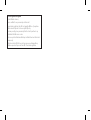 2
2
-
 3
3
-
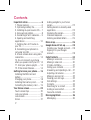 4
4
-
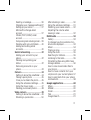 5
5
-
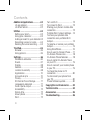 6
6
-
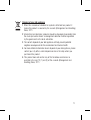 7
7
-
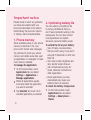 8
8
-
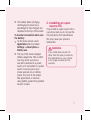 9
9
-
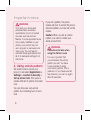 10
10
-
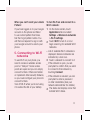 11
11
-
 12
12
-
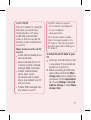 13
13
-
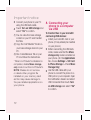 14
14
-
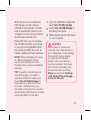 15
15
-
 16
16
-
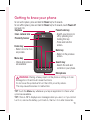 17
17
-
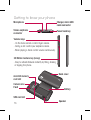 18
18
-
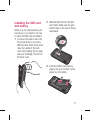 19
19
-
 20
20
-
 21
21
-
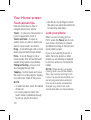 22
22
-
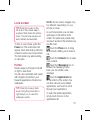 23
23
-
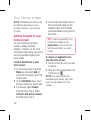 24
24
-
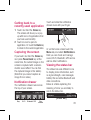 25
25
-
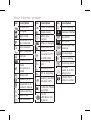 26
26
-
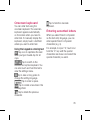 27
27
-
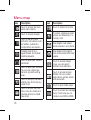 28
28
-
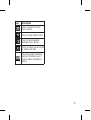 29
29
-
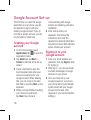 30
30
-
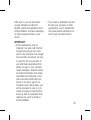 31
31
-
 32
32
-
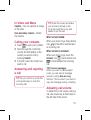 33
33
-
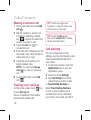 34
34
-
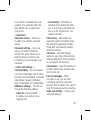 35
35
-
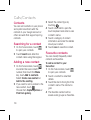 36
36
-
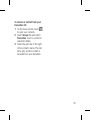 37
37
-
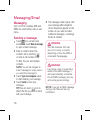 38
38
-
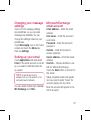 39
39
-
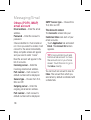 40
40
-
 41
41
-
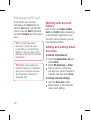 42
42
-
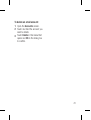 43
43
-
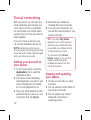 44
44
-
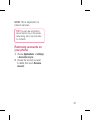 45
45
-
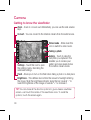 46
46
-
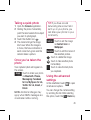 47
47
-
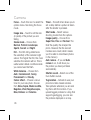 48
48
-
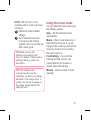 49
49
-
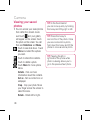 50
50
-
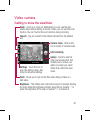 51
51
-
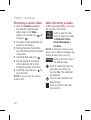 52
52
-
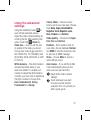 53
53
-
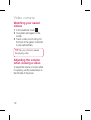 54
54
-
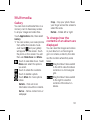 55
55
-
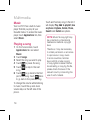 56
56
-
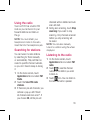 57
57
-
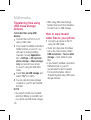 58
58
-
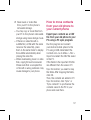 59
59
-
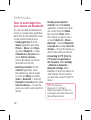 60
60
-
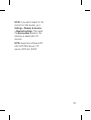 61
61
-
 62
62
-
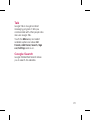 63
63
-
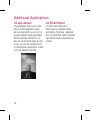 64
64
-
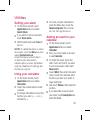 65
65
-
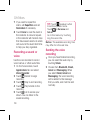 66
66
-
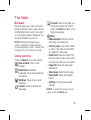 67
67
-
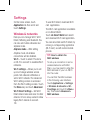 68
68
-
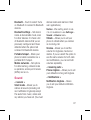 69
69
-
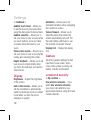 70
70
-
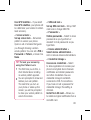 71
71
-
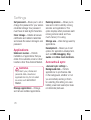 72
72
-
 73
73
-
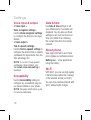 74
74
-
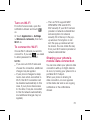 75
75
-
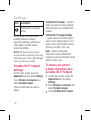 76
76
-
 77
77
-
 78
78
-
 79
79
-
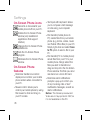 80
80
-
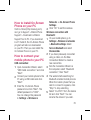 81
81
-
 82
82
-
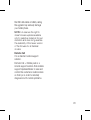 83
83
-
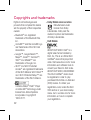 84
84
-
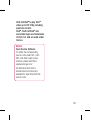 85
85
-
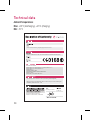 86
86
-
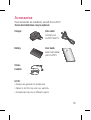 87
87
-
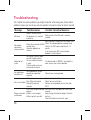 88
88
-
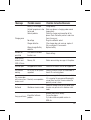 89
89
-
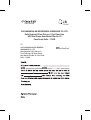 90
90
-
 91
91
-
 92
92
-
 93
93
-
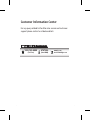 94
94
-
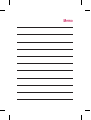 95
95
-
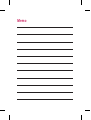 96
96
-
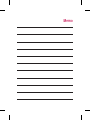 97
97
-
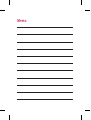 98
98
Ask a question and I''ll find the answer in the document
Finding information in a document is now easier with AI
Related papers
Other documents
-
 Life is good P970 User manual
Life is good P970 User manual
-
Crosscall Trekker-X2 User manual
-
LG Thrive Thrive AT&T User manual
-
BLU Products YHLBLUSTUDIO53S User manual
-
Shenzhen MOBULAA-NOTE 1 Mobile Phone User manual
-
Hama 00131799 Owner's manual
-
Virgin Overdrive Pro 3G User manual
-
Sierra Wireless Overdrive Pro 3G User manual
-
Samsung SGH-I600U User manual
-
Xiaomi MDZ-26-DB Mi Bluetooth Speaker User guide