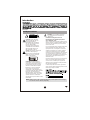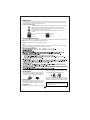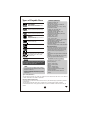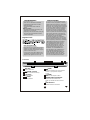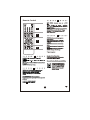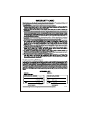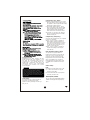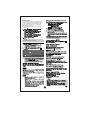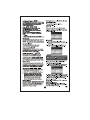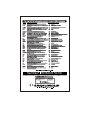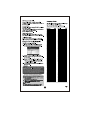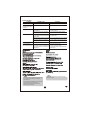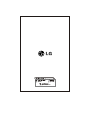DVD PLAYER
OWNER’S MANUAL
MODEL: DV236/DV235/DV236N/
DV235N/
HTR235N
DV430S/
DV430B/
Before connecting, operating or adjusting this product,
please read this instruction booklet carefully and completely.
P/No.: MFL39518201(06)

CAUTION
RISK OF ELECTRIC SHOCK
DO NOT OPEN
Thank you
Safety Precautions
CAUTION concerning the Power Cord
Most appliances recommend they be placed
upon a dedicated circuit;
That is, a single outlet circuit which powers only that
appliance and has no additional outlets or branch cir-
cuits. Check the specification page of this owner's
manual to be certain.
Do not overload wall outlets. Overloaded wall outlets,
loose or damaged wall outlets, extension cords,
frayed power cords, or damaged or cracked wire
insulation are dangerous. Any of these conditions
could result in electric shock or fire. Periodically
examine the cord of your appliance, and if its appear-
ance indicates damage or deterioration, unplug it,
discontinue use of the appliance, and have the cord
replaced with an exact replacement part by an
authorized servicer.
Protect the power cord from physical or mechanical
abuse, such as being twisted, kinked, pinched,
closed in a door, or walked upon. Pay particular
attention to plugs, wall outlets, and the point where
the cord exits the appliance.
To disconnect power from the mains, pull out the
mains cord plug. When installing the product, ensure
that the plug is easily accessible.
WARNING : Do not install this equipment
in a confined space such a bookcase or
similar unit.
CAUTION: THESE SERVICING
INSTRUCTIONS ARE FOR USE
BY QUALIFIED SERVICE
PERSONNEL ONLY. TO REDUCE
THE RISK OF ELECTRIC SHOCK
DO NOT PERFORM ANY
SERVICING OTHER THEN THAT
CONTAINED IN THE OPERATING
INSTRUCTIONS UNLESS YOU
ARE QUALIFIED TO DO SO.
Caution: The apparatus should not be
exposed to water (dripping or
splashing) and no object field with
liquids, such as vases, should be
placed on the apparatus
CAUTION: This product employs a
Laser System. To ensure proper use of
This product, please read this owner’s
manual carefully and retain it for future
Maintenance, contact an authorized
Service Center.
reference. Should the unit require
Use of controls,
Adjustments, or the performance of
procedures other then those specified
herein may result in hazardous
radiation exposer. To prevent direct
exposure to laser beam, do not try to
open the enclosure. Visible laser
radiation when open. DO NOT STARE
INTO BEAM.
Introduction
2
Note: Always keep a disc inside the player to prevent optical lens damage
due to dust and for better playability.

Before Use
To ensure proper use of this product, please read this owner’s manual carefully and retain for future reference.
Your DVD player . Should the unit require service, contact an authorized This manual provides information
on the operation and maintenance of service location.
Symbol Used in this manual
Indicate hazards likely to cause harm to the unit itself or other material
damage.
The lightning flash symbol alerts you to the presence of dangerous voltage
within the product enclosure that my constitute a risk of electric shock.
The exclamation point alerts you to the presence of important operating
and maintenance / servicing instruction.
NOTE: Indicate special notes and operating features.
TIPS
Indicate tips and hints for making the task easier. A section whose title has one of the following
symbol is applicable only to disc represented by the symbol
DVD and finalized DVD ± R/RW
Video CDs.
Audio CDS
MP3 discs.
WMA discs.
JPEG discs.
DVD
VCD
CD
MP3
WMA
JPEG
3
“ ”
may appear on your TV display during operation and indicates that the function explained in
this owner’s manual is not available on that specific disc.
About the Symbol Display
Storing Discs
After playing, store the disc in its case. Do not
expose the disc to direct sunlight or sources of
heat and never leave it in a parked car exposed
Do not touch the playback side of the disc.
Hold the disc by the edges so that fingerprints
do not get on the surface. Never stick paper or
Notes on Discs
Handling Discs
Cleaning Discs
Fingerprints and dust on the disc can cause
Do not use strong solvents such as alcohol,
benzine, thinner, commercially available
cleaners, or anti-static spray intended for older
Manufactured under license from Dolby
Laboratories. “Dolby”, “Pro Logic”, and
the double-D symbol are trademarks of
Dolby Laboratories.
poor picture quality and sound distortion.
Before playing, clean the disc with a clean
cloth. Wipe the disc from the center out.

Types of Playable Discs
CD-R / CD-RW
CD-R/CD-RW discs that contain
audio titles, DivX, MP3, WMA,
or JPEG files.
Audio CD
Video CD (VCD/SVCD)
DVD+RW
Video mode only
DVD+R
Video mode only
Supports the dual layer discalso
DVD-RW
Video mode and finalized only
DVD-R
Video mode and finalized only
DVD-VIDEO
Discs such as movies that can
be purchased or rented.
In addition, this unit plays Dual disc, DVD±R/RW
and CD-R/RW that contains audio titles, DivX,
MP3, WMA, and/or JPEG files.
Tip
• Depending on the conditions of the recording
equipment or the disc itself, some discs cannot
be played on the unit.
• Do not use irregularly shaped CDs (e.g., heart-
shaped or octagonal) since they may result in
malfunctions.
Note
• File extensions: “.mp3”, “.wma”.
• Sampling frequency:
within 8 - 48 kHz (MP3)
within 32 - 48kHz (WMA)
• Bit rate:
within 8 - 320kbps (MP3)
within 32 - 192kbps (WMA)
• CD-R/RW, DVD±R/RW Format: ISO 9660
• Maximum Files/Disc:
Less than 650 (total number of files and
folders)
MP3/WMA audio file requirement
• Available resolution size:
720x576 (W x H) pixel
• The file names of DivX and subtitle are
limited to 20 characters.
•
DivX file extensions: “.avi”, “.mpg”, “.mpeg”
• Playable DivX subtitle:
SubRip (.srt / .txt), SAMI (.smi),
SubStation Alpha(.ssa/.txt),
MicroDVD (.sub/.txt), VobSub (.sub)
SubViewer 2.0 (.sub/.txt),
TMPlayer(.txt), DVD Subtitle System(.txt)
• Playable Codec format:
“MP43”, “3IV1 “, “3IV2”
• Playable Audio format:
“AC3”, “PCM”, “MP3”
• Sampling frequency: within 8 - 48 kHz (MP3)
• Bit rate: within 8 - 320kbps (MP3)
less than 6Mbps (DivX file)
• CD-R/RW, DVD±R/RW Format: ISO 9660
• Maximum Files/Disc:
Less than 650 (total number of files and folders)
Notes on DivX format
• If the video and audio structure of DivX file is
not interleaved, returns to the menu screen.
• If there is impossible code to express in the
DivX file name, it may be displayed as “_”
mark.
•
The unit does not support the file encoded with
QPEL.
• If the file is encoded with GMC, the unit sup-
ports only 1-point of the record level.
DivX file requirement
Types of Playable Discs
This unit plays DVD, Video CD, Audio CD , DVD± R, DVD ± RW, SVCD, and CD- R or CD -RW that
contains audio titles, MP3, WMA or JPEG files.
NOTES on DVD and Video CDs.
Some playback operations of DVDs and Video CDs my be intentionally programmed by software
manufacturers.
This unit plays DVDs and Video CDs according to disc content designed by the software
manufacturer, therefore some playback features may not be available or other functions may be
added.
4

Regional Code
• Most DVD discs have a globe with one or more
numbers in it clearly visible on the cover. This
number must match your DVD player’s regional
code or the disc cannot play.
• If you try to play a DVD with a different region-
al code from your player, the message “Check
Regional Code” appears on the TV screen.
Notes on Regional Codes
It is forbidden by law to copy, broadcast, show,
broadcast via cable, play in public, or rent copy-
righted material without permission. This product
features the copy protection function developed by
Macrovision. Copy protection signals are recorded
on some discs. When recording and playing the
pictures of these discs picture noise will appear.
This product incorporates copyright protection
technology that is protected by method claims of
certain U.S. patents and other intellectual property
rights owned by Macrovision Corporation and
other rights owners. Use of this copyright protec-
tion technology must be authorized by
Macrovision Corporation, and is intended for
home and other limited viewing uses only unless
otherwise authorized by Macrovision Corporation.
Reverse engineering or disassembly is prohibited.
CONSUMERS SHOULD NOTE THAT NOTALL
HIGH DEFINITION TELEVISION SETS ARE
FULLY COMPATIBLE WITH THIS PRODUCT
AND MAY CAUSE ARTIFACTS TO BE DIS-
PLAYED IN THE PICTURE. IN CASE OF 525
OR 625 PROGRESSIVE SCAN PICTURE
PROBLEMS, IT IS RECOMMENDED THAT
THE USER SWITCH THE CONNECTION TO
THE ‘STANDARD DEFINITION’OUTPUT. IF
THERE ARE QUESTIONS REGARDING OUR
TV SET COMPATIBILITYWITH THIS MODEL
525p AND 625P DVD PLAYER, PLEASE CON-
TACT OUR CUSTOMER SERVICE CENTER.
Notes on Copyrights
• File extensions: “.jpg”
• Photo size: Less than 2MB recommended
• CD-R/RW, DVD±R/RW Format: ISO 9660
• Maximum Files/Disc:
Less than 650 (total number of files and
folders)
Notes on JPEG file
• Progressive and lossless compression JPEG
image files are not supported.
• Depending on the size and number of the JPEG
files, it may take several minutes to read the
contents of the media.
Photo file requirement
Front Panel
Disc Tray
Insert a disc here.
(OPEN / CLOSE)
Opens or closes the disc tray.
(PLAY)
Starts playback.
(STOP)
Stops playback.
1 876542 3
1
2
3
4
(SKIP)
Returns to beginning of current chapter
or track or go to previous chapter
or track.
(SKIP)
Go to the next chapter or track.
POWER button and indicator
Switches the unit ON and OFF.
Lights up red when the unit is turned
on.
Remote Sensor
Point the remote control here.
8
7
6
5
5

3
2
Remote Control
3
4
1
2
1
4
6

Setting up the Player
The picture and sound of a nearby TV,
VCR, or radio may be distorted during
playback. If this occurs, position the player
away from the TV, VCR, or radio, or turn
off the unit after removing the disc.
TV Connections
• Depending on your TV and other equip-
ment there are various ways you can
connect the player. Please refer to the
manuals of your TV, stereo system or
other devices as necessary for additional
connection information.
Make sure the DVD player is connected
directly to the TV and not to a VCR,
otherwise the DVD image could be distort-
ed by the copy protection system.
•
Basic TV Connection (Composite Video
and Audio Connections)
Connect the VIDEO OUTPUTand AUDIO
OUTPUT jacks on the DVD player to the
video and audio input jacks on the TV
using the video (V) and audio (A) cable.
Rear of DVD player
TV
A V
Advanced TV Connection (Component
Video and Audio Connections)
Connect the COMPONENT VIDEO OUT-
PUTand AUDIO OUTPUT jacks on the
DVD player to the component video and
audio input jacks on the TV using the
(C)
component video and audio (A) cable.
Rear of DVD player
TV
A
C
•
Set the [Progressive Scan] option to “On” on the
setup menu for progressive signal, see page 11.
•
Progressive scan work only with the component
video connection.
To enjoy progressive video
PUT jack to the phone in jack (record deck) of
your audio system.
Note
If your TV does not accept the Progressive Scan
format, the picture will appear scrambled.
If you set [Progressive Scan] option to [On] in
error, you must set the option to [Off]. Remove
any disc from the unit and close the disc tray. Then
press and hold STOP on the remote control for
five seconds.
Caution
7
Do not connect the DVD Player’s AUDIO OUT-
Audio Connection to Optional
Equipment
Connect the DVD player to your optional
equipment for audio output.
Amplifier equipped with 2-channel
analog stereo or Dolby Pro Logic ll /
Prologic
Connect the left and right AUDIO OUT-
PUT jacks on the DVD player to the audio
left and right IN jacks on your amplifier,
receiver, or stereo system, using the audio
cables ( A ).

Initial Settings
By using the Setup menu, you can make
various adjustments to items such as
picture and sound.
1
LANGUAGE
• Menu Language
• Disc Audio / Disc Subtitle / Disc Menu
4
2
3
DISPLAY
• TV Aspect
• Display Mode
• Progressive Scan
AUDIO
• Dolby Digital / DTS / MPEG
• Sample Freq.
• DRC
OTHERS
• PBC
• MPEG4 Subtitle
• DivX(R) VOD
4
2
3
1
LANGUAGE
Menu Langu age
Disc Audio
Disc Subtitle
Disc Men u
English
Original
Off
Original
Mov e
Select
A
Rear of DVD player
Amplifier (Receiver)
X A
Amplifier equipped with 2-channel digital
stereo (PCM) or audio / video receiver
equipped with a multi-channel decoder
(Dolby Digital™, MPEG 2, or DTS)
Connect one of the DVD Player’s DIGITAL
AUDIO OUTPUT jacks (COAXIAL X
) to
the corresponding in jack on your amplifier.
Use an optional digital (coaxial X)
audio cable.
Digital Multi-channel sound
A digital multi-channel connection provides
the best sound quality. For this you need a
multi-channel audio / video receiver that
supports one or more of the audio formats
supported by your DVD player such as
MPEG 2, Dolby Digital and DTS. Check
the receiver manual and the logos on the
front of the receiver.
•
If the audio format of the digital output does not
match the capabilities of your receiver, the
receiver produces a strong, distorted sound or
no sound at all.
•
Six Channel Digital Surround Sound via a digi-
tal connection can only be obtained if your
receiver is equipped with a Digital Multi-chan-
nel decoder.
Note
Manufactured under license from Dolby
Laboratories. “Dolby”, “Pro Logic”, and
the double-D symbol are trademarks of
Dolby Laboratories.
DTS and DTS Digital Out are trademarks
of Digital Theater Systems, Inc.
8

P.T.O

Progressive Scan
Progressive Scan Video provides the high
quality pictures with less flickering. If you
are using the Component Video jacks for
connection to a TV or monitor that is com-
patible with a progressive scan signal, set
[Progressive Scan] to [On]. Press ENTER
to confirm your selection. The confirm
menu will appear.
If your TV does not accept the Progressive Scan
format, the picture will appear scrambled.
If you set [Progressive Scan] option to [On] in
error, you must set the option to [Off]. Remove
any disc from the unit and close the disc tray. Then
press and hold STOP on the remote control for
five seconds.
Caution
Audio Setup
Each DVD disc has a variety of audio out-
put options. Set the player’s AUDIO
options according to the type of audio sys-
tem you use.
Dolby Digital / DTS / MPEG
Bitstream – Select “Bitstream” if you connect
this unit’s DIGITAL AUDIO OUTPUT jack to
an amplifier or other equip ment with a Dolby
Digital, DTS or MPEG decoder.
PCM (for Dolby Digital / MPEG) – Select
when connected to a two-channel digital
stereo amplifier. DVDs encoded in Dolby
Digital or MPEG will be automatically
down mixed to two-channel PCM audio.
Off (for DTS) – If you select “Off”, the DTS
signal is not output through the DIGITAL
AUDIO OUTPUT jack.
9
Sample Freq. (Frequency)
Check the documentation for your amplifier
to verify its capabilities
48 kHz – If your receiver or amplifier is
NOTcapable of handling 96 kHz sig-
nals, select 48 kHz. When this choice is
made, this unit automatically converts
any 96 kHz signals to 48 kHz so your
system can decode them.
96 kHz – If your receiver or amplifier is
capable of handling 96 kHz signals,
select 96 kHz.
DRC (Dynamic Range Control)
The dynamic range (the difference
between the loudest sound and the qui-
etest one) can be compressed during
playback of a DVD encoded in Dolby
Digital format. This function takes effect
when a DVD VIDEO disc recorded in
Dolby Digital format is played back at low
or middle volume. Set DRC to On for this
effect.
Others Setup
PBC
Set Playback Control (PBC) to On or Off.
On – Video CDs with PBC are played
according to the PBC.
Off – Video CDs with PBC are played the
same way as Audio CDs.
MPEG4(DivX) Subtitle
You can adjust the default MPEG4(DivX)
subtitle’s size displayed during DivX play-
back.

All the downloaded videos from DivX® VOD can
only be played back on this unit.
Note
DivX(R) VOD
We provide you the DivX
®
VOD (Video On
Demand) registration code that allows you
to rent and purchase videos based on the
®
DivX
VOD service. For more information,
visit www.divx.com/vod.
1. Select “DivX(R) VOD” option and then
press .
Tips
• The unit records the stopped point, depending
on the disc. “ ” appears on the screen. Press
PLAY to resume playback (from the scene point).
• If you press STOP again or unload the disc
(“ ” appears on the screen.), the unit will clear
the stopped point.
DVD
VCD
10

11
DVD
DivX
VCD
DVD
DivX
VCD
TRACK01
TRACK02
TRACK03
TRACK04
TRACK05
TRACK06
FOLDER 05
FOLDER 06
File 01
File 02
File 03
File 04
If you want to move to the upper directory, use
/ to highlight and press PLAY or ENTER.
Press DVD MENU to move to the next page.
Press TITLE to move to the previous page.
•
•
Tip
FOLDER 00
FOLDER 01
FOLDER 03
FOLDER 04
FILE 01
FOLDER 02


FOLDER 01
FOLDER 02
FOLDER 03
FOLDER 04
File 01
File 02
Notice for displaying the DivX subtitle
• If you want to move to the upper directory, use
to highlight and press PLAY or ENTER.
• Press DVD MENU to move to the next page.
Press TITLE to move to the previous page.
• The disc subtitle may not be displayed properly,
if a DivX subtitle is downloaded through the internet.
• You can use variable playback functions
Tip
12

Trouble shooting
No power.
Symptom
The power is on, but
the DVD player does
not work.
No picture
No sound
The power cord is disconnected
No disc is inserted
The TV is not set to receive DVD
signal output.
The equipment connected with the
audio cable is not set to receive DVD
signal output.
The video cable is not connected
securely.
Possible Cause
The DVD player does
not start playback.
An unplayable disc is inserted.
The remote control is too far from the
DVD player.
The power of the equipment connected
with the audio cable is turned off.
The AUDIO options are set to the
wrong position.
The remote control
does not work properly.
The remote control is not pointed at
the remote sensor on the DVD player
Plug the power cord into the wall outlet
Insert a disc
Select the appropriate video input
mode on the TV.
Select the correct input mode of the
audio receiver.
Insert Playable disc. (Check the disc
type and regional code).
Point the remote control at the remote
sensor of the DVD player.
Operate the remote control closer to the
DVD player.
Connect the video cable securely.
Turn on the equipment connected with
the audio cable.
Set the AUDIO option on the correct
position. (page 11)
Correction
Design and specifications are subject to change
without prior notice.
• To ensure proper use of this product, please read
this owner’s manual carefully and retain for
future reference.
• This manual provides information on the opera-tion
and maintenance of your DVD player.
Should the unit require service, contact an
authorized service location.
Note
Note
13

-
 1
1
-
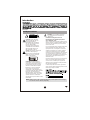 2
2
-
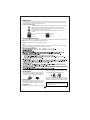 3
3
-
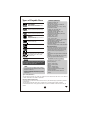 4
4
-
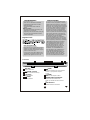 5
5
-
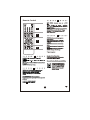 6
6
-
 7
7
-
 8
8
-
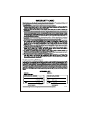 9
9
-
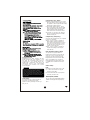 10
10
-
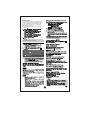 11
11
-
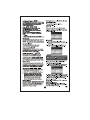 12
12
-
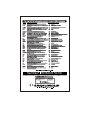 13
13
-
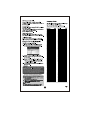 14
14
-
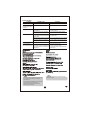 15
15
-
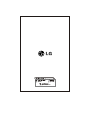 16
16
LG HTR235N-PC Owner's manual
- Category
- DVD players
- Type
- Owner's manual
Ask a question and I''ll find the answer in the document
Finding information in a document is now easier with AI