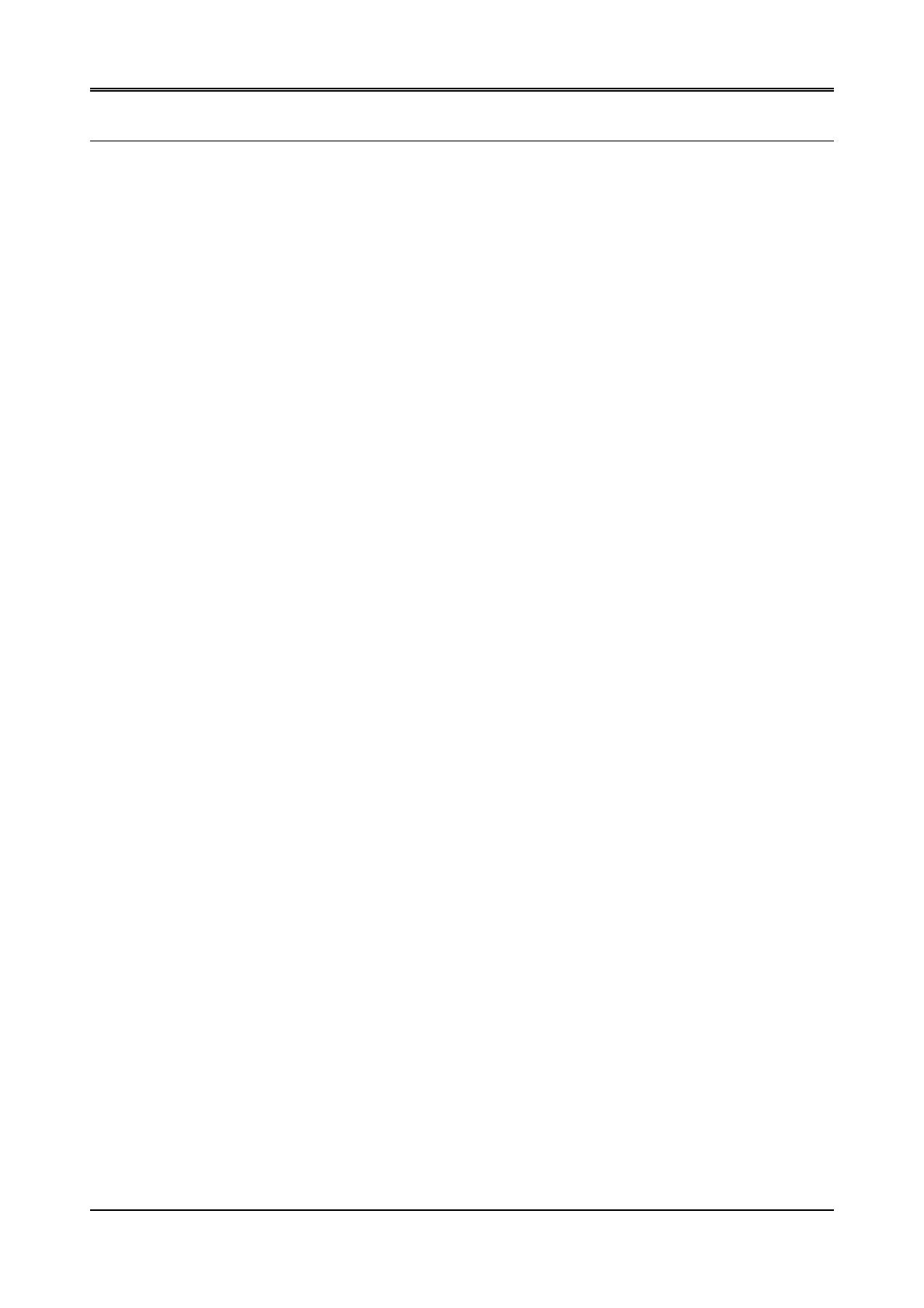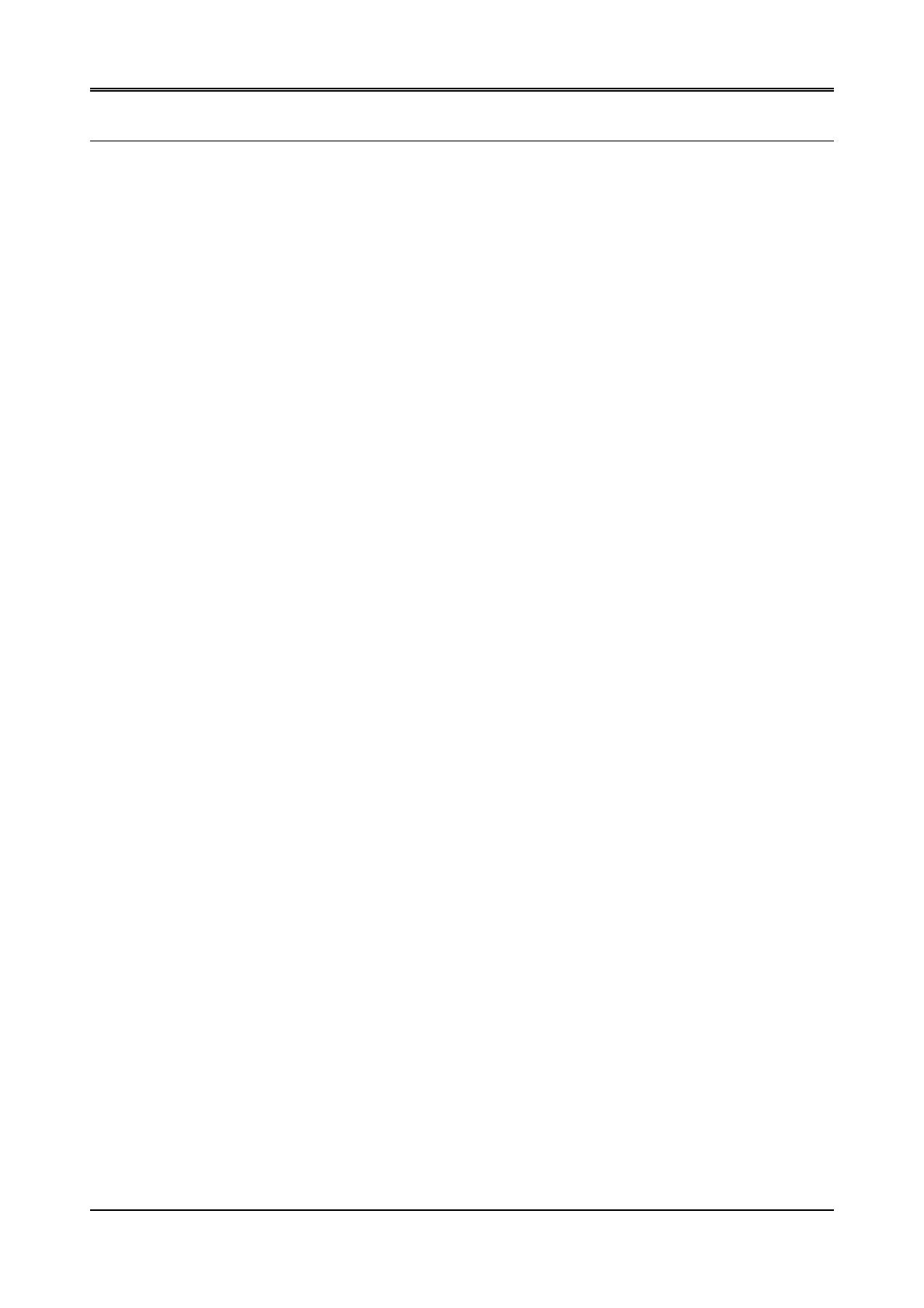
AR-B1047 User’s Guide
0-1
Table of Contents
0.
PREFACE...........................................................................................................................................................0-2
0.1
COPYRIGHT NOTICE AND DISCLAIMER......................................................................................................................... 0-2
0.2
WELCOME TO THE AR-B1047 ROM CARD ..................................................................................................................... 0-2
0.3
BEFORE YOU USE THIS GUIDE ......................................................................................................................................0-2
0.4
RETURNING YOUR BOARD FOR SERVICE .................................................................................................................... 0-2
0.5
TECHNICAL SUPPORT AND USER COMMENTS............................................................................................................0-2
0.6
ORGANIZATION................................................................................................................................................................0-3
0.7
STATIC ELECTRICITY PRECAUTIONS............................................................................................................................ 0-3
1.
OVERVIEW.........................................................................................................................................................1-1
1.1
INTRODUCTION................................................................................................................................................................1-1
1.2
PACKING LIST .................................................................................................................................................................. 1-2
1.3
FEATURES........................................................................................................................................................................1-2
2.
SETTING UP THE SYSTEM...............................................................................................................................2-1
2.1
OVERVIEW........................................................................................................................................................................ 2-1
2.2
SYSTEM SETTING............................................................................................................................................................2-2
2.2.1
Battery Setting............................................................................................................................................................2-2
2.2.2
PC/104 Connector......................................................................................................................................................2-3
2.3
DIP SWITCH SETTING (SW1)...........................................................................................................................................2-4
2.3.1
I/O Port Address Select (SW1-1)................................................................................................................................2-4
2.3.2
SSD & DiskOnChip Firmware Address Select (SW1-2, SW1-7 & SW1-8)................................................................... 2-4
2.3.3
SSD Drive Number (SW1-3 & SW1-4)........................................................................................................................ 2-5
2.3.4
ROM Type Select (SW1-5 & SW1-6).......................................................................................................................... 2-6
2.4
MEMORY TYPE SETTING (M1, M2 & M3)........................................................................................................................ 2-7
3.
INSTALLATION..................................................................................................................................................3-1
3.1
OVERVIEW........................................................................................................................................................................ 3-1
3.2
ROM DISK INSTALLATION...............................................................................................................................................3-1
3.2.1
UV EPROM (27Cxxx).................................................................................................................................................3-5
3.2.2
12V or Large Page 5V FLASH Disk............................................................................................................................ 3-6
3.2.3
Small Page 5V FLASH ROM Disk.............................................................................................................................. 3-8
3.2.4
RAM Disk................................................................................................................................................................... 3-9
3.2.5
Combination of ROM and RAM Disk......................................................................................................................... 3-10
3.3
USING THE WRITE PROTECT FUNCTION .................................................................................................................... 3-11
3.4
MEMORY DEVICE SUPPORTED.................................................................................................................................... 3-12
3.5
HOW TO USE THE D.O.C............................................................................................................................................... 3-12
4.
HOW TO USE THE MEMORY BANKS.........................................................................................................................4-1
5.
SPECIFICATIONS & SSD TYPE SUPPORTED.................................................................................................5-1
5.1
SPECIFICATIONS .............................................................................................................................................................5-1
5.2
SSD TYPE SUPPORTED ..................................................................................................................................................5-1
6.
PLACEMENT & DIMENSIONS...........................................................................................................................6-1
6.1
PLACEMENT.................................................................................................................................................................... 6-1
6.2
DIMENSIONS .................................................................................................................................................................... 6-2
7.
INDEX .................................................................................................................................................................7-1