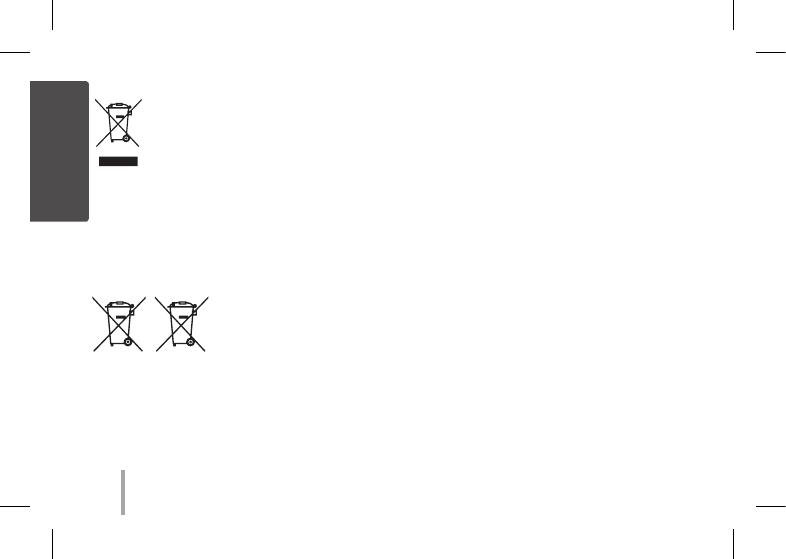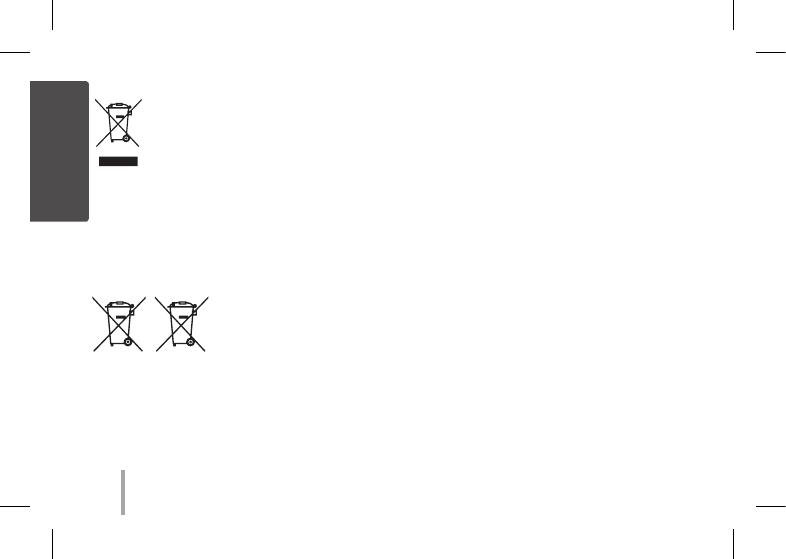
2
English
Disposal of your old appliance
1. All electrical and electronic products should
be disposed of separately from the municipal
waste stream via designated collection
facilities appointed by the government or the
local authorities.
2. The correct disposal of your old appliance will help
prevent potential negative consequences for the
environment and human health.
3. For more detailed information about disposal of your
old appliance, please contact your city oce, waste
disposal service or the shop where you purchased the
product.
Disposal of waste batteries/accumulators
1. This symbol may be combined
with chemical symbols for
mercury(Hg), cadmium(Cd) or
lead(Pb) if the battery Contains
more that 0.0005% of mercury,
0.002% of cadmium or 0.004% of
lead.
2. All batteries/accumulators should be disposed
separately from the municipal waste stream via
designated collection facilities appointed by the
government or the local authorities.
3. The correct disposal of Your old batteries/ accumulators
will help to prevent potential negative consequences for
the environment, animal and human health.
4. For more detailed information about disposal of Your
old batteries/ accumulators, please contact Your city
o ce, waste disposal service or the shop where You
purchased the product.
This device is equipped with a portable battery or
accumulator.
Safety way to remove the battery or the battery from
the equipment: Remove the old battery or battery pack,
follow the steps in reverse order than the assembly.
To prevent contamination of the environment and
bring on possible threat to human and animal health,
the old battery or the battery put it in the appropriate
container at designated collection points. Do not dispose
of batteries or battery together with other waste. It is
recommended that you use local, free reimbursement
systems batteries and accumulators. The battery shall not
be exposed to excessive heat such as sunshine, re or the
like.
Pb
PD239S-P.DTURLLK_SIMPLE_OM_ENG_1_MFL67796250.indd 2 2015-04-16 12:12:08