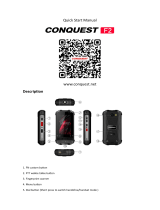Page is loading ...

For more information on how to use your phone, and for answers to frequently asked
questions, please visit www.alcatelonetouch.us.
www.alcatelonetouch.us

1 2
Table of Contents
Safety and use ����������������������������������������������������������������������������� 4
General information ���������������������������������������������������������������� 13
Limited Warranty ��������������������������������������������������������������������� 14
1 Your mobile �����������������������������������������������������������������������16
1.1 Keys and connectors ................................................................................ 16
1.2 Getting started ..........................................................................................19
1.3 Home screen .............................................................................................. 21
2 Text input ���������������������������������������������������������������������������32
2.1 Using the Onscreen Keyboard ...............................................................32
2.2 Text editing ................................................................................................. 33
3 Phone call, Call log and People ����������������������������������������34
3.1 Call ................................................................................................................34
3.2 Call log .........................................................................................................39
3.3 Contacts ...................................................................................................... 40
4 Messaging, Gmail/Email, Google Hangouts ��������������������46
4.1 Messaging ....................................................................................................46
4.2 Gmail/Email ................................................................................................. 52
4.3 Google Hangouts ......................................................................................58
5 Calendar & Alarm clock & Calculator ���������������������������� 59
5.1 Calendar ...................................................................................................... 59
5.2 Time ............................................................................................................ 61
5.3 Calculator ....................................................................................................63
6 Getting connected ������������������������������������������������������������64
6.1 Connecting to the Internet ....................................................................64
6.2 Browser ....................................................................................................... 66
6.3 Connecting to Bluetooth devices..........................................................74
6.4 Connecting to a computer .....................................................................76
6.5 To safely remove the microSD card from your phone .................... 76
6.6 Sharing your phone's mobile data connection ................................... 77
6.7 Connecting to virtual private networks .............................................. 78
7 Google Play Store �������������������������������������������������������������80
7.1 Locate the item you want to download and install ..........................80
7.2 Download and install ................................................................................81
7.3 Manage your downloads .......................................................................... 83
8 Multimedia applications ���������������������������������������������������85
8.1 Camera/Camcorder ..................................................................................85
8.2 Gallery .........................................................................................................87
8.3 YouTube ...................................................................................................... 89
8.4 Mix ................................................................................................................ 90
9 Google Maps ����������������������������������������������������������������������92
9.1 Get My Location .......................................................................................92
9.2 Search for a location ................................................................................93
9.3 Get driving, public transport or walking directions ..........................94
9.4 Share a location .........................................................................................95
10 Others ��������������������������������������������������������������������������������96
10.1 File Manager ...............................................................................................96
10.2 Sound Recorder ........................................................................................96
10.3 Radio ............................................................................................................97
10.4 Notes ...........................................................................................................98
10.5 Other applications ....................................................................................98
11 Settings ������������������������������������������������������������������������������99
11.1 Wireless & network .................................................................................99
11.2 Device ........................................................................................................103
11.3 Personal .....................................................................................................108
11.4 System ........................................................................................................112
12 Making the most of your phone ������������������������������������116
12.1 FOTA Update ...........................................................................................116

3 4
www.sar-tick.com
This product meets applicable national SAR limits of
1.6 W/kg. The specific maximum SAR values can be
found in the RADIOWAVES section of this user guide.
When carrying the product or using it while worn
on your body, either use an approved accessory
such as a holster or otherwise maintain a distance of
10 mm from the body to ensure compliance with RF
exposure requirements. Note that the product may be
transmitting even if you are not making a phone call.
Safety and use ������������������������������
We recommend that you read this chapter carefully before using your phone. The
manufacturer disclaims any liability for damage, which may result as a consequence of
improper use or use contrary to the instructions contained herein.
Your device has been tested in a controlled environment and certified to be water
and dust-resistant in specific situations (meets requirements of classification IP67 as
described by the international standard IEC 60529 - Degrees of Protection provided
by Enclosures [IP Code]; test conditions: 15 - 35 °C, 86 - 106 kPa, 1 metre, 30
minutes). Despite this classification, your device is not impervious to water damage
in any situation.
Make sure SIM/SD cover is tightly closed for IP67 features. Otherwise, they may not
provide protection from water and dust.
Water resistance note: This device is IPX7 water resistant—not waterproof. Avoid
prolonged exposure to water. Do not submerge in more than three feet of water or
for longer than 30 minutes.
After water damage, it's common that device reciver and speaker sometimes produce
noise. Use before dry by airing or shaking.
• TRAFFIC SAFETY:
Given that studies show that using a mobile phone while driving a vehicle constitutes
a real risk, even when the hands-free kit is used (car kit, headset...), drivers are
requested to refrain from using their mobile phone when the vehicle is not parked.
Check the laws and regulations on the use of wireless mobile phones and their
accessories in the areas where you drive. Always obey them. The use of these devices
may be prohibited or restricted in certain areas.
When driving, do not use your phone and headphone to listen to music or the radio.
Using a headphone can be dangerous and forbidden in some areas.
When switched on, your phone emits electromagnetic waves that can interfere with
the vehicle’s electronic systems such as ABS anti-lock brakes or airbags. To ensure
that there is no problem:
- do not place your phone on top of the dashboard or within an airbag deployment
area,
- check with your car dealer or the car manufacturer to make sure that the dashboard
is adequately shielded from mobile phone RF energy.
13 Accessories ���������������������������������������������������������������������117
14 Troubleshooting ��������������������������������������������������������������118
15 Specifications ������������������������������������������������������������������� 124

5 6
Do not allow your mobile phone to be exposed to adverse weather or environmental
conditions (moisture, humidity, rain, infiltration of liquids, dust, sea air, etc.). The
manufacturer’s recommended operating temperature range is -10°C (14°F) to +45°C
(113°F) (the max value depends on device, materials and housing paint/texture).
Over 45°C (113°F) the legibility of the mobile phone’s display may be impaired,
though this is temporary and not serious.
Do not open or attempt to repair your mobile phone yourself.
Do not drop, throw, or try to bend your mobile phone.
Do not use the mobile phone if the glass made screen, is damaged, cracked, or broken
to avoid any injury.
Do not paint it.
Use only batteries, battery chargers, and accessories which are recommended by TCT
Mobile Limited and its affiliates and are compatible with your mobile phone model.
TCT Mobile Limited and its affiliates disclaim any liability for damage caused by the
use of other chargers or batteries.
Your mobile phone should not be disposed of in a municipal waste. Please check local
regulations for disposal of electronic products.
Remember to make back-up copies or keep a written record of all important
information stored in your mobile phone.
Some people may suffer epileptic seizures or blackouts when exposed to flashing
lights, or when playing video games. These seizures or blackouts may occur even if
a person never had a previous seizure or blackout. If you have experienced seizures
or blackouts, or if you have a family history of such occurrences, please consult your
doctor before playing video games on your mobile phone or enabling a flashing-lights
feature on your mobile phone. Parents should monitor their children’s use of video
games or other features that incorporate flashing lights on the mobile phones. All
persons should discontinue use and consult a doctor if any of the following symptoms
occur: convulsion, eye or muscle twitching, loss of awareness, involuntary movements,
or disorientation. To limit the likelihood of such symptoms, please take the following
safety precautions:
- Play at the farthest distance possible from the screen. When you play games on
your mobile phone, you may experience occasional discomfort in your hands,
arms, shoulders, neck, or other parts of your body. Follow these instructions to
avoid problems such as tendinitis, carpal tunnel syndrome, or other musculoskeletal
disorders:
- Take a minimum of a 15-minute break every hour of game playing.
- If your hands, wrists, or arms become tired or sore while playing, stop and rest for
several hours before playing again.
• CONDITIONS OF USE:
You are advised to switch off the telephone from time to time to optimize its
performance.
Remember to abide by local authority rules of mobile phone use on aircrafts.
Operational Warnings: Obey all posted signs when using mobile devices in public
areas.
Follow Instructions to Avoid Interference Problems: Turn off your mobile device in
any location where posted notices instruct you to do so. In an aircraft, turn off your
mobile device whenever instructed to do so by airline staff. If your mobile device
offers an airplane mode or similar feature, consult airline staff about using it in flight.
Switch the mobile phone off when you are in health care facilities, except in
designated areas. As with many other types of equipment now in regular use, mobile
phones can interfere with other electrical or electronic devices, or equipment using
radio frequency.
Switch the mobile phone off when you are near gas or flammable liquids. Strictly obey
all signs and instructions posted in a fuel depot, gas station, or chemical plant, or in
any potentially explosive atmosphere.
When the mobile phone is switched on, it should be kept at least 15 cm from any
medical device such as a pacemaker, a hearing aid or insulin pump, etc. In particular
when using the phone, you should hold it against the ear on the opposite side to the
device, if any.
Read and follow the directions from the manufacturer of your implantable medical
device. If you have any questions about using your mobile device with your
implantable medical device, consult your healthcare provider.
To avoid hearing impairment, answer the call before holding your mobile phone to
your ear. Also move the handset away from your ear while using the “hands-free”
option because the amplified volume might cause hearing damage.
It is recommended to have proper supervision while small children use your mobile
phone.
When replacing the cover please note that your mobile phone may contain
substances that could create an allergic reaction.
If your phone is a unibody device, the back cover and battery are not removable. If
you disassemble your phone the warranty will not apply. Disassembling the phone
may damage the battery, and may cause leakage of substances that could create an
allergic reaction.
Always handle your mobile phone with care and keep it in a clean and dust-free place.

7 8
- If you continue to have sore hands, wrists, or arms during or after playing, stop the
game and see a doctor.
PROTECT YOUR HEARING
To prevent possible hearing damage, do not listen at high volume levels
for long periods. Exercise caution when holding your device near your
ear while the loudspeaker is in use.
• PRIVACY:
Please note that you must respect the laws and regulations in force in your
jurisdiction or other jurisdiction(s) where you will use your mobile phone regarding
taking photographs and recording sounds with your mobile phone. Pursuant to such
laws and regulations, it may be strictly forbidden to take photographs and/or to
record the voices of other people or any of their personal attributes, and reproduce
or distribute them, as this may be considered to be an invasion of privacy.
It is the user’s sole responsibility to ensure that prior authorization be obtained,
if necessary, in order to record private or confidential conversations or take a
photograph of another person; the manufacturer, the seller or vendor of your mobile
phone (including the operator) disclaim any liability which may result from the
improper use of the mobile phone.
• BATTERY:
Please note your phone is a unibody device, the back cover and battery are not
removable. Observe the following precautions:
- Do not attempt to open the back cover,
- Do not attempt to eject, replace and open battery,
- Do not punctuate the back cover of your phone,
- Do not burn or dispose of your phone in household rubbish or store it at
temperature above 60°C.
Phone and battery as a unibody device must be disposed of in accordance with locally
applicable environmental regulations.
This symbol on your mobile phone, the battery, and the accessories means
that these products must be taken to collection points at the end of their
life:
- Municipal waste disposal centres with specific bins for these types of
equipment
- Collection bins at points of sale.
They will then be recycled, preventing substances being disposed of in the
environment, so that their components can be reused.
In European Union countries:
These collection points are accessible free of charge. All products with this sign must
be brought to these collection points.
In non-European Union jurisdictions:
Items of equipment with this symbol are not to be thrown into ordinary bins if your
jurisdiction or your region has suitable recycling and collection facilities; instead they
are to be taken to collection points for them to be recycled.
In the United States you may learn more about CTIA’s Recycling Program at
http://www.gowirelessgogreen.org/
CAUTION: RISK OF EXPLOSION IF BATTERY IS REPLACED BY AN INCORRECT
TYPE. DISPOSE OF USED BATTERIES ACCORDING TO THE INSTRUCTIONS
• CHARGERS
Home A.C./ Travel chargers will operate within the temperature range of: 0°C (32°F)
to 40°C (104°F).
The chargers designed for your mobile phone meet with the standard for safety
of information technology equipment and office equipment use. Due to different
applicable electrical specifications, a charger you purchased in one jurisdiction may not
work in another jurisdiction. They should be used for this purpose only.
Characteristics of power supply (depending on the country):
Travel charger: Input: 100-240 V, 50/60 Hz, 0.2 A
Output: 5 V, 1A
Battery: Lithium 2500 mAh
• RADIO WAVES:
THIS MOBILE PHONE MEETS THE GOVERNMENT’S REQUIREMENTS FOR
EXPOSURE TO RADIO WAVES.
Your mobile phone is a radio transmitter and receiver. It is designed and manufactured
not to exceed the emission limits for exposure to radio-frequency (RF) energy. These
limits are part of comprehensive guidelines and establish permitted levels of RF
energy for the general population. The guidelines are based on standards that were
developed by independent scientific organizations through periodic and thorough
evaluation of scientific studies. These guidelines include a substantial safety margin
designed to ensure the safety of all persons, regardless of age and health.

9 10
The exposure standard for mobile phones employs a unit of measurement known
as the Specific Absorption Rate, or SAR. The SAR limit set by public authorities such
as the Federal Communications Commission of the US Government (FCC), or by
Industry Canada, is 1.6 W/kg averaged over 1 gram of body tissue. Tests for SAR are
conducted using standard operating positions with the mobile phone transmitting at
its highest certified power level in all tested frequency bands.
Although the SAR is determined at the highest certified power level, the actual SAR
level of the mobile phone while operating can be well below the maximum value. This
is because the mobile phone is designed to operate at multiple power levels so as to
use only the power required to reach the network. In general, the closer you are to
a wireless base station antenna, the lower the power output of the mobile phone.
Before a mobile phone model is available for sale to the public, compliance with
national regulations and standards must be shown.
The highest SAR value for this model mobile phone when tested is 1.01 W/Kg for use
at the ear and 1.01 W/Kg for use close to the body.
While there may be differences between the SAR levels of various mobile phones
and at various positions, they all meet the government requirement for RF exposure.
For body-worn operation, the mobile phone meets FCC RF exposure guidelines
provided that it is used with a non-metallic accessory with the handset at least 10
mm from the body. Use of other accessories may not ensure compliance with FCC
RF exposure guidelines.
Additional information on SAR can be found on the Cellular Telecommunications &
Internet Association (CTIA) Web site: http://www.ctia.org/
The World Health Organization (WHO) considers that present scientific information
does not indicate the need for any special precautions for use of mobile phones. If
individuals are concerned, they might choose to limit their own or their children’s RF
exposure by limiting the length of calls, or using “hands-free” devices to keep mobile
phones away from the head and body. (fact sheet n°193). Additional WHO information
about electromagnetic fields and public health are available on the following website:
http://www.who.int/peh-emf.
Note: This equipment has been tested and found to comply with the limits for a Class
B digital device pursuant to part 15 of the FCC Rules. These limits are designed to
provide reasonable protection against harmful interference in a residential installation.
This equipment generates, uses and can radiate radio frequency energy and, if not
installed and used in accordance with the instructions, may cause harmful interference
to radio communications. However, there is no guarantee that interference to radio
or television reception, which can be determined by turning the equipment off and
on, the user is encouraged to try to correct the interference by one or more of the
following measures:
- Reorient or relocate the receiving antenna.
- Increase the separation between the equipment and receiver.
- Connect the equipment into an outlet on a circuit different from that to which the
receiver is connected.
- Consult the dealer or an experienced radio/ TV technician for help.
Changes or modifications not expressly approved by the party responsible for
compliance could void the user’s authority to operate the equipment.
For the receiver devices associated with the operation of a licensed radio service (e.g.
FM broadcast), they bear the following statement:
This device complies with Part 15 of the FCC Rules. Operation is subject to the
condition that this device does not cause harmful interference.
For other devices, they bear the following statement:
This device complies with Part 15 of the FCC Rules. Operation is subject to the
following two conditions:
(1) this device may not cause harmful interference
(2) this device must accept any interference received, including interference that may
cause undesired operation.
Your mobile phone is equipped with a built-in antenna. For optimal operation, you
should avoid touching it or degrading it.
As mobile devices offer a range of functions, they can be used in positions other
than against your ear. In such circumstances the device will be compliant with the
guidelines when used with headset or usb data cable. If you are using another
accessory ensure that whatever product is used is free of any metal and that it
positions the mobile phone at least 10 mm away from the body.
Please note by using the device some of your personal data may be shared with the
main device. It is under your own responsibility to protect your own personal data,
not to share with it with any unauthorized devices or third party devices connected
to yours. For products with Wi-Fi features, only connect to trusted Wi-Fi networks.
Also when using your product as a hotspot (where available), use network security.
These precautions will help prevent unauthorized access to your device. Your product
can store personal information in various locations including a SIM card, memory
card, and built-in memory. Be sure to remove or clear all personal information
before you recycle, return, or give away your product. Choose your apps and updates
carefully, and install from trusted sources only. Some apps can impact your product’s
performance and/or have access to private information including account details, call
data, location details and network resources.

11 12
Note that any data shared with TCT Mobile Limited is stored in accordance with
applicable data protection legislation. For these purposes TCT Mobile Limited
implements and maintains appropriate technical and organizational measures to
protect all personal data, for example against unauthorized or unlawful processing
and accidental loss or destruction of or damage to such personal data whereby the
measures shall provide a level of security that is appropriate having regard to
(i) the technical possibilities available,
(ii) the costs for implementing the measures,
(iii) the risks involved with the processing of the personal data, and
(iv) the sensitivity of the personal data processed.
You can access, review and edit your personal information at any time by logging into
your user account, visiting your user profile or by contacting us directly. Should you
require us to edit or delete your personal data, we may ask you to provide us with
evidence of your identity before we can act on your request.
• LICENCES
microSD Logo is a trademark.
The Bluetooth
®
word mark and logos are owned by the Bluetooth
SIG, Inc. and any use of such marks by TCT Mobile Limited and its
affiliates is under license. Other trademarks and trade names are
those of their respective owners.
ALCATEL ONETOUCH GO PLAY
Bluetooth Declaration ID D025403
The Wi-Fi Logo is a certification mark of the Wi-Fi Alliance.
Google, the Google logo, Android, the Android logo, Google
Search
TM
, Google Maps
TM
, Gmail
TM
, YouTube, Google Play Store,
Google Latitude
TM
and Hangouts
TM
are trademarks of Google Inc.
The Android robot is reproduced or modified from work created and shared by
Google and used according to terms described in the Creative Commons 3.0
Attribution License (the text will show when you touch and hold Google legal in
Settings\About phone\Legal information).
(1)
You have purchased a product which uses the open source
(http://opensource.org/) programs mtd, msdosfs, netfilter/iptables and initrd in object
code and other open source programs licensed under the GNU General Public
License and Apache License.
We will provide you with a complete copy of the corresponding source codes upon
request within a period of three years from the distribution of the product by TCL
Communication.
You may download the source codes from http://sourceforge.net/projects/alcatel/
files/. The provision of the source code is free of charge from the internet.
Hearing Aid Compatibility
Your mobile phone is rated: «For Hearing Aid», to assist hearing device users in finding
mobile phones that may be compatible with their hearing devices.
This device is HAC M3 and T3 compatible. For more information please visit our
website http://www.alcatelonetouch.us
FCC ID: RAD558
(1)
May not be available in all countries.

13 14
General information �������������������
• Website: www.alcatelonetouch.com
• Facebook: http://www.facebook.com/alcatelonetouchusa/
www.facebook.com/alcatelonetouchcanada
• Twitter: http://www.twitter.com/alcatel1touch
• Hot Line Number: In the United States, call 855-368-0829 for technical support.
In Canada, call 855-844-6058 for technical support.
• Electronic labeling (Elabel) path: Touch Settings/Regulatory & safety or
input "*#07#", you can find more information about labeling.
(1)
On our website, you will find our FAQ (Frequently Asked Questions) section. You can
also contact us by e-mail to ask any questions you may have.
An electronic version of this user guide is available in English and other languages
according to availability on our server: www�alcatelonetouch�com
Your telephone is a transceiver that operates on GSM in quad-band
(850/900/1800/1900MHz), WCDMA in tri-band (B2/4/5) and LTE FDD (B2/4/5/7/17).
Protection against theft
(2)
Your telephone is identified by an IMEI (mobile phone serial number) shown on
the packaging label and in the product’s memory. We recommend that you note the
number the first time you use your mobile phone by entering *#06# and keep it in a
safe place. It may be requested by the police or your operator if your mobile phone
is stolen.
Disclaimer
There may be certain differences between the user manual description and the
phone’s operation, depending on the software release of your telephone or specific
operator services.
TCT Mobile Limited shall not be held legally responsible for such differences, if any,
nor for their potential consequences, which responsibility shall be borne by the
operator exclusively.
(1)
May not be available in all countries.
(2)
Contact your network operator to check service availability.
Limited Warranty ������������������������
TCL Communication Ltd. warrants to the original retail purchaser of this wireless
device that should this product or part thereof during normal consumer usage
and condition be proven to be defective in material or workmanship that results
in product failure within the first twelve (12) months from the date of purchase as
shown on your original sales receipt from an authorized sales agent. Such defect(s)
will be repaired or replaced (with new or rebuilt parts) at the company’s option
without charge for parts or labor directly related to the defect(s). Batteries, power
adapters, and other accessories sold as in box items are also warranted against
defects and workmanship that results in product failure within the first twelve
(12) month period from the date of purchase. This warranty extends to products
purchased and sold within the United States. Cosmetic refurbishment is not covered
under this Limited Warranty.
The limited warranty for your wireless device will be voided if any of the following
conditions occur:
• Non-compliance with the instructions for use or installation, or with technical and
safety standards applicable in the geographical area where your phone is used;
• Connection to any equipment not supplied or not recommended by TCL
Communication Ltd
• Modification or repair performed by individuals not authorized by TCL
Communication Ltd. or its affiliates;
• Changes to the device operating system by the user or third party applications;
• Acts of god such as inclement weather, lightning, power surges, fire, humidity,
infiltration of liquids or foods, chemical products, download of files, crash, high
voltage, corrosion, oxidation;
• Removal or altering of the wireless device’s event labels or serial numbers (IMEI);
• Damage from exposure to water or other liquids, moisture, humidity, excessive
temperatures or extreme environmental conditions, sand, excess dust and any
condition outside the operating guidelines;
• Rooted devices;
• Damage as result of physical abuse regardless of cause.

15 16
There are no express warranties, whether written, oral or implied, other than this
printed limited warranty or the mandatory warranty provided by your jurisdiction. In
no event shall TCL Communication Ltd. or any of its affiliates be liable for incidental
or consequential damages of any nature whatsoever, including but not limited to
commercial loss, to the full extent those damages can be disclaimed by law. Some
states do not allow the exclusion or limitation of incidental or consequential damages,
or limitation of the duration of implied warranties, so the preceding limitations or
exclusions may not apply to you.
How to obtain Support: Contact customer care center by calling USA: 855-368-
0829 or if you are in Canada: 855-844-6058. You can also visit us on the web at
http://www.alcatelonetouch.us or at http://www.alcatelonetouch.ca. We have placed
many self-help tools that may help you to isolate the problem and eliminate the need
to send your wireless device in for service).
How to obtain Hardware Service within the terms of this warranty: Create a user
profile (alcatel.finetw.com) and then create an RMA for the defective device. Ship the
device with a copy of the original proof of purchase (e.g. original copy of the dated bill
of sale, invoice) with the owner’s return address (No PO Boxes accepted), wireless
carrier’s name, alternate daytime phone number, and email address with a complete
problem description. Only ship the device. Do not ship the SIM card, memory cards,
or any other accessories such as the power adapter. You must properly package and
ship the wireless device to the repair center. TCT Mobile Limited is not responsible
for devices that do not arrive at the service center or are damaged in transit.
Insurance is recommended with proof of delivery. Upon receipt, the service center
will verify the warranty conditions, repair, and return your device to the address
provided in the RMA. Check the warranty repair status by going online with the RMA
number on web portal.
1
Your mobile ���������������������������
1�1 Keys and connectors
Micro-USB Connector
Front
camera
Headset connector
LED indicator
Home
key
Touch
screen
Back
key
Recents
key

17 18
Power key
•Press: Lock the screen/Light up the screen.
•Press and hold: Show the popup menu to select from Power
off/Restart/Aeroplane mode.
•Press and hold the Power key and Volume up key to reset.
•Press and hold the Power key and Volume down key to
capture a screenshot.
•Press and hold the Power key for at least 8 seconds to force
reboot or hold it longer to power off.
Volume Keys
• In call mode, adjusts the earpiece or headset volume.
•In Music/Video/Streaming mode, adjusts the media volume.
•In general mode, adjusts the ringtone volume.
•Mutes the ringtone of an incoming call.
•When underwater, press the Power key to unlock the phone
and long press the Volume up or down key to enter the
camera mode.
•In camera preview mode, press the Volume up or down key
to take pictures.
•In camera preview mode, long press the Volume down key
to enter burst mode.
•In camera preview mode, long press the Volume up key to
record videos. Long press the Volume up key again to stop
recording.
•In recording mode, press the Volume down to take a picture
while recording.
The above instructions should be followed when taking
underwater photos and videos.
Camera
Camera Flash/Flashlight
SIM card/
SD card
slot
Volume
key
Power key
Recents key
•Touch to view recently used applications.
Home key
•From any application or screen, touch to return to the Home
screen.
•Long press to pop up Google search icon. Slide your finger to
the icon to open Google search.
Back key
•Touch to go back to the previous screen, or to close a dialog
box, options menu, the notification panel, etc.
These keys are visible when the screen lights up.

19 20
Charging the battery
Connect the battery charger to your phone and wall socket respectively,
the LED indicator will light while charging.
•Make sure the battery is correctly inserted before connecting the
charger.
•When using your telephone for the first time, charge the battery fully
(approximately 3 hours).
You are advised to fully charge the battery ( ). Charging status is
indicated by a percentage displayed on screen while the phone is powered
off. The percentage increases as the phone is charged.
To reduce power consumption and energy waste when the battery
is fully charged, disconnect your charger from the plug; switch off
Wi-Fi, GPS, Bluetooth or background-running applications when
not in use; reduce the backlight time, etc.
1�2�2 Power on your phone
Hold down the Power key until the phone powers on, unlock your phone
(Slide, PIN, Password, or Pattern) if necessary and confirm. The Home
screen is displayed.
If you do not know your PIN code or if you have forgotten it, contact your
network operator. Do not leave your PIN code with your phone. Store this
information in a safe place when not in use.
1�2 Getting started
1�2�1 Set up
Inserting or removing the SIM card/SD card
You must insert your SIM card to make phone calls. You do not need to
power off your phone before inserting or removing the SIM card as this
phone can support hot swap.
Before you install or remove the SIM card or microSD card, use a pin to
press the small cavity until the SIM/microSD cassette pops out.
Your phone only supports nano-SIM cards. Do not attempt to
insert other SIM types like mini or micro cards; otherwise this may
cause damage to your phone.
To avoid data loss and SD card damage, before removing the SD
card, ensure that the SD card is unmounted (Settings\Storage\
Unmount SD card).

21 22
Set up your phone for the first time
The first time you power on the phone, you should set the following
options:
•Select the phone's language, then touch .
•Select an enable Wi-Fi then touch NEXT, otherwise touch SKIP�
•Learn more Google services, then touch NEXT.
•Set up Location, then touch NEXT.
•The Setup complete screen will display, touch FINISH to confirm.
Even if no nano card is installed, your phone will still power on and you will
be able to connect to a Wi-Fi network, (refer to section “6�1�2 Wi-Fi”),
sign into your Google account and to use some features.
1�2�3 Power off your phone
Hold down the Power key from the Home screen until the phone options
appear, select Power off.
1�3 Home screen
You can bring all the items (applications, shortcuts, folders and widgets) you
love or use most frequently to your Home screen for quick access. Touch
the Home key to switch to the Home screen.
Touch to enter application list.
Status bar
•Status/Notification indicators
•Touch and drag down to open the
notification panel.
Touch an icon to open an
application, folder, etc.
Favorite tray applications
•Touch to enter the application.
•Long press to move or change applications.
Search bar
•Touch to enter text search screen.
•Touch to enter voice search screen.
The Home screen is provided in an extended format to allow more space
for adding applications, shortcuts etc. Slide the Home screen horizontally
left and right to get a complete view.
1�3�1 Using the touchscreen
Touch
To access an application, touch it with your finger.
Long press
To enter the available options for an item, long press the item. For example,
select a contact in Contacts, long press this contact, an options list will then
appear on screen.
Drag
Place your finger on the screen to drag an object to another location.

23 24
Slide/Swipe
Slide the screen to scroll up and down the applications, images, and web
pages… at your convenience. You can slide the screen horizontally too.
The device also supports one finger zooming in the Messaging, Browser,
Email, Camera and Gallery functions. Double touch the screen then slide
with one finger to zoom in/out.
Flick
Similar to swiping, but flicking makes it move quicker.
Pinch/Spread
Place the fingers of one hand on the screen surface and draw them apart
or together to scale an element on the screen.
Rotate
Automatically change the screen orientation from portrait to landscape by
turning the phone sideways to have a better screen view.
1�3�2 Status bar
From the status bar, you can view both phone status (to the right side) and
notification information (to the left side).
Status icons
GPRS connected No signal
GPRS in use Alarm is set
EDGE connected Bluetooth is on
EDGE in use Headset connected
3G connected Speakerphone is on
3G in use Phone microphone muted
HSPA (3G+) connected Roaming
HSPA (3G+) in use No SIM card installed
HSPA+ connected Vibrate mode
HSPA+ in use Battery is very low
4G LTE connected Battery is low
4G LTE in use Battery is partially drained
Signal strength Battery is full
Wi-Fi is on Battery is charging
Connected to a Wi-Fi
network
GPS is on
Aeroplane mode

25 26
Notification icons
New Gmail message Missed call
New Email message Call forwarding is on
New text or multimedia
message
Song is playing
Problem with SMS or MMS
delivery
Connected to VPN
New Google Hangouts
message
Radio is on
New voicemail Uploading data
Upcoming event Download finished
Screenshot captured
Select input method
Both USB tethering and
portable hotspot are on
An open Wi-Fi network is
available
USB tethering is on
Phone is connected via USB
cable
Portable Wi-Fi hotspot
is on
System update available
Operator data use
threshold approaching or
exceeded
More notifications are
hidden
Touch and drag down the Status bar to open the Quick settings panel
or Notification panel. Touch and drag up to close it. When there are
notifications, you can touch them to access notifications directly.
Notification panel
When there are notifications, touch and drag down the Status bar to open
the Notification panel to read more detailed information.
Touch to clear all event–based notifications
(other ongoing notifications will remain).
Touch to switch to the Quick settings panel.
Quick settings panel
Touch Notification panel to open the Quick settings panel. You can enable
or disable functions or change modes by touching the icons.
Touch to enter user screen.
Touch to access Settings, where you
can set more items.

27 28
1�3�3 Search bar
The phone provides a Search function which can be used to locate
information within applications, the phone or the web.
Search by text
• Touch the Search bar from the Home screen.
•Enter the text/phrase you want to search for.
•Touch the icon on the keyboard if you want to search on the web.
Search by voice
•Touch from the Search bar to display a dialog screen.
•Speak the word/phrase you want to search for. A list of search results will
display for you to select from.
1�3�4 Lock/Unlock your screen
To protect your phone and privacy, you can lock the phone screen by
choosing slide or creating a variety of patterns, PIN or password, etc.
To create a screen unlock pattern (refer to section “Screen lock” for
detailed settings)
•From the Home screen, touch to open the applications list, then
touch Settings\Lock screen\Screen lock\Pattern.
•Draw your own pattern.
Draw your unlock pattern
Touch to confirm by drawing pattern again
To create a screen unlock PIN/Password
•Touch to open the applications list, then touch Settings\Lock
screen\Screen lock\PIN or Password.
•Set up your PIN or password.
To lock phone screen
Press the Power key once to lock the screen.
To unlock the phone screen
Press the Power key once to light up the screen, slide to draw the unlock
pattern you have created or enter your PIN or password to unlock the
screen.

29 30
If you have chosen Swipe as the screen lock, you can press the Power
key to light up the screen, then swipe up to unlock the screen, swipe left
to enter Camera or swipe right to enter Call.
Double touch to enter the detail screen
Swipe left to enter Camera;
and right to enter Call
Swipe up to unlock the screen
1�3�5 Personalise your Home screen
Add
You can long press a folder, an application or a widget to activate the Move
mode, and drag the item to your preferred Home screen.
Reposition
Long press the item to be repositioned to activate the Move mode, drag
the item to the desired position and then release. You can move items both
on the Home screen and the Favorite tray. Hold the icon on the left or
right edge of the screen to drag the item to another Home screen.
Remove
Long press the item to be removed to activate the Move mode, drag the
item up to the top of the icon, and release after the item turns red.
Create folders
To improve the organization of items (shortcuts or applications) on the
Home screen and the Favorite tray, you can add them to a folder by
stacking one item on top of another. To rename a folder, open it and touch
the folder’s title bar to input the new name.
Wallpaper customization
Long press the empty area in the Home screen, then touch WALLPAPERS
to customize wallpaper.
1�3�6 Widgets and recently-used applications
Consult widgets
Long press the empty area in the Home screen, then touch WIDGETS
to display all widgets at the bottom of the Home screen.
Touch the selected widget and slide it to move to your preferred screen.
Consult recently-used applications
To consult recently-used applications, touch the Recents key. Touch a
thumbnail in the window to open the related application.

31 32
Touch one thumbnail and slide it right/left or touch to delete.
Touch at the bottom of the screen to delete all thumbnails at once.
1�3�7 Volume adjustment
Using the volume key
Press the Volume key to adjust the volume. To active the vibrate mode,
press the Volume down key until the phone vibrates.
Using Settings menu
From the Home screen, touch to open the applications list, then touch
Settings\Sound & notification\Sound to set the volume of media,
ringtone, alarm, etc. to your preference.
2
Text input ������������������������������
2�1 Using the Onscreen Keyboard
Onscreen Keyboard settings
Touch Settings\Language & input, touch the keyboard you want to set
up and a series of settings will become available for your selection.
Adjust the Onscreen Keyboard orientation
Turn the phone sideways or upright to adjust the Onscreen Keyboard
orientation. You can adjust it by changing the settings (Touch Settings\
Display\When device is rotated\Rotate screen contents).
2�1�1 Android keyboard
Touch to switch
between symbol and
numeric keyboard.
Long press to select
symbols.
Touch to enter text
or numbers.
Touch to input
comma; long press to
show input options.
Touch to switch between
"abc/Abc" mode; long
press to switch to "abc/
ABC" mode.

33 34
2�2 Text editing
You can edit the text you have entered.
•Long press or double touch within the text you would like to edit.
•Drag the tabs to change the highlighted selection.
•The following options will show: Select all , Cut , Copy and
Paste .
•Touch the icon to go back without any action.
You can also insert new text if preferred
•Touch where you want to type, or long press the blank, the cursor will
blink and the tab will show. Drag the tab to move the cursor.
•If you have selected any text, touch the tab to show the PASTE icon
which allows you to complete pasting immediately.
3
Phone call, Call log and
People ������������������������������������
3�1 Call ���������������������������������������������������������������
3�1�1 Placing a call
You can easily launch a call by using Call. Touch the icon on the Home
screen to access the Call application.
Touch to send message to
the previewed number.
Touch to call the
previewed number.
Slide to access the
RECENTS and
CONTACTS.
Touch to hide/display
keyboard.
Display the
suggested
number(s).
Long press to
access voicemail.

35 36
Enter the desired number from the keyboard directly and touch to
place the call or select a contact from CONTACTS or RECENTS by
sliding or touching tabs, then to make the call.
The number you entered can be saved to Contacts by touching and
then touching Create new contact.
If you make a mistake, you can delete the incorrect digits by touching .
To hang up a call, touch .
International call
To dial an international call, long press to enter “+”, then enter the
international country prefix followed by the full phone number and finally
touch .
Emergency call
If your phone has network coverage, dial the emergency number and touch
to make an emergency call. This works even without a SIM card and
without typing the PIN code.
3�1�2 Answering or rejecting a call
When you receive a call:
•Slide the icon to the right to answer;
•Slide the icon to the left to reject;
•Slide the icon upwards to reject the call by sending a preset message.
To mute the ringtone volume of an incoming call, press the Volume up/
down key.
3�1�3 Calling your voicemail
Your voicemail is provided by your network to avoid missing calls. It works
like an answering machine that you can consult at any time.
To access your voicemail, long press .
To set your voicemail number:
•From Call screen, touch and then touch Settings\Call settings\
Voicemail\Setup\Voicemail number.
If you receive a voicemail, a voicemail icon appears on the Status bar.
Open the Notification panel and touch New voicemail.
3�1�4 During a call
To adjust the volume during a call, press the Volume up/down key.

37 38
Touch to end the current call.
Touch to activate the speaker during the current call. Touch
this icon again to deactivate the speaker.
Touch to mute the current call. Touch this icon again to
unmute the call.
Touch to display the Dial pad.
Touch to hold the current call. Touch this icon again to
retrieve the call.
Touch to add a call.
To avoid accidental operation of the touchscreen during a call, the
screen will be locked automatically when you put the cellphone
close to your ear; and it will be unlocked when the cellphone is
taken away from your ear.
3�1�5 Managing multiple calls
With this phone you can handle multiple calls at the same time.
Swap calls
When you accept two calls, touch the icon, you can now switch
between two lines. The current call will be put on hold and you are able
to join the other call.
Conference calls
(1)
You can set up a conference call as follows.
•Place a call to the first participant of the conference call.
(1)
Depending on your network operator.
•Touch the icon .
•Then touch the icon and then touch the icon to start the
conference.
•Touch to end the conference call and disconnect all callers.
3�1�6 Call settings
Touch from the Call screen, then touch Settings. The following options
are available:
General settings
• Contact display options: Touch to sort the list by the first name or
last name, as well as viewing contact names by first/last name first.
• Sounds and vibrate: Touch to set incoming call ringtone, mark the
checkbox to enable dial pad tones or vibrate for calls.
• Other/Quick Responses: Touch to edit quick responses which will be
used when you reject a call with messages.
Call settings
• Call barring: Touch to configure Call barring settings. Mark the
checkbox to activate the call barring for outgoing and incoming calls.
• Voicemail
Service: Opens a dialog box where you can select your operator’s
voicemail service or another service.
Setup: If you are using your operator’s voicemail service, this opens a
dialog box where you can enter the phone number to use for listening
to and managing your voicemail. You can enter a comma (,) to insert
a pause into the number — for example, to add a password after the
phone number.
Sound: Touch to set the sound when a new voicemail arrives.
Vibrate: Mark the checkbox to enable vibration when a new voicemail
arrives.
/