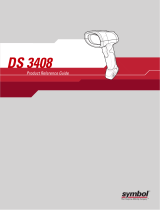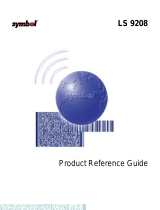Page is loading ...

LS3008
Product Reference Guide


LS3008
Product Reference Guide
72E-86092-04
Revision A
February 2015

ii LS3008 Product Reference Guide
© 2015 Symbol Technologies, Inc.
No part of this publication may be reproduced or used in any form, or by any electrical or mechanical means,
without permission in writing from Zebra. This includes electronic or mechanical means, such as photocopying,
recording, or information storage and retrieval systems. The material in this manual is subject to change
without notice.
The software is provided strictly on an "as is" basis. All software, including firmware, furnished to the user is on
a licensed basis. Zebra grants to the user a non-transferable and non-exclusive license to use each software
or firmware program delivered hereunder (licensed program). Except as noted below, such license may not be
assigned, sublicensed, or otherwise transferred by the user without prior written consent of Zebra. No right to
copy a licensed program in whole or in part is granted, except as permitted under copyright law. The user shall
not modify, merge, or incorporate any form or portion of a licensed program with other program material, create
a derivative work from a licensed program, or use a licensed program in a network without written permission
from Zebra. The user agrees to maintain Zebra's copyright notice on the licensed programs delivered
hereunder, and to include the same on any authorized copies it makes, in whole or in part. The user agrees not
to decompile, disassemble, decode, or reverse engineer any licensed program delivered to the user or any
portion thereof.
Zebra reserves the right to make changes to any software or product to improve reliability, function, or design.
Zebra does not assume any product liability arising out of, or in connection with, the application or use of any
product, circuit, or application described herein.
No license is granted, either expressly or by implication, estoppel, or otherwise under any Zebra Technologies
Corporation, intellectual property rights. An implied license only exists for equipment, circuits, and subsystems
contained in Zebra products.
Zebra and the Zebra head graphic are registered trademarks of ZIH Corp. The Symbol logo is a registered
trademark of Symbol Technologies, Inc., a Zebra Technologies company.
Zebra Technologies Corporation
Lincolnshire, IL U.S.A.
http://www.zebra.com
Warranty
For the complete Zebra hardware product warranty statement, go to:
http://www.zebra.com/warranty.

iii
Revision History
Changes to the original manual are listed below:
Change Date Description
-01 Rev A 6/2006 Initial release.
-02 Rev A 9/2007 Motorola rebranding, add new UPC/EAN Supplemental options and Bookland ISBN
format, change RSS references to GS1 DataBar.
-03 Rev A 10/2012 Updated ambient light tolerance.
-04 Rev A 2/2015 Zebra Re-Branding

iv LS3008 Product Reference Guide

Table of Contents
About This Guide
Introduction.................................................................................................................... xi
Chapter Descriptions..................................................................................................... xi
Notational Conventions.................................................................................................. xii
Related Documents....................................................................................................... xiii
Service Information........................................................................................................ xiii
Chapter 1: Getting Started
Introduction ................................................................................................................... 1-1
Unpacking ..................................................................................................................... 1-2
Setting Up the Scanner ................................................................................................. 1-3
Installing the Interface Cable .................................................................................. 1-3
Removing the Interface Cable ................................................................................ 1-4
Connecting a Synapse Cable Interface .................................................................. 1-4
Connecting Power (if required) ............................................................................... 1-4
Configuring the Scanner ......................................................................................... 1-5
Chapter 2: Scanning
Introduction ................................................................................................................... 2-1
Beeper Definitions ........................................................................................................ 2-2
LED Definitions ............................................................................................................. 2-3
Scanning in Hand-Held Mode ....................................................................................... 2-4
Aiming ..................................................................................................................... 2-5
Scanning in Hands-Free Mode ..................................................................................... 2-7
Assemble the Stand ................................................................................................ 2-7
Scanning with Intellistand ....................................................................................... 2-8
Decode Zone ................................................................................................................ 2-9
Chapter 3: Maintenance, Troubleshooting & Specifications
Introduction ................................................................................................................... 3-1
Maintenance ................................................................................................................. 3-1

vi LS3008 Product Reference Guide
Troubleshooting ............................................................................................................ 3-2
Technical Specifications ............................................................................................... 3-5
Scanner Signal Descriptions ......................................................................................... 3-7
Chapter 4: User Preferences
Introduction ................................................................................................................... 4-1
Scanning Sequence Examples ..................................................................................... 4-1
Errors While Scanning .................................................................................................. 4-2
User Preferences Parameter Defaults .......................................................................... 4-2
User Preferences .......................................................................................................... 4-3
Default Parameters ................................................................................................. 4-3
Beeper Tone ........................................................................................................... 4-4
Beeper Volume ....................................................................................................... 4-4
Power Mode ............................................................................................................ 4-5
Scan Pattern ........................................................................................................... 4-6
Scan Line Width ...................................................................................................... 4-7
Laser On Time ........................................................................................................ 4-7
Beep After Good Decode ........................................................................................ 4-8
Chapter 5: Keyboard Wedge Interface
Introduction ................................................................................................................... 5-1
Connecting a Keyboard Wedge Interface ..................................................................... 5-2
Keyboard Wedge Parameter Defaults .......................................................................... 5-3
Keyboard Wedge Host Parameters .............................................................................. 5-4
Keyboard Wedge Host Types ................................................................................. 5-4
Keyboard Wedge Country Types (Country Codes) ................................................ 5-5
Ignore Unknown Characters ................................................................................... 5-6
Keystroke Delay ...................................................................................................... 5-7
Intra-Keystroke Delay ............................................................................................. 5-7
Alternate Numeric Keypad Emulation ..................................................................... 5-8
Caps Lock On ......................................................................................................... 5-8
Caps Lock Override ................................................................................................ 5-9
Convert Wedge Data .............................................................................................. 5-9
Function Key Mapping ............................................................................................ 5-10
FN1 Substitution ..................................................................................................... 5-10
Send Make and Break ............................................................................................ 5-11
Keyboard Maps ............................................................................................................. 5-12
ASCII Character Set for Keyboard Wedge ................................................................... 5-13
Chapter 6: RS-232 Interface
Introduction ................................................................................................................... 6-1
Connecting an RS-232 Interface .................................................................................. 6-2
RS-232 Parameter Defaults .......................................................................................... 6-3
RS-232 Host Parameters .............................................................................................. 6-4
RS-232 Host Types ................................................................................................. 6-6
Baud Rate ............................................................................................................... 6-7
Parity ....................................................................................................................... 6-8

Table of Contents vii
Stop Bit Select ........................................................................................................ 6-9
Data Bits (ASCII Format) ........................................................................................ 6-9
Check Receive Errors ............................................................................................. 6-10
Hardware Handshaking .......................................................................................... 6-10
Software Handshaking ............................................................................................ 6-12
Host Serial Response Time-out .............................................................................. 6-14
RTS Line State ........................................................................................................ 6-15
Beep on <BEL> ....................................................................................................... 6-15
Intercharacter Delay ................................................................................................ 6-16
Nixdorf Beep/LED Options ...................................................................................... 6-17
Ignore Unknown Characters ................................................................................... 6-17
ASCII Character Set for RS-232 ................................................................................... 6-18
Chapter 7: USB Interface
Introduction ................................................................................................................... 7-1
Connecting a USB Interface ......................................................................................... 7-1
USB Parameter Defaults .............................................................................................. 7-3
USB Host Parameters .................................................................................................. 7-4
USB Device Type .................................................................................................... 7-4
USB Country Keyboard Types (Country Codes) .................................................... 7-5
USB Keystroke Delay ............................................................................................. 7-7
USB CAPS Lock Override ...................................................................................... 7-7
USB Ignore Unknown Characters ........................................................................... 7-8
Emulate Keypad ...................................................................................................... 7-8
USB Keyboard FN 1 Substitution ............................................................................ 7-9
Function Key Mapping ............................................................................................ 7-9
Simulated Caps Lock .............................................................................................. 7-10
Convert Case .......................................................................................................... 7-10
ASCII Character Set for USB ........................................................................................ 7-11
Chapter 8: IBM Interface
Introduction ................................................................................................................... 8-1
Connecting to an IBM 468X/469X Host ........................................................................ 8-1
IBM Parameter Defaults ............................................................................................... 8-2
IBM 468X/469X Host Parameters ................................................................................. 8-3
Port Address ........................................................................................................... 8-3
Convert Unknown to Code 39 ................................................................................. 8-4
Chapter 9: Wand Emulation Interface
Introduction ................................................................................................................... 9-1
Connecting Using Wand Emulation .............................................................................. 9-2
Wand Emulation Parameter Defaults ........................................................................... 9-3
Wand Emulation Host Parameters ............................................................................... 9-4
Wand Emulation Host Types .................................................................................. 9-4
Leading Margin (Quiet Zone) .................................................................................. 9-5
Polarity .................................................................................................................... 9-6
Ignore Unknown Characters ................................................................................... 9-6

viii LS3008 Product Reference Guide
Convert All Bar Codes to Code 39 .......................................................................... 9-7
Convert Code 39 to Full ASCII ............................................................................... 9-8
Chapter 10: Scanner Emulation Interface
Introduction ................................................................................................................... 10-1
Connecting Using Scanner Emulation .......................................................................... 10-2
Scanner Emulation Parameter Defaults ....................................................................... 10-3
Scanner Emulation Host ............................................................................................... 10-4
Scanner Emulation Host Parameters ........................................................................... 10-4
Beep Style ............................................................................................................... 10-4
Parameter Pass-Through ........................................................................................ 10-5
Convert Newer Code Types .................................................................................... 10-6
Module Width .......................................................................................................... 10-6
Convert All Bar Codes to Code 39 .......................................................................... 10-7
Code 39 Full ASCII Conversion .............................................................................. 10-7
Transmission Timeout ............................................................................................. 10-8
Ignore Unknown Characters ................................................................................... 10-9
Leading Margin ....................................................................................................... 10-9
Check For Decode LED .......................................................................................... 10-10
Chapter 11: 123Scan
Introduction ................................................................................................................... 11-1
Communication with 123Scan ...................................................................................... 11-1
123Scan Parameter ...................................................................................................... 11-1
Chapter 12: Symbologies
Introduction ................................................................................................................... 12-1
Scanning Sequence Examples ..................................................................................... 12-1
Errors While Scanning .................................................................................................. 12-2
Symbology Parameter Defaults .................................................................................... 12-2
UPC/EAN ...................................................................................................................... 12-5
Enable/Disable UPC-A/UPC-E ............................................................................... 12-5
Enable/Disable UPC-E1 .......................................................................................... 12-6
Enable/Disable EAN-13/EAN-8 ............................................................................... 12-7
Enable/Disable Bookland EAN ............................................................................... 12-8
Decode UPC/EAN/JAN Supplementals .................................................................. 12-9
User-Programmable Supplementals ....................................................................... 12-12
UPC/EAN/JAN Supplemental Redundancy ............................................................ 12-13
Transmit UPC-A Check Digit .................................................................................. 12-13
Transmit UPC-E Check Digit .................................................................................. 12-14
Transmit UPC-E1 Check Digit ................................................................................ 12-14
UPC-A Preamble .................................................................................................... 12-15
UPC-E Preamble .................................................................................................... 12-16
UPC-E1 Preamble .................................................................................................. 12-17
Convert UPC-E to UPC-A ....................................................................................... 12-18
Convert UPC-E1 to UPC-A ..................................................................................... 12-18
EAN-8/JAN-8 Extend .............................................................................................. 12-19

Table of Contents ix
Bookland ISBN Format ........................................................................................... 12-20
UCC Coupon Extended Code ................................................................................. 12-21
Code 128 ...................................................................................................................... 12-22
Enable/Disable Code 128 ....................................................................................... 12-22
Enable/Disable UCC/EAN-128 ............................................................................... 12-22
Enable/Disable ISBT 128 ........................................................................................ 12-23
Code 39 ........................................................................................................................ 12-23
Enable/Disable Code 39 ......................................................................................... 12-23
Enable/Disable Trioptic Code 39 ............................................................................ 12-24
Convert Code 39 to Code 32 .................................................................................. 12-24
Code 32 Prefix ........................................................................................................ 12-25
Set Lengths for Code 39 ......................................................................................... 12-25
Code 39 Check Digit Verification ............................................................................ 12-26
Transmit Code 39 Check Digit ................................................................................ 12-27
Code 39 Full ASCII Conversion .............................................................................. 12-27
Code 39 Buffering (Scan & Store) .......................................................................... 12-28
Code 93 ........................................................................................................................ 12-30
Enable/Disable Code 93 ......................................................................................... 12-30
Set Lengths for Code 93 ......................................................................................... 12-30
Code 11 ........................................................................................................................ 12-31
Code 11 .................................................................................................................. 12-31
Set Lengths for Code 11 ......................................................................................... 12-32
Code 11 Check Digit Verification ............................................................................ 12-33
Transmit Code 11 Check Digits .............................................................................. 12-33
Interleaved 2 of 5 (ITF) ................................................................................................. 12-34
Enable/Disable Interleaved 2 of 5 ........................................................................... 12-34
Set Lengths for Interleaved 2 of 5 ........................................................................... 12-34
I 2 of 5 Check Digit Verification ............................................................................... 12-36
Transmit I 2 of 5 Check Digit ................................................................................... 12-36
Convert I 2 of 5 to EAN-13 ...................................................................................... 12-37
Discrete 2 of 5 (DTF) .................................................................................................... 12-37
Enable/Disable Discrete 2 of 5 ................................................................................ 12-37
Set Lengths for Discrete 2 of 5 ............................................................................... 12-38
Chinese 2 of 5 ............................................................................................................... 12-39
Enable/Disable Chinese 2 of 5 ................................................................................ 12-39
Codabar (NW - 7) ......................................................................................................... 12-40
Enable/Disable Codabar ......................................................................................... 12-40
Set Lengths for Codabar ......................................................................................... 12-40
CLSI Editing ............................................................................................................ 12-41
NOTIS Editing ......................................................................................................... 12-42
MSI ............................................................................................................................... 12-42
Enable/Disable MSI ................................................................................................ 12-42
Set Lengths for MSI ................................................................................................ 12-43
MSI Check Digits .................................................................................................... 12-44
Transmit MSI Check Digit(s) ................................................................................... 12-45
MSI Check Digit Algorithm ...................................................................................... 12-45
GS1 DataBar (formerly RSS, Reduced Space Symbology) ......................................... 12-46
Convert GS1 DataBar to UPC/EAN ........................................................................ 12-47
Symbology - Specific Security Levels ........................................................................... 12-48
Redundancy Level .................................................................................................. 12-48

x LS3008 Product Reference Guide
Security Level ......................................................................................................... 12-50
Bi-directional Redundancy ...................................................................................... 12-51
Symbology - Intercharacter Gap ................................................................................... 12-51
Report Version .............................................................................................................. 12-52
Chapter 13: Miscellaneous Scanner Options
Introduction ................................................................................................................... 13-1
Scanning Sequence Examples ..................................................................................... 13-1
Errors While Scanning .................................................................................................. 13-1
Miscellaneous Parameter Defaults ............................................................................... 13-2
Miscellaneous Scanner Parameters ............................................................................. 13-3
Transmit Code ID Character ................................................................................... 13-3
Prefix/Suffix Values ................................................................................................. 13-3
Scan Data Transmission Format ............................................................................ 13-4
FN1 Substitution Values ......................................................................................... 13-6
Transmit “No Read” Message ................................................................................. 13-6
Synapse Interface ................................................................................................... 13-7
Appendix A: Standard Defaults
Appendix B: Programming Reference
Symbol Code Identifiers ................................................................................................ B-1
AIM Code Identifiers ..................................................................................................... B-2
Appendix C: Sample Bar Codes
Code 39 ........................................................................................................................ C-1
UPC/EAN ...................................................................................................................... C-2
UPC-A, 100% .......................................................................................................... C-2
EAN-13, 100% ........................................................................................................ C-2
Code 128 ...................................................................................................................... C-2
Interleaved 2 of 5 .......................................................................................................... C-3
GS1 DataBar ................................................................................................................ C-3
GS1 DataBar ........................................................................................................... C-3
GS1 DataBar-14 ..................................................................................................... C-4
Appendix D: Numeric Bar Codes
Numeric Bar Codes ...................................................................................................... D-1
Cancel ........................................................................................................................... D-3
Appendix E: ASCII Character Sets
Index
Tell Us What You Think...

About This Guide
Introduction
The LS3008 Product Reference Guide provides general instructions for setting up, operating, maintaining, and
troubleshooting the LS3008 scanner.
Chapter Descriptions
•
Chapter , Introduction provides a product overview, unpacking instructions, and cable connection
information.
•
Chapter 2, Wireless IPS Scanning describes parts of the scanner, beeper and LED definitions, and how to
use the scanner in hand-held and hands-free modes.
•
Chapter 3, Maintenance, Troubleshooting & Specifications provides information on how to care for the
scanner, troubleshooting, and technical specifications.
•
Chapter 4, User Preferences provides programming bar codes for selecting user preference features for the
scanner.
•
Chapter 5, Keyboard Wedge Interface provides information for setting up the scanner for Keyboard Wedge
operation.
•
Chapter 6, RS-232 Interface provides information for setting up the scanner for RS-232 operation.
•
Chapter 7, USB Interface provides information for setting up the scanner for USB operation.
•
Chapter 8, IBM Interface provides all information for setting up the scanner with IBM 468X/469X POS
systems.
•
Chapter 9, Wand Emulation Interface provides all information for setting up the scanner for Wand Emulation
operation.
•
Chapter 10, Scanner Emulation Interface provides information for setting up the scanner for Scanner
Emulation operation.
•
Chapter 11, 123Scan (PC based scanner configuration tool) provides the bar code that must be scanned to
communicate with the 123Scan program.

xii LS3008 Product Reference Guide
•
Chapter 12, Intrusion Protection System Symbologies describes all symbology features and provides the
programming bar codes necessary for selecting these features for the scanner.
•
Chapter 13, Miscellaneous Scanner Options includes commonly used bar codes to customize how the data
is transmitted to the host device.
•
Appendix A, Standard Defaults provides a table of all host devices and miscellaneous scanner defaults.
•
Appendix B, Programming Reference provides a table of AIM code identifiers, ASCII character conversions,
and keyboard maps.
•
Appendix C, Sample Bar Codes includes sample bar codes.
•
Appendix D, Numeric Bar Codes includes the numeric bar codes to scan for parameters requiring specific
numeric values.
•
Appendix E, ASCII Character Sets provides ASCII character value tables.
Notational Conventions
The following conventions are used in this document:
•
Italics are used to highlight the following:
- Chapters and sections in this and related documents
•
bullets (•) indicate:
- Action items
- Lists of alternatives
- Lists of required steps that are not necessarily sequential
•
Sequential lists (e.g., those that describe step-by-step procedures) appear as numbered lists.
•
Throughout the programming bar code menus, asterisks (*) are used to denote default parameter settings.
*Baud Rate 9600
Feature/Option
* Indicates Default
NOTE This symbol indicates something of special interest or importance to the reader. Failure to read the note
will not result in physical harm to the reader, equipment or data.
CAUTION This symbol indicates that if this information is ignored, the possiblity of data or material damage may
occur.
WARNING! This symbol indicates that if this information is ignored the possibility that serious personal
injury may occur.

About This Guide xiii
Related Documents
•
LS3008 Quick Reference Guide, p/n 72-86091-xx - provides general information to help the user get started
with the scanner, including basic operation instructions and start up bar codes.
For the latest version of this guide and all guides, go to: http://www.zebra.com/support.
Service Information
If you have a problem with your equipment, contact Zebra Support for your region. Go to
http://www.zebra.com/support. If you purchased your Zebra product from a Zebra Business Partner, contact that
Business Partner for service.
Before contacting, have the model number and serial number at hand. If your problem cannot be solved by the
Zebra, you may need to return your equipment for servicing and you will be given specific directions.
Zebra is not responsible for any damages incurred during shipment if the approved shipping container is not used.
Shipping the units improperly can possibly void the warranty.If you have a problem using the equipment, contact
your facility's technical or systems support. If there is a problem with the equipment, they will contact the Zebra
Customer Support Center at: http://www.zebra.com/support.
When contacting Zebra support, please have the following information available:
•
Serial number of the unit
•
Model number or product name
•
Software type and version number
Zebra responds to calls by e-mail, telephone or fax within the time limits set forth in service agreements.
If your problem cannot be solved by Zebra support, you may need to return your equipment for servicing and will
be given specific directions. Zebra is not responsible for any damages incurred during shipment if the approved
shipping container is not used. Shipping the units improperly can possibly void the warranty.
If you purchased your business product from a Zebra business partner, please contact that business partner for
support.

xiv LS3008 Product Reference Guide

Introduction
The scanner combines excellent scanning performance and advanced ergonomics to provide the best value in a
lightweight laser scanner. Whether used as a hand-held scanner or in hands-free mode in a stand, the scanner
ensures comfort and ease of use for extended periods of time.
In addition to single-line laser scanning, the scanner supports multi-line rastering. Multi-line rastering allows the
scanner to capture stacked GS1 DataBar codes and increases angular tolerances, minimizing product orientation
and hand movements. Multi-line rastering also allows the scanner to read poor quality bar codes. For more
information about scanning modes and stacked GS1 DataBar codes, see Scan Pattern on page 4-6 and GS1
DataBar on page C-3.
Figure 1-1
LS3008 Scanner
NOTE The scanner does not currently support PDF417 bar codes and its variants.
Chapter 1 Getting Started

1 - 2 LS3008 Product Reference Guide
This scanner supports the following interfaces:
•
Keyboard Wedge connection to a host. The host interprets scanned data as keystrokes. This interface
supports the following international keyboards (for Windows
®
environment): North America, German,
French, French Canadian, Spanish, Italian, Swedish, UK English, Portuguese-Brazilian, and Japanese.
•
Standard RS-232 connection to a host. Scan bar code menus to set up proper communication of the scanner
with the host.
•
USB connection to a host. The scanner autodetects a USB host and defaults to the HID keyboard interface
type. Select other USB interface types by scanning programming bar code menus.This interface supports the
following international keyboards (for Windows
®
environment): North America, German, French, French
Canadian, Spanish, Italian, Swedish, UK English, Portuguese-Brazilian, and Japanese.
•
Connection to IBM
®
468X/469X hosts. Scan bar code menus to set up communication of the scanner with
the IBM terminal.
•
Wand Emulation connection to a host. The scanner is connected to a portable data terminal, a controller, or
host which collects the data as wand data and decodes it.
•
Scanner Emulation connection to a host. The scanner is connected to a portable data terminal, a controller
which collects the data and interprets it for the host.
•
Synapse capability which allows connection to a wide variety of host systems using a Synapse and Synapse
adapter cable. The scanner autodetects the host.
•
Configuration via 123Scan.
Unpacking
Remove the scanner from its packing and inspect it for damage. If the scanner was damaged in transit, call the
Zebra Center. See page xiii for contact information. KEEP THE PACKING. It is the approved shipping container
and should be used if the equipment ever needs to be return for servicing.

Getting Started 1 - 3
Setting Up the Scanner
Installing the Interface Cable
To connect the interface cable:
1. Insert the interface cable’s modular connector clip into the cable interface port on the bottom of the scanner
handle. (See Figure 1-2.).
2. Gently tug the cable to ensure the connector is properly secured.
3. Connect the other end of the interface cable to the host. (See the specific host chapter for information on host
connections.)
Figure 1-2
Installing the Cable
Interface cable
modular connector
To host
Cable interface
port
Interface cable modular
connector clip
NOTE Different cables are required for different hosts. The connectors illustrated in each host chapter are
examples only. Actual connectors may be different than those illustrated, but the steps to connect the
scanner remain the same.

1 - 4 LS3008 Product Reference Guide
Removing the Interface Cable
To remove the interface cable:
1. Unplug the installed cable’s modular connector by depressing the connector clip with the tip of a screwdriver.
2. Carefully slide out the cable.
3. Follow the steps for Installing the Interface Cable on page 1-3 to connect a new cable.
Connecting a Synapse Cable Interface
Zebra’s Synapse Smart Cables enable interfacing to a variety of hosts. The appropriate Synapse cable has the
built-in intelligence to detect the host to which it is connected.
Figure 1-3
Synapse Cable Connection
1. Plug the Synapse adapter cable (p/n 25-32463-xx) into the bottom of the scanner, as described in Installing the
Interface Cable on page 1-3.
2. Align the ‘S’ on the Synapse adapter cable with the ‘S’ on the Synapse Smart Cable and plug the cable in.
3. Connect the other end of the Synapse Smart Cable to the host.
Connecting Power (if required)
If the host does not provide power to the scanner, an external power connection to the scanner is required. To
connect power:
1. Connect the interface cable to the bottom of the scanner, as described in Installing the Interface Cable on page
1-3.
2. Connect the other end of the interface cable to the host (refer to the host manual to locate the correct port).
3. Plug the power supply into the power jack on the interface cable. Plug the other end of the power supply into
an AC outlet.
NOTE Refer to the Synapse Interface Guide provided with the Synapse cable for detailed setup instructions.
Synapse Adapter Cable
To Scanner
Synapse Smart
Cable
To host
/