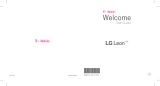Page is loading ...

Start Guide
Welcome
TCS534247.1
MBM65621901 (1.0)
Printed in Korea


1
TABLE OF CONTENTS
Introduction .............................................................2
Your Phone ...............................................................4
Setup..........................................................................6
Installing the SIM card and memory card .........8
Precautions when using the device ....................9
Important information about the device ..........9
Read before use ...................................................10
Unlocking the screen ..........................................10
Making a call .........................................................10
Adding a new contact .........................................11
Sending a message ..............................................11
Wi-Fi Calling ..........................................................12
T-Mobile Applications ......................................... 13
Accessories ...........................................................14
Approved Firmware Versions ............................ 15
Safety Tips ............................................................. 15
Information About Safeguarding Handsets .. 16
Emergency Dialing ............................................... 17
Caring For Your Phone ....................................... 18
Additional Information .......................................19
For Your Safety .................................................... 21
Laser safety statement .....................................46
Anti-Theft Guide .................................................. 47
Open Source Software Notice Information ... 48
Trademarks ............................................................ 48
Limited Warranty Statement............................49

2
Introduction
Support
This guide provides you with the information
you need to get started.
For more information and additional support,
please visit
www.t-mobile.com/support
where
you can:
• Register at
My.T-Mobile.com
to check your
minutes, pay your bill, upgrade your phone,
and change your rate plan.
• Review your phone’s User Manual and
troubleshooting FAQs.
• View the latest troubleshooting solutions in
the Support Forums or ask a question of
your own.
You can also access account and device
information from your phone.
• Tap >
T-Mobile
folder >
T-Mobile
.
NOTE
• Some content and illustrations may differ from
your device depending on the region, service
provider, software version, or OS version, and are
subject to change without prior notice.
• This device is not suitable for people who have a
visual impairment due to the touchscreen
keyboard.

3
Service
If you are a new T-Mobile® customer and your
service has not yet been activated, call
Customer Care at
1-800-937-8997
and a
T-Mobile Activations representative will assist
you.
You will need the following information when
activating service:
• Service Agreement and agent code on your
Agreement.
• Your name, home address, home phone
number, and billing address.
• Your Social Security number, current driver’s
license number, and date of birth for credit
check purposes.
• Your choice of T-Mobile plan and services
(see
http://www.t-mobile.com/
for latest
plan information).
• Nano SIM serial number and IMEI number
(located on the box barcode label).
Service or use is your agreement to T-Mobile’s
Terms and Conditions.
T-Mobile requires
Arbitration of Disputes unless
,
for new
customers
,
you opt-out within 30-days
,
or for
existing customers
,
you previously opted-out
.
Failure to activate service within 30-days from
purchase will also be considered acceptance.
For details, see T-Mobile’s Terms and Conditions
at www.T-Mobile.com/terms-conditions.

4
Your Phone
1
Front camera lens
2
Proximity/Ambient
Light Sensor
3
Earpiece
4
Second screen
5
Headset jack
6
Microphone
7
Speaker
2 4
5 6
31
7

5
1
Rear Camera Lens
2
Flash
3
Power/Lock Key,
Fingerprint Sensor
4
Back cover release
Key
5
Charger/USB port
6
Laser Detection
Auto-Focus Sensor
7
Volume Keys
6
7
1
2
3
4
5

6
Setup
Turning on the phone
Press and hold the
Power/Lock Key
for a few
seconds.
Charging the battery
Charge the device with the USB Type-C cable.
USB Type-C port
USB Type-C cable
• The Charger/USB port is at the bottom of
the phone.
• To maximize battery life, make sure that the
battery is fully charged before you use it the
first time.
• A charging adapter that supports fast
charging is included with the product.
• Do not use third party chargers with your
device as they may not support fast
charging and may cause damage to your
device.

7
Inserting the battery
1 Press the back cover release key located at the
bottom side of the device.
Back cover release key
2 Grab the back cover and remove it from the
device.
3 Align the battery with the battery contacts
and insert it in place
. Then to install the
back cover, align it over the back of the phone.
Battery contacts

8
4 First press down on the area labeled in the
image below. Then press down on
until the
back cover is tightly fastened.
Installing the SIM card and
memory card
Insert the Nano-SIM card and memory card
(sold separately) with their gold-colored
contacts facing downwards as shown in the
figure.
Nano-SIM card
Memory card
(Optional)
NOTE
• Always use a Nano-SIM card supplied by your
service provider.

9
Precautions when using the
device
• When replacing the battery, take extra care
to ensure that no foreign substances or
water enter the device.
• Ensure that the inside of the device does
not make contact with a metallic object or
water.
• Press the back cover release key to remove
the back cover; do not use force to remove
the back cover.
• Make sure to use the USB cable provided; do
not use third party USB cables or chargers
with your device. The LG limited warranty
does not cover the use of third party
accessories.
• Failure to follow the instructions in this
guide and improper use may damage the
device.
Important information
about the device
• Device apps and services are subject to
change or cancellation without notice.
• When the device is turned on for the first
time, an initial configuration takes place. The
first time the device boots up may be longer
than usual.

10
Read before use
• The appearance and specifications of the
device are subject to change without notice.
• Do not use LG products for other purposes
than those originally intended. Using non-
certified apps or software may damage the
device and this is not covered by warranty.
Unlocking the screen
By default, your screen will lock after a period
of inactivity, then turn off.
1 Press the Power/Lock Key or double-tap on
the screen.
2 Swipe the screen in any direction to unlock it.
Making a call
1 Tap > .
2 Enter the number using the dialer. To delete a
digit, tap
.
3 After entering the desired number, tap to
place the call.
4 To end the call, tap .
NOTE
• To enter “+” to make international calls, touch and
hold .

11
Adding a new contact
1 Tap > .
2 Enter the new contact’s number.
3 Tap > Add to Contacts > Create contact.
4 If you want to add a picture to the new
contact, tap
. Choose Take photo or Select
photo.
5 Enter the desired information for the contact.
6 Tap SAVE.
Sending a message
1 Tap > > .
2 Tap , then select one or more entries from
your Contacts list.
OR
Enter a contact name or contact number into
the To field. As you enter the contact name,
matching contacts appear. You can tap a
suggested recipient and add more than one
contact.
3 Tap the text field and start entering your
message.
4 Tap to open the options menu. Choose from
any of the available options.
5 Tap to attach the file that you want to
share with the message.
6 Tap Send to send your message.

12
Wi-Fi Calling
Wi-Fi Calling can improve your coverage by
allowing you to make phone calls over a Wi-Fi
network (when a Wi-Fi network is available).
To use Wi-Fi Calling, please use the SIM card
shipped with your device. A different SIM card
may not work with the Wi-Fi Calling feature.
Important!
You must also have a 9-1-1 emergency address
registered with your account. Log into your account
at
http://www.t-mobile.com/
.Gotoyourprole,
click Line Settings and select to edit your E911
Address. Check periodically to ensure your address is
always up to date.
NOTE
• Corporate accounts may require administrator
assistance for 9-1-1 Address registration.
To enable/disable Wi-Fi Calling
1 Tap > > Networks tab > More.
2 Tap the Wi-Fi Calling switch to
activate/deactivate the feature.
To change the connection
preference for Wi-Fi Calling
1 Tap > > Networks tab > More.
2 Tap Wi-Fi Calling
>
Connection preferences
.
3 Tap the desired Wi-Fi Calling preference.

13
T-Mobile Applications
Visual Voicemail
Visual Voicemail allows users to view, listen
and save all voicemails in any order directly
from the phone, without the need of calling
the voicemail system.
1 Tap > T-Mobile folder > .
2 The inbox with all voicemail messages will be
displayed.
Important!
IfthisisthersttimeaccessingVisualVoicemail,
you may be prompted to enter a new PIN code and
tap
Next
to activate Visual Voicemail.
3 Tap on a voicemail to listen to it.
T-Mobile Name ID
T-Mobile Name ID identifies callers, displaying
Name, City and State even if the caller is not
in your contacts list. It is an optional add-on
feature that can be purchased directly from
your phone for an additional monthly charge.
A one time 10 day trial is included with the
phone.
1 Tap > T-Mobile folder > .
2 Choose an on-screen option.

14
Accessories
Whether you want a charger, a fashionable
carrying case, a Bluetooth® headset, or you
just want to browse for fun extras, T-Mobile is
the place to shop for all your phone
accessories. Here are a few examples…
LG TONE PRO®
T-Mobile protective
case
LG TONE INFINIM®
To purchase accessories for your phone, visit
T-Mobile.com, call 1.800.204.2449, or visit
your nearest T-Mobile store.
Accessory selection subject to change and
may vary by location.

15
Approved Firmware
Versions
This device will only operate with firmware
versions that have been approved for use by
T-Mobile and the device manufacturer. If
unauthorized firmware is placed on the device
it will not function.
Safety Tips
Consider device compatibility
If you have a pacemaker or hearing aid, check
with your doctor to make sure it is safe for
you to use a cell phone. In some cases, cellular
radio frequencies can disrupt the performance
of other electronic equipment. If you have
questions about the interaction between your
phone and any other piece of electronic
equipment, ask the equipment manufacturer.
Drive safely
When you are driving, T-Mobile encourages
you to use your phone in a safe and sensible
manner. Here are a few tips:
• Assess road conditions before answering
your phone. Your safety is more important
than any call.
• Prepare your hands-free headset, if you have
one, or turn on your speakerphone, before
you start moving.

16
• Keep your phone close. If it rings and you
discover it’s in the back seat, do NOT crawl
over the seat to answer it while driving.
• Pre-program frequently used numbers into
your phone for easy, one-touch dialing.
• Remember that laws prohibiting or
restricting the use of a cell phone while
driving may apply in your area.
Information About
Safeguarding Handsets
T-Mobile encourages customers to take
appropriate measures to secure their handsets
and invites them to take advantage of the
features available on this handset to help
secure it from theft and/or other unauthorized
access and use. This handset has a locking
function (e.g., user-defined codes or patterns)
that can serve as a first line of defense against
unauthorized use or access to stored
information. Preloaded security applications
that allow customers to track or locate
misplaced devices can be found on several
T-Mobile devices. Lost or stolen devices should
be immediately reported to T-Mobile so that
proper measures can be taken to protect
accounts.
For additional information, visit: www.t-mobile.
com/devicesecurity and www.t-mobile.com/
Company/PrivacyResources.aspx

17
Emergency Dialing
Although all phones are equipped with 9-1-1
emergency calling, this phone may or may not
permit its location to be approximated during
a 9-1-1 call.*
* Availability of this feature depends on upgrades to
the (a) wireless network and (b) 9-1-1 calling
system that are required to be installed by the
local 9-1-1 response agency or public safety
answering point (PSAP); these upgrades may not
be available everywhere within our wireless
coverage area or your roaming area. This
approximation of the phone’s location and the
transmittal of location information are subject to
emergency situations, transmission limits, network
problems/limitations, interconnecting carrier
problems, your phone, buildings/tunnels, signal
strength and atmospheric/topographical
conditions, and may be curtailed, interrupted,
dropped or refused. The phone’s approximate
location is transmitted to the local 9-1-1 response
agency or PSAP while the call is in progress; this
approximation is intended solely to aid the PSAP in
dispatching emergency assistance or to limit the
search area for emergency services personnel. You
should not rely solely on a phone for essential
communications (such as a medical or other
emergency). Please see T-Mobile’s Terms and
Conditions and Privacy Policy for additional service
restrictions and details.
Caring For Your Phone
Your phone is a complex electronic device;
think of it as a mini-computer. Here are some
tips to help you extend the life of your new
device:

18
Do not get your device wet.
Water will
damage your phone and accessories. Even a
small amount of moisture can cause damage.
Protect your phone’s touch screen.
Your
phone’s touch screen is delicate. Guard against
scratches by using a screen protector or by
keeping it in a protective case.
Use the original manufacturer’s batteries and
accessories.
Non-approved batteries and
accessories can harm you and damage your
phone.
Do not use damaged accessories.
Do not
attempt to charge your phone if the charger
has received a sharp blow, been dropped, or is
otherwise damaged; doing so may damage
your phone. If your charger or any other
accessory is damaged, replace it or take it to a
qualified service dealer.
Additional Information
Use of some content or features may incur
separate, additional charges and/or require
qualifying service, or access to a Wi-Fi
connection.
Wi-Fi:
Device will not transition data sessions
between Wi-Fi and the cellular network.
Devices using wireless connections may be
vulnerable to unauthorized attempts to access
data and software stored on the device. Plan
data allotment applies to use by connected
devices sharing Wi-Fi. Use of connected
/