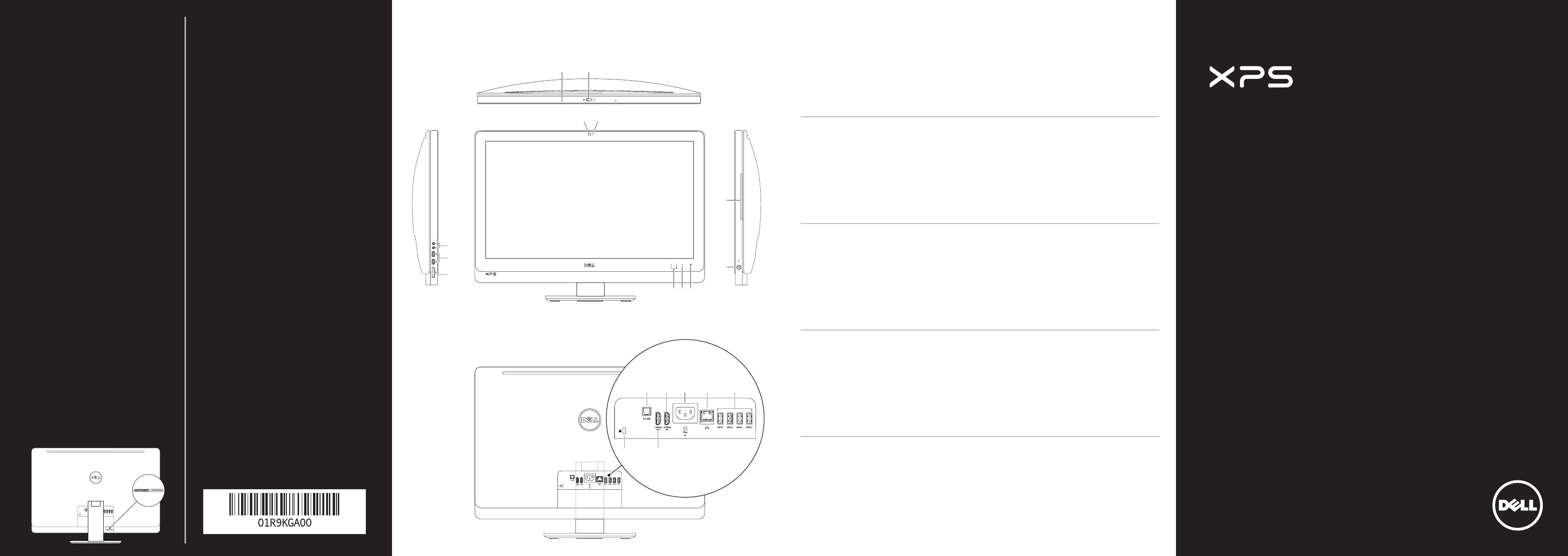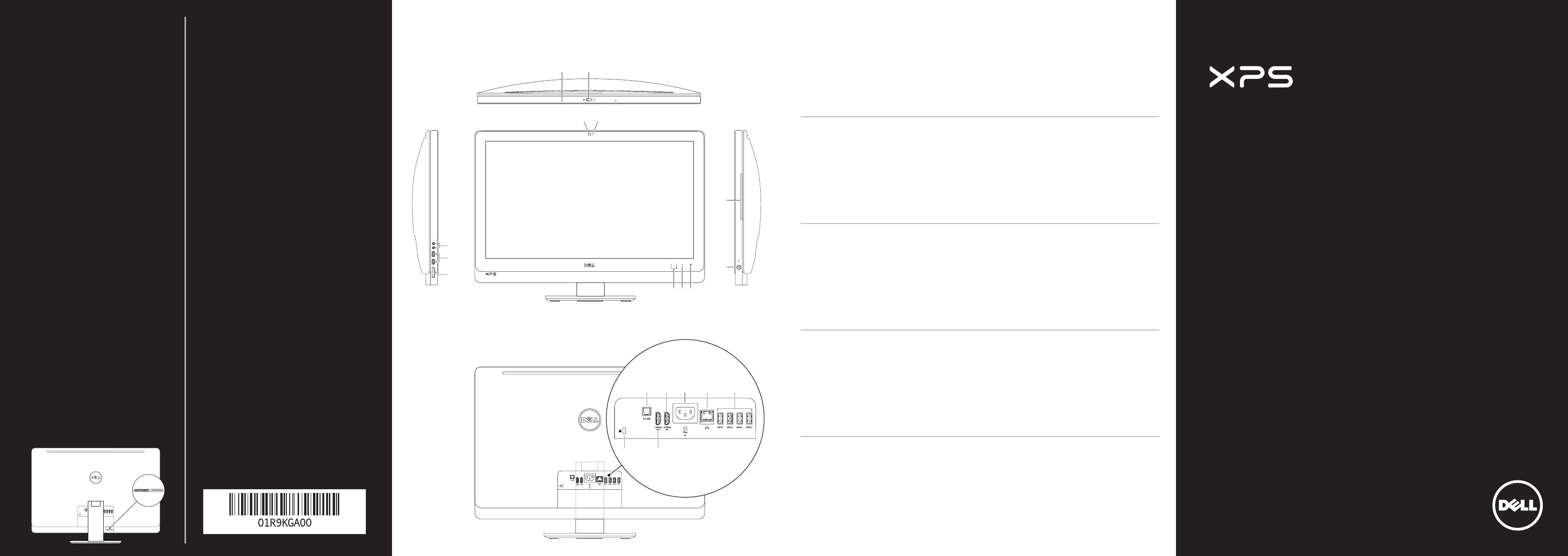
Printed in China 2012 - 07
Quick Start Guide
Guide de démarrage rapide | Schnellstarthandbuch
Guida di avvio rapido |
One 27
Información para NOM, o Norma Oficial
Mexicana
La información que se proporciona a continuación se
mostrará en los dispositivos que se describen en este
documento, en conformidad con los requisitos de la Norma
Oficial Mexicana (NOM):
Importador:
Dell México S.A. de C.V.
Paseo de la Reforma 2620 - Piso 11.°
Col. Lomas Altas
11950 México, D.F.
Número de modelo reglamentario: W06C
Voltaje de entrada: 100 a 240 VCA
Frecuencia de entrada: 50 Hz a 60 Hz
Corriente nominal de salida: 3,6 A
Contacting Dell
To contact Dell for sales, technical support, or
customerservice issues, go to dell.com/ContactDell
Contacter Dell
Pour contacter Dell pour toutes questions relatives
aux ventes, au support technique ou au service client,
rendez-vous sur la page dell.com/ContactDell
Kontaktaufnahme mit Dell
Wenn Sie vertriebsbezogene oder technische Fragen
haben oder unseren Kundendienst in Anspruch
nehmen möchten, erfahren Sie unter
dell.com/ContactDell, wie Sie uns erreichen.
Come contattare Dell
Per rivolgersi a Dell per problematiche relative alla
vendita, al supporto tecnico o all’assistenza clienti,
visitare il sito Web dell.com/ContactDell.
Dell
Dell
dell.com/ContactDell
More Information
For regulatory and safety best practices, see
dell.com/regulatory_compliance
Plus d‘informations
Pour connaître les pratiques d’excellence en matière
de sécurité et de respect de la réglementation, visitez
le site dell.com/regulatory_compliance
Weitere Informationen
Best Practices zu gesetzlichen Bestimmungen und
Sicherheit finden Sie unter
dell.com/regulatory_compliance.
Ulteriori informazioni
Per le best practice in termini di sicurezza e normative,
visitare il sito Web dell.com/regulatory_compliance.
dell.com/regulatory_compliance
© 2012 Dell Inc.
Dell
™
, the DELL logo, and XPS™ are trademarks of Dell Inc. Windows
®
is either a trademark or registered trademark of Microsoft Corporation
in the United States and/or other countries.
Regulatory model: W06C | Type: W06C001
Computer model: XPS One 2710
© 2012 Dell Inc.
Dell
™
, le logo DELL et XPS™ sont des marques de Dell Inc. Windows
®
est une marque commerciale ou déposée de Microsoft Corporation
aux États-Unis et/ou dans d’autres pays.
Modèle réglementaire: W06C | Type: W06C001
Modèle d’ordinateur: XPS One 2710
© 2012 Dell Inc.
Dell
™
, das Dell Logo und XPS™ sind Marken von Dell Inc. Windows
®
ist
eine Marke oder eingetragene Marke der Microsoft Corporation in den
USA und/oder anderen Ländern.
Vorschriftenmodell: W06C | Typ: W06C001
Computermodell: XPS One 2710
© 2012 Dell Inc.
Dell
™
il logo DELLXPS™ sono marchi registrati di Dell Inc. Windows
®
è
marchio commerciale o registrato di Microsoft Corporation negli Stati
Uniti e/o in altri paesi.
Modello normativo: W06C | Tipo: W06C001
Modello di computer: XPS One 2710
Dell Inc.2012
Windows
®
Dell Inc.XPS™DELLDell
™
Microsoft Corporation
W06C | Type: W06C001
XPS One 2710
Service Tag/Regulatory Labels
Numéro de service/étiquette réglementaire
Service-Tag-Nummer/Normenetiketten
Codice di matricola/Etichetta normative
Computer Features
Fonctionnalités de l’ordinateur
|
Übersicht über Ihren Computer
|
Funzioni del computer
|
1. Microphone
2. Camera-cover latch
3. Camera
4. Camera-status light
5. Optical drive slot
6. Power button
7. Optical-drive eject control
8. Input source select control
9. Brightness controls
10. 8-in-1 media-card reader
11. USB 3.0 ports (2)
12. Audio ports (2)
13. S/P DIF port
14. HDMI-in port
15. Power port
16. Network port
17. USB 3.0 ports (4)
18. HDMI-out port
19. Security-cable slot
1. Microphone
2. Loquet du capot de la caméra
3. Caméra
4. Voyant d’état de la caméra
5. Logement pour lecteur optique
6. Bouton d’alimentation
7. Commande d’éjection du lecteur
optique
8. Commande de sélection de la
source d’entrée
9. Commandes de réglage de la
luminosité
10. Lecteur de carte mémoire 8 en 1
11. Ports USB3.0 (2)
12. Portsaudio (2)
13. Port DIF S/P
14. Port d’entrée HDMI
15. Port d’alimentation
16. Port réseau
17. Ports USB3.0 (4)
18. Port de sortie HDMI
19. Logement pour câble de sécurité
1. Mikrofon
2. Kameraabdeckungsverriegelung
3. Kamera
4. Kamerastatusanzeige
5. Optischer Laufwerksschacht
6. Betriebsschalter
7. Auswurftaste optisches Laufwerk
8. Auswahltaste Eingangsquelle
9. Helligkeitssteuerung
10. 8-in-1-Medienkartenleser
11. USB3.0-Ports (2)
12. Audioports (2)
13. S/PDIF-Port
14. HDMIEingang
15. Netzanschluss
16. Netzwerkport
17. USB3.0-Ports (4)
18. HDMIAusgang
19. Sicherheitskabelsteckplatz
1. Microfono
2. Dispositivo di chiusura del
coperchio della fotocamera
3. Fotocamera
4. Indicatore di stato della
fotocamera
5. Slot unità ottica
6. Pulsante di accensione
7. Mando di espulsione dell’unità
ottica
8. Comando di selezione sorgente
di ingresso
9. Comandi luminosità
10. Lettore scheda multimediale
8 in 1
11. Porte USB 3.0 (2)
12. Porte audio (3)
13. Porta S/P DIF
14. Porta ingresso HDMI
15. Porta di alimentazione
16. Porta di rete
17. Porte USB 3.0 (4)
18. Porta uscita HDMI
19. Slot cavo di sicurezza
1 .
2 .
3 .
4 .
5 .
6 .
7 .
8 .
6
5
12
11
10
9 78
1
2
3
4
19
13 14 15
18
17
16
9 .
10 .8
11 .USB 3.0 )2
12 .2
13 .S/P DIF
14 .HDMI
15 .
16 .
17 .USB 3.04
18 .HDMI
19 .