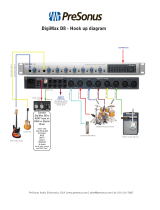Page is loading ...

™
MOTU 828mk3
User Guide for Windows
1280 Massachusetts Avenue
Cambridge, MA 02138
Business voice: (617) 576-2760
Business fax: (617) 576-3609
Web site: www.motu.com
Tech support: www.motu.com/support

SAFETY PRECAUTIONS AND ELECTRICAL REQUIREMENTS
CAUTION! READ THIS SAFETY GUIDE BEFORE YOU BEGIN INSTALLATION OR OPERATION. FAILURE TO COMPLY WITH SAFETY INSTRUCTIONS
COULD RESULT IN BODILY INJURY OR EQUIPMENT DAMAGE.
HAZARDOUS VOLAGES: CONTACT MAY CAUSE ELECTRIC SHOCK OR BURN. TURN OFF UNIT BEFORE SERVICING.
WARNING: TO REDUCE THE RISK OF FIRE OR ELECTRICAL SHOCK, DO NOT EXPOSE THIS APPLIANCE TO RAIN OR OTHER MOISTURE.
CAUTION: TO REDUCE THE RISK OF ELECTRICAL SHOCK, DO NOT REMOVE COVER. NO USER-SERVICEABLE PARTS INSIDE. REFER SERVICING TO
QUALIFIED SERVICE PERSONNEL.
WARNING: DO NOT PERMIT FINGERS TO TOUCH THE TERMINALS OF PLUGS WHEN INSTALLING OR REMOVING THE PLUG TO OR FROM THE OUTLET.
WARNING: IF NOT PROPERLY GROUNDED THE MOTU 828mk3 COULD CAUSE AN ELECTRICAL SHOCK.
The MOTU 828mk3 is equipped with a three-conductor cord and grounding type plug which has a grounding prong, approved by Underwriters' Laboratories and the Canadian Standards Association.
This plug requires a mating three-conductor grounded type outlet as shown in Figure A below. If the outlet you are planning to use for the MOTU 828mk3 is of the two prong type, DO NOT REMOVE
OR ALTER THE GROUNDING PRONG IN ANY MANNER. Use an adapter as shown below and always connect the grounding lug to a known ground. It is recommended that you have a qualified
electrician replace the TWO prong outlet with a properly grounded THREE prong outlet. An adapter as illustrated below in Figure B is available for connecting plugs to two-prong receptacles.
WARNING: THE GREEN GROUNDING LUG EXTENDING FROM THE ADAPTER MUST BE CONNECTED TO A PERMANENT GROUND SUCH AS TO A
PROPERLY GROUNDED OUTLET BOX. NOT ALL OUTLET BOXES ARE PROPERLY GROUNDED.
If you are not sure that your outlet box is properly grounded, have it checked by a qualified electrician. NOTE: The adapter illustrated is for use only if you already have a properly grounded two-prong
receptacle. Adapter is not allowed in Canada by the Canadian Electrical Code. Use only three wire extension cords which have three-prong grounding type plugs and three-prong receptacles which
will accept the MOTU 828mk3 plug.
IMPORTANT SAFEGUARDS
1. Read these instructions. All the safety and operating instructions should be read before operating the 828mk3.
2. Keep these instructions. These safety instructions and the 828mk3 owner’s manual should be retained for future reference.
3. Heed all warnings. All warnings on the 828mk3 and in the owner’s manual should be adhered to.
4. Follow all Instructions. All operating and use instructions should be followed.
5. Do not use the 828mk3 near water.
6. Cleaning - Unplug the 828mk3 from the computer and clean only with a dry cloth. Do not use liquid or aerosol cleaners.
7. Ventilation - Do not block any ventilation openings. Install in accordance with the manufacturer’s instructions.
8. Heat - Do not install the 828mk3 near any heat sources such as radiators, heat registers, stoves, or another apparatus (including an amplifier) that produces heat.
9. Overloading - Do not overload wall outlets and extension cords as this can result in a risk of fire or electrical shock.
10. Grounding - Do not defeat the safety purpose of the polarized or grounding-type plug. A polarized plug has two blades with one wider than the other. A grounding-type plug has two blades and a third grounding prong. The wide blade
or the third prong are provided for your safety. If the provided plug does not fit into your outlet, consult and electrician for replacement of the obsolete outlet.
11. Power cord - Protect the 828mk3 power cord from being walked on or pinched by items placed upon or against them. Pay particular attention to cords and plugs, convenience receptacles, and the point where they exit from the unit.
12. Power switch - Install the 828mk3 so that the power switch can be accessed and operated at all times.
13. Disconnect - The main plug is considered to be the disconnect device for the 828mk3 and shall remain readily operable.
14. Accessories - Only use attachments/accessories specified by the manufacturer.
15. Placement - Use only with the cart, stand, tripod, bracket or table specified by the manufacturer, or sold with the 828mk3. When a cart is used, use caution when moving the cart/apparatus combination to avoid injury from tip-over.
16. Surge protection - Unplug the 828mk3 during lightning storms or when unused for long periods of time.
17. Servicing - Refer all servicing to qualified service personnel. Servicing is required when the 828mk3 has been damaged in any way, such as when a power-supply cord or plug is damaged, liquid has been spilled or objects have fallen
into the 828mk3, the 828mk3 has been exposed to rain or moisture, does not operate normally, or has been dropped.
18. Power Sources - Refer to the manufacturer’s operating instructions for power requirements. Be advised that different operating voltages may require the use of a different line cord and/or attachment plug.
19. Installation - Do not install the 828mk3 in an unventilated rack, or directly above heat-producing equipment such as power amplifiers. Observe the maximum ambient operating temperature listed below.
20. Power amplifiers- Never attach audio power amplifier outputs directly to any of the unit’s connectors.
21. Replacement Parts - When replacement parts are required, be sure the service technician has used replacement parts specified by the manufacturer or have the same characteristics as the original part. Unauthorized substitutions
may result in fire, electric shock or other hazards.
22. Safety Check - Upon completion of any service or repairs to this MOTU 828mk3, ask the service technician to perform safety checks to determine that the product is in safe operating conditions.
ENVIRONMENT
Operating Temperature: 10°C to 40°C (50°F to 104°)
TO REDUCE THE RISK OF ELECTRICAL SHOCK OR FIRE
Do not handle the power cord with wet hands. Do not pull on the power cord when disconnecting it from an AC wall outlet. Grasp it by the plug. Do not expose this apparatus to rain or moisture. Do not place objects containing liquids on it.
AC INPUT
100 - 240VAC ~ • 50 / 60Hz • 20 Watts.
3-prong plug
Grounding prong
Properly grounded 3-prong outlet
Grounding lug
Screw
3-prong plug
Adapter
Make sure this is connected to
a known ground.
Two-prong receptacle
Figure A Figure B

About the Mark of the Unicorn License Agreement and
Limited Warranty on Software
TO PERSONS WHO PURCHASE OR USE THIS PRODUCT: carefully read all the
terms and conditions of the “click-wrap” license agreement presented to you when
you install the software. Using the software or this documentation indicates your
acceptance of the terms and conditions of that license agreement.
Mark of the Unicorn, Inc. (“MOTU”) owns both this program and its documentation.
Both the program and the documentation are protected under applicable copyright,
trademark, and trade-secret laws. Your right to use the program and the
documentation are limited to the terms and conditions described in the license
agreement.
Reminder of the terms of your license
This summary is not your license agreement, just a reminder of its terms. The actual
license can be read and printed by running the installation program for the software.
That license agreement is a contract, and clicking “Accept” binds you and MOTU to
all its terms and conditions. In the event anything contained in this summary is
incomplete or in conflict with the actual click-wrap license agreement, the terms of the
click-wrap agreement prevail.
YOU MAY: (a) use the enclosed program on a single computer; (b) physically transfer
the program from one computer to another provided that the program is used on only
one computer at a time and that you remove any copies of the program from the
computer from which the program is being transferred; (c) make copies of the
program solely for backup purposes. You must reproduce and include the copyright
notice on a label on any backup copy.
YOU MAY NOT: (a) distribute copies of the program or the documentation to others;
(b) rent, lease or grant sublicenses or other rights to the program; (c) provide use of
the program in a computer service business, network, time-sharing, multiple CPU or
multiple user arrangement without the prior written consent of MOTU; (d) translate,
adapt, reverse engineer, decompile, disassemble, or otherwise alter the program or
related documentation without the prior written consent of MOTU.
MOTU warrants to the original licensee that the disk(s) on which the program is
recorded be free from defects in materials and workmanship under normal use for a
period of ninety (90) days from the date of purchase as evidenced by a copy of your
receipt. If failure of the disk has resulted from accident, abuse or misapplication of the
product, then MOTU shall have no responsibility to replace the disk(s) under this
Limited Warranty.
THIS LIMITED WARRANTY AND RIGHT OF REPLACEMENT IS IN LIEU OF,
AND YOU HEREBY WAIVE, ANY AND ALL OTHER WARRANTIES, BOTH
EXPRESS AND IMPLIED, INCLUDING BUT NOT LIMITED TO WARRANTIES
OF MERCHANTABILITY AND FITNESS FOR A PARTICULAR PURPOSE. THE
LIABILITY OF MOTU PURSUANT TO THIS LIMITED WARRANTY SHALL BE
LIMITED TO THE REPLACEMENT OF THE DEFECTIVE DISK(S), AND IN NO
EVENT SHALL MOTU OR ITS SUPPLIERS, LICENSORS, OR AFFILIATES BE
LIABLE FOR INCIDENTAL OR CONSEQUENTIAL DAMAGES, INCLUDING
BUT NOT LIMITED TO LOSS OF USE, LOSS OF PROFITS, LOSS OF DATA OR
DATA BEING RENDERED INACCURATE, OR LOSSES SUSTAINED BY THIRD
PARTIES EVEN IF MOTU HAS BEEN ADVISED OF THE POSSIBILITY OF
SUCH DAMAGES. THIS WARRANTY GIVES YOU SPECIFIC LEGAL RIGHTS
WHICH MAY VARY FROM STATE TO STATE. SOME STATES DO NOT ALLOW
THE LIMITATION OR EXCLUSION OF LIABILITY FOR CONSEQUENTIAL
DAMAGES, SO THE ABOVE LIMITATION MAY NOT APPLY TO YOU.
Update Policy
In order to be eligible to obtain updates of the program, you must complete and return
the attached Mark of the Unicorn Purchaser Registration Card to MOTU.
Copyright Notice
Copyright © 2008, 2007, 2006, 2005, 2004, 2003 by Mark of the Unicorn, Inc. All
rights reserved. No part of this publication may be reproduced, transmitted,
transcribed, stored in a retrieval system, or translated into any human or computer
language, in any form or by any means whatsoever, without express written
permission of Mark of the Unicorn, Inc., 1280 Massachusetts Avenue, Cambridge,
MA, 02138, U.S.A.
Limited Warranty on Hardware
Mark of the Unicorn, Inc. and S&S Research (“MOTU/S&S”) warrant this equipment
against defects in materials and workmanship for a period of TWO (2) YEARS from
the date of original retail purchase. This warranty applies only to hardware products;
MOTU software is licensed and warranted pursuant to separate written statements.
If you discover a defect, first write or call Mark of the Unicorn at (617) 576-2760 to
obtain a Return Merchandise Authorization Number. No service will be performed on
any product returned without prior authorization. MOTU will, at its option, repair or
replace the product at no charge to you, provided you return it during the warranty
period, with transportation charges prepaid, to Mark of the Unicorn, Inc., 1280
Massachusetts Avenue, MA 02138. You must use the product’s original packing
material for in shipment, and insure the shipment for the value of the product. Please
include your name, address, telephone number, a description of the problem, and
the original, dated bill of sale with the returned unit and print the Return Merchandise
Authorization Number on the outside of the box below the shipping address.
This warranty does not apply if the equipment has been damaged by accident,
abuse, misuse, or misapplication; has been modified without the written permission
of MOTU, or if the product serial number has been removed or defaced.
ALL IMPLIED WARRANTIES, INCLUDING IMPLIED WARRANTIES OF
MERCHANTABILITY AND FITNESS FOR A PARTICULAR PURPOSE, ARE
LIMITED IN DURATION TO TWO (2) YEARS FROM THE DATE OF THE
ORIGINAL RETAIL PURCHASE OF THIS PRODUCT.
THE WARRANTY AND REMEDIES SET FORTH ABOVE ARE EXCLUSIVE
AND IN LIEU OF ALL OTHERS, ORAL OR WRITTEN, EXPRESS OR IMPLIED.
No MOTU/S&S dealer, agent, or employee is authorized to make any modification,
extension, or addition to this warranty.
MOTU/S&S ARE NOT RESPONSIBLE FOR SPECIAL, INCIDENTAL, OR
CONSEQUENTIAL DAMAGES RESULTING FROM ANY BREACH OF
WARRANTY, OR UNDER ANY LEGAL THEORY, INCLUDING LOST PROFITS,
DOWNTIME, GOODWILL, DAMAGE OR REPLACEMENT OF EQUIPMENT
AND PROPERTY AND COST OF RECOVERING REPROGRAMMING, OR
REPRODUCING ANY PROGRAM OR DATA STORED IN OR USED WITH
MOTU/S&S PRODUCTS.
Some states do not allow the exclusion or limitation of implied warranties or liability for
incidental or consequential damages, so the above limitation or exclusion may not
apply to you. This warranty gives you specific legal rights, and you may have other
rights which vary from state to state.
MOTU, AudioDesk, Mark of the Unicorn and the unicorn silhouette logo are
trademarks of Mark of the Unicorn, Inc.
This equipment has been type tested and found to comply with the limits for a class B digital device,
pursuant to Part 15 of the FCC Rules. These limits are designed to provide reasonable protection
against harmful interference in a residential installation. This equipment generates, uses, and can
radiate radio frequency energy and, if not installed and used in accordance with the instruction manual,
may cause harmful interference to radio communications. However, there is no guarantee that
interference will not occur in a particular installation. If this equipment does cause interference to radio
or television equipment reception, which can be determined by turning the equipment off and on, the
user is encouraged to try to correct the interference by any combination of the following measures:
• Relocate or reorient the receiving antenna
• Increase the separation between the equipment and the receiver
• Plug the equipment into an outlet on a circuit different from that to which the receiver is connected
If necessary, you can consult a dealer or experienced radio/television technician for additional
assistance.
PLEASE NOTE: only equipment certified to comply with Class B (computer input/output devices,
terminals, printers, etc.) should be attached to this equipment, and it must have shielded interface
cables in order to comply with the Class B FCC limits on RF emissions.
WARNING: changes or modifications to this unit not expressly approved by the party
responsible for compliance could void the user's authority to operate the equipment.

III
Contents
5
Quick Reference: 828mk3 Front Panel
6
Quick Reference: 828mk3 Rear Panel
7
Quick Reference: MOTU Audio Setup
9
About the 828mk3
15
Packing List and Windows System Requirements
17
IMPORTANT! Run the 828mk3 Software Installer First
19
Installing the 828mk3 Hardware
33
MOTU Audio Setup
39
828mk3 Front Panel Operation
49
Cubase, Nuendo and Other ASIO Software
55
Sonar and other WDM Software
61
GigaStudio and GSIF
65
Reducing Monitoring Latency
71
CueMix FX
99
MOTU SMPTE Console
103
Performance Tips & Troubleshooting
105
Index

Quick Reference: 828mk3 Front Panel
The phone jack labeled (MAIN) is a standard quarter-inch stereo
headphone jack. Its output is hard-wired to mirror the XLR main outs on
the rear panel. From the factory, the MASTER VOL knob above it controls
the main outs and this jack, but MASTER VOL can be programmed to
control any combination of outputs. See “The Monitor Group” on
page 93 for details. Push the knob once to view the current volume
setting in the LCD display; push it again to mute the monitor group; push
a third time to return to the previous volume.Note: if the Monitor group
is programmed to not include the main outs, the MASTER VOL knob will
no longer control the volume of this phone jack, either.
These switches provide 48V phantom power
and 20 dB pad for their respective micro-
phone input. Down is off; up is on. The third
switch lets you choose between the low-
impedance XLR mic input and the high-
impedance quarter-inch guitar input.
These round LEDs indicate
signal presence on the 8 rear-
panel TRS analog and SPDIF
outputs. Their threshold is
around -42 dB. They do not
indicate clipping in any way;
use your host audio software
level meters to calibrate
output levels.
The multi-purpose backlit LCD shows
system settings or CueMix FX
settings, depending on which knobs
you turn. The labels above and below
the LCD refer to the four digital rotary
encoders to the left of the LCD. These
knobs let you access and program all
settings in the 828mk3.
These lights indicate the global
sample rate at which the 828mk3
is operating. Use the MOTU Audio
Setup software to set the sample
rate or to choose an external clock
source, from which the sample rate
will be derived. When no clock
signal is currently present, one of
these LEDs flashes rapidly.
FireWire is a “plug-and-play”
protocol. That means that you
can turn off the 828mk3 and
turn it back on without
restarting your computer.
These two trim knobs provide approximately 53 dB of gain for the lo-Z XLR mic input and the hi-Z TRS guitar/instrument input. Both
inputs have preamps, so you can plug just about anything into them: a microphone, a guitar, a synth — but don’t plug in a +4 signal
here (due to the preamps): use a rear-panel TRS input instead. Use the trim knob and the “MIC” input level meters over in the metering
section to calibrate the input signal level. The meters cover both the TRS and XLR input. These mic inputs are also equipped with the
828mk3’s V-Limit™ hardware limiter, which provides an additional +12 dB of headroom above zero with no clipping or digital distor-
tion. See “Mic/guitar inputs meters with V-Limit™ compressor” on page 40 for details.
These XLR/TRS combo jacks accept either a mic cable or
a quarter-inch guitar cable. If you plug in a guitar, flip
the toggle switch up to the “INSTR. TRS” setting; for a
mic, flip it down to “MIC XLR”. Both the low-impedance
XLR jack and the high-impedance TRS jack are
equipped with a preamp (so don’t connect a +4 line
level XLR cable!) 48V phantom power and 20 dB pad
can be applied via switches provided. The Precision
Digital Trim™ knob provides 53 dB of gain. Use the rear
panel sends to route these inputs to your favorite
outboard gear. Use any rear-panel input as a return.
From the factory, the
PHONES jack is a discrete
output (at 44.1/48 kHz),
but it can mirror any other
output pair (digital or
analog). For example, at
88.2/96 kHz, it defaults to
mirroring the main outs.
As the primary phone jack,
it has its own dedicated
volume knob.
Push the CHANNEL knob repeat-
edly to cycle among the four
main sections of the mixer: mix
busses, inputs, outputs and the
reverb module. Push the PARAM
knob to enter the SETUP menu,
which provides global 828mk3
settings, such as the global
sample rate, etc.
This section controls the 828mk3’s built-in CueMix FX mixer and
effects. There are eight stereo mix busses: each bus mixes all
inputs (or any subset you wish) to a stereo output of your choice.
You can apply EQ, compression and/or reverb to inputs, outputs
and/or mix busses. The four knobs to the left of the LCD correspond
directly to the four labeled sections of the LCD. Use the CHANNEL
knob to choose the input, output or mix you wish to edit. Push it to
switch among inputs, outputs and busses, then turn it to choose
the desired channel or bus. Use the PAGE, PARAM and VALUE knobs
to access the mix settings for the chosen channel.
This bank of
input meters
is for the 8
analog TRS
input jacks on
the rear panel.
This section provides two ten-segment meters for the two front-panel mic/guitar inputs. The
meters show input levels from -42 to -1 in the first column of LEDs, plus an additional range in a
second column from zero to +12 dB (including clip). Both inputs are equipped with V-Limit™, a
hardware limiter. With the limiter turned off, signals that hit zero or above will clip (a hard digital
clip). However, with V-Limit turned on, signals can go as high as +12 dB above zero with no
digital clipping. If the signal then goes above +12 dB, it will clip, even with V-Limit engaged.
When the 828mk3 is resolv-
ing to SMPTE time code, the
LOCK/TACH LED glows when
lockup has been achieved.
The ADAT and MIDI LEDs blink
when there is optical audio or
MIDI activity, respectively.
5-segment
metering for the
main outs. Use
the MASTER VOL
knob to control
output level.
4-segment
metering for
SPDIF input.

Quick Reference: 828mk3 Rear Panel
Connect the 828mk3 to the computer
here using the standard 1394 FireWire
cable provided with your 828mk3. Use
the second FireWire port to daisy-chain
up to four MOTU FireWire audio inter-
faces to a single FireWire bus. You can
also connect other FireWire devices.
Keep in mind that the 828mk3 uses
more FireWire bus bandwidth when one
or both optical banks are enabled, or
when it operates at higher sample rates.
These operating configurations will
limit the number of devices you can
daisy chain on a single FireWire bus. For
details, see “Connecting multiple MOTU
FireWire interfaces” on page 30.
These jacks provide
stereo, 24-bit S/PDIF
digital input and
output at all
supported sample
rates (up to 96 kHz).
These two XLR jacks serve as the
828mk3’s main outputs. You can connect
them to a set of powered studio monitors
and then control the volume from the
front panel MASTER VOL knob.
To hear disk tracks in your audio software
on these main outs, assign the disk tracks
(and master fader) to these main outs.
You can also use CueMix FX to monitor
live 828mk3 inputs here as well.
Equipped with 24-bit 192 kHz converters,
these 8 analog inputs are gold-plated,
balanced TRS (tip/ring/sleeve) quarter-inch
connectors that can also accept an unbal-
anced plug. They do not have microphone
preamps, so they are best used for synthe-
sizers, drum machines, effects processors,
and other instruments with line level signals
(either -10 dB or +4 dB). These inputs are
also equipped with the 828mk3’s Precision
Digital Trim™ feature: digitally controlled
analog trims that let you adjust input level
in 1 dB increments from either front panel
LCD or the included CueMix FX software. The
trim can be adjusted over a range of -96 to
+22 dB.
These two quarter-inch
balanced TRS send
outputs supply the pre
amplified input signal
from the mic/guitar/
instrument inputs on
the front panel. Use
them to insert your
favorite compressor, EQ,
reverb or other
outboard effect. Use
any TRS input as a
return.
The 828mk3’s eight analog outputs are
gold-plated, balanced +4dB TRS (tip/
ring/sleeve) quarter-inch connectors
that can also accept an unbalanced plug.
They are equipped with 24-bit 192 kHz
converters.
These optical digital I/O connectors can be connected either to an ADAT-compatible “lightpipe” device (such as a digital mixer) or to a S/PDIF optical
(“TOSLink”) compatible device, such as an effects processor or DAT machine. Be sure to set the format in the MOTU Audio Setup software (or using the front
panel LCD). (see “Optical input/output” on page 37) for details.) ADAT optical supplies eight channels of 24-bit digital I/O per bank (4 channels per bank
at 96kHz). TOSLink is stereo at sample rates up to 96 kHz.
One special note: you can choose independent formats for each bank, A and B, as well as IN and OUT within each bank. For example, you could choose
ADAT for the optical A IN (for, say, eight channels of input from your digital mixer) and stereo TOSLink for the optical A OUT (for, say, your DAT machine).
Connect a standard foot switch
here for hands-free punch-in and
punch-out during recording. For
details about how to set this up,
see “Enable Pedal” on page 37.
These are standard word clock jacks. Use them for a
variety of applications, such as for digital transfers
with devices that cannot slave to the clock supplied by
their digital I/O connection with the 828mk3.
When the 828mk3 is operating at a high sample rate
(88.2 or 96 kHz), you can force the word clock output
rate (via software or the front panel) to 44.1 or 48 kHz.
Connect a MIDI device here
using standard MIDI cables.
Connect the 828mk3’s MIDI OUT
port to the MIDI IN port on the
other device. Conversely,
connect the 828mk3’s MIDI IN
port to the MIDI OUT port on the
other device. You can connect
different devices to each port,
such as a controller device to
the IN port and a sound module
to the OUT port. You can also
daisy-chain MIDI devices, but
be sure to manage their MIDI
channels (so that they don’t
receive or transmit on the same
channel).
These are quarter-inch analog
SMPTE input and output jacks. Use
them to resolve the 828mk3
directly to time code and transmit
time code to other devices.
The 828mk3 is
equipped with an
auto-switching
international
power supply.

CHAPTER
7
Quick Reference: MOTU Audio Setup
Device Setup in Cubase
Choose the output pair you would like the
main outs to mirror, or choose Main Outs to
operate them as their own independent pair
(at sample rates up to 96 kHz).
This menu lets you choose what you will
hear from the PHONES jack. To mirror the
main outs, choose Main Out 1-2. Or you can
mirror any other output pair. To hear the
phones as their own independent output,
choose Phones 1-2 (at 44.1 or 48 kHz. At
higher sample rates, the phones must
mirror any other available output pair.)
Check this option if the audio software you
are using with the 828mk3 does not support
Windows WDM drivers and instead only
supports legacy MME (Wave) drivers. When
checked, this option makes all of the 828mk3
inputs and outputs available to legacy Wave-
driver compatible audio software.
Determines the clock source for your
828mk3. If you’re just using the analog
ins and outs, set this to ‘Internal’. The
other settings are for digital transfers
via S/PDIF or optical ports, or for slaving
the 828mk3 to word clock.
Each optical bank can be configured
independently: ADAT or TOSLink. Disable
them when not in use to conserve DSP
and bus bandwidth.
Choose the global sample rate for the
system here.
If you are running an 828mk3 interface at a
high sample rate (96, 88.2, 176.4 or 192
kHz), this option appears in the interface
tab. It lets you choose a word clock output
rate that either matches the global sample
rate (e.g. 96kHz) or reduces it to the corre-
sponding 1x rate (e.g. 48kHz instead of 192
kHz).
Click the tabs to access general MOTU inter
-
face settings or settings specific to the
828mk3 (or other connected interface.)
Choosing a smaller setting here reduces
the delay you may hear when listening to
live input that you are running through
effects plug-ins in your software. But
lower settings also increase the strain on
your computer. For details, see “Samples
Per Buffer” on page 36.
Click the 828mk3 tab to access these
settings.
If you have a foot switch connected to the
828mk3, these settings let you map the
foot switch to any computer keyboard key
for both the up and down position. For
details about how to set this up, see
“Enable Pedal” on page 37.
This option should always be left on
(checked). There are only a few rare cases
in which you would want to turn it off. For
details, refer to the MOTU tech support
database at www.motu.com.
How to access these settings
The 828mk3 driver provides a stereo return
back to the computer. This return feeds the
signal on any 828mk3 output pair directly
back to the computer, where you can record,
process, monitor or otherwise use it. This is a
great way to “bounce” full mixes, complete
with live audio routed through the 828mk3
only, back into the computer.
There are several ways to access these settings:
■ From the Windows Start menu, choose
Programs>MOTU>MOTU Audio Setup.
■ From within Cubase, go to the Device Setup
window, click the MOTU Audio ASIO list item and
and click the Control Panel button.
■ From within other applications, refer to their
documentation.

8

CHAPTER
9
1
About the 828mk3
Overview . . . . . . . . . . . . . . . . . . . . . . . . . . . . . . . . . . . . . . . . . . . . . . 9
The 828mk3 Rear Panel. . . . . . . . . . . . . . . . . . . . . . . . . . . . . . . . 9
The 828mk3 Front Panel . . . . . . . . . . . . . . . . . . . . . . . . . . . . . 12
16-bit and 24-bit recording . . . . . . . . . . . . . . . . . . . . . . . . . . 13
CueMix FX 32-bit floating point mixing and effects. . 13
Host Audio Software. . . . . . . . . . . . . . . . . . . . . . . . . . . . . . . . . 13
OVERVIEW
The 828mk3 is a FireWire audio interface for Mac
and Windows with on-board effects and mixing
that offers 28 inputs and 30 outputs at 44.1 or 48
kHz. Both analog and digital I/O are offered at
sample rates up to 96 kHz, and analog recording
and playback is offered at rates up to 192 kHz. All
inputs and outputs can be accessed simultaneously.
The 828mk3 consists of a standard 19-inch, single-
space, rack-mountable I/O unit that connects
directly to a computer via a standard IEEE 1394
FireWire™ cable.
The 828mk3 offers the following main features:
■
Eight 24-bit analog quarter-inch (TRS) inputs
■
Eight 24-bit analog quarter-inch (TRS) outputs
■
Two combo XLR/TRS mic/guitar inputs with
preamps, individual sends, 48V phantom power,
20 dB pad, and Precision Digital Trim™
■
Two XLR main outputs
■
Operation on all analog I/O at standard sample
rates up to 192 kHz
■
Digitally controlled analog trim for all analog
inputs
■
Two banks of optical digital I/O that provide 16
channels of ADAT optical at 48 kHz, 8 channels of
S/MUX optical I/O at 96 kHz or two banks of
stereo TOSLink at rates up to 96 kHz
■
RCA S/PDIF at sample rates up to 96 kHz
■
Word clock I/O
■
MIDI I/O
■
On-board SMPTE synchronization with
dedicated SMPTE I/O jacks
■
Foot switch for hands-free punch-in/out
■
Two headphone jacks with independent volume
control
■
Programmable master volume knob
■
CueMix™ FX no-latency mixing, monitoring
and effects processing
■
Front-panel LCD programming for the mixer
and all other settings
■
Extensive front panel metering and status LEDs
■
Auto-switching international power supply
■
Stand-alone operation
■
Mac and Windows drivers for multi-channel
operation and across-the-board compatibility with
any audio software on current Mac and Windows
systems
With a variety of I/O formats, mic preamps, no-
latency mixing and processing of live input and
synchronization capabilities, the 828mk3 is a
complete, portable “studio in a box” when used
with a Mac or Windows computer.
THE 828MK3 REAR PANEL
The 828mk3 rear panel has the following
connectors:
■
Eight gold-plated, balanced quarter-inch (TRS)
analog outputs (with 24-bit 192 kHz converters)

ABOUT THE 828MK3
10
■
Eight gold-plated, balanced quarter-inch (TRS)
analog inputs (with 24-bit 192 kHz converters)
■
Two XLR “main” analog outputs with 24-bit
192 kHz converters
■
Two gold-plated, balanced quarter-inch (TRS)
analog sends (for the front-panel mic/guitar
inputs)
■
Gold-plated balanced TRS quarter-inch analog
in/out dedicated for SMPTE time code
■
Two sets of optical connectors (in and out),
individually switchable among ADAT optical
“lightpipe”, 96 kHz S/MUX optical or S/PDIF
“TOSLink”
■
RCA S/PDIF in/out
■
MIDI IN and MIDI OUT
■
Word clock in/out
■
Foot pedal jack
■
Two 1394 FireWire jacks
28 inputs and 30 outputs
All 828mk3 inputs and outputs can be used simul-
taneously, for a total of 28 inputs and 30 outputs
when operating at 44.1 or 48 kHz:
* The phone jack below the MASTER VOL knob is
hard-wired to (mirrors) the XLR main outs. The
PHONES output can operate as an independent
output pair, or it can mirror any other 828mk3
output pair, such as the main outs.
† The 828mk3 optical connectors support several
standard optical I/O formats, which provide
varying channel counts. See “Optical” on page 11
for details about optical bank operation.
With the exception of the phone jack on the front
panel labeled “(MAIN)”, all inputs and outputs are
discrete. For example, using a mic input does not
“steal” an input from the TRS analog I/O bank.
Analog
All analog inputs are equipped with 24-bit 192 kHz
A/D converters. All analog outputs have 24-bit
192 kHz D/A converters. All audio is transferred to
and from the computer in a 24-bit data stream.
All quarter-inch analog inputs can accept either a
balanced or unbalanced plug.
The quarter-inch outputs are referenced to a +4
dBu line level output signal. The inputs have
+22 dB of input gain and -96 dB of cut, allowing
them to accommodate both -10 dBu and +4 dBu
level signals.
Precision Digital Trim™
All of the 828mk3’s analog inputs are equipped
with digitally controlled analog trims that allow
adjustments in 1 dB increments. The mic/guitar
input trims can be adjusted using front-panel
digital rotary encoders that provide feedback in the
front panel LCD with up to 53 dB of boost. All
analog inputs, including eight rear-panel TRS
analog inputs, can be trimmed using the front
panel LCD or using the 828mk3’s included CueMix
FX control software for Mac and Windows. This
allows you to fine-tune trim settings for synths,
Connection Input Output
Analog 24-bit 192 kHz on bal/unbal TRS 8 8
Mic/guitar 24-bit 192 kHz on XLR/TRS combo 2 -
Main outputs 24-bit 192 kHz on XLR - stereo
Headphone output* - stereo
ADAT optical digital† 16 16
RCA S/PDIF 24-bit 96kHz digital stereo stereo
Total 28 30

ABOUT THE 828MK3
11
effects modules and a wide variety of analog inputs
for optimum levels. Different trim configurations
can then be saved as files on disk for instant recall.
Mic/guitar sends
Before A/D conversion, the pre-amplified signal
from each front-panel mic/guitar input is routed to
one of the two rear-panel quarter-inch analog
sends, so that you can insert a favorite outboard
EQ, compressor, amp or effects processor to the
mic/guitar input signal before it is converted to
digital form. The resulting output from the
outboard gear can be fed back into the 828mk3 via
one of the eight TRS analog inputs on the rear
panel, for routing to the computer and/or inclusion
in the 828mk3’s built-in monitor mixes.
Main Outs
The main outs are equipped with 24-bit 192 kHz
D/A converters and serve as independent outputs
for the computer or for the 828mk3’s on-board
CueMix FX mixes.
Optical
The two optical banks provide 16 channels of
ADAT optical at 44.1 or 48 kHz, 8 channels of S/
MUX optical I/O at 96 kHz or two banks of stereo
TOSLink at rates up to 96 kHz. The banks operate
independently, including input and output,
allowing you to mix and match any optical formats.
For example, you could receive 4 channels of
96 kHz S/MUX input on Bank A while at the same
time sending 96 kHz stereo optical S/PDIF
(“TOSLink”) from the Bank A output.
S/PDIF
The 828mk3 rear panel provides S/PDIF input and
output in two different formats: RCA “coax” and
optical “TOSLink”. The RCA jacks are dedicated to
the S/PDIF format. The TOSLink jacks can be used
either for either TOSLink or ADAT optical, as
discussed earlier.
MIDI I/O
The 828mk3’s standard MIDI IN and MIDI OUT
jacks supply 16 channels of MIDI I/O to and from
the computer via the 828mk3’s FireWire
connection.
On-board SMPTE synchronization
The 828mk3 can resolve directly to SMPTE time
code via the quarter-inch SMPTE input, without a
separate synchronizer. A SMPTE out jack is also
provided for time code generation. The 828mk3
provides a DSP-driven phase-lock engine with
sophisticated filtering that provides fast lockup
times and sub-frame accuracy.
The included MOTU SMPTE Console™ software
provides a complete set of tools for generating and
regenerating SMPTE time code, which allows you
to slave other devices to the computer. Like
CueMix FX, the synchronization features are
cross-platform and compatible with all audio
sequencer software that supports the ASIO2
sample-accurate sync protocol.
Word clock
The 828mk3 provides standard word clock that can
slave to any supported sample rate. In addition,
word clock can resolve to and generate “high” and
“low” sample rates. For example, if the 828mk3
global sample rate is set to 96 kHz, the word clock
input can resolve to a “low” rate of 48 kHz.
Similarly, when the 828mk3 is operating at 96 kHz,
MOTU Audio Setup lets you choose a word clock
output rate of 48 kHz.
Punch in/out
The quarter-inch Punch in/out jack accepts a
standard foot switch. When you push the foot
switch, the 828mk3 triggers a programmable
keystroke on the computer keyboard. For example,
with MOTU’s Digital Performer audio sequencer
software, the foot switch triggers the 3 key on the
numeric keypad, which toggles recording in
Digital Performer. Therefore, pressing the foot

ABOUT THE 828MK3
12
switch is the same as pressing the 3 key. The
828mk3 Control Panel software lets you program
any keystroke you wish.
1394 FireWire
The two 1394 FireWire jacks accept a standard
IEEE 1394 FireWire cable to connect the 828mk3
to a FireWire-equipped Mac or Windows
computer. The second jack can be used to daisy
chain multiple interfaces — up to four MOTU
FireWire interfaces on a single FireWire bus. It can
also be used to connect other FireWire devices
without the need for a FireWire hub. Keep in mind,
however, that the 828mk3 uses more FireWire bus
bandwidth when one or both optical banks are
enabled, or when it operates at higher sample rates.
These operating configurations will limit the
number of devices you can daisy chain on a single
FireWire bus.
THE 828MK3 FRONT PANEL
Mic/guitar inputs with preamps
Individual 48V phantom power and 20 dB pad
switches are supplied for each of two front-panel
mic/guitar combo jacks, which are both equipped
with preamps. Both inputs also include a switch
that toggles between the low-impedance XLR mic
input and the true (high-impedance) quarter-inch
guitar input jack.
As explained in “Mic/guitar sends” on page 11, the
pre-amplified signal can be routed to external
outboard gear before being routed back into the
828mk3.
Mic/guitar input overload protection
Both mic/guitar inputs are equipped with
V-Limit™, a hardware limiter that helps prevent
digital clipping from overloaded input signals.
With V-Limit enabled, signals can go above zero
dB (with limiting applied) to as high as +12 dB
above zero with no distortion due to digital
clipping.
Additional or alternative protection can be applied
to the mic/guitar inputs by enabling the 828mk3’s
Soft Clip feature, which engages just before
clipping occurs and helps reduce perceptible
distortion.
Headphone output and main volume control
The 828mk3 front panel provides two independent
headphone jacks with independent volume knobs,
one of which also controls the XLR main outs on
the rear panel. Alternately, this MASTER VOL
knob can be programmed to control any
combination of outputs (analog and/or digital).
For example, it can control monitor output for an
entire 5.1 or 7.1 surround mix.
Programmable backlit LCD display
Any 828mk3 setting, including the powerful
CueMix FX on-board 16-bus mixer with effects,
can be accessed directly from the front panel using
the four rotary encoders and the 2x16 backlit LCD
display.
Metering section
The front panel of the 828mk3 displays several
banks of input and output metering. The threshold
for these lights is approximately -42 dB. The four-
and five-segment input meters provide dedicated
multi-segment metering for their respective inputs,
as do the five-segment main out meters.
Two ten-segment meters for the two front-panel
mic/guitar inputs show input levels from -42 to -1
in the first column of LEDs, plus an additional
range in a second column from zero to +12 dB
(including clip). Both inputs are equipped with V-
Limit™, a hardware limiter. With the limiter turned
off, signals that hit zero or above will clip (a hard
digital clip). However, with V-Limit turned on,
signals can go as high as +12 dB above zero with no
digital clipping. If the signal then goes above +12
dB, it will clip, even with V-Limit engaged.

ABOUT THE 828MK3
13
The
Clock
lights indicate the global sample rate (as
chosen in the MOTU Audio Setup software). The
LOCK and TACH LEDs provide feedback for the
828mk3’s on-board SMPTE synchronization
features. The ADAT and MIDI LEDs indicate audio
and MIDI activity, respectively.
16-BIT AND 24-BIT RECORDING
The 828mk3 system handles all data with a 24-bit
signal path, regardless of the I/O format. You can
record and play back 16-bit or 24-bit audio files at
any supported sample rate via any of the 828mk3’s
analog or digital inputs and outputs. 24-bit audio
files can be recorded with any compatible host
application that supports 24-bit recording.
CUEMIX FX 32-BIT FLOATING POINT
MIXING AND EFFECTS
All 828mk3 inputs and outputs can be routed to the
on-board CueMix FX 16-bus (8 stereo) digital
mixer driven by hardware-based DSP with 32-bit
floating point precision. The mixer allows you to
apply no-latency effects processing to inputs,
outputs or busses directly in the 828mk3 hardware,
independent of the computer. Effects can even be
applied when the 828mk3 is operating stand-alone
(without a computer) as a complete rack-mounted
mixer. Input signals to the computer can be
recorded wet, dry, or dry with a wet monitor mix
(for musicians during recording, for example).
Effects include reverb, parametric EQ and
compression/limiting. The 828mk3’s Classic
Reverb™ provides five different room types, three
frequency bands with adjustable crossover points,
shelf filtering and reverb lengths up to 60-seconds.
Two forms of compression are supplied: a standard
compressor with conventional threshold/ratio/
attack/release/gain controls and the Leveler™, an
accurate model of the legendary LA-2A optical
compressor, which provides vintage, musical
automatic gain control.
CueMix FX also provides 7-band parametric EQ
modeled after British analog console EQs,
featuring 4 filter styles (gain/Q profiles) to
effectively cover a wide range of audio material.
Low-pass and high-pass filters are also supplied
with slopes that range from 6 to 36 dB. The EQ
employs extremely high precision 64-bit floating
point processing.
The 838mk3’s flexible effects architecture allows
you to apply EQ and compression on every input
and output (a total of 58 channels), with enough
DSP resources for at least one band of parametric
EQ and compression on every channel at 48 kHz.
However, DSP resources are allocated dynamically
and a DSP meter in the CueMix FX software
(included) allows you to keep tabs on the 828mk3’s
processing resources. Each input, output and mix
bus provides a send to the Classic Reverb
processor, which then feeds reverb returns to mix
busses and outputs, with a selectable split point
between them to prevent send/return feedback
loops.
HOST AUDIO SOFTWARE
The 828mk3 ships with standard Windows drivers
that allow you to record, edit, play back and mix
your 828mk3 projects using your favorite Windows
audio software.

ABOUT THE 828MK3
14

CHAPTER
15
2
Packing List and
Windows System Requirements
PACKING LIST
The 828mk3 ships with the items listed below. If
any of these items are not present in your 828mk3
box when you first open it, please immediately
contact your dealer or MOTU.
■
One 828mk3 I/O rack unit
■
One 6-pin to 6-pin IEEE 1394 “FireWire” cable
■
Power cord
■
One 828mk3 Mac/Windows manual
■
One AudioDesk Manual
■
One cross-platform installer CD
■
Product registration card
WINDOWS SYSTEM REQUIREMENTS
The 828mk3 system requires the following
Windows system:
■
A 1 GHz Pentium-based PC compatible or faster
equipped with at least one FireWire port
■
A Pentium III processor or faster is
recommended
■
At least 256 MB (megabytes) of RAM (512 MB
or more is recommended)
■
Windows XP or Vista
■
A large hard drive (preferably at least 100 GB)
PLEASE REGISTER TODAY!
Please register your 828mk3 today. There are two
ways to register.
■
Visit www.motu.com to register online
OR
■
Fill out and mail the included product
registration card
As a registered user, you will be eligible to receive
technical support and announcements about
product enhancements as soon as they become
available. Only registered users receive these
special update notices, so please register today.
Thank you for taking the time to register your new
MOTU products!

PACKING LIST AND WINDOWS SYSTEM REQUIREMENTS
16

CHAPTER
17
3
IMPORTANT! Run the 828mk3
Software Installer First
OVERVIEW
Install the 828mk3 software first! . . . . . . . . . . . . . . . . . . . . 17
Installing the 828mk3 software . . . . . . . . . . . . . . . . . . . . . . 17
MOTU Audio Setup . . . . . . . . . . . . . . . . . . . . . . . . . . . . . . . . . . 18
MOTU ASIO Driver . . . . . . . . . . . . . . . . . . . . . . . . . . . . . . . . . . . 18
The MOTU WDM audio driver. . . . . . . . . . . . . . . . . . . . . . . . 18
MOTU GSIF driver. . . . . . . . . . . . . . . . . . . . . . . . . . . . . . . . . . . . 18
CueMix FX . . . . . . . . . . . . . . . . . . . . . . . . . . . . . . . . . . . . . . . . . . . 18
MOTU SMPTE Console . . . . . . . . . . . . . . . . . . . . . . . . . . . . . . . 18
INSTALL THE 828MK3 SOFTWARE FIRST!
Before you connect the 828mk3 audio interface to
your computer and turn it on, insert the 828mk3
software CD and run the 828mk3 Software
Installer. This ensures that all the 828mk3
components are properly installed in your system.
If Windows asks you to locate the drivers
If you’ve already connected the 828mk3 to your
computer and switched it on, Windows probably
issued an alert notifying you that the 828mk3
requires drivers, followed by another window
asking you to locate the drivers on disk. If this
happens:
1
Cancel the driver search.
2
Switch off the 828mk3.
3
Run the 828mk3 Software Installer as instructed
in the next section.
INSTALLING THE 828MK3 SOFTWARE
To install the 828mk3 software, insert the MOTU
Audio CD-ROM and follow the directions it gives
you on your computer screen. Also be sure to read
the Read Me file for installation assistance. The
828mk3 ships with the following software and
drivers for Windows XP and Vista:
Software
component Purpose
MOTU Audio Setup Provides access to all of the settings in
the 828mk3 hardware.
CueMix FX Gives you complete control over the
828mk3’s CueMix FX on-board mixer,
which provides no-latency monitoring,
mixing and processing of live inputs
through your 828mk3.
MOTU ASIO Driver Allows Cubase or other ASIO-compli-
ant software to do multi-channel input
and output with the 828mk3. Only
required if you are using Cubase or
another ASIO-dependent program.
MOTU WDM Driver Allows any WDM-driver compatible
audio software to do multichannel input
and output with the 828mk3.
MOTU GSIF Driver Allows you to use your 828mk3 with
Tascam GigaStudio.
MOTU MIDI Driver Provides MIDI input and output via the
828mk3 MIDI ports.
MOTU SMPTE Con-
sole
Provides access to the 828mk3’s SMPTE
time code and video sync features.

IMPORTANT! RUN THE 828MK3 SOFTWARE INSTALLER FIRST
18
MOTU AUDIO SETUP
MOTU Audio Setup (available in the Start menu)
gives you access to all of the settings in the 828mk3,
such as the clock source and sample rate. For
complete details, see chapter 5, “MOTU Audio
Setup” (page 33).
Figure 3-1: MOTU Audio Setup gives you access to all of the settings in
the 828mk3 hardware.
MOTU ASIO DRIVER
ASIO
stands for
Audio Streaming Input
and
Output
.
The MOTU ASIO audio driver allows 828mk3 to
provide multi-channel input and output for
Steinberg’s Cubase software, or any other audio
application that supports ASIO drivers.
The MOTU ASIO audio driver is only required if
you are using Cubase (or another audio program
that relies on the ASIO driver to support multi-
channel I/O with the 828mk3).
The MOTU ASIO audio driver is installed by the
828mk3 Software Installer and properly registered
with Windows, so you don’t need to be concerned
about its installation or location.
For details about using Cubase with the 828mk3,
see chapter 7, “Cubase, Nuendo and Other ASIO
Software” (page 49).
THE MOTU WDM AUDIO DRIVER
The MOTU WDM audio driver provides standard
multi-channel input and output for audio
applications running under Windows XP and
Vista. See chapter 8, “Sonar and other WDM
Software” (page 55) for details.
The MOTU Universal Audio Installer CD installs
the MOTU WDM audio driver into Windows for
you.
MOTU GSIF DRIVER
The MOTU GSIF Driver allows you to access the
828mk3 as an audio interface for Tascam
GigaStudio and related products. The GSIF driver
features low-latency multi-channel performance.
MOTU MIDI DRIVER
This driver allows you to access the 828mk3’s MIDI
input and output ports. The ports are published in
Windows and are available to all MIDI software.
CUEMIX FX
This program provides a mixing console that gives
you control over the 828mk3’s no-latency CueMix
FX on-board mixing and effects processing. For
details, see chapter 11, “CueMix FX” (page 71).
MOTU SMPTE CONSOLE
The MOTU SMPTE Console software provides a
complete set of tools for resolving the 828mk3 to
SMPTE time code, and to generate SMPTE for
striping, regenerating or slaving other devices to
the computer. For details, see chapter 12, “MOTU
SMPTE Console” (page 99).

CHAPTER
19
4
Installing the 828mk3 Hardware
OVERVIEW
Here’s an overview for installing the 828mk3:
Connect the 828mk3 interface. . . . . . . . . . . . . . . . . . . . . . . 19
Connect the 828mk3 to the computer.
Connect audio inputs and outputs . . . . . . . . . . . . . . . . . . 20
Make optical and analog connections as desired.
Connect MIDI gear . . . . . . . . . . . . . . . . . . . . . . . . . . . . . . . . . . . 23
Connect a controller, synth or control surface.
Connect a foot switch. . . . . . . . . . . . . . . . . . . . . . . . . . . . . . . . 23
Connect a footswitch to trigger any keystroke.
A typical 828mk3 setup. . . . . . . . . . . . . . . . . . . . . . . . . . . . . . 24
An example setup for computer-based mixing/FX.
Operating the 828mk3 as a converter . . . . . . . . . . . . . . . 25
An example of using the 828mk3 as an expander.
Making sync connections. . . . . . . . . . . . . . . . . . . . . . . . . . . . 26
If you need to resolve the 828mk3 with other
devices, make the necessary sync connections.
Syncing to SMPTE time code directly . . . . . . . . . . . . . . . . 27
Syncing to video and/or SMPTE time code using a
synchronizer. . . . . . . . . . . . . . . . . . . . . . . . . . . . . . . . . . . . . . . . . 28
Syncing S/PDIF devices . . . . . . . . . . . . . . . . . . . . . . . . . . . . . . 29
Syncing word clock devices. . . . . . . . . . . . . . . . . . . . . . . . . . 30
Connecting multiple MOTU FireWire interfaces . . . . . 30
CONNECT THE 828MK3 INTERFACE
1 Plug one end of the 828mk3 FireWire cable
(included) into the FireWire socket on the
computer as shown below in Figure 4-1.
2 Plug the other end of the FireWire cable into the
828mk3 I/O as shown below in Figure 4-1.
Figure 4-1: Connecting the 828mk3 to the computer.

INSTALLING THE 828MK3 HARDWARE
20
CONNECT AUDIO INPUTS AND OUTPUTS
The 828mk3 audio interface has the following
audio input and output connectors:
■ 8 balanced, +4 dB quarter-inch analog outputs
■ 8 balanced +4 dB quarter-inch analog inputs
■ 2 mic/guitar combo jack inputs with preamps
■ 2 quarter-inch sends for the mic/guitar inputs
■ 2 XLR main outs
■ 2 pair of optical in/out switchable between
ADAT (“Lightpipe”) or optical S/PDIF (TOSLink)
■ 1 pair of RCA S/PDIF in and out
Here are a few things you should keep in mind as
you are making these connections to other devices.
Mic/guitar inputs with preamps
Connect a microphone, guitar, instrument or other
analog input to the front panel XLR/quarter-inch
combo jack with either a standard mic cable or a
balanced cable with a quarter-inch plug.
Figure 4-3: Mic/guitar inputs.
☛ Do not connect a +4 (line level) XLR cable to
the front-panel inputs (because of the preamps).
Use a rear-panel quarter-inch input instead.
Phantom power
If you are connecting a condenser microphone or
other device that requires phantom power, move
the 48V phantom power switch just to the right of
the jack to the up position (enabled).
Tr i m
Both the low-impedance XLR mic input and the
high-impedance quarter-inch guitar input are
equipped with 53 dB of digitally controlled analog
trim. Use the detented trim knobs next to each jack
to adjust the input level as needed for each input.
The LCD provides visual feedback as you turn the
trim knob.
Figure 4-4: The LCD gives you feedback as you turn the TRIM knobs for
the two mic/guitar inputs.
The 828mk3’s input trims are digitally controlled,
so they allow you to make fine-tuned adjustments
in 1dB increments. You can also adjust trim in the
MOTU CueMix FX software. See “Input trim” on
page 77.
20 dB pad
If the input signal is still too hot with the trim
turned all the way down, engage (flip up) the 20dB
pad switch to the right of the input jack.
Figure 4-2: 828mk3 front panel
/