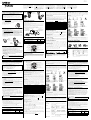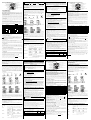LA9490001
Printed in China
Imprimé en Chine
Gedruckt in China
Gedrukt in China
Stampato in Cina
The stylish and portable PT-55 allows you to quickly and easily print labels anywhere you go.
Simply switch on the P-touch, enter the text, and then print out your label. You can also choose
from various character sizes, styles, and framing/background patterns in addition to underlin-
ing. In addition, you can specify the length of the label. The text can be printed on either one or
two lines and can include special symbols and accented characters. Various tape colours and
two tape widths (9 mm and 12 mm) are available for creating personalised labels.
Care and precautions
• Clean the machine using only a soft, dry cloth.
• Use only AAA-siz
e (LR03) batteries.
• Do not expose the machine or the tape cassettes to high temperatures, high humidity, or
excessive dust.
• If you do not intend to use the machine for an extended period of time, remove the batteries.
• Do not touch the tape cutter button while printing.
• Do not touch the cutter blade.
• Do not block the tape exit slot. (Fig. 1).
• Do not put labels in your mouth.
• Do not affix labels to skin.
Installing/replacing batteries
1) Remove the back cover by pressing in the rough area at the top end of the machine and
pulling off the cover. (Fig. 2).
2) If a tape cassette is already installed, remove it.
For details on removing the tape cassette, refer to Installing/changing the tape cassette.
3) If batteries are already installed, remove them.
4) Insert f
our new AAA-size (LR03) batteries as shown below. (Fig. 3)
Be sure that the two batteries on the left side of the P-touch are inserted with their
positive poles pointing toward the bottom end of the machine and that the two bat-
teries on the right side of the P-touch are inserted with their positive poles pointing
to the top end of the machine.
Always replace all four batteries at the same time using brand new ones.
5) Insert the tape cassette.
For details on inserting the tape cassette, refer to Installing/changing the tape cassette.
6) Attach the back cover by inserting the two hooks on the bottom end of the cover into the
matching slots on the bottom end of the machine, then pushing down firmly on the cover
until it snaps into place.
Installing/changing the tape cassette
1) Remove the back cover by pressing in the rough area at the top end of the machine and
pulling off the cover.
2) If a tape cassette is already installed, remove it by pulling it straight out.
3) Make sure that the end of the tape feeds under the tape guides as shown below. (Fig. 4)
If you are installing a new tape cassette, be sure to remove the paper tab.
4) Insert the tape cassette, making sure that it snaps into place.
Make sure that the tape cassette fits properly around the two guides in the cassette
compartment. (Fig. 5)
5) Attach the back cover by inserting the two hooks on the bottom end of the cover into the
matching slots on the bottom end of the machine, then pushing down firmly on the cover
until it snaps into place. (Fig. 6)
The amount of tape remaining in the cassette is visible through the window in the
back of the P-touch.
When green tape is fed out, the tape cassette is empty.
Cleaning the print head
When dust accumulates on the print head, blank horizontal lines appear through the printed
label. If this occurs, clean the print head.
1) Turn off the P-touch.
2) Remove the back cover by pressing in the rough area at the top end of the machine and
pulling off the cover, and then remove the tape cassette.
3) Use a dry cotton swab to gently wipe the print head and the rubber pinch roller with an
up-and-down motion. (Fig. 7)
4) Insert the tape cassette, and then attach the back cover by inserting the two hooks on
the bottom end of the cover into the matching slots on the bottom end of the machine,
then pushing down firmly on the cover until it snaps into place.
5) Turn on the machine, enter some text, and then press
R.
6) If blank lines still appear in the printed label, repeat steps 1 through 4 using a cotton
swab dipped in isopropyl (rubbing) alcohol.
Accessories
The following accessories are available for the PT-55.
Tapes supplies may differ by country.
General description
Basic operations
• Turning on/off the P-touch
To turn the P-touch on or off, press P.
The P-touch conserves battery power by automatically switching itself off if no key is
pressed within five minutes.When the batteries are low, the message "BATT" appears in
the display. When the batteries are empty, the P-touch turns itself off and the display
stays blank.
Declaration of Conformity
We BROTHER INDUSTRIES, LTD. 1-1-1 Kawagishi Mizuho-ku Nagoya 467-8562 Japan
declare that the Labelling System PT-55 conforms with the following normative documents:
EMC: EN 55022 1998 Class B EN 55024 1998
and follows the provisions of the Electromagnetic Compatibility Directive 89/336/EEC
(as amended by 91/263/EEC and 92/31/EEC).
Issued by: BROTHER INDUSTRIES, LTD. Personal & Home Company Development Dept.
CAUTION
• Be sure to use only the tape cassettes listed in Accessories. The following tape cas-
settes can NOT be used with the PT-55:
M-531, M-731, M-831, M-931, M-E31, M-521, M-721, M-821, M-921 and M-E21
ENGLISH
Fig. 1
Back cover
Cache arrière
Rückwand
Achterklep
Coperchio posteriore
Right side
Côté droit
Rechte Seite
Rechterkant
Lato destro
Left side
Côté gauche
Linke Seite
Linkerkant
Lato sinistro
Fig. 2
Fig. 3
Cassettes with 8-meter long tape 12 mm 9 mm
Black characters on white adhesive
Red characters on white adhesive
Blue characters on white adhesive
Black characters on blue adhesive
Black characters on yellow adhesive
M-K231/B
M-K232/B
M-K233/B
M-K531/B
M-K631/B
M-K221/B
M-K222/B
M-K223/B
M-K521/B
M-K621/B
Cassettes with 4-meter long tape 12 mm 9 mm
Black characters on white adhesive M-K231S/B M-K221S/B
Tape guides
Guides de ruban
Bandführungen
Lintgeleiders
Guide del nastro
Guides
Guidess
Führungen
Geleiders
Guide
Tape cutter button
Levier de coupe du ruban
Bandabschneider
Lintsnijknop
Tasto taglierina
Fig. 4 Fig. 5
Fig. 6
Thermal print head
Tête d’impression thermique
Thermodruckkopf
Thermische printkop
Testina di stampa termica
Rubber pinch roller
Galet presseur en caoutchouc
Gummiandruckwalze
Rubberen aandrukrol
Rullino premi nastro di
gomma
Fig. 7
Tape exit slot
Built-in label-backing peeler
Underline indicator
Frame indicator
Style indicator
Label length indicator
Tape cutter button
Display
Uppercase indicator
Power key
Numerals indicator
Left/right arrow key
Function key
Enter key
Print key
Character keys
Back space key
Uppercase/lowercase mode key
Numeral mode/1 key
Space/0 key
Symbol key
• Selecting the input mode
An indicator on the left side of the display shows the current input mode. If there is no indicator,
lowercase letters can be typed in when a character key is pressed. If the indicator appears
beside a, uppercase letters can be typed in, and if the indicator appears beside n,
numerals will be typed in. To switch to the uppercase or lowercase input modes, press A
until the desired input mode is indicated. To enter the numerals input mode, press 1 once.
When the P-touch is turned on, the input mode is automatically reset to uppercase letters.
• Entering characters
To enter lowercase and uppercase letters, continue pressing the key for the desired letter until
the letter is displayed, and then press L, l or r. To enter numerals, press the key for the
desired number.
If the input of a letter is not finalised, for example by pressing L, l or r, the label
cannot be printed, the text cannot be formatted or a symbol cannot be added.
The characters shown below are available with the various keys and input modes:
• Entering a space
To add a space to your text, make sure that the indicator does not appear beside n
(numerals), and then press 0.
• Adding a second line of text
To end the first line of text and start the second, press L. The marker appears to the left of
the cursor. Two-line text is always printed with the SIZE1 text size and the NORM (normal) style.
To change a message back to a single line, delete the marker . (For details on deleting the
marker, refer to Deleting a character.)
• Moving the cursor
You can move the cursor (_) to view or edit parts of the text to the left or right of the 6 characters
shown in the display.
To move the cursor to the left, press l; to move the cursor to the right, press r. Move the
cursor several characters in a row by holding down the key for the desired direction.
• Deleting a character
To delete a character, press C. The character to the left of the cursor is deleted. To continue
deleting characters, hold down C until all of the desired characters are deleted. To delete a
character in the middle of the text, move the cursor below the character to the right of the one
to be deleted before pressing C.
• Clearing all text and formats
To clear the current text and selected formats, press F, press l or r until "CLEAR" is dis-
played, and then press L. All text is erased, and the text size, style, underline/frame and
label length return to their default settings, and the input mode is reset to uppercase letters.
• Entering a symbol
To enter a symbol, press @. The first row of symbols appears. Continue pressing @ until
the row containing the desired symbol is displayed, pressl or r until the cursor is posi-
tioned under the desired symbol, and then press L. Your text reappears in the display with
the selected symbol added to it.
To return to the current text without adding a symbol, press C.
The symbols shown below are available in the following order:
• Printing
To print out the entered text, press R. The message "PRINT" appears while printing.
Do not press the tape cutter button while printing, as this will cause the tape to jam.
• Cutting off labels
Cut off the label that is fed from the tape exit slot by pressing in the tape cutter button.
Formatting the text
To format the text by changing the text size or style, adding underlining/framing/shading or
specifying the label length, press F, press l
or r until the desired function (SIZE,
STYLE, FRAME or LENGTH) is displayed, and then press L. Next, press l, r, or F
until the desired setting is displayed, and then press L. The selected formatting is applied
to the entire text. For more details about each function, refer to the appropriate section below.
To return to the current text without changing the formatting, press C.
• Text size
The following five text sizes are available:
• Text style
The following nine text styles are available:
When a text style other than NORM (normal) is selected, the indicator below
b comes on.
• Underlining/framing/shading
The following frame settings are available:
When UNDL is selected, the indicator belowc comes on. When a setting other than TEXT or
UNDL is selected, the indicator below
dcomes on. The underlining/framing/shading is not
printed if the VERT (vertical) style is selected.
• Label length
If L OFF was selected, the length of the label will adjust automatically according to the length
of the entered text. If L ON was selected, the current label length setting in millimetres
appears. Press l
or r or use the character keys to enter the desired length between 50
and 300 mm, and then press L. When L ON is selected, the indicator below scomes on.
Removing the label backing
The PT-55 is equipped with a peeler that allows you to easily remove the backing from labels. (Fig. 8)
1) Insert the label, with the printed surface facing down, as far as possible into the built-in peeler. (Fig. 9)
2) Fold back the label to the right 180˚. (Fig. 10)
3) Quickly pull the label out to the right. The end of the backing is separated from the label. (Fig. 11)
Function key operations
Press F, press l or r to select one of the following, and then press L.
SIZE Press l, r, or F to select a text size, and then press L.
STYLE
Press l, r, or F to select one of the following, and then press L.
NORM (normal) SHAD (shadow) IT+B (italic + bold)
OUTL (outline) ITAL (italic) IT+S (italic + shadow)
BOLD IT+O (italic + outline) VERT (vertical)
FRAME
Press l, r, or F to select one of the following, and then press L.
TEXT BOX2 BOX5
UNDL (underline) BOX3 BOX6
BOX1 BOX4 BOX7
LENGTH
Press l, r, or F to select one of the following, and then press L.
L OFF
L ON Press l, r, or F or use the character key to
enter the desired label length, and then press L.
CLEAR (All text and formats are cleared.)
Key Lowercase letters Uppercase letters Numerals
1
1
2
abcäáàâãåæçABCÄÁÀÂÃÅÆÇ 2
3
defëéèê DEFËÉÈÊ 3
4
ghiïíìî GHIÏÍÌÎ 4
5
jkl JKL 5
6
mnoñöóòôõøœMNOÑÖÓÒÔÕØŒ 6
7
pqr s PQRS 7
8
tuvüúùû TUVÜÚÙÛ 8
9
wxyzÿ WXYZ 9
0
Space Space 0
– _ / \ : ; . , ' " ! ? @ & # ∗ % • + × ÷ ± = § ¿ ij ∼
( )
[ ]
< >
← → ↑ ↓ ° $ £
Fr
ª
º
ß µ
♥
Chart 1
Chart 2
★
✏
SIZE5SIZE4 (default)SIZE3SIZE2SIZE1
NORM (normal-default)
SHAD (shadow)
IT+B (italic + bold)
OUTL (outline)
ITAL (italic)
IT+S (italic + shadow)
BOLD
IT+O (italic + outline)
VERT
TEXT (default)
UNDL (underline)
BOX1
BOX2 BOX3 BOX4
BOX5 BOX6 BOX7
Fig. 8 Fig. 9 Fig. 10
Fig. 11
Portable et élégant, le PT-55 vous permet d’imprimer des étiquettes rapidement et facilement, où que vous
soyez. Il suffit de mettre l’appareil sous tension, d’entrer le texte, puis d’imprimer l’étiquette. Vous avez le choix
entre différents réglages de taille et de style de caractères ainsi que de soulignement, d’encadrement et
d’arrière-plan. Il est possible également de régler la longueur de l’étiquette. Le texte peut être imprimé sur une
ou deux lignes et peut inclure des caractères accentués et des symboles. Des rubans de différentes couleurs et
largeurs (9 mm et 12 mm) sont disponibles, permettant de créer des étiquettes personnalisées.
Entretien et précautions
• Utilisez seulement un chiffon doux et sec pour nettoyer l’appareil.
• Utilisez seulement des piles alcalines de f
ormat AAA (LR03).
• N’exposez pas l’appareil ou les cassettes de ruban à des températures élevées, à l’humidité ou à la
poussière.
• Si vous ne comptez pas utiliser l’appareil pendant un certain temps, enlevez les piles.
• Ne touchez pas le levier du couteau pendant l’impression.
• Ne touchez pas la lame du couteau.
• Ne bloquez pas la fente de sortie du ruban. (Fig. 1).
• Ne mettez pas les étiquettes dans votre bouche.
• Ne collez pas les étiquettes sur la peau.
Mise en place/remplacement des piles
1) Ouvrez le cache arrière en appuyant sur sa partie granulée à l’extrémité supérieure de l’appareil et
en le retirant. (Fig. 2).
2) S’il y a une cassette de ruban dans l’appareil, retirez-la.
Pour plus de détails à ce sujet, reportez-vous à la section Mise en place/remplacement de la cas-
sette de ruban.
3) S’il y a des piles usées dans l’appareil, retirez-les.
4) Insérez quatr
e piles neuves de taille AAA (LR03) comme indiqué ci-dessous. (Fig. 3)
Veillez à insérer les piles sur le côté gauche de l’appareil avec leur pôle positif tourné vers le bas
de l’appareil et les piles sur le côté droit de l’appareil avec leur pôle positif tourné vers le haut de
l’appareil.
Remplacez toujours le jeu complet de piles usées par un jeu complet de piles neuves.
5) Insérez la cassette de ruban.
Pour plus de détails à ce sujet, reportez-vous à la section Mise en place/remplacement de la cas-
sette de ruban.
6) Remettez le cache arrière en insérant les deux crochets à l’extrémité inférieure du cache dans les
fentes correspondantes à l’extrémité inférieure de l’appareil, puis en appuyant fermement sur le
cache jusqu’à ce qu’il s’encliquette.
Mise en place/remplacement d’une cassette de ruban
1) Ouvrez le cache arrière en appuyant sur partie granulée à l’extrémité supérieure de l’appareil et
retirez le cache.
2) S’il y a une cassette de ruban dans l’appareil, retirez-la en tirant tout droit.
3) Assurez-vous que l’extrémité du ruban passe sous les guides comme indiqué ci-dessous. (Fig. 4)
Si vous installez une cassette de ruban neuve, n’oubliez pas d’enlever l’onglet en papier.
4) Insérez la cassette de ruban de sorte qu’elle s’encliquette.
Veillez à insérer la cassette de ruban entre les deux guides situés au fond du compartiment à cas-
sette. (Fig. 5)
5) Remettez le cache arrière en place en insérant les deux crochets à l’extrémité inférieure du cache
dans les fentes correspondantes, à l’extrémité inférieure de l’appareil, puis en appuyant fermement
sur le cache jusqu’à ce qu’il s’encliquette. (Fig. 6)
La quantité restante de ruban est visible par la fenêtre se trouvant au dos du P-touch. (L’appari-
tion de la partie verte du ruban signale que la cassette est épuisée.)
Nettoyage de la tête d’impression
Si de la poussière s’accumule sur la tête d’impression, des lignes blanches horizontales risquent d’appa-
raître sur l’étiquette imprimée. Dans ce cas, nettoyez la tête d’impression.
1) Mettez le P-touch hors tension
2) Retirez le cache arrière en appuyant sur la partie granulée à l’extrémité supérieure de l’appareil et
retirez le cache, puis retirez le ruban de cassette.
3) Essuyez délicatement la tête d’impression et le galet presseur en caoutchouc avec un coton-tige sec
en effectuant un mouvement de haut en bas. (Fig. 7)
4) Remettez la cassette de ruban en place et remettez le cache arrière en place en insérant les deux cro-
chets à l’extrémité inférieure du cache dans les fentes correspondantes, à l’extrémité inférieure de
l’appareil, puis en appuyant fermement sur le cache jusqu’à ce qu’il s’encliquette.
5) Mettez l’appareil sous tension, entrez du texte, puis appuyez sur
R.
6) Si les lignes blanches sont toujours apparentes, reprenez les étapes 1 à 4 en utilisant cette fois-ci un
coton-tige imprégné d’alcool.
Accessoires
Les accessoires suivants sont disponibles pour le PT-55 :
La disponibilité des rubans peut varier en fonction du pays.
Description générale
Opérations de base
• Mise sous/hors tension du P-touch
Appuyez sur
P
pour mettre le P-touch sous/hors tension.
Le P-touch conserve l’énergie des piles en se mettant automatiquement hors tension lorsque aucune
touche n’a été enfoncée pendant cinq minutes.
Quand les piles sont faibles, le message "B:V (BATT)" apparaît sur l’afficheur. Quand les piles sont
épuisées, le P-touch se met automatiquement hors tension et l’afficheur s’éteint.
• Sélection du mode d’entrée
Un indicateur du côté gauche de l’afficheur indique le mode d’entrée actuel. Lorsque aucun indicateur n’est
affiché, les lettres sélectionnées avec les touches de caractères sont ajoutées au texte en minuscules. Lorsqu’un
indicateur est affiché à côté de a (majuscules), les lettres sélectionnées avec les touches de caractères sont
ajoutées au texte en majuscules. Lorsqu’un indicateur est affiché à côté de n (numéros), les chiffres sélec-
tionnés avec les touches de caractères sont ajoutés au texte. Pour entrer des lettres majuscules ou minuscules,
appuyez sur A jusqu’à ce que le mode d’entrée souhaité s’affiche. Pour entrer des chiffres, appuyez une fois
sur 1. Quand le P-touch est mis sous tension, il se règle automatiquement sur le mode d’entrée majuscules.
• Entrée du texte
Pour entrer une lettre minuscule ou majuscule, appuyez sur la touche de caractères correspondante
jusqu’à ce que le caractère souhaité s’affiche, puis appuyez sur L, l ou r. Pour entrer un chiffre,
appuyez sur la touche de caractères correspondante.
Si la saisie d’une lettre n’est pas terminée en appuyant, par exemple, sur L, l ou r, il ne sera
pas possible d’imprimer l’étiquette, de formater le texte ou d’ajouter un symbole.
• Entrée d’un espace
Pour ajouter un espace au texte, vérifiez que l’indicateur à côté de n (numéros) ne soit pas affiché,
puis appuyez sur
0
.
• Ajout d’une seconde ligne de texte
Pour terminer la première ligne de texte et commencer la seconde, appuyez sur L. Le repère appa-
raît à gauche du curseur. Un texte de deux lignes est toujours imprimé avec la taille de caractère
TAILL1 (
SIZE1)
et le style de caractère NORM (normal).
Pour ramener un message de deux lignes à une ligne, effacez le repère . (Pour plus de détails à ce
sujet, reportez-vous à la section Effacement d’un caractère.)
• Déplacement du curseur
Déplacez le curseur (_) afin de visionner ou d’éditer les parties de texte précédant ou suivant les six carac-
tères affichés à l’écran.
Pour faire reculer le curseur, appuyez sur l. Pour faire avancer le curseur, appuyez sur r. Pour dépla-
cer le curseur plusieurs caractères à la fois, tenez la touche fléchée enfoncée.
• Effacement d’un caractère
Appuyez sur C pour effacer un caractère. Le caractère à gauche du curseur est effacé. Pour continuer
à effacer des caractères, tenez C enfoncée jusqu’à ce que tous les caractères souhaités soient effacés.
Pour effacer un caractère au milieu du texte, déplacez d’abord le curseur en dessous du caractère qui se
trouve à droite du caractère à effacer, puis appuyez sur C.
• Effacement intégral du texte et des formats
Pour effacer le texte et les formats actuels, appuyez sur F, puis sur l ou r jusqu’à ce que
“ EFFACE (CLEAR)” s’affiche. Appuyez ensuite sur L. L’ensemble du texte sera effacé et les para-
mètres de taille et de style de caractère, de mode d’entrée ainsi que de soulignement, d’encadrement et
d’arrière-plan seront ramenés à leur réglage par défaut.
• Entrée d’un symbole
Appuyez sur @ pour entrer un symbole. Une première rangée de symboles s’affiche. Continuez à
appuyer sur @ jusqu’à ce que la rangée contenant le symbole souhaité s’affiche. Appuyez ensuite sur
l ou r jusqu’à ce que le curseur se trouve en dessous du symbole souhaité, puis appuyez sur L.
Le texte contenant le symbole sélectionné apparaît sur l’afficheur.
Pour revenir au texte sans y ajouter de symbole, appuyez sur C.
Pour une liste des symboles disponibles, reportez-vous au (tableau 2).
Déclaration de conformité
Nous, BROTHER INDUSTRIES, LTD.
1-1-1 Kawagishi Mizuho-ku Nagoya 467-8562 Japan
déclarons par la présente que le système d’impression d’étiquettes PT-55 est conforme:
- aux normes EMC: EN 55022 1998 Classe B EN 50024 1998
- à la directive de compatibilité électromagnétique 89/ 336/EEC
(amendée dans les directives 91/263/EEC et 92/31/EEC).
Publié par: BROTHER INDUSTRIES, LTD.
P & H Company Division Développement
AVERTISSEMENT
• Utilisez seulement les cassettes de ruban indiquées dans la liste Accessoires. Les cassettes de
ruban suivantes NE peuvent PAS être utilisées avec le PT-55:
M-531, M-731, M-831, M-931, M-E31, M-521, M-721, M-821, M-921, M-E21.
Cassettes de 8 m de ruban 12 mm 9 mm
Caractères noirs sur ruban adhésif blanc
Caractères rouges sur ruban adhésif blanc
Caractères bleus sur ruban adhésif blanc
Caractères noirs sur ruban adhésif bleu
Caractères noirs sur ruban adhésif jaune
M-K231/B
M-K232/B
M-K233/B
M-K531/B
M-K631/B
M-K221/B
M-K222/B
M-K223/B
M-K521/B
M-K621/B
Cassettes de 4 m de ruban 12 mm 9 mm
Caractères noirs sur ruban adhésif blanc M-K231S/B M-K221S/B
FRANÇAIS
Touche
Lettres minuscules Lettres majuscules Chiffres
1
1
2
abcäáàâãåæçABCÄÁÀÂÃÅÆÇ 2
3
defëéèê DEFËÉÈÊ 3
4
ghiïíìî GHIÏÍÌÎ 4
5
jkl JKL 5
6
mnoñöóòôõøœMNOÑÖÓÒÔÕØŒ 6
7
pqr s PQRS 7
8
tuvüúùû TUVÜÚÙÛ 8
9
wxyzÿ WXYZ 9
0
Espace Espace 0
Fente de sortie du ruban
Décollant d’étiquettes
Indicateur de soulignement
Indicateur d’encadrement
Indicateur de style
Indicateur de longueur d’étiquette
Levier de coupe du ruban
Afficheur LCD
Indicateur de majuscules
Touche de mise sous/hors tension
Indicateur de numéros
Touche fléchée (gauche/droite)
Touche de fonctions
Touche d’entrée
Touche d’impression
Touches de caractères
Touche d’effacement
Touche majuscules/minuscules
Touche numéros/1
Touche d’espacement/0
Touche de symboles
Chart 2
• Impression
Appuyez sur R pour lancer l’impression d’une étiquette. Le message "IMPR (
PRINT
)" s’affiche pendant
l’impression.
N’appuyez pas sur le levier de coupe du ruban pendant l’impression afin d’éviter que le ruban ne se coince.
• Découpage des étiquettes
Appuyez sur le levier de coupe du ruban pour découper l’étiquette émise par la fente de sortie du ruban.
Formatage du texte
Pour sélectionner une taille ou un style de caractères, un soulignement/encadrement/arrière-plan ou une longueur d’éti-
quette, appuyez sur F. Appuyez ensuite sur l ou r jusqu’à ce que la fonction souhaitée (TAILLE (
SIZE)
,
STYLE, CADRE (FRAME) ou LONG. (LENGTH)) s’affiche, puis appuyez sur L. Appuyez sur l, r, ou F
jusqu’à ce que le réglage souhaité s’affiche, puis appuyez sur L. Le formatage sélectionné est appliqué à l’ensemble
du texte. Pour plus de détails au sujet de chacune des fonctions de formatage, reportez-vous à la section correspondante
ci-dessous.Pour revenir au texte sans en changer le format, appuyez sur C.
• Taille de caractères
Les cinq tailles de caractères suivantes sont disponibles :
• Style de caractères
Les neuf styles de caractères suivants sont disponibles :
Lorsqu’un style de caractères autre que NORM (normal) est sélectionné, l’indicateur en dessous de b
s’affiche.
• Soulignement/encadrement/arrière-plan
Les réglages suivants sont disponibles :
Lorsque le réglage SOUL.(UNDL) est sélectionné, l’indicateur en dessous de c s’affiche. Lorsqu’un réglage
autre que NON (TEXT) ou SOUL. (UNDL) est sélectionné, l’indicateur en dessous de d s’affiche. Lorsque le
réglage VERT est sélectionné, le réglage de soulignement/encadrement/arrière-plan est ignoré à l’impression.
• Longueur d’étiquette
Lorsque le réglage L: OFF (L OFF) est sélectionné, la longueur de l’étiquette sera ajustée en fonction
de la longueur du texte. Lorsque le réglage L: ON (L ON) est sélectionné, la longueur d’étiquette
actuelle s’affiche. Appuyez sur l ou r ou utilisez les touches de caractères pour spécifier une lon-
gueur d’étiquette comprise entre 50 et 300 mm. Appuyez ensuite sur L. Lorsque le réglage L: ON (L
ON) est sélectionné, l’indicateur en dessous de s s’affiche.
Retrait du dos de l’étiquette
La PT-55 st équipée d’un décollant qui vous permet de retirer facilement le dos des étiquettes. (Fig. 8)
1) Insérez l’étiquette, sa surface imprimée tournée vers le bas, à fond dans le décollant incorporé. (Fig. 9)
2) Repliez l’étiquette de 180° vers la droite (Fig. 10)
3) Sortez vivement l’étiquette vers la droite. L’extrémité du dos se sépare de l’étiquette. (Fig. 11)
Utilisation de la touche de fonctions
Appuyez sur F, puis sur l ou r pour sélectionner une des fonctions suivantes. Appuyez ensuite
sur L.
TAILLE (SIZE) Appuyez sur l, r, ou F pour sélectionner une taille de caractères,
puis appuyez sur L.
STYLE Appuyez sur l, r, ou F pour sélectionner l’un des réglages suivants,
puis appuyez sur L.
NORM OMBRE (SHAD) I+GRAS
(IT+B)
CONT. (OUTL) ITAL I+OMBR (IT+S)
GRAS (BOLD) I+CONT
(IT+O) VERT
CADRE (FRAME) Appuyez sur l, r, ou F pour sélectionner l’un des réglages suivants,
puis appuyez sur L.
NON (TEXT) RUBAN (BOX2) GRAISE (BOX5)
SOUL. (UNDL) PLAQUE (BOX3) LOSANG (BOX6)
ARROND (BOX1) VIN (BOX4) OBLIQU (BOX7)
LONG. (LENGTH) Appuyez sur l, r, ou F pour sélectionner l’un des réglages suivants,
puis appuyez sur L.
L: OFF (L OFF)
L: ON (L ON) Appuyez sur l, r, ou F ou utilisez les touchers de
caractères pour spécifier la longueur d’étiquette souhaitée.
Appuyez ensuite sur L.
EFFACE (CLEAR) (L’intégralité du texte et des formats sont effacés.)
Mit dem Beschriftungssystem P-touch 55 können Sie jederzeit bequem Etiketten erstellen. Schalten Sie
einfach das Gerät ein, geben Sie den Text ein und drucken Sie anschließend das Etikett aus. Sie können
zwischen verschiedenen Einstellungen für Schriftgröße, Druckstil und Unterstreichen/Rahmen/Hinter-
grundmuster wählen. Außerdem können Sie die Länge des Etiketts bestimmen. Text kann in ein oder
zwei Zeilen ausgedruckt werden und Akzente sowie Symbole enthalten. Schriftbänder sind in verschie-
denen Farben und in zwei Breiten (9 mm und 12 mm) erhältlich, um Etiketten individuell und abwechs-
lungsreich gestalten zu können.
Vorsichtsmaßnahmen/Pflege
• Verwenden Sie zum Reinigen des Gerätes ein trockenes, weiches Tuch.
• Verwenden Sie ausschließlich Alkali-Batterien des T
yps LR03 (Mignon, AAA).
• Setzen Sie Gerät und Bandkassetten keinen hohen Temperaturen, hoher Luftfeuchtigkeit
oder staubiger Umgebung aus.
• Nehmen Sie die Batterien heraus, wenn Sie das Gerät längere Zeit nicht benutzen möchten.
• Achten Sie darauf die Bandabschneidetaste während des Druckbetriebes oder beim Austau-
schen der Schneideeinheit nicht zu berühren.
• Berühren Sie nicht die Klinge in der Schneideeinheit.
• Blockieren Sie nicht den Bandausgabeschlitz. (Fig. 1).
• Achten Sie darauf, dass z. B. Kinder die Bänder nicht in den Mund nehmen.
• Kleben Sie Etiketten nicht auf die Haut.
Batterien einlegen/wechseln
1) Drücken sie auf den genoppten Bereich oben am Gerät, und nehmen Sie die Rückwand ab.
(Fig.2).
2) Falls sich eine Schriftbandkassette im Kassettenfach befindet, nehmen Sie diese zunächst
heraus.
Lesen Sie hierzu den Abschnitt „Bandkassette einlegen/wechseln“.
3) Falls sich leere Batterien im Batteriefach befinden, nehmen Sie diese heraus.
4) Legen Sie wie abgebildet vier neue Alkali-Batterien des T
yps LR03 Mignon, AAA ein. (Fig. 3)
Achten Sie darauf, dass die Pluspole der beiden Batterien an der linken Geräteseite nach
vorn gerichtet sind und dass die Pluspole der beiden Batterien an der rechten Geräteseite
nach hinten gerichtet sind.
Tauschen Sie stets alle vier Batterien zusammen aus.
5) Legen Sie die Bandkassette ein.
Lesen Sie hierzu den Abschnitt „Bandkassette einlegen/wechseln“.
6) Befestigen Sie die Rückwand, indem Sie die beiden Haken am unteren Ende der Rückwand
in die entsprechenden Schlitze an der Unterseite des Geräts einsetzen, und drücken Sie
dann die Rückwand fest an, so dass sie hörbar einrastet.
Bandkassette einlegen/wechseln
1) Drücken Sie auf den genoppten Teil oben am Gerät und nehmen Sie die Rückwand ab.
2) Wenn sich bereits eine Schriftbandkassette im Fach befindet, nehmen Sie diese gerade nach oben heraus.
3) Vergewissern Sie sich, dass der Bandanfang der neuen Kassette richtig unter den Bandfüh-
rungen liegt. (Fig. 4)
Entfernen Sie den Bandschutz aus Pappe, der sich auf der neuen Bandkassette befindet.
4) Legen Sie die Bandkassette ein, so dass sie hörbar einrastet.
Vergewissern Sie sich, dass die Bandkassette sich zwischen den beiden Führungen im Kas-
settenfach befindet. (Fig. 5)
5) Befestigen Sie die Rückwand wieder, indem Sie die beiden Haken am unteren Ende der
Rückwand in die Schlitze unten am Gerät einsetzen und dann die Rückwand fest schließen,
bis sie hörbar einrastet.(Fig. 6)
Durch das Sichtfenster in der Rückwand des Gerätes lässt sich der jeweilige Bandvorrat
leicht überprüfen. Wenn am Ende des gedruckten Etiketts ein grüner Bandabschnitt
erscheint, ist das Bandende erreicht.
Druckkopf reinigen
Wenn eine oder mehrere horizontale Linien auf dem Etikett erscheinen, hat sich wahrscheinlich
Staub auf dem Druckkopf angesammelt. In diesem Fall säubern Sie den Druckkopf wie folgt:
1) Schalten Sie das Gerät aus
2) Drücken Sie auf den genoppten Teil oben am Gerät, entfernen Sie die Rückwand und neh-
men Sie die Bandkassette gerade nach oben heraus.
3) Wischen Sie den Druckkopf und die Andruckwalze durch Auf- und Abwärtsbewegungen mit
einem trockenen Wattestäbchen ab. (Fig. 7)
4) Legen Sie die Bandkassette wieder ein und befestigen Sie die Rückwand, indem Sie die bei-
den Haken am unteren Ende der Rückwand in die Schlitze unten am Gerät einsetzen und
dann die Rückwand fest schließen, bis sie hörbar einrastet.
5) Schalten Sie das Gerät wieder ein und drücken Sie
R.
6) Falls anschließend immer noch Streifen zu sehen sind, wiederholen Sie den Reinigungsvor-
gang mit einem in Isopropylalkohol angefeuchteten Wattestäbchen.
Zubehör
Folgendes Zubehör ist für den PT-55 erhältlich:
Nicht alle Bandfarben und Schriftfarben sind in jedem Land erhältlich.
TAILL5 (SIZE5)TAILL4 (SIZE4)TAILL3 (SIZE3)TAILL2 (SIZE2)TAILL1 (SIZE1)
NORM
OMBRE (SHAD)
I+GRAS (IT+B)
CONT. (OUTL)
ITAL
I+OMBR (IT+S)
GRAS (BOLD)
I+CONT (IT+O)
VERT
NON
(TEXT) SOUL.
(UNDL) ARROND (BOX1)
RUBAN (BOX2) PLAQUE (BOX3) VIN (BOX4)
GRAISE (BOX5) LOSANG (BOX6) OBLIQU (BOX7)
Übereinstimmungserklärung des Herstellers
Wir BROTHER INDUSTRIES, LTD
1-1-1 Kawagishi Mizuho-ku Nagoya 467-8562 Japan
bestätigt hiermit, dass das Beschriftungssystem P-touch 55 mit den folgenden Richtlinien übereinstimmt:
EMC: EN 55022 1998 Klasse B EN 55024 1998
und den folgenden Bestimmungen zur elektromagnetischen Verträglichkeit 89/336/EEC
(gemäß der Änderung 91/263/EEC und 92/31/EEC) entspricht.
Herausgegeben von: BROTHER INDUSTRIES, LTD.
Personal & Home company Development Dept.
VORSICHT
• Benutzen Sie nur die unter Zubehör aufgelisteten Bänder. Die folgenden Bandkassetten kön-
nen NICHT mit dem P-touch 55 verwendet werden:
M-531, M-731, M-831, M-931, M-E31, M-521, M-721, M-821, M-921, M-E21, M-931S, M-921S.
Bandkassetten (8 m) 12 mm 9 mm
Schwarze Schrift auf weißem Band
Rote Schrift auf weißem Band
Blaue Schrift auf weißem Band
Schwarze Schrift auf blauem Band
Schwarze Schrift auf gelbem Band
M-K231
M-K232
M-K233
M-K531
M-K631
M-K221
M-K222
M-K223
M-K521
M-K621
Bandkassetten (4 m) 12 mm 9 mm
Schwarze Schrift auf weißem Band M-K231S M-K221S
DEUTSCH
55
®
Veuillez lire ce mode d’emploi avant d’utiliser votre P-touch
et le garder à portée de la main pour vous y reporter ultérieu-
rement. Utilisez seulement des cassettes de ruban portant la
marque avec cet appareil. Pour une liste des cas-
settes de ruban qui peuvent être utilisées avec cet appareil,
reportez-vous à Accessoires au bas de cette page.
Les indications d’afficheur LCD en langue anglaise, qui
sont reprises entre parentheses, sont destinées aux
utilisateurs du mod
èle suisse et belge.
FRANÇAIS
TAPE
Before using the P-touch, read this instruction
leaflet, and then keep it in a handy place for
future reference. With this machine, use only
tape cassettes bearing the logo. For a
list of the tape cassettes that can be used with
this machine, refer to Accessories at the bot-
tom of this page.
ENGLISH
TAPE
Bitte lesen Sie diese Anleitung vor der Verwen-
dung des P-touch aufmerksam durch und
bewahren Sie sie griffbereit zum Nachschlagen
auf. Verwenden Sie nur die Brother M-Bänder
mit dem -Logo (siehe Zubehör).
Die in Klammern angegebenen englischsprachi-
gen Displayangaben richten sich an die Benut-
zer des schweizerischen Modells.
DEUTSCH
TAPE
Lees deze gebruiksaanwijzing aandachtig door
voordat u de P-touch in gebruik neemt. Bewaar
de gebruiksaanwijzing op een veilige plaats,
voor eventuele naslag. Gebruik met dit appa-
raat alleen lintcassettes met het han-
delsmerk. Zie Accessoires onderaan op deze
bladzijde voor een lijst van de lint-cassettes die
u met dit apparaat kunt gebruiken.
NEDERLANDS
TAPE
Prima di usare la P-touch, leggere questo opu-
scolo di istruzioni e conservarlo a portata di
mano per riferimenti futuri.
Con questa macchina usare solo cassette nastro
con il marchio . Per una lista delle cas-
sette nastro utilizzabili con questa macchina,
vedere Accessori in fondo a questa pagina.
ITALIANO
TAPE
Page is loading ...
-
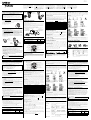 1
1
-
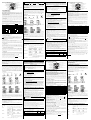 2
2
Brother P-TOUCH LA9490001 User manual
- Type
- User manual
- This manual is also suitable for
Ask a question and I''ll find the answer in the document
Finding information in a document is now easier with AI
in other languages
- italiano: Brother P-TOUCH LA9490001 Manuale utente
- français: Brother P-TOUCH LA9490001 Manuel utilisateur
- Deutsch: Brother P-TOUCH LA9490001 Benutzerhandbuch
- Nederlands: Brother P-TOUCH LA9490001 Handleiding
Related papers
Other documents
-
Eaton Protection Box 5 Tel DIN User manual
-
Dymo LetrTAG QX50 Instructions For Use Manual
-
Dymo LabelManager 260P User manual
-
Dymo LetraTag XR Owner's manual
-
Dymo Rhino Pro 3000 User guide
-
Dymo LabelPoint 250 User manual
-
Epson LabelWorks LW-400 User guide
-
Dymo RhinoPRO 5000 User manual
-
Epson Epson LW-400 User manual
-
Epson LW-300 User manual