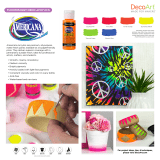If you’re familiar with 2D graphics software such as Adobe Illustrator or Macromedia
Flash, you already know something about vectors. What Maya and other 3D graphics
tools add are calculations of depth. Instead of being drawn on a flat plane, objects are
defined in three-dimensional space. This makes the artist’s job fairly cerebral and very
different than it is with 2D art; there is more of a cross chat between the left and right
sides of the brain. When working in 3D, you get a better sense of working with and
manipulating objects as opposed to working with lines, shapes, and colors used plainly
to create images.
A Preview of the 3D Process
The process of creating in 3D requires that you model or shape objects in a scene, give
them color and light, and render them through a virtual camera to make an image. In
essence, you create a scene that tells the computer what objects are where, what colors
and textures they have, what lighting there is, and what camera to use; it’s a lot like direct-
ing an actual production, but without all the actor tantrums over bottled water.
Instead of a canvas on which to paint or copy and paste images, you have a 3D space—
an open area in which you define your objects, set their colors and textures, and position
lights as if you were setting up for a real photo shoot. CG is actually remarkably analogous
to the art and practice of photography and filmmaking.
Photographers lay out their scene by placing the subjects to form the frame. They light
the area for a specific mood and account for the film stock and lens they use and for the
colors of the scene. They choose the camera, film, and lenses according to their desired
result. They snap a picture, develop the negative, and print it to paper. Through this
process, a photo is born.
Once you build your scene in 3D using models, lights, and a camera, the computer
renders the scene, converting it to a 2D image. Through setup and rendering, CGI is born.
And with a little luck, a CG artist is also born.
Rendering is the process of calculating lights and shadows, the placement of textures
and colors on models, the movement of animated objects, and so on to give you a sequence
of 2D pictures that effectively “shoot” your virtual scene. Instead of an envelope of 4 × 6
glossy prints, you get a sequence of 2D computer images (or a movie file like a QuickTime
or AVI [Audio Video Interleave] file) that sit on your hard drive waiting to be seen, and
invariably commented on by your know-it-all friends.
And that, in a nutshell, is the CG process. It requires planning and patience, as CG fol-
lows conventions that are so different than those for painting programs and image editors.
Its work flow is entirely based in building, arrangement, and relationships. But it is an easy
work flow to pick up and eventually master. And it can be done by anyone with the desire
and the patience to give it a try.
computer graphics ■ 3
51353c01.qxd 8/18/06 3:09 PM Page 3