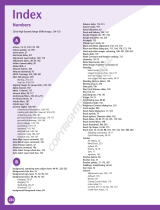Page is loading ...

Table of Contents
Working with Layers, Selections, and Masks
#12 Name and Color-Code Layers to Organize the
Layers Panel 28
#13 Duplicate and Change the Background Layer for
More Options 30
#14 Adjust a Photo with an Adjustment Layer 32
#15 Blend Two Photos Together with a Layer Mask 34
#16 Add a Design with a Custom Shape Layer 36
#17 Accentuate a Sky with a Gradient Fill Layer 38
#18 Make a Selection with the Quick Selection Tool 40
#19 Use Refine Edge to Make All Selections Better 42
#20 Paint a Quick Mask to Make a Detailed Selection 44
#21 Add Layers as Smart Objects for Flexible Changes 46
#22 Apply Filters as Smart Filters for Dynamic Adjustments 48
2
1
vi
Customizing Photoshop for Your Projects
#1 Select the Color Settings for Your Projects 4
#2 Set the Preferences for the Way You Work 6
#3 Move the Panels and Tools to Customize Your Workspace 8
#4 Personalize Your View of Bridge 10
#5 Add a Keyboard Shortcut for a Favorite Filter 12
#6 Create a Custom Action to Increase Your Efficiency 14
#7 Design a Customized Brush with Your Settings 16
#8 Make a Special Gradient to Suit Your Design 18
#9 Calibrate and Profile Your Monitor for Better Editing 20
#10 Turn on the Full Power of Photoshop with a Pen Tablet 22
#11 Change Your Window Views 24
02_442548-ftoc.qxp 12/16/08 10:47 PM Page vi
COPYRIGHTED MATERIAL

Straightening, Cropping, and Resizing
#23 Crop Your Images to Improve Composition with
Photographers’ Rules 52
#24 Create a Level Horizon 54
#25 Expand the Canvas with a Reverse Crop 56
#26 Crop and Straighten in Camera Raw 58
#27 Straighten Crooked Scans Quickly 60
#28 Create Multiple Images from One Original 62
#29 Change Your Perspective with the Crop Tool 64
#30 Straighten Buildings with One Filter 66
#31 Create a Panorama from Multiple Photos 68
#32 Resize Your Image with Minimal Visible Loss 70
3
4
vii
Retouching Photographs
#33 Remove Blemishes to Improve the Skin 74
#34 Reduce Wrinkles with a Soft Touch 78
#35 Remove Red Eye to Quickly Improve any Photo 80
#36 Change Eye Color Digitally 82
#37 Add a Gradient Layer to Lighten the Irises 84
#38 Brighten the Eyes by Lightening the Whites 86
#39 Add Depth to the Eyes to Emphasize Them 88
#40 Add a Catch Light to Make the Eyes Come Alive 92
#41 Sharpen Just the Eyes to Add Focus 94
#42 Whiten Teeth to Add a Youthful Look 96
#43 Add a Soft-Focus Effect to Make a Portrait Glow 98
02_442548-ftoc.qxp 12/16/08 10:47 PM Page vii

Table of Contents
viii
Changing and Enhancing Colors and Tone
#44
Improve an Underexposed Photo in Two Steps 102
#45
Improve an Overexposed Photo in Three Steps 103
#46
Remove a Colorcast to Improve the Overall Color 104
#47
Colorize a Black-and-White Photograph 106
#48
Change a Color Photo into a Custom Grayscale Photo 108
#49
Add a Creative Touch with a Little Color 110
#50
Dodge and Burn with a Special Layer 112
#51
Increase Saturation Subtly Using a Vibrance
Adjustment Layer 114
#52
Use Camera Raw to Visually Adjust Any Photo 116
#53
Recover Highlights with Camera Raw 118
#54
Improve a Sky with the Graduated Filter in Camera Raw 120
#55
Create a Split Tone for a Special Effect in Camera Raw 122
6
5
Making Magic with Digital Special Effects
#56 Apply a Photo Filter for Dynamic Adjustments 126
#57 Add a Quick Dark Vignette Effect to Direct the Focus on
the Subject 127
#58 Add Action with a Simulated Motion Blur 128
#59 Blend Separate Photos for the Best Group Shot 130
#60 Merge Multiple Raw Photos to 32-Bit HDR 132
#61 Apply a Split-Neutral Density Filter Using Smart Objects 134
#62 Adjust Depth of Field with a Lens Blur Filter 136
#63 Use the Auto Blend Tool to Create Greater Depth of Field 140
#64 Create a Silhouette for a Custom Design 144
#65 Become a Digital Architect with the Vanishing Point Filter 148
#66 Erase Items in Perspective with the Vanishing Point Filter 152
#67 Add a Simulated Reflection to an Object with the
Clone Stamp Tool 154
#68 Blend One Image into Another with a Displacement Map 156
02_442548-ftoc.qxp 12/16/08 10:47 PM Page viii

ix
Designing with Text Effects
#69 Paint Different Colors into a Text Title 162
#70 Add a Double-Neon Glow to Text for a Unique Design 164
#71 Create a Custom Watermark to Protect Your Images 166
#72 Fill a Shape with Text to Create Unique Effects 168
#73 Warp Type for a Fun Effect 170
#74 Add Perspective to Type and Keep It Sharp 172
#75 Make Your Text Follow Any Path 174
#76 Create an Photo-Filled Title 176
#77 Blend Text into a Photograph Creatively 178
#78 Create an Amazing Colored Shadow 180
#79 Weave Text and Graphics for Intriguing Designs 182
7
8
Creating Digital Artwork from Photographs
#80 Make Any Photo Appear Sketched on the Paper 186
#81 Add Your Own Signature to Any Artwork 188
#82 Create a Digital Pen-and-Ink Drawing 190
#83 Give a Photograph a Woodcut Look 192
#84 Convert any Photo to a High Contrast Stylized Image 194
#85 Turn a Photo into a Colored-Pencil Illustration 196
#86 Posterize a Photo for a Warhol-Style Image 198
#87 Change a Photograph into a Pen-and-Colored-Wash
Drawing 202
#88 Compose a Photo Collage 206
#89 Turn a Photo into a Hand-Painted Oil Painting 208
#90 Paint a Digital Watercolor 212
02_442548-ftoc.qxp 12/16/08 10:47 PM Page ix

x
Table of Contents
x
Giving Your Images a Professional Presentation
#91 Frame a Photo with Photo Corners 218
#92 Make a Line Frame from within a Photo 219
#93 Apply a Filter to Give a Photo an Artistic Edge 220
#94 Create Your Own Custom Edge 222
#95 Create a Custom Slide Template 224
#96 Create a Custom Color Background 226
#97 Make a Photo Look like a Gallery Print 228
#98 Make a Contact Sheet of Your Photos 232
#99 Create a Slide Show Presentation 234
#100 Create a Web Photo Gallery 236
9
10
Plugging in to Photoshop CS4
#101
Embellish a Photo Effortlessly with Graphic Authority 240
#102
Enlarge Images with Maximum Quality with Alien Skin
Blow Up 2 242
#103
Change Your Photos into Art with Alien Skin Snap Art 244
#104
Colorize a Black-and-White Photo with AKVIS Coloriage 246
#105
Make a Selection and Remove the Background with
Vertus Fluid Mask 248
#106
Control Digital Noise with Nik Dfine 250
#107
Sharpen Photos with Finesse Using Nik Sharpener Pro 252
#108
Apply Photo Filters Digitally Using Nik Color Efex Pro 254
#109
Enhance Colors and Light Selectively with Nik Viveza 256
#110
Create a Dynamic Black-and-White Image with
Nik Silver Efex Pro 258
#111
Transform an Image with an Action from Kubota
Image Tools 260
#112
Explore Colors Visually with AutoFX Software 262
#113
Enhance Your Portraits with Imagenomic Portraiture 264
#114
Travel Beyond Bridge with Extensis Portfolio 266
02_442548-ftoc.qxp 12/16/08 10:47 PM Page x

02_442548-ftoc.qxp 12/16/08 10:47 PM Page 1
/