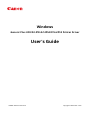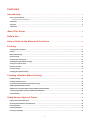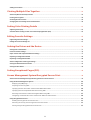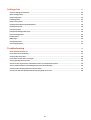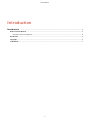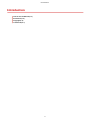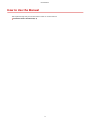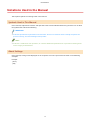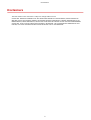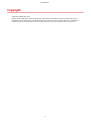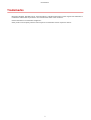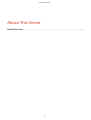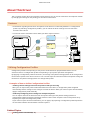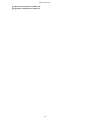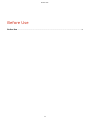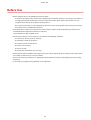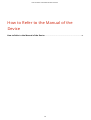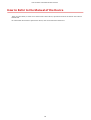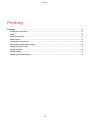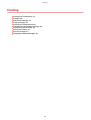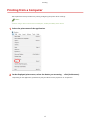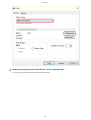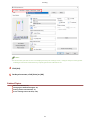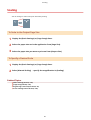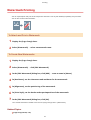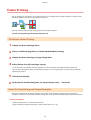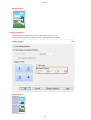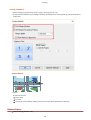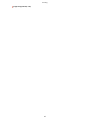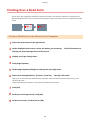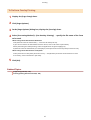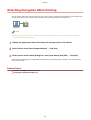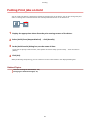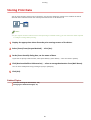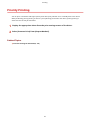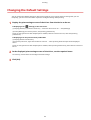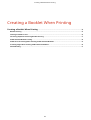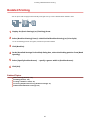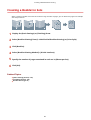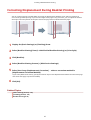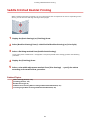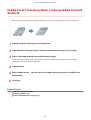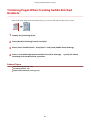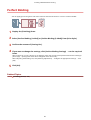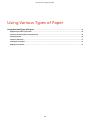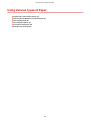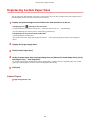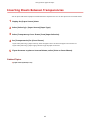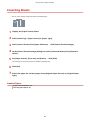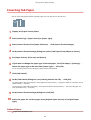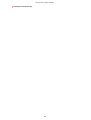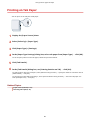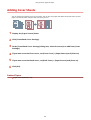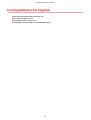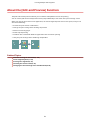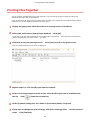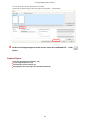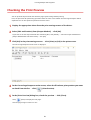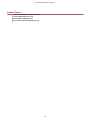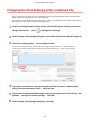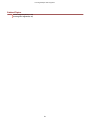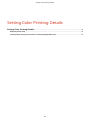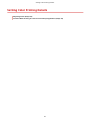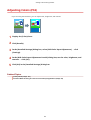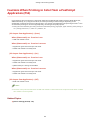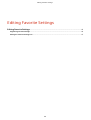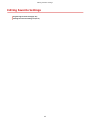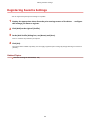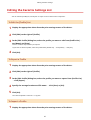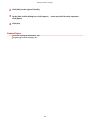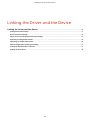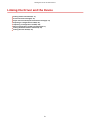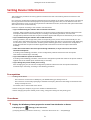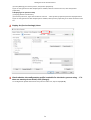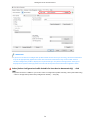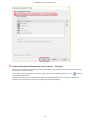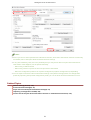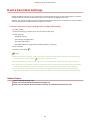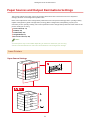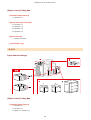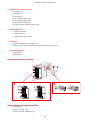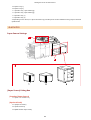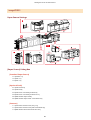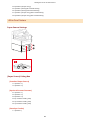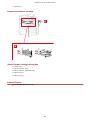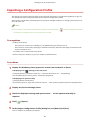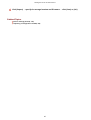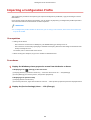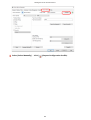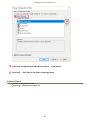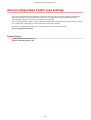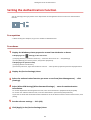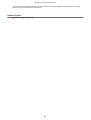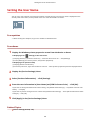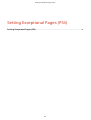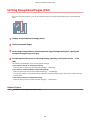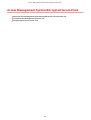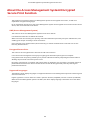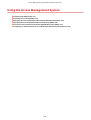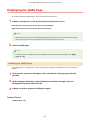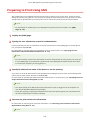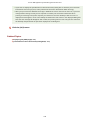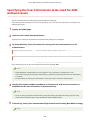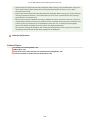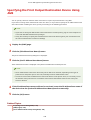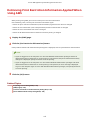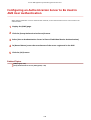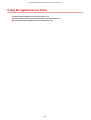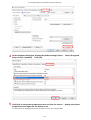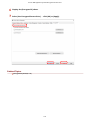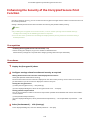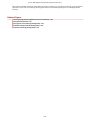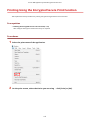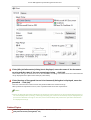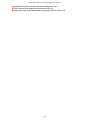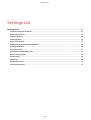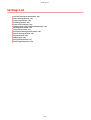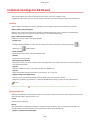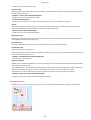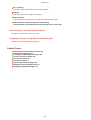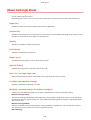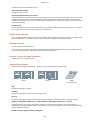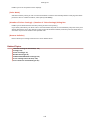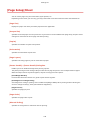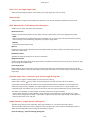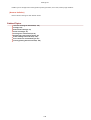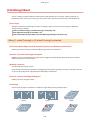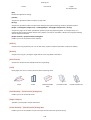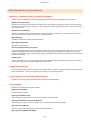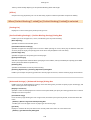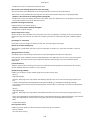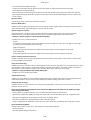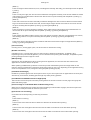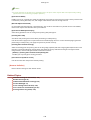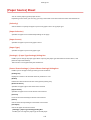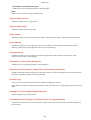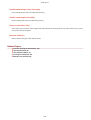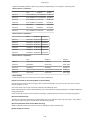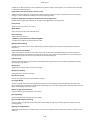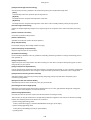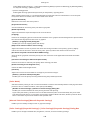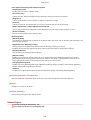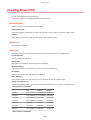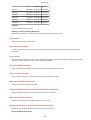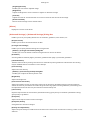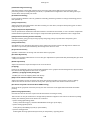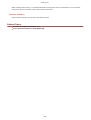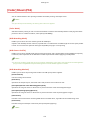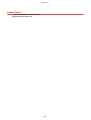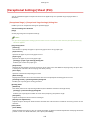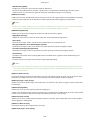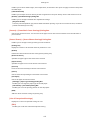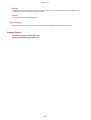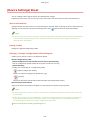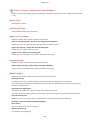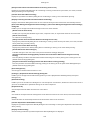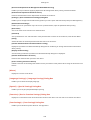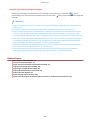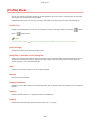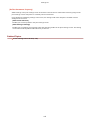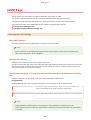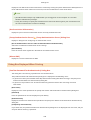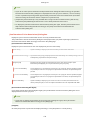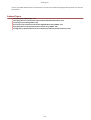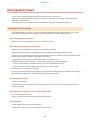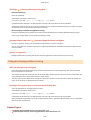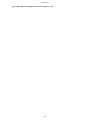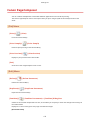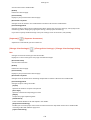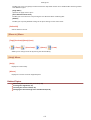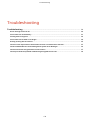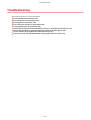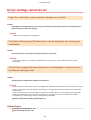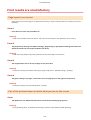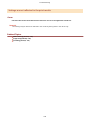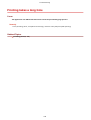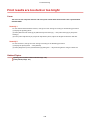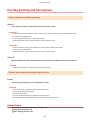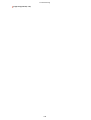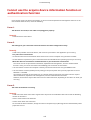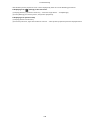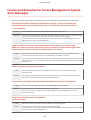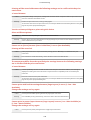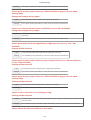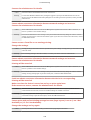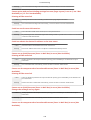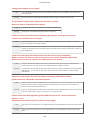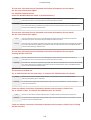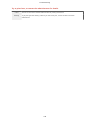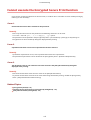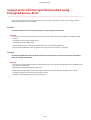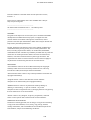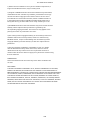Canon imageCLASS LBP6650dn User guide
- Category
- Multifunctionals
- Type
- User guide

Windows
Generic Plus UFR II/LIPSLX/LIPS4/PCL6/PS3 Printer Driver
User's Guide
USRMA-3660-03 2020-06 en Copyright CANON INC. 2020

Contents
Introduction ....................................................................................................................................................... 2
How to Use the Manual ............................................................................................................................................. 3
Notations Used in the Manual ................................................................................................................................ 4
Disclaimers ............................................................................................................................................................... 5
Copyright .................................................................................................................................................................. 6
Trademarks .............................................................................................................................................................. 7
About This Driver ........................................................................................................................................... 9
Before Use ......................................................................................................................................................... 12
How to Refer to the Manual of the Device ............................................................................. 14
Printing ................................................................................................................................................................ 16
Printing from a Computer ....................................................................................................................................... 17
Scaling .................................................................................................................................................................... 20
Watermark Printing ................................................................................................................................................ 21
Poster Printing ........................................................................................................................................................ 22
Printing Over a Fixed Form ...................................................................................................................................... 26
Attaching Encryption When Printing ........................................................................................................................ 28
Putting Print Jobs on Hold ....................................................................................................................................... 29
Storing Print Data ................................................................................................................................................... 30
Priority Printing ...................................................................................................................................................... 31
Changing the Default Settings ................................................................................................................................. 32
Creating a Booklet When Printing ................................................................................................ 34
Booklet Printing ...................................................................................................................................................... 35
Creating a Booklet in Sets ........................................................................................................................................ 36
Correcting Displacement During Booklet Printing .................................................................................................... 37
Saddle Stitched Booklet Printing .............................................................................................................................. 38
Saddle Press Processing When Creating Saddle Stitched Booklets ............................................................................. 39
Trimming Pages When Creating Saddle Stitched Booklets ......................................................................................... 40
Perfect Binding ....................................................................................................................................................... 41
Using Various Types of Paper ............................................................................................................ 43
Registering Custom Paper Sizes ............................................................................................................................... 44
Inserting Sheets Between Transparencies ................................................................................................................ 45
Inserting Sheets ...................................................................................................................................................... 46
Inserting Tab Paper ................................................................................................................................................. 47
Printing on Tab Paper .............................................................................................................................................. 49
I

Adding Cover Sheets ............................................................................................................................................... 50
Printing Multiple Files Together ..................................................................................................... 52
About the [Edit and Preview] Function ..................................................................................................................... 53
Printing Files Together ............................................................................................................................................ 54
Checking the Print Preview ...................................................................................................................................... 56
Changing the Print Settings of the Combined File ..................................................................................................... 58
Setting Color Printing Details ........................................................................................................... 61
Adjusting Colors (PS3) .............................................................................................................................................. 62
Cautions When Printing in Color from a PostScript Application (PS3) ......................................................................... 63
Editing Favorite Settings ....................................................................................................................... 65
Registering Favorite Settings ................................................................................................................................... 66
Editing the Favorite Settings List ............................................................................................................................. 67
Linking the Driver and the Device ................................................................................................ 70
Setting Device Information ...................................................................................................................................... 71
Device Functions Settings ........................................................................................................................................ 76
Paper Sources and Output Destinations Settings ...................................................................................................... 77
Exporting a Conguration Prole ............................................................................................................................. 86
Importing a Conguration Prole ............................................................................................................................ 88
About Conguration Prole Type Settings ................................................................................................................ 91
Setting the Authentication Function ........................................................................................................................ 92
Setting the User Name ............................................................................................................................................ 94
Setting Exceptional Pages (PS3) ...................................................................................................... 96
Access Management System/Encrypted Secure Print .................................................. 98
About the Access Management System/Encrypted Secure Print Function .................................................................. 99
Using the Access Management System .................................................................................................................. 100
Displaying the [AMS] Page ................................................................................................................................. 101
Preparing to Print Using AMS ............................................................................................................................. 102
Specifying the User Information to Be Used for AMS Authentication ....................................................................... 104
Specifying the Print Output Destination Device Using AMS .................................................................................... 106
Retrieving Print Restriction Information Applied When Using AMS .......................................................................... 107
Conguring an Authentication Server to Be Used in AMS User Authentication .......................................................... 108
Using Encrypted Secure Print ................................................................................................................................ 109
Enabling the Encrypted Secure Print Function ...................................................................................................... 110
Enhancing the Security of the Encrypted Secure Print Function .............................................................................. 113
Printing Using the Encrypted Secure Print Function .............................................................................................. 115
II

Settings List ................................................................................................................................................... 119
Common Settings for All Sheets ............................................................................................................................. 120
[Basic Settings] Sheet ............................................................................................................................................ 123
[Page Setup] Sheet ................................................................................................................................................ 126
[Finishing] Sheet ................................................................................................................................................... 129
[Paper Source] Sheet ............................................................................................................................................. 137
[Quality] Sheet (UFR II/LIPSLX/LIPS4/PCL6) ............................................................................................................. 140
[Quality] Sheet (PS3) .............................................................................................................................................. 146
[Color] Sheet (PS3) ................................................................................................................................................. 151
[Exceptional Settings] Sheet (PS3) .......................................................................................................................... 155
[Device Settings] Sheet .......................................................................................................................................... 159
[Prole] Sheet ....................................................................................................................................................... 164
[AMS] Page ........................................................................................................................................................... 166
[Encrypted-P] Sheet ............................................................................................................................................... 172
Canon PageComposer ........................................................................................................................................... 175
Troubleshooting ......................................................................................................................................... 179
Driver settings cannot be set ................................................................................................................................. 180
Print results are unsatisfactory ............................................................................................................................. 181
Printing takes a long time ..................................................................................................................................... 183
Print results are too dark or too bright .................................................................................................................. 184
Overlay printing will not execute ........................................................................................................................... 185
Cannot use the acquire device information function or authentication function ..................................................... 187
Causes and Remedies for Access Management System Error Messages ................................................................... 189
Cannot execute the Encrypted Secure Print function .............................................................................................. 197
Cannot print with the specied method using Encrypted Secure Print .................................................................... 198
III

Introduction
Introduction .......................................................................................................................................................... 2
How to Use the Manual ......................................................................................................................................... 3
Notations Used in the Manual .......................................................................................................................... 4
Disclaimers ............................................................................................................................................................. 5
Copyright ............................................................................................................................................................... 6
Trademarks ............................................................................................................................................................ 7
Introduction
1

Notations Used in the Manual
This explains symbols and settings used in this manual.
Symbols Used in This Manual
In this manual, explanations of items and operations that must be followed while using the driver are set forth
the symbols that indicate the following.
IMPORTANT
● Indicates operational requirements and restrictions. Be sure to read these items carefully to operate the
product correctly, and avoid damage to the product.
NOTE
● Indicates a clarication of an operation, or contains additional explanations for a procedure. Reading these
notes is highly recommended.
About Settings
In this manual, setting names displayed on the computer screen are represented as shown in the following
examples.
Example:
[Print]
[OK]
Introduction
4

Disclaimers
The information in this document is subject to change without notice.
CANON INC. MAKES NO WARRANTY OF ANY KIND WITH REGARD TO THIS MATERIAL, EITHER EXPRESS OR
IMPLIED, EXCEPT AS PROVIDED HEREIN, INCLUDING WITHOUT LIMITATION, THEREOF, WARRANTIES AS TO
MARKETABILITY, MERCHANTABILITY, FITNESS FOR A PARTICULAR PURPOSE OF USE OR NON-INFRINGEMENT.
CANON INC. SHALL NOT BE LIABLE FOR ANY DIRECT, INCIDENTAL, OR CONSEQUENTIAL DAMAGES OF ANY
NATURE, OR LOSSES OR EXPENSES RESULTING FROM THE USE OF THIS MATERIAL.
Introduction
5

Copyright
Copyright CANON INC. 2020
No part of this publication may be reproduced, transmitted, transcribed, stored in a retrieval system, or
translated into any language or computer language in any form or by any means, electronic, mechanical,
magnetic, optical, chemical, manual, or otherwise, without the prior written permission of Canon Inc.
Introduction
6

Trademarks
Microsoft, Windows, Windows Server, Internet Explorer, and Microsoft Edge are either registered trademarks or
trademarks of Microsoft Corporation in the United States and/or other countries.
macOS and Safari are trademarks of Apple Inc.
Other product and company names herein may be the trademarks of their respective owners.
Introduction
7

About This Driver
This is a generic printer driver that supports various devices. You can use the same driver for all printer models
by changing the settings for the printing port and device information.
Features
● Information regarding the functions and options of the device are collectively dened in a "conguration
prole." By switching "conguration proles," you can switch the driver settings screen to match the
functions of the device.
● You do not need to reinstall the driver when you add or replace a device.
Utilizing Conguration Proles
Conguration proles corresponding to each printer model have been prepared beforehand. You can
customize and use a conguration prole corresponding to your printer operation management.
By applying a conguration prole to the driver, the settings in the [Device Settings] sheet can be changed and
the functions specic to the device can be set. You can also export and save the function and option settings for
the device in the [Device Settings] sheet as a conguration prole.
Examples of How to Utilize Conguration Proles
● Making a driver settings screen for the printer model you are using
When you can acquire the printer model information from the device, a conguration prole is applied
automatically and the settings screen changes to match the device. When you cannot acquire the information,
apply a conguration prole manually.
● Eciently conguring driver settings for multiple computers
You can export and save the device function and options settings of the [Device Settings] sheet as a
conguration prole. The device information of drivers used in other computers can be easily batch set by
importing the exported conguration prole.
If you cannot acquire the device information, you can apply it by importing a conguration prole exported in
an environment where the information could be acquired.
Related Topics
Setting Device Information(P. 71)
About This Driver
9

Before Use
● When using this driver, the following restrictions apply.
- In order to set and print with the functions supported by the printer model you are using, you need to set
a conguration prole suitable for the printer model and set the option status of the device. You can
congure these settings in the [Device Settings] sheet.
- If you set functions that are not supported by this driver on the control panel of the device you are using,
those functions are enabled when printing.
● The newest driver software is posted on the Canon web site. Please verify the operating environment etc.
and download the appropriate software as required.
Canon Global Site: https://global.canon/
● The functions that you can use may vary according to the following conditions.
- The device you are using and its settings
- The rmware version of the device
- The option structure of the device
- The driver you are using
- The driver version
- The computer environment you are using
● When printing from a Windows Store app, because you cannot display the print settings screen of the driver,
the number of functions you can set is limited.
● The screen content, procedures, etc. displayed and described in the manual may differ from those actually
displayed.
● In this manual, examples using Windows 10 are explained.
Before Use
12

How to Refer to the Manual of the Device
There are cases when, in order to use the functions of this driver, operations must be carried out at the device
beforehand.
For information about how to operate the device, refer to the manual of the device.
How to Refer to the Manual of the Device
14

Printing
Printing .................................................................................................................................................................. 16
Printing from a Computer ................................................................................................................................... 17
Scaling .................................................................................................................................................................. 20
Watermark Printing ............................................................................................................................................ 21
Poster Printing .................................................................................................................................................... 22
Printing Over a Fixed Form ................................................................................................................................. 26
Attaching Encryption When Printing ................................................................................................................. 28
Putting Print Jobs on Hold .................................................................................................................................. 29
Storing Print Data ................................................................................................................................................ 30
Priority Printing ................................................................................................................................................... 31
Changing the Default Settings ........................................................................................................................... 32
Printing
15

Printing
Printing from a Computer(P. 17)
Scaling(P. 20)
Watermark Printing(P. 21)
Poster Printing(P. 22)
Printing Over a Fixed Form(P. 26)
Attaching Encryption When Printing(P. 28)
Putting Print Jobs on Hold(P. 29)
Storing Print Data(P. 30)
Priority Printing(P. 31)
Changing the Default Settings(P. 32)
Printing
16
Page is loading ...
Page is loading ...
Page is loading ...
Page is loading ...
Page is loading ...
Page is loading ...
Page is loading ...
Page is loading ...
Page is loading ...
Page is loading ...
Page is loading ...
Page is loading ...
Page is loading ...
Page is loading ...
Page is loading ...
Page is loading ...
Page is loading ...
Page is loading ...
Page is loading ...
Page is loading ...
Page is loading ...
Page is loading ...
Page is loading ...
Page is loading ...
Page is loading ...
Page is loading ...
Page is loading ...
Page is loading ...
Page is loading ...
Page is loading ...
Page is loading ...
Page is loading ...
Page is loading ...
Page is loading ...
Page is loading ...
Page is loading ...
Page is loading ...
Page is loading ...
Page is loading ...
Page is loading ...
Page is loading ...
Page is loading ...
Page is loading ...
Page is loading ...
Page is loading ...
Page is loading ...
Page is loading ...
Page is loading ...
Page is loading ...
Page is loading ...
Page is loading ...
Page is loading ...
Page is loading ...
Page is loading ...
Page is loading ...
Page is loading ...
Page is loading ...
Page is loading ...
Page is loading ...
Page is loading ...
Page is loading ...
Page is loading ...
Page is loading ...
Page is loading ...
Page is loading ...
Page is loading ...
Page is loading ...
Page is loading ...
Page is loading ...
Page is loading ...
Page is loading ...
Page is loading ...
Page is loading ...
Page is loading ...
Page is loading ...
Page is loading ...
Page is loading ...
Page is loading ...
Page is loading ...
Page is loading ...
Page is loading ...
Page is loading ...
Page is loading ...
Page is loading ...
Page is loading ...
Page is loading ...
Page is loading ...
Page is loading ...
Page is loading ...
Page is loading ...
Page is loading ...
Page is loading ...
Page is loading ...
Page is loading ...
Page is loading ...
Page is loading ...
Page is loading ...
Page is loading ...
Page is loading ...
Page is loading ...
Page is loading ...
Page is loading ...
Page is loading ...
Page is loading ...
Page is loading ...
Page is loading ...
Page is loading ...
Page is loading ...
Page is loading ...
Page is loading ...
Page is loading ...
Page is loading ...
Page is loading ...
Page is loading ...
Page is loading ...
Page is loading ...
Page is loading ...
Page is loading ...
Page is loading ...
Page is loading ...
Page is loading ...
Page is loading ...
Page is loading ...
Page is loading ...
Page is loading ...
Page is loading ...
Page is loading ...
Page is loading ...
Page is loading ...
Page is loading ...
Page is loading ...
Page is loading ...
Page is loading ...
Page is loading ...
Page is loading ...
Page is loading ...
Page is loading ...
Page is loading ...
Page is loading ...
Page is loading ...
Page is loading ...
Page is loading ...
Page is loading ...
Page is loading ...
Page is loading ...
Page is loading ...
Page is loading ...
Page is loading ...
Page is loading ...
Page is loading ...
Page is loading ...
Page is loading ...
Page is loading ...
Page is loading ...
Page is loading ...
Page is loading ...
Page is loading ...
Page is loading ...
Page is loading ...
Page is loading ...
Page is loading ...
Page is loading ...
Page is loading ...
Page is loading ...
Page is loading ...
Page is loading ...
Page is loading ...
Page is loading ...
Page is loading ...
Page is loading ...
Page is loading ...
Page is loading ...
Page is loading ...
Page is loading ...
Page is loading ...
Page is loading ...
Page is loading ...
Page is loading ...
Page is loading ...
Page is loading ...
Page is loading ...
Page is loading ...
Page is loading ...
Page is loading ...
-
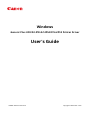 1
1
-
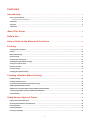 2
2
-
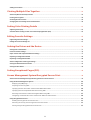 3
3
-
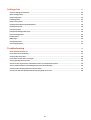 4
4
-
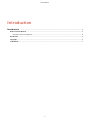 5
5
-
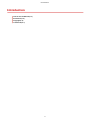 6
6
-
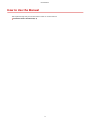 7
7
-
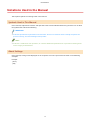 8
8
-
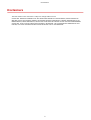 9
9
-
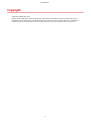 10
10
-
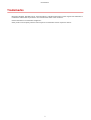 11
11
-
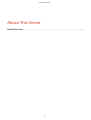 12
12
-
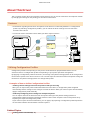 13
13
-
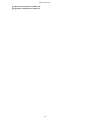 14
14
-
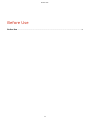 15
15
-
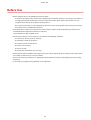 16
16
-
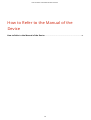 17
17
-
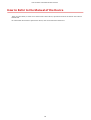 18
18
-
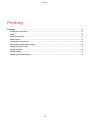 19
19
-
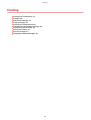 20
20
-
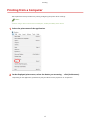 21
21
-
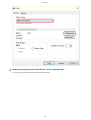 22
22
-
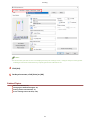 23
23
-
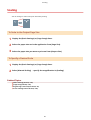 24
24
-
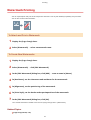 25
25
-
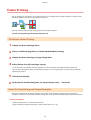 26
26
-
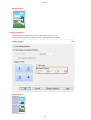 27
27
-
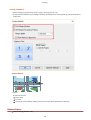 28
28
-
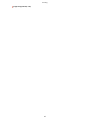 29
29
-
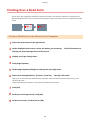 30
30
-
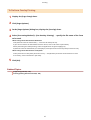 31
31
-
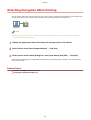 32
32
-
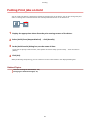 33
33
-
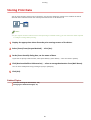 34
34
-
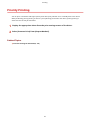 35
35
-
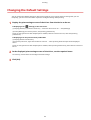 36
36
-
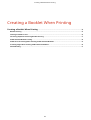 37
37
-
 38
38
-
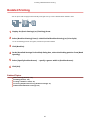 39
39
-
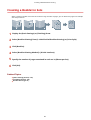 40
40
-
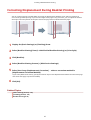 41
41
-
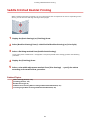 42
42
-
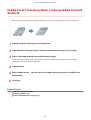 43
43
-
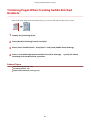 44
44
-
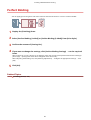 45
45
-
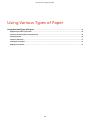 46
46
-
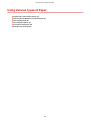 47
47
-
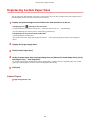 48
48
-
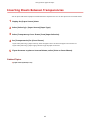 49
49
-
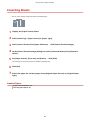 50
50
-
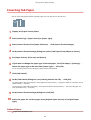 51
51
-
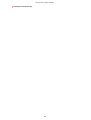 52
52
-
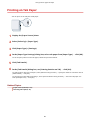 53
53
-
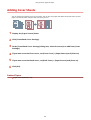 54
54
-
 55
55
-
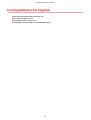 56
56
-
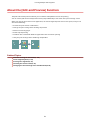 57
57
-
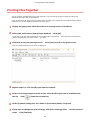 58
58
-
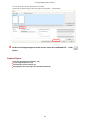 59
59
-
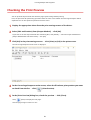 60
60
-
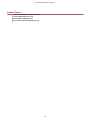 61
61
-
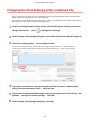 62
62
-
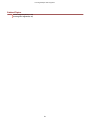 63
63
-
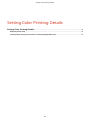 64
64
-
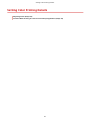 65
65
-
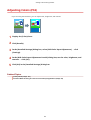 66
66
-
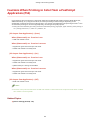 67
67
-
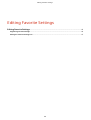 68
68
-
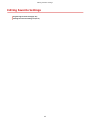 69
69
-
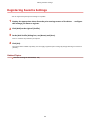 70
70
-
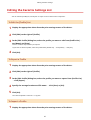 71
71
-
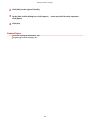 72
72
-
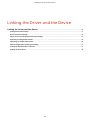 73
73
-
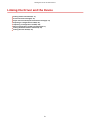 74
74
-
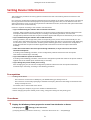 75
75
-
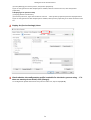 76
76
-
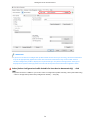 77
77
-
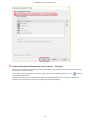 78
78
-
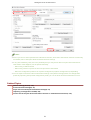 79
79
-
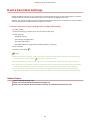 80
80
-
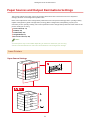 81
81
-
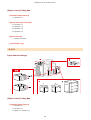 82
82
-
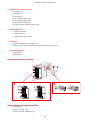 83
83
-
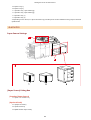 84
84
-
 85
85
-
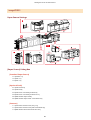 86
86
-
 87
87
-
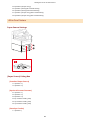 88
88
-
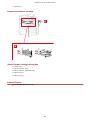 89
89
-
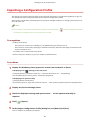 90
90
-
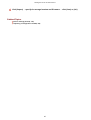 91
91
-
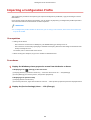 92
92
-
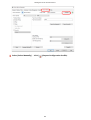 93
93
-
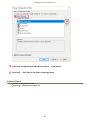 94
94
-
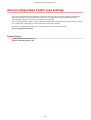 95
95
-
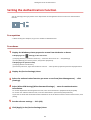 96
96
-
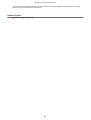 97
97
-
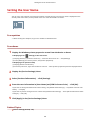 98
98
-
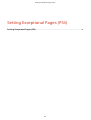 99
99
-
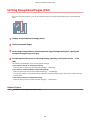 100
100
-
 101
101
-
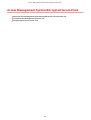 102
102
-
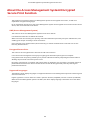 103
103
-
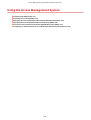 104
104
-
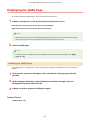 105
105
-
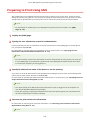 106
106
-
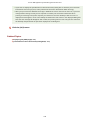 107
107
-
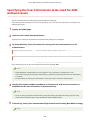 108
108
-
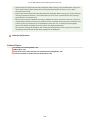 109
109
-
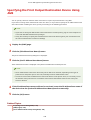 110
110
-
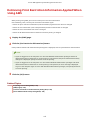 111
111
-
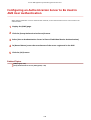 112
112
-
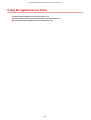 113
113
-
 114
114
-
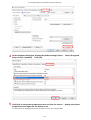 115
115
-
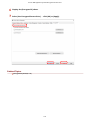 116
116
-
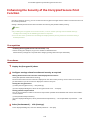 117
117
-
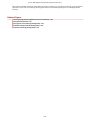 118
118
-
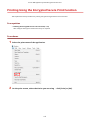 119
119
-
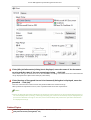 120
120
-
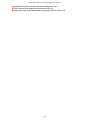 121
121
-
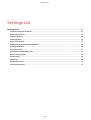 122
122
-
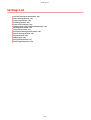 123
123
-
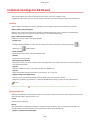 124
124
-
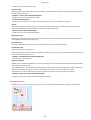 125
125
-
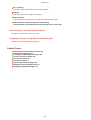 126
126
-
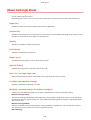 127
127
-
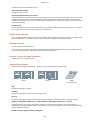 128
128
-
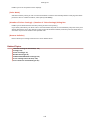 129
129
-
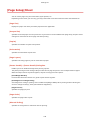 130
130
-
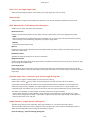 131
131
-
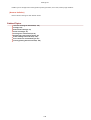 132
132
-
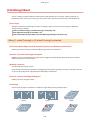 133
133
-
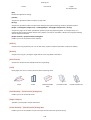 134
134
-
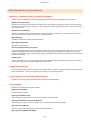 135
135
-
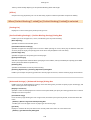 136
136
-
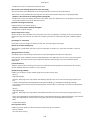 137
137
-
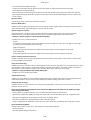 138
138
-
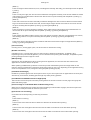 139
139
-
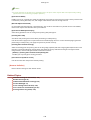 140
140
-
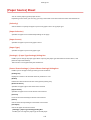 141
141
-
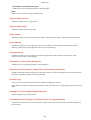 142
142
-
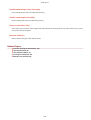 143
143
-
 144
144
-
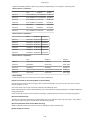 145
145
-
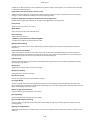 146
146
-
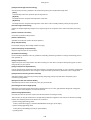 147
147
-
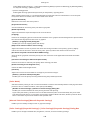 148
148
-
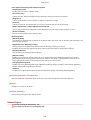 149
149
-
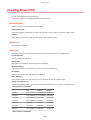 150
150
-
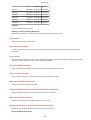 151
151
-
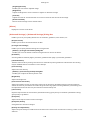 152
152
-
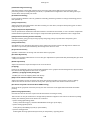 153
153
-
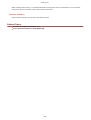 154
154
-
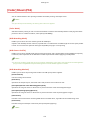 155
155
-
 156
156
-
 157
157
-
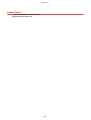 158
158
-
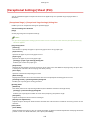 159
159
-
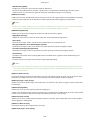 160
160
-
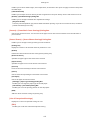 161
161
-
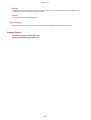 162
162
-
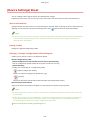 163
163
-
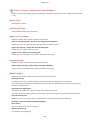 164
164
-
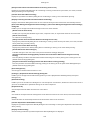 165
165
-
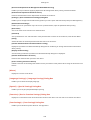 166
166
-
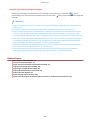 167
167
-
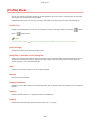 168
168
-
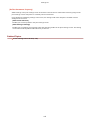 169
169
-
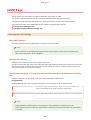 170
170
-
 171
171
-
 172
172
-
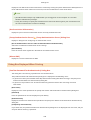 173
173
-
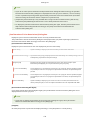 174
174
-
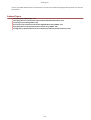 175
175
-
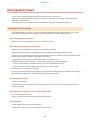 176
176
-
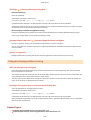 177
177
-
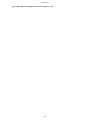 178
178
-
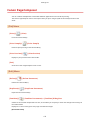 179
179
-
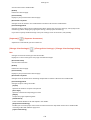 180
180
-
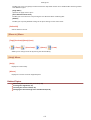 181
181
-
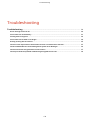 182
182
-
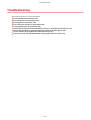 183
183
-
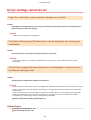 184
184
-
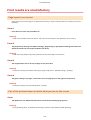 185
185
-
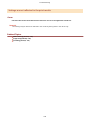 186
186
-
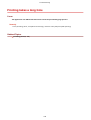 187
187
-
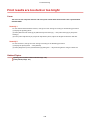 188
188
-
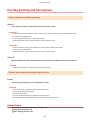 189
189
-
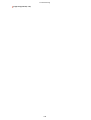 190
190
-
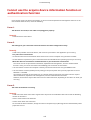 191
191
-
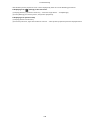 192
192
-
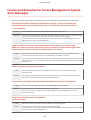 193
193
-
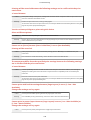 194
194
-
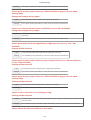 195
195
-
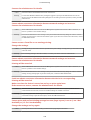 196
196
-
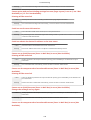 197
197
-
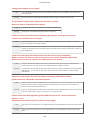 198
198
-
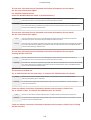 199
199
-
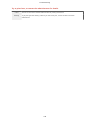 200
200
-
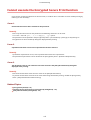 201
201
-
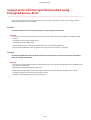 202
202
-
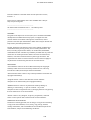 203
203
-
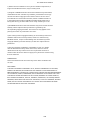 204
204
Canon imageCLASS LBP6650dn User guide
- Category
- Multifunctionals
- Type
- User guide
Ask a question and I''ll find the answer in the document
Finding information in a document is now easier with AI
Related papers
-
Canon Color imageCLASS LBP712Cdn User guide
-
Canon Color imageCLASS LBP712Cdn User guide
-
Canon WG7250Z Multifunction Printer User guide
-
Canon i-SENSYS LBP151dw User manual
-
Canon Color imageCLASS MF641Cw User guide
-
Canon Color imageCLASS MF641Cw User guide
-
Canon WG7250Z Multifunction Printer User guide
-
Canon Color imageCLASS LBP712Cdn User manual
-
Canon Color imageCLASS LBP712Cdn User manual
-
Canon imageCLASS MF236n User guide