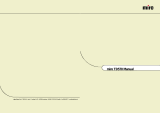Page is loading ...

LCD Monitor
USER MANUAL
For Models QLM and PLM S Panels 14”, 15” and 17”

Before connecting, operating or adjusting this product, please
read these instructions completely. Please keep this manual for
future reference.
1. WARNING AND
CAUTION…………………………………………….………1
2. IMPORTANT SAFETY INSTRUCTION………….……...3
3. FCC
STATEMENT………………………………………….……..7
4. CE (EUROPE)
STATEMENT………………………………………….……..9
5. GENERAL
INFORMATION……………………………….…………….12
6. BACK / FRONT PANEL AND CONNECTIONS………..13
7. INSTALLATION
PROCEDURE……………………………………………….15
8. OPERATION METHOD OF FRONT PANEL
CONTROL ……………………………………………….….16
9. TROUBLE
SHOOTING…………….…………………………………….21
10. LCD WALL MOUNT ASSEMBLY GUIDE
(LCD MONITOR ARM SOLD SEPARATELY) …………..23

1.WARNING AND CAUTION
WARNING:
TO PREVENT FIRE OR SHOCK HAZARD, DO NOT EXPOSE THIS MONITOR
TO RAIN OR MOISTURE.
HIGH VOLTAGE EXISTS ON THIS MONITOR. DO NOT REMOVE THE
MONITOR’S COVER
CAUTION:
1. Keep Monitor away from excessive dust, high temperature, moisture
or direct sunlight.
2. Use well-ventilated area and do not cover ventilation openings.
3. Unauthorized modification to this equipment, substitution or the use
of an unshielded connecting cable may cause excessive interference.
4. When the monitor is not in use disconnect it from the mains power
supply.
5. If the picture display is in any way abnormal, disconnect from mains
POWER by turning power SWITCH OFF. Check and ensure the installation
is correct. Then reconnect the mains supply by turning power SWITCH ON.

2.IMPORTANT SAFETY INSTRUCTION
Prior to using this product, please ensure that you have carefully read and
understood all the procedures outlined in this user’s manual.
1. Read all of these instructions.
2. Save these instructions for later use.
3. Follow all warnings and instructions marked on the product.
4. Disconnect from the mains supply before cleaning. Do not use liquid
or aerosol cleaners. Use only a slightly damp cloth for cleaning.
5. Do not use this product near water.
6. Do not press hard and scratch the polarizer film on the LCD panel
surface. For handling, use cotton or conductive gloves so that the display
surface is not stained .For If the display surface is stained by dust or dirt,
clean it as follows with a soft cloth (deer skin, etc)
Dust: Wipe off lightly with a soft cloth.(do not rub.)
Dirt: Wipe off lightly with a soft cloth after soaking
in the clear water and squeezing out water drops.
Use isopropyl alcohol or ethanol only if dirt is hard
to wipe off.
Be careful not to splash water or solvent to
prevent water penetrating between the polarizer and the LCD panel.
Do not use the solvents such as ketone (acetone, etc.) and aromatics
(xylene, toluene, etc.)
If saliva or water drops are left for long time, it may cause partial
deformation or discoloring. Wipe off immediately in the same way as for
dirt. Do not allow oil to adhere to the display, since the cleaning of oil is
difficult.
7. Do not place this product on an unstable cart, stand or table. The
product may fall, causing serious damage.

8. Slots and openings in the cabinet located at the back and
underneath are provided for ventilation. To ensure reliable operation of the
product and to protect it from overheating, these openings must not be
blocked or covered. The openings should never be blocked as when
placing the product on a bed, sofa, rug, or other similar surface. This
product should never be placed near or over a radiator or heat source. This
product should not be placed in an enclosed installation unless proper
ventilation is provided.
9. This product should be operated from the type of power source
indicated on the marked label. If you are not sure of the type of power
available, consult your dealer or local power company.
10. Do not allow anything to rest on the power cord. Do not put this
product where people will walk on or may be tripped by the cord.
11. If an extension cord is used with this product, ensure that the total
ampere ratings of the products connected to the extension cord do not
exceed the extension cord ampere rating. Also ensure that the total
amperes of all products connected to the mains outlet, does not exceed 15
amperes.
12. Never push objects of any kind into this product through cabinet
slots as they may touch dangerous voltage points or short out parts that
could result in a risk of fire or electric shock. Never spill any kind of liquid
on the product.
13. Do not attempt to service this product yourself, as opening or
removing covers may expose you to dangerous voltage points or other
risks. Refer all servicing to qualified service personnel.
14. Disconnect this product from the main supply and refer servicing to
qualified service personnel under the following conditions:
A When the power cord or plug is damaged or frayed.
B If liquid has been spilled into the product.
C If the product has been exposed to rain or water.
D If the product does not operate normally when the operating
instructions are followed. Adjust only those controls that are covered by
the operating instructions since improper adjustment of other controls may
result in damage and will often require extensive work by a qualified

technician to restore the product to normal operation.
E If the product has been dropped or the cabinet has been damaged.
F If the product exhibits a distinct change in performance, indicating a
need for service.
15. To prevent reflection of the light, set the LCD panel perpendicular
with the light source.

3.FCC STATEMENT
The equipment has been tested and found to comply with the limits for a Class B
digital device, pursuant to part 15 of FCC rules. These limits are designed to
provide reasonable protection against harmful interference in a residential
installation. This equipment generates, uses and can radiate radio frequency
energy and, if not installed and used in strict accordance with the instructions,
may cause harmful interference to radio communications. However, there is no
guarantee that interference will not occur in a particular installation. If this
equipment does cause harmful interference to radio or television reception, which
can be determined by turning the equipment off and on, the user is encouraged
to try to correct the interference by one or more of the following measure (When
optional TV/AV CARD IS INSTALLED)
Reorient or relocate the receiving antenna.
Increase the separation between the equipment
and the receiver.
Connect the equipment into an outlet on a circuit
different from that to which the receiver is
connected.
Consult the dealer or an experienced radio/TV
technician for help.
Shielded interconnected cables and shield power cords must be employed with
this equipment to ensure compliance with the pertinent RF emission limits
governing this device.
Changes or modifications not expressly approved by the manufacturer could void
the user’s authority to operate the equipment and invalidate the warranty.
NOTICE OF COMPLIANCE WITH CANADIAN INTERFERENCE-CAUSING
EQUIPMENT REGULATIONS
This Class B digital apparatus meets all requirements of the Canadian
Interference-Causing Equipment Regulations.
Cet appareil numérique de la Classe B respecte toutes les exigences du
Règlement sur le matériel brouilleur du Canada.

4.CE (EUROPE)STATEMENT
1 Bitte lesen Sie sich diese Hinweise sorgfältig durch.
2 Heben Sie diese Anleitung für den späteren Gebrauch auf.
3 Vor jedem Reinigen ist das Gerät vom Stromnetz zu trennen. Verwenden Sie
keine Flüssig-oder Aerosolreiniger. Am besten dient ein angefeuchtetes Tuch
zur Reinigung.
4 Umeine Beschädigung des Gerätes zu vermeiden sollten Sie nur
Zubehörteile verwenden, die vom Hersteller zugelassen sind.
5 Das Gerät ist vor Feuchtigkeit zu schützen.
6 Bei der Aufstellung des Gerätes ist auf sicheren Stand zu achten. Ein Kippen
oder Fallen könnte Verletzungen hervorrufen. Verwenden Sie nur sichere
Standorte und beachten Sie die Aufstellhinweise des Herstellers.
7 Die Belüftungsöffnungen dienen zur Luftzirkulation die das Gerät vor
Überhitzung schützt. Sorgen Sie dafür, daß diese Öffnungen nicht abgedeckt
werden.
8 Beachten Sie beim Anschluß an das Stromnetz die Anschlußwerte.
9 Die Netzanschlußsteckdose muß aus Gründen der elektrischen Sicherheit
einen Schutzleiterkontakt haben.
10 Verlegen Sie die Netzanschlußleitung so, daß niemand darüber fallen kann.
Es sollte auch nichts auf der Leitung abgestellt werden.
11 Alle Hinweise und Warnungen die sich am Geräten befinden sind zu
beachten.
12 Wird das Gerät uber einen längeren Zeitraum nicht benutzt, sollten Sie es
vom Stromnetz trennen.Somit wird im Falle einer Überspannung eine
Beschädigung vermieden.
13 Durch die Lüftungsäffnungen dürfen niemals Gegenstände oder Flussigkeiten
in das Gerät gelangen. Dies könnte einen Brand bzw. elektrischen Schlag
auslösen.
14 Ö ffnen Sie niemals das Gerät. Das Gerät darf aus Gründen der elektrischen
Sicherheit nur von authorisiertem Servicepersonal geöffnet werden.
15 Wenn folgende Situationen auftreten ist das Gerät vom Stromnetz zu trennen
und von einer qualifizierten Servicestelle zu überprufen:
Netzkabel oder Netzstecker sind beschädigt.
Flussigkeit ist in das Gerät eingedrungen.
Das Gerät war Feuchtigkeit ausgesetzt.
Wenn das Gerät nicht der Bedienungsanleitung entsprechend funktioniert
oder Sie mit Hilfe dieser Anleitung keine Verbesserung erzielen.
Das Gerät ist gefallen und/oder das Gehäuse ist beschädigt.
Wenn das Gerät deutliche Anzeichen eines Defektes aufweist.
16 Bei Reparaturen dürfen nur Orginalersatzteile bzw. Den Orginalteilen
entsprechende Teile verwendet werden. Der Einsatz von ungeeigneten
Ersatzteilen kann eine weitere Beschädigung hervorrufen.

17 Wenden Sie sich mit allen Fragen die Service und Reparatur betreffen an
Ihren Servicepartner. Somit stellen Sie die Betriebssicherheit des Gerätes sicher.
5.General Information
This monitor is a high-performance intelligent multi-scan TFT LCD color monitor.
It is designed to be compatible with all display modes for 15”, 17” LCD monitors.
User friendly interface---the easy and precise OSD control of 5 keys button. Brief
appearance---multimedia featured in an elegant and compact housing.
Analog input-plug and play facilities to accept RGB signal allowing over 20
different input formats.
D-SUB 15 PIN ASSIGNMENT
Pin 1: Red Pin 6:R return Pin 11:GND
Pin 2: Green Pin 7:G return Pin 12:DDC data
Pin 3: Blue Pin 8:B return Pin 13:H sync.
Pin 4: GND Pin 9:Self test Pin 14:V sync.
Pin 5: GND Pin 10:GND Pin 15:DDC clock
APPLICATION VIDEO TIMING
VESA MODE
Horizontal Vertical
Mode Resolution Refresh
rate
Nominal
Frequency
+/-
0.5KHz
Nominal
Frequency
+/- 1 Hz
Nominal
Pixel
(MHz)
1
640(VGA)×480
60 31.5 59.94 25.175
2
640(VGA)×480
70 31.5 70 28.3
3
640(VGA)×480
72 37.9 72.81 31.500
4
640(VGA)×480
75 37.5 75 31.500
5
800(SVGA)×600
56 35.1 56.25 36.000
6
800(SVGA)×600
60 37.9 60.317 40.000
7
800(SVGA)×600
72 48.1 72.19 50.000
8
800(SVGA)×600
75 46.9 75 49.500
9
1024(XGA)×768
60 48.4 60.01 65.000
10 1024(XGA)×768 70 56.5 70.07 75.000
11 1024(XGA)×768 75 60.0 75.03 78.750
12 1280(SXGA)X1024 60 64.0 60.0 108.000
13 1280(SXGA)X1024 75 80.0 75.0 135.000
14”, 15” LCD Monitor: Up to mode 11
17” LCD Monitor: Up to mode 13

6.BACK / FRONTPANEL AND CONNECTIONS
Model A: QLM Series

Model B: PLM Series
1. POWER
Press POWER to turn
monitor ON/OFF.
2.MENU Show OSD menu.
3. LEFT
Press left button to adjust the
brightness directly.
4. RIGHT
Press right button to adjust
the contrast directly.
5. AUTO
Auto config or exit OSD
menu.

LED
Indicates the status of monitor operation.
BLUE: Normal
Amber: power saving mode.
D/C Input: 12V DC Input Terminal
RGB IN: Analog signal connector (15-pin D-sub) for use with IBM
and other compatible PC
AUDIO IN: 3.5mm Stereo Input Jack to receive audio signal from
PC.
7.Installation procedure:
1. Ensure the power of PC and LCD monitor are off.
2. Connect the video and audio signal of PC to their
respective input terminals on monitor.
3. Connect the power cord to the power supply adapter. Then
connect the output of the power supply to the DC12V terminal of
the monitor. Then plug the AC power cord to the AC power
source.
4. Turn on the PC equipment.
5. Push the power switch button located at the lower right side
of the bezel. Power LED light indicates monitor is on.

8.OPERATION METHOD OF FRONT PANEL
CONTROL
The Monitor function settings are set using the on-screen
display. To access function settings, simply press the MENU
keys on the front control panel to display MENU.
To make any adjustment:
1. Press (MENU / ENTER) key to show the OSD menu.
2. Select the item in the menu that you wish to adjust by pressing
left & right button.
3. Press (MENU/ENTER) key to make this item adjustable.
Adjust the item that you selected by pressing left & right
button.
Press (Menu off/Auto) you could off the OSD menu in any
time.

Adjusts the brightness control.
Adjusts the contrast control.
Adjusts vertical noise and correct horizontal
size.
Adjusts horizontal position.
Adjusts vertical position.
Factory preset 9300/6500 color.
Adjusts gain of red color.
Adjusts gain of green color.
Adjusts gain of blue color.
Volume Control.
Disable Speaker Output.
Reset to original factory Geometry setting.
Select the language want to show
(English, French, German, Spanish, Italian,
Chinese)
Important Note on Built-in Speakers
The two built-in speakers in the LCD monitor connect directly to
the sound card of your PC unit. The speakers are affected by the
power management of the LCD monitor, and go to suspended
mode only depending on the setting of your PC. However,
speakers will be off when monitor is turned off.

9.TROUBLE SHOOTING
Before calling for service, check the information in this section to
see if you can remedy any problems by yourself. If you need
assistance, please call the dealer where you purchased the LCD
monitor.
There is no SCREEN image
Please check these items:
The power cord is securely connected the
monitor, the adaptor, and wall outlet.
Check the signal cable connection between the
monitor and the computer.
Adjust the brightness and contrast controls.
Monitor is in power saving mode, display image
is too large or small.
Use the OSD controls to adjust auto setup.
The colors are distorted
Check the signal cable connection between the monitor and
the computer.
Use OSD controls to adjust the color control setting.
The image is too light or too dark.
Use OSD controls to adjust the brightness and
contrast.
There is no sound or sound is low
Check the audio cable connector
Make sure the computer sound program is working or not.
Adjust the volume on sound setting or adjust your sound
card or computer volume setting
Adjust the volume control keys on the monitor.
Check the OSD menu.

ACCESSORY
1. RGB CABLE X 1 (1.8M)
2. AUDIO CABLE X 1 (1.8M)
3. POWER CORD X 1 (1.8M)
4. USER MANUAL
5. POWER ADAPTER X 1

10.LCD WALL MOUNT ASSEMBLY GUIDE
(LCD MONITOR ARM SHOULD BE PURCHASED)
ASSEMBLY GUIDE
1. Remove screws, lids, and foot base, Do not discard any of
the parts keep these for future use.
(Figure1)

LCD WALL MOUNT ASSEMBLY GUIDE
2. LCD Monitor arm assembly procedure.( see figure 2 )
a. a. using 6mm screwdriver, fix torque at 11 lbt-ft.
Fasten (M4*10L) 4 PCS screws to assemble arm and
monitor.
b. b. Secure two side of LCD monitor arm to fasten
properly.
Caution:
1. Purchase 75mm*75mm VESA standard interface
2. LCD monitor arm is only for LCD monitor use. Do not hang
any other things on the arm.
3. If you are missing any of the parts, Contact the store where
you purchase the goods.
(Figure 2)
Above figure for reference only, to show a typical display unit
with VESA standard mounting configuratio
Above figure for reference only, to show a typical display unit
with VESA standard mounting configuration.
/