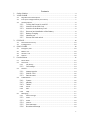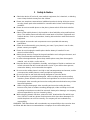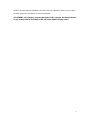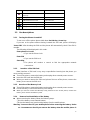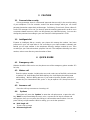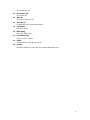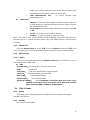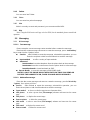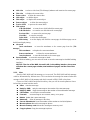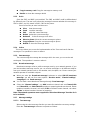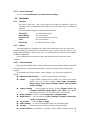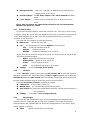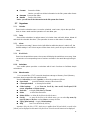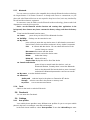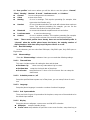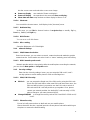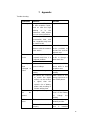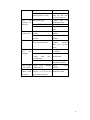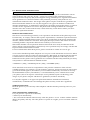G'Five S261R-LD1-115PD User manual
- Category
- IP phones
- Type
- User manual
This manual is also suitable for

1
User Manual
GSM Mobile Phone
Model: QT600
Beand: G’FIVE
FCC ID: Z3JQT600

2
Contents
1 Safety & Notice.......................................................................................................................4
2 YOUR PHONE........................................................................................................................6
2.1 keypadfunctiondescriptions........................................................................................6
2.2 Icons(Iconchangeswithoutpriornotice).....................................................................7
2.3 Usedescriptions............................................................................................................8
2.3.1 Turning the Phone On and Off......................................................................8
2.3.2 Insertion of the SIM Card..............................................................................8
2.3.3 Insertion of the Memory Card.......................................................................8
2.3.4 Removal and Installation of the Battery......................................................8
2.3.5 Battery Charging.............................................................................................9
2.3.6 Headset use....................................................................................................
9
2.3.7 Phone/ SIM card unlock................................................................................9
3 FEATURE..............................................................................................................................10
3.1 Personaldatasecurity.................................................................................................10
3.2 Intelligentdial..............................................................................................................10
4 QUICK GUIDE......................................................................................................................10
4.1 Emergencycalls...........................................................................................................10
4.2 Makeacall..................................................................................................................10
4.3 Answeracall...............................................................................................................10
4.4 Options........................................................................................................................10
5 Function Menu......................................................................................................................12
5.1
Phonebook.................................................................................................................12
5.2 Callcenter...................................................................................................................13
5.2.1 Callhistory.......................................................................................................13
5.2.2 Call settings...................................................................................................14
5.3 Services.......................................................................................................................14
5.3.1 Internet service.............................................................................................14
5.3.2 SIM1/2 STK*..................................................................................................16
5.3.3 Data account.................................................................................................16
5.4 FUN&Games..............................................................................................................16
5.4.1 Games............................................................................................................16
5.4.2 eBuddy...........................................................................................................16
5.4.3 Twitter.............................................................................................................
17
5.4.4 Yahoo...............................................................................................................17
5.4.5 Msn..................................................................................................................17
5.4.6 Help.................................................................................................................17
5.5 Messaging...................................................................................................................17
5.5.1 Writemessage.................................................................................................17
5.5.2 Inbox................................................................................................................18
5.5.3 Drafts...............................................................................................................19
5.5.4 Outbox.............................................................................................................19
5.5.5 Sent message...............................................................................................19
5.5.6 Broadcast message.....................................................................................19

3
5.5.7 Message settings..........................................................................................19
5.6 Multimedia..................................................................................................................21
5.6.1 TV Player.......................................................................................................21
5.6.2 Camera..........................................................................................................21
5.6.3 Image viewer.................................................................................................22
5.6.4 Video recorder...............................................................................................22
5.6.5 Video player...................................................................................................22
5.6.6 Audio player..................................................................................................22
5.6.7 Sound recorder.............................................................................................23
5.6.8 FM radio.........................................................................................................23
5.6.9 File manager.................................................................................................23
5.7 Organizer.....................................................................................................................24
5.7.1 Calendar..........................................................................................................
24
5.7.2 Tasks................................................................................................................24
5.7.3 Alarm...............................................................................................................24
5.7.4 Worldclock......................................................................................................24
5.7.5 Calculator.......................................................................................................24
5.7.6 Ebook reader.................................................................................................24
5.7.7 Bluetooth........................................................................................................25
5.7.8 Torch...............................................................................................................25
5.8 Facebook.....................................................................................................................25
5.9 Settings........................................................................................................................25
5.9.1 User profiles..................................................................................................25
5.9.2 Dual SIM settings.........................................................................................26
5.9.3 Phone settings..............................................................................................26
5.9.4 network settings............................................................................................27
5.9.5 Security settings...........................................................................................27
5.9.6 Restore factory settings...............................................................................28
6 Input method.........................................................................................................................29
6.1 Generalinformation....................................................................................................29
6.2 KeyValues...................................................................................................................29
6.3 Inputmethodsguide...................................................................................................29
6.3.1 Digitalinputmethod.......................................................................................29
7 Appendix................................................................................................................................30

4
1 Safety & Notice
Switch the device off in aircraft, near medical equipment, fuel, chemicals, or blasting
areas. Keep the device away from the children.
Please use earphone communicator (additional purchase) during driving to assure
security, please park at the roadside for communication unless under emergency
condition.
Please do not use mobile phone on the plane, please switch off the device before
boarding.
Switch off the mobile phones in the hospital or other forbidding using mobile phone
place. The mobile phones will affect the normal work of electronic equipment and
medical devices, such as pacemakers, hearing aids and other medical electronics
equipment.
Non-original accessories and components are not provided with warranty
qualification.
Please do not disassembly your phone by your own, if your phone is out of order,
please contact you supplier.
Please do not charging the mobile phone before battery is installed. Do not
short-circuit the battery.
Mobile phone must be charged in the good ventilation and cooling environment, and
away from flammable and explosive materials.
In order to demagnetization, please keep mobile phone away from the magnetic
material, such as disks, credit card etc.
Keep the device dry. Precipitation, humidity, and all types of liquids or moisture can
contain minerals that will corrode electronic circuits. If your device does get wet,
remove the battery, and contact with the supplier.
Do not use the mobile phone in too high or too low temperature environment, and do
not expose the mobile phone to strong sunlight or high humidity.
Do not use liquid or wet cloth with strong detergent to clean the device.
This mobile phone is provided photograph, video recording and sound recording
functions; please follow the relevant laws and regulations to use those functions.
Photograph, video recording and sound recording without authorization may violate
laws and regulations.
While using the photograph, video recording and sound recording functions,
because of its parts or software resulting photograph, video recording and sound
recording had not been recorded, be removed, destroyed or damage, our company
will not responsible for any loss caused by these.
While using the network functions, please DO NOT download the files which have
virus, DO NOT install any photos and ring tones which have been damaged. If it
results the phone can not use normally, our company will not undertake any
responsibility,
WARNING: THE Manufacture will not undertake any responsibility to the user who does
not follow with the above recommendations or improper to use the mobile phone.

5
NOTICE: please dispose of batteries according to local regulations, please recycle when
possible, please do not dispose as household waste.
STATEMENT: our company reserves the right to make changes and improvements
to any of the products described in this document without priority notice.

6
2 YOUR PHONE
Thank you for choosing our color screen GSM / GPRS digital mobile phones. You can
read the manual, a comprehensive understanding of the use of mobile phones, a taste of
the functions and improve its simple operation
This color screen cell phones are for GSM / GPRS network environment, and is a
bar phone with QWERTYkeyboard.
In addition to the basic features of the call, it also provide you with intelligence,
including several languages, business card holder-telephone directories,
personalized 64 polyphonic ring-tones, caller ringtone, alarm clock, FM radio,
camera, audio player, video player, TV, memory cards (T-Flash cards), sound
recorder, calculator, time switching machines, the task, GPRS Internet access,
MMS, hands-free calls, Bluetooth and so on. A number of practical features to facilitate
your work and leisure activities, In addition, this phone using personalized
human-computer interface design and improve the function to meet your needs. This color
screen phone is accord with GSM / GPRS technology norms, and access to certification
authority.
2.1 keypad function descriptions
Keypad name Function descriptions
Left soft key
Into the main menu; To execute the functions of the display
character at the left bottom of the screen.
Right soft key
Into phonebook;To execute the functions of the display character at
the right bottom of the screen.
Ok Key short key press:Executive function of left soft character.
long key press:To turn on/off the torch.
Send key 1/send
key 2
Dial number and answer the incoming call. In standby mode, press
this key to check the call history.
END key / Power
key
short key press :End calls or exits the menu and back to the
standby mode.
long key press :turns the phone on and off.
Navigation key to control cursor location.
Message key Into message menu.
TV Key Into TV interface.
Mp3 Key Into Mp3 interface.
Letter keys to enter letters with letter keys from a-z.
Number
key
0~9 Into dial phone interface,press 0---9.
2~9
long key press:While Speed dialing function is on, long key press
2-9 to dial the telephone number which you have assigned to the
key. (the telephone number must storage in the phone book).
# Into dial phone interface,and input #. In other interface, this key has
different functions in different modes and menus.

7
* Into dial phone interface,and input *. In other interface, this key has
different functions in different modes and menus.
Alt key first press this key and then press key p to output “@”, also can
together with #, *, $ key or some number keys and letter keys.
Unlock key Press left soft key + Unlock key to unlocked keypad.
a/A key switch between uppercase and lowercase.
Space key output space.
& Output &.
Sym key enter into the select symbol menu.
Ctrl key switch input method.
$ key short key press:press Alt key and press this key to output letter “$”.
long key press:switch silent /general mode.
Enter key the cursor jump to a new line.
Del key when editing text,press it to delete the words that you do not need.
notice:locked/ unlocked keypad: Left soft key + Unlock key
In this manual "short by" a certain button, the button is pressed after the release, "long
by" one button, the button is pressed to maintain two seconds or more than two seconds.
2.2 Icons (Icon changes without prior notice)
ICON Descriptions Indication Position
Shows the SIM1 received signal
strength
LCD ICON area
Shows the SIM2 received signal
strength
LCD ICON area
Sim1 GPRS connection is
established
LCD ICON area
Sim2 GPRS connection is
established
LCD ICON area
Keypad locked LCD ICON area
Bluetooth is on LCD ICON area
Vibration only LCD ICON area
Vibra and ring LCD ICON area
Ring LCD ICON area
Vibra then ring LCD ICON area
Handset inserted LCD ICON area
SIM1 have unread message LCD ICON area
SIM2 have unread message LCD ICON area
SIM1 have unread MMS LCD ICON area
SIM2 have unread MMS LCD ICON area
SIM1 Missed calls LCD ICON area
SIM2 Missed calls LCD ICON area
Sim1 have unread PUSH LCD ICON area

8
message
Sim2 have unread PUSH
message
LCD ICON area
Startup alarm LCD ICON area
SIM1 divert all voice calls LCD ICON area
SIM2 divert all voice calls LCD ICON area
Display batteries energy LCD ICON area
Background music playback LCD ICON area
2.3 Use descriptions
2.3.1 Turning the Phone On and Off
To turn on or off the phone please hold down the
END key / Power key.
If you turn on the phone without having inserted the SIM card, phone will display
“Insert SIM”. After inserting the SIM card the phone will automatically check if the SIM is
useable.
The following will be displayed in this order:
Enter phone lock code
—If you set the Phone Lock.
Enter PIN
—If you set the SIM Lock.
Searching
—The phone will conduct a search to find the appropriate network
connections.
2.3.2 Insertion of the SIM Card
Metal interface of SIM card is very easy scrape.Before inserting into the phone you
must carefully remove it.
Turn off the phone; remove the battery and unplug other external power sources.
Insert the SIM card into the SIM slot.
When you need to remove the SIM card, please first turn off the phone, remove the
battery, then remove the SIM card.
2.3.3 Insertion of the Memory Card
Turn off the phone; remove the battery and unplug other external power sources.
Put the Memory Card into the Memory Card trough.
When you need to remove the Memory Card, please first turn off the phone, remove the
battery,thenremovetheMemoryCard.
2.3.4 Removal and Installation of the Battery
When removing the battery follow the following steps:
①Push the battery cover towards bottom;
②Raise the battery top, break out the battery from the mobile-phone.
Warning: You must turn off your mobile phone before removing the battery. Under
no circumstances should you remove the battery when the mobile phone is

9
on as this may damage the SIM card and your mobile phone.
When installing the battery follow the following steps:
①According to arrowhead direction, push the battery to inset mobile-phone.
②Cover with the battery cover.
③Push the battery cover towards top.
2.3.5 Battery Charging
The charger connector with the top of the phone.
The charger connector with the electrical source.
The battery capacity indicator in Icon Area will then flash periodically; when charging
at power-off status, charging indicator on the screen means the phone is charging
now. If you are using a phone in low battery, it may need certain time for charging
indicator to appear on the screen after starting to charge.
When the Capacity Indicator in Icon Area is full and doesn't flash any more, the
charging process is complete. If your phone is charged in power off status, charging
complete screen will also display. Charging process usually takes 1-2.5 hours.
Battery, phone and charger normally turns hot during charging process.
When charging process complete, disconnect connections between AC power outlet,
your phone and the charger.
Attention:
Be sure to charge in ventilated place with the temperature ranging from -10℃ to +
45℃, and always use the charger provided by original manufacturer. Using
unauthorized charger may cause danger, and also violates warranty coverage of the
manufacturer.
Charge your battery in time when the phone automatically powers off or displays low
battery warning. The phone will automatically decrease charging time when the
battery is not exhausted before charging.
2.3.6 Headset use
When you insert the headset side of the phone headset jack, the scenarios phone will
automatically switch to headset mode. Through the automatic answer, you can listen to
music through headphones or receive calls.
2.3.7 Phone/ SIM card unlock
In order to prevent the illegal use, your phone and SIM card can be setup separately
lock password to encryption protection. Default phone lock password: 1234, default
SIM card password: 1234.
NOTICE: IF YOU INPUT TRHEE TIMES ERROR PIN CODE OF THE SIM CARD,
YOU SIM CARD NETWORK WILL BE LOCKED AND THE PHONE WILL BE
ASKED PUK CODE.

10
3 FEATURE
3.1 Personal data security
Privacy protection: there is a list named “personal data security” in the security setting
of your telephone. This list contains various first terms through which you can install
password protection respectively to Messages, Call history, Phone book, Photo, videos &
Audio, File manager. Once set, you have to input the matching password in order to scan
or operate related resources, which can fully protect your individual privacy. You can also
change the password according to your own need, the initial password is 1234.
3.2 Intelligent dial
Equates to intelligent dial-up, namely your phone thin among the number, has been
preserved in your call input when it can according to your input number, automatic put
behind you no input number in the telephone directory storage number tip out. Then
according to your choice broadcast, played a hint role. The telephone directory has more
number, reduce user directory search number of time.
4 QUICK GUIDE
4.1 Emergency calls
Whether install the SIM card or not, the phone can call the emergency phone number 112
for help.
4.2 Make a call
Enter the phone number, including the area code, select one of the SIM card and start
to make a call. It will display flash while dialing; also it will display the talking state
while talking. While in talking process, if you need to input the number, press the
number key. For international calls, press “+” key to replaces “00”, then press the call
key.
4.3 Answer a call
Press the call key to answer an incoming call.
4.4 Options
During the call, press the “Options” to enter the call option menu, or press the soft
key “Mute” to stop transmitting the user’s voice, or press the OK key to activate and
enlarge tone, then you can press the OK key to close and decrease volume. You can
press OK key to input number. While in calling, you can do the operation:
Hold single call
To put a call on pause
Resume single call*

11
To resume the call
End single call
To end the call
New call
To begin to dial new call
Phonebook
To enter the list of phone book entries
Call history
Into call records
Messaging
Enter into SMS menu.
Sound Recorder
To record voice memos
DTMF
Setup whether to dial the ext. or not
Volume
Setup the volume by press the up and down
Navigation keys

12
5 Function Menu
5.1 Phone book
You can use the phonebook function to save name card information such as Name,
Number, Caller ringtone, Caller groups.
Note: This phone is able to save up to 300 phone book records, and the record
storage of SIM card is decided by the capacity of the SIM card.
When the cursor stay at add new contact, press
Left soft key into option:
Select to add a new record to the phonebook. You can select save the
number in the “To SIM1/2” or the “To phone”. A new record is added
to the Phone Book, except Name, Number, you can add the content
as follows:
¾ Caller ringtone: to set a personalized ring tone for the current
phone entry. You can control the scroll bar to select personalized
income ring tones from inner ring of mobile telephone systemic.
Mark several
Ticker multiple number records
Mark, Unmark, send text message, Delete
marked, mark all, unmark all,
and so on operations.
Caller groups
You can enter the telephone numbers saved in the phonebook into different
groups according to your relation to the people.
Phonebook settings
¾ Preferred Storage You can set a default setting for the storage of
telephone numbers to be saved to “SIM1” or “SIM2” or “Phone” or
“All”, and allow the user to choose when adding a new phone entry.
¾ Speed dial Setup whether to activate the function of speed dial, and
you can edit corresponding speed dial numbers. If you set speed dial
to “ON”, then you can dial the number specified to the key by pressing
and standby corresponding single key (Numeric key 2~9).
¾ Extra numbers to edit sim1/2 owner number.
¾ Save contact notify You can turn on or off it.
¾ Memory Status You can view the total memory capacity and
occupied memory space of the phonebooks for both the mobile phone
and the SIM card.
¾ Copy contacts: to select “From SIM1/2 to phone” to copy all the
telephone entries on your SIM card onto your mobile phone, or to select
“From phone to SIM1/2” to copy all the telephone entries on your mobile
phone onto your SIM card, or to select “From SIM1 to SIM2/From SIM2
to SIM1” to copy all the telephone entries on one SIM card onto another
SIM card.
Note: When you copy telephone number entries from your mobile
phone onto your SIM card, only the names,telephone number will be
copied.

13
¾ Move contacts to select “SIM1/2 to phone”, “phone to SIM1/2” or
“SIM1 to SIM2/SIM2 to SIM1”.
¾ Delete all contacts to select “From SIM1/2” or “From Phone” to
respectively delete all the entries in the SIM card or mobile phone
phonebook.
When the cursor stay at one record, press OK key, you can review the detail
information.
When the cursor stay at one record, press
Left soft key into option, you can do as
bellow: View, Send text message, Send multimedia message, Call, IP dial, Edit,
Delete, Copy, Add to Blacklist, Mark several, Call groups, Phonebook settings, and
so on.
5.2 Call center
5.2.1 Call history
Your phone can store your last call all the time and use the time to call. Into the phone
records to see phone records list the following:
5.2.1.1 Missed Calls
Enter “Missed Calls” submenu, will show the message of missed calls. Press the
“Ok” key to look over call info. Press the dial key to dial the phone. Press the left soft
key “Option”:
View to show the call history details.
Call to call up the current number.
Send text message to send the SMS to this number
Send multimedia message to send the MMS to this number
Save to Phonebook to save the current number to phone book.
Add to Blacklist to add this number to blacklist
Edit before call For the current record after the call operation. Editor
Delete to delete the current record.
5.2.1.2 Dialed Calls
Enter “Dialed Calls” submenu, show the dial calls list of the current record. Select a
record, press the Ok key to look over call info. Press the dial key to dial the phone.
Press the left soft key “Option”; operate same with “Missed calls”.
5.2.1.3 Received Calls
Enter “Received Calls” submenu, show all received calls list of the current record.
Select a record, press the Ok key to look over call info. Press the dial key to dial the
phone.
Press the left soft key “Option”; operate same with “Missed calls”.
5.2.1.4 Delete call logs
Delete call logs from Dialed calls/Missed calls/Received calls/All calls.

14
5.2.2 Call settings
5.2.2.1 SIM Card 1/ Card 2 Call settings
In this menu, you can setup the call divert, call waiting etc functions.
Call waiting ON/ OFF or to check the call waiting function
Call divert You can set and cancel the incoming call diversion function of
your mobile phone.
Call barring select to limit some call functions.
Notice: required network provider’s support
Line switching You can choose Line 1 or Line 2 to switch.
5.2.2.2 Advance settings
¾ Black list
Set up black list number and turn on or off this option.
¾ Auto redial
Turn on or off this option, can activate or deactivate this function.
¾ IP Dial
Mobile phone support IP dial function, it can setup at most 3 group IP number.
Select one of the IP number, press ok key to enter into the options menu to op or
edit the IP number.
¾ Call time reminder
Turn on or off this option, can activate or deactivate this function.
¾ Reject by SMS
Turn on or off this option, can activate or deactivate this function.
¾ Connect notice
Turn on or off this option, can activate or deactivate this function.
¾ Answer mode
In Any key or Auto answer when headset mode
response patterns tick option
5.3 Services
In the main menu interface, press the navigation key to select “Services”.
5.3.1 Internet service
Your mobile phone supports wireless application protocol (WAP) service. You can
access many different WAP services such as news, weather reports, flight information,
and others. These services are especially designed for mobile phones and maintained by
WAP service providers.
Network support is necessary for WAP services. Please contact your network
provider and/or the service provider of the desired service. The service provider will also
provide instructions about how to use their service.
In the services main menu, press the up/down keys to scroll and select “WAP” and
press the Ok key to enter menu Here you will see the following menu options:
“Homepage”, “Bookmarks”, “Input address”, “Recent pages”, and “Settings”.

15
5.3.1.1 Homepage
Select “Homepage” to enter the home page, use this menu to connect your phone to
the network and load the home page of the wireless web service provider.The Home page
is the WAP site set by you in the activated connection method. Home is set in the
[Settings]\[Edit Profile]\[Homepage].
5.3.1.2 Bookmarks
Display the bookmark list. Press the up\down keys to select one bookmark, press
the Ok key “Options” to access the following options:
Go to: to connect the address of appointed bookmark.
View: to view the Title and Address of appointed bookmark.
Edit: to edit the Title and Address of the bookmark.
Delete: to delete the selected bookmark.
Delete all files: to delete all bookmark message.
Add bookmark: to edit the title and address of new bookmark.
Set as Homepage: to set as the homepage.
Send bookmark: send the bookmark As text message, As multimedia message, Via
Bluetooth.
New folder: to create a new folder.
Copy: to copy the current bookmark.
Move: to move the current bookmark.
Memory status: to check the memory status for Available, Allocated, Total.
Note:If the bookmarks is empty, you need input website at first, then connect it. If
you add sina website to bookmarks, only need input: wap.sina.com.
5.3.1.3 Input address
Use this menu to manually enter the URL address of a website and access the
website. Except for Bookmarks and Recent pages, Input address provides the other
route to access the website.
Note:If you go up to the sina website, only need input: wap.sina.com.
5.3.1.4 Recent pages
Display the recent pages. Select one page, can goto at first hand.
5.3.1.5 Settings
Select “Settings” to enter settings for online browsing, including the below options:
Homepage to change the homepage.
Select profile to select Always ask, SIM1 or SIM2
.
Data account to select the data account from GPRS
Browser options
¾ Clear cache Data or services that you have visited will be
saved in the cache memory of your mobile phone. Please
promptly clear these temporary files which record your online data.
¾ Clear cookies Data or services that you have visited will be

16
saved in the cookies memory of your mobile phone. Please clear
these temporary files which record your online data.
¾ Clear authentication info to choose whether clear
authentication info.
Preferences
¾ Timeout:to set a time limit, integer of 30-300 (second) , if there is
no data entered or transferred beyond this time limit the service
will automatically turn off.
¾ Show pictures: to set the images, show and not show, by turn On
or Off.
¾ Cache: to set the cache, Enable or Disable.
¾ Cookies: to set the cookies, Enable or Disable.
Note: If you tried to visit, or successfully visited confidential information that required a
password (such as a bank account), please clear your mobile phone’s cache memory
each time.
5.3.2 SIM1/2 STK*
Press the up/down keys to select “STK”. Press the Ok key to enter the “STK” main
menu. Here you can use the value-added services provided by your network operator.
5.3.3 Data account
5.3.3.1 GPRS
In this menu, the mobile-phone will list Data account listing of GPRS data. You can
select and edit the GPRS data:
Edit
Account name: to edit specify a name for the account
APN: to edit APN.
User name: to the user identification to login the APN.
Password: to the password to login the APN.
Auth. Type: Set up Normal/Secure.
SIM selection: select SIM1 or SIM2.
Advanced settings: to set Homepage, Connection type, Use proxy, Proxy
address, Proxy port, Proxy user name, Proxy password, Primary
DNS, Secondary DNS, IP address, Subnet mask.
5.4 FUN & Games
5.4.1 Games
The phone offers interesting games, for detailed operation, please view game
operation specification.
5.4.2 eBuddy
You can enter into eBuddy.

17
5.4.3 Twitter
You can enter into Twitter.
5.4.4 Yahoo
You can enter into yahoo homepage.
5.4.5 Msn
Write in correctly account and password, you can enter mobile MSN.
5.4.6 Help
Note: Using the WAP service will pay a fee for GPRS, the fee standards, please consult local
operators.
5.5 Messaging
5.5.1 Write message
5.5.1.1 Text message
Please setup the correct message center number before creates the message.
Enter into the create message sub-menu to create the message, press “
Left soft key”
key to enter into the “Options” menu
Send to after finished to create the message, selected this operation, you can
Enter the recipient or Add from Phonebook to send the message.
Input method to offer a variety of input methods.
Advanced
Insert number insert the telephone from the phone book to the message
Insert name insert the contact name from the phone book in to the message
Insert bookmark to insert bookmark to SMS.
Save to Drafts to save this message to SIM1/SIM2 drafts
NOTICE: ONLY THE PHONE WHICH WITH EMS FUNCTIONS CAN SEND OR
RECEIVE THE DORMENT ICON, FLASH ICON AND MUSIC MESSAGES.
5.5.1.2 Mutimedia message
Enter into the create message sub-menu to create the message, press the left soft key
“Options”, have options as follows:
Send to after finished to create the message, selected this operation, you can
Enter the recipient or Add from Phonebook to send the message.
Input method to choose one kind as acquiescence characters editor.
Add picture to select a picture from [File manager] submenu and insert into the current
page.
Edit picture to displace the current image.
Remove picture to delete the current image.
Add sound to select a sound from [File manager] submenu and insert into the current
page.
Edit sound to displace the current sound.
Remove sound to delete the current sound.

18
Add video to select a video from [File Manager] submenu and insert into the current page.
Edit video to displace the current video.
Remove video to delete the current video.
Add subject to add the subject.
Edit subject to displace the current subject.
Remove subject to delete the current subject.
Preview MMS to preview the current MMS.
Slide options
Add slide behind to insert the new slide behind the current page.
Add slide before to insert the new slide before the current page.
Previous slide* to return to the previous page.
Next slide* to enter the next page.
Delete slide* to delete the current page.
Slide timing to set the display time with the current page, the different page can set
the different display timing.
Advanced
Insert attachment to insert the attachment to the current page from the [File
manager].
Edit attachment to displace the current attachment.
Remove attachment to delete the current attachment.
Insert bookmark to insert the bookmark to the current page.
Save to Drafts to save this message to drafts.
After finished editing, you can select to send or save the message in the MMS editing
interface.
NOTICE: The size of the MMS, the unit is KB, in the editing interface, the screen
will show the current page number, total number of pages/ and the size of the
MMS
5.5.2 Inbox
Store the SMS, MMS and Push message you’ve received. The SMS, MMS and Push message
could be differentiated by different icons. The icons before the message list means whether this
message is SMS, MMS or Push message and which is stored in SIM1, SIM2 or the phone.
Choose one SMS or MMS and press left soft key, then you will do several operations. Press
left soft key to enter into the menu:
View: view the message
Reply by SMS: reply the message to the sender of the text message
Reply by MMS: reply the message to the sender of the multimedia message
Call sender: to call up the current number.
Forward: sent message to one contact, many, or to group
Delete: delete the current message
Delete all: delete all messages in the inbox
Save to Phonebook: Save the number of the sender to sim1/sim2/phone
Move to phone: Move this message to phone
Move to memory card: Move this message to memory card
Copy to phone: Copy the message to phone

19
Copy to memory card: Copy the message to memory card
Details: to show the message details
5.5.3 Drafts
Store the SMS and MMS you’ve edited. The SMS and MMS could be differentiated
by different icons. The two icons before the message list means whether this message is
SMS or MMS, and it is stored in SIM1, SIM2 or the phone.
Press left soft key to enter into the menu:
View view the message
Send send the message
Edit edits the current message
Delete delete the current message
Delete all delete all messages in the inbox
Move to phone: Move the current message to phone
Copy to phone: Copy the current message to phone
Details: to show the message details.
5.5.4 Outbox
This menu allows you to save the implementation of the "Save and send" after the
messages. The operation is same as inbox’s
5.5.5 Sent message
The sent message box storage the message which has sent, you can revise and
send again. The operation is same as outbox’s.
5.5.6 Broadcast message
Broadcast messages refer to public messages sent by your network operator. If you
use the broadcast message service you can receive messages on all different subjects
from your network operator such as: the weather, taxis, hospitals, etc. Please contact your
network operator for available subjects.
When you enter the “Broadcast message” submenu to select SIM 1/2 broadcast
message. you will see four menu options: “Receive mode”, “Channel settings”,
“Languages” and “Read message”
You can read current broadcast message through “Read message”.
Select the “Channel settings”, can Add broadcast channel and set Channel title
and Channel ID; can Select On/Off operation to preparing broadcast channel, filtrate
needless broadcast channel; can select “Edit” to reinstall current channel; can select
“Delete” to delete broadcast channel of preparing.
Note: The network operators must support the “Broadcast Message” function for it
to be available.
5.5.7 Message settings
5.5.7.1 Text message
When using the short message function you must first make the necessary settings.
Enter the “Text message” submenu to operate as follows:

20
SIM1/2 message settings Please contact your network provider to get the
SC address. In this list you can set the SMSC address, Validity
period, Message type, Delivery report, Reply path, Perferred
connection, Voicemail server. During Validity period, the short
message service centre will continuously resend a message until it is
received. The message Validity period is applicable for all sent
messages. You can set the message Validity period as any of the
following: “1 hour”, “6 hours”, “12 hours”, “1 day”, “3 days”,“1 Week”
or “maximum”. The network operators must support this function for it
to be available. Message type can select the Text, Fax, Page, Email
by the left/right keys. If you set Delivery report as “On”, then when
the recipient receives your short message, or if the short message is
not received for some reason, the short message centre will send a
status report so that you can see whether the message has been
delivered. Voicemail server will automatically direct incoming calls to
the voice mail centre when you cannot accept a call so that the caller
can leave a message on the voice mail system of service network. If a
message is left, you can access the message by visiting the voice mail
system.
Note: Message Valid Period, Fax, Page and E-mail need support by the network
operator.
Memory status to display the memory by n/m form in the SIM card and phone,
thereinto, “n” denote the current memory message, “m” denote the
most message capability in the SIM card or phone. Your mobile-phone
can save 200 items(include Inbox and Outbox) SMS at most. SMS
numbers are decided with SIM card capability in the SIM card.
Save sent message If you set Save sent message as “On”, then when you
sent the message, it will be sent in the outbox.
Preferred storage to select to save the messages to “SIM” or “Phone”.
5.5.7.2 Mutimedia message
The user must make the necessary settings in order to use the MMS.
Enter the "Mutimedia message" submenu and make the following settings:
Data account: to choose Automatic or other modes for SIM 1/SIM 2.
Common settings include the below:
Compose: include Slide time, Creation mode, Auto signature and
Signature.
Sending: include Delivery report, Read report, Priority, Delivery time, Send
and save.
Retrieval: include Home network, Roaming, Filters, Read report, Delivery
report.
Preferred storage: to set the storage is Phone or Memory card.
Memory status: view Usage, Used memory, Free memory of the Phone or
Memory card.
Page is loading ...
Page is loading ...
Page is loading ...
Page is loading ...
Page is loading ...
Page is loading ...
Page is loading ...
Page is loading ...
Page is loading ...
Page is loading ...
Page is loading ...
Page is loading ...
Page is loading ...
-
 1
1
-
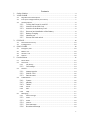 2
2
-
 3
3
-
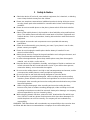 4
4
-
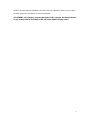 5
5
-
 6
6
-
 7
7
-
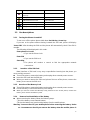 8
8
-
 9
9
-
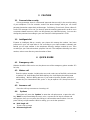 10
10
-
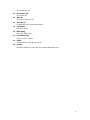 11
11
-
 12
12
-
 13
13
-
 14
14
-
 15
15
-
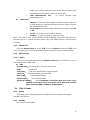 16
16
-
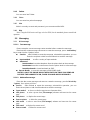 17
17
-
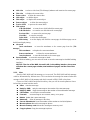 18
18
-
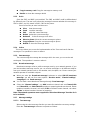 19
19
-
 20
20
-
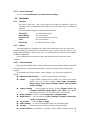 21
21
-
 22
22
-
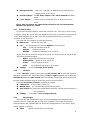 23
23
-
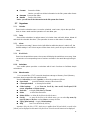 24
24
-
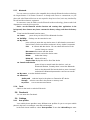 25
25
-
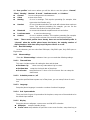 26
26
-
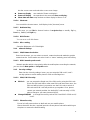 27
27
-
 28
28
-
 29
29
-
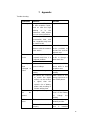 30
30
-
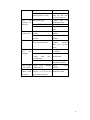 31
31
-
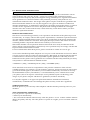 32
32
-
 33
33
G'Five S261R-LD1-115PD User manual
- Category
- IP phones
- Type
- User manual
- This manual is also suitable for
Ask a question and I''ll find the answer in the document
Finding information in a document is now easier with AI