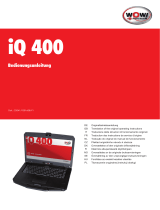Page is loading ...

39.6 CM /15.6" NOTEBOOK
P15805
User Manual

Dok./Rev.-Nr. 63400 P15805 ENAldi UK Cover MSN 4007 7286 fi nal
Overview ......................................................................................... 3
Device parts .....................................................................................6
Information about these Operating Instructions ........................ 10
EU Declaration of Conformity .........................................................12
Information on Trademarks ..........................................................13
Safety Instructions .........................................................................14
Included with your Notebook ...................................................... 25
Unpacking ..................................................................................... 25
Operating and Status LEDs ............................................................ 26
Power Supply ................................................................................ 26
Preparation for Starting-Up ......................................................... 26
Battery Mode ................................................................................. 29
Power Management (Power Options) ......................................... 32
Display ........................................................................................... 32
Data Input ...................................................................................... 33
Sound System ................................................................................ 35
Network Operation ....................................................................... 36
Card Reader ..................................................................................39
Securing Your Notebook ...............................................................40
Resetting the Notebook to its Factory Settings ............................41
UEFI Firmware Confi guration ........................................................44
FAQs – Frequently Asked Questions .............................................44
Customer Service ........................................................................... 47
Upgrading/Modifying and Repair .................................................51
Disposal ...........................................................................................51
Information on Display Errors ..................................................... 52
Technical Specifi cations ................................................................ 54
Service Information ...................................................................... 57
Legal Notice ...................................................................................58
Privacy statement .........................................................................58
Index ..............................................................................................60
Contents

3
A
1
2
3
4
5
6
7
8
B
10
12
11 13
9
Overview

4
E
22
21
9
15
17
18
9
14
16
C
D
15
19
20
9
Overview

5

6
Device Parts
Device Parts
1
Microphones
2
Webcam
3
LED Webcam
4
Display
5
ON/OFF switch
6
Keyboard
7
Touchpad
8
Operating and Status LEDs
9
Ventilation Openings
10
USB 3.1 Port (type C) with DisplayPort function
(only with corresponding adapter, not supplied)
11
HDMI Connector
12
LAN Port (RJ-45)
13
Power Supply (DC In)
14
Kensington®Lock
15
USB Port 3.1 (type A)
16
USB Port 2.0
17
Microphone in
18
Audio Combi Connection (mic in, headphones) (CTIA standard)
19
Mini DisplayPort
20
Card Reader
21
Battery Compartment
22
Unlocking / locking the battery compartment cover

Contents
Overview ......................................................................................................... 3
Device parts ..................................................................................................... 6
Information about these Operating Instructions ..........................................10
Explanation of Symbols .................................................................................... 10
Proper Use ........................................................................................................... 11
EU Declaration of Conformity ......................................................................... 12
Information on Trademarks ...........................................................................13
Safety Instructions .........................................................................................14
Dangers for children and people with reduced ability to operate
electronics ...........................................................................................................14
Operational Safety .............................................................................................15
Never Carry Out Repairs Yourself ....................................................................17
Setup Location ....................................................................................................17
Environmental Requirements ......................................................................... 18
Power Supply .................................................................................................... 19
Notes on the Battery .........................................................................................20
Cabling ................................................................................................................. 21
Information about the Touchpad ................................................................... 22
Protecting the Display ...................................................................................... 22
Data Backup ....................................................................................................... 23
Ergonomics ........................................................................................................23
Included with your Notebook ........................................................................25
Unpacking ......................................................................................................25
Operating and Status LEDs ............................................................................ 26
Power Supply ................................................................................................ 26
On/Off Button .....................................................................................................26
Preparation for Starting-Up .......................................................................... 26
Starting the Notebook ......................................................................................28
Battery Mode ................................................................................................. 29
General Handling of Rechargeable Batteries ...............................................29
Power Management (Power Options) ...........................................................32
Energy Saving Tips ............................................................................................ 32
Display ............................................................................................................32
Contents
7

Opening and Closing the Display ....................................................................32
Connecting an External Monitor .....................................................................33
Data Input .......................................................................................................33
Keyboard ............................................................................................................33
Touchpad ............................................................................................................35
Sound System ................................................................................................ 35
External Audio Connections ............................................................................35
Network Operation ....................................................................................... 36
Network Connection .........................................................................................36
Wi-Fi (Wireless Network) ...................................................................................36
Bluetooth® .........................................................................................................38
Airplane Mode ....................................................................................................38
Card Reader .................................................................................................. 39
Inserting a Memory Card ..................................................................................39
Removing a Memory Card ................................................................................39
USB Port .............................................................................................................40
Securing Your Notebook ............................................................................... 40
Password Setting (Power-on) .........................................................................40
Kensington Security Lock ..................................................................................41
Resetting the Notebook to its Factory Settings ............................................. 41
System Recovery with PowerRecover .............................................................41
System Restore with Windows Recovery Options .........................................42
UEFI Firmware Confi guration ........................................................................ 44
Executing the UEFI Firmware Confi guration .................................................44
FAQs – Frequently Asked Questions .............................................................. 44
Customer Service ........................................................................................... 47
What To Do in Case of Hardware Problems ...................................................47
Find the Cause .................................................................................................. 47
Do You Need More Help? ..................................................................................47
Driver Support....................................................................................................48
Transport ............................................................................................................48
Cleaning and Maintenance ..............................................................................49
Storage when not in use ..................................................................................50
Upgrading/Modifying and Repair .................................................................51
Contents
8

Notes for Service Technicians ...........................................................................51
Disposal ..........................................................................................................51
Information on Display Errors .......................................................................52
European EN ISO 9241-307 Class II Standard ..................................................52
Technical Specifi cations................................................................................. 54
Information on WLAN/Bluetooth® ..................................................................56
Service Information ........................................................................................57
Legal Notice ................................................................................................... 58
Privacy statement ......................................................................................... 58
Index .............................................................................................................. 60
Contents
9

Information about these Operating Instructions
Thank you for choosing our product. We hope you enjoy using it.
Read the safety instructions and all other instructions carefully before
using the device for the fi rst time. Note the warnings on the device and in
the operating instructions.
Always keep the operating instructions close to hand. If you sell the device
or give it away, please ensure that you also pass on these operating
instructions. They are an essential component of the product
.
Explanation of Symbols
If a block of text is marked with one of the warning symbols listed below, the hazard
described in that text must be avoided to prevent the potential consequences
described there from occurring.
DANGER!
This signal word indicates a hazard with a high level of risk which, if not avoided, will
result in death or serious injury.
WARNING!
This signal word indicates a hazard with a medium level of risk which, if not avoided,
could result in death or serious injury.
NOTICE!
This signal word warns of possible damage to property.
This symbol gives you useful additional information on assembly or
operation.
Products that feature this symbol meet the requirements of the EC
directives.
Information about these Operating Instructions
10

Due to the 5 GHz frequency range of the used wireless LAN solution,
use in EU countries is only permitted inside buildings.
Indoor use
Devices with this symbol are only suitable for use indoors.
Fig. A
Fig. B
Polarity symbols
On devices with barrel connectors, these symbols indicate the
polarity of the plug. There are two variants for the polarity: either the
inner contact is positive and the outer contact is negative (Fig. A) or
the inner contact is negative and the outer contact is positive (Fig. B).
Symbol for direct current
Symbol for alternating current
This symbol means that the packaging and/or device contains lithium
batteries or rechargeable batteries.
Proper Use
This device is designed for the use, management and editing of
electronic documents and multimedia content, as well as for digital
communication. The device is intended for private use only and not
for industrial/commercial use.
Please note that we shall not be liable in cases of improper use:
• Do not modify the device without our consent and use only
spare parts and accessories which we have supplied or
approved.
• Follow all instructions in this manual, especially the safety
information. Any other use is deemed improper and can cause
personal injury or damage to the product.
• Do not use the device in extreme environmental conditions.
Information about these Operating Instructions
11

EU Declaration of Conformity
MEDION AG hereby declares that this product conforms with the essential
requirements and the remaining relevant regulations:
• RE Directive 2014/53/EU
• Ecodesign Directive 2009/125/EC (and Ecodesign Regulation 2019/1782)
• RoHS Directive 2011/65/EU
Simplifi ed EU Declaration of Conformity
Hereby, MEDION AG declares that the radio equipment type P15805 (MD 63400) is in
compliance with Directive 2014/53/EU.
The full text of the EU declaration of conformity is available at the following internet
address: www.medion.com/conformity.
Due to the 5 GHz frequency range of the integrated wireless LAN solution, use in EU
countries is only permitted inside buildings.
Make sure you always comply with the law in the country of use.
AT BE BG CZ DK
EE FR DE IS IE
IT EL ES CY LV
LI LT LU HU MT
NL NO PL PT RO
SI SK TR FI SE
CH UK HR
EU Declaration of Conformity
12

AT = Austria, BE = Belgium, CZ = Czech Republic, DK = Denmark, EE = Estonia, FR =
France, DE = Germany, IS = Iceland, IE = Ireland, IT = Italy, EL = Greece, ES = Spain, CY =
Cyprus, LV = Latvia, LT = Lithuania, LU = Luxembourg, HU = Hungary, MT = Malta, NL =
Netherlands, NO = Norway, PL = Poland, PT = Portugal, RO = Romania, SI = Slovenia,
SK = Slovakia, TR = Turkey, FI = Finland, SE = Sweden, CH = Switzerland, UK = United
Kingdom, HR = Croatia
Information on Trademarks
Windows® is a registered trademark of Microsoft®. Intel®, the Intel® logo, Intel
Inside®, Intel Core®, Ultrabook™ and Core Inside® are trademarks of the Intel®
Corporation in the USA and other countries.
The HDMI logo and High-Defi nition Multimedia Interface are registered trademarks of
HDMI Licensing LLC.
The Bluetooth® word mark and logos are registered trademarks of Bluetooth SIG, Inc.
and are used by MEDION under licence.
The USB™ word mark and logos are registered trademarks of USB Implementers
Forum, Inc. and are used by MEDION under licence.
Dolby
TM
is a registered trademark of Dolby Laboratories.
Other trademarks and brand names are the property of the respective owner.
Information on Trademarks
13

Safety Instructions
Dangers for children and people with reduced ability to
operate electronics
This device may be used by children over the age of 8 and by
persons with limited physical, sensory or mental abilities or by
those without experience and knowledge, if they are supervised or
have been instructed in the safe use of the device and understand
the ensuing dangers.
− Children should be supervised to ensure that they do not play
with the device.
− Cleaning and user maintenance must not be carried out by
children unless they are supervised.
− Keep the device and accessories out of reach of children.
DANGER!
Risk of suffocation!
Packaging fi lm can be swallowed or used improperly. Therefore,
there is a risk of suffocation!
− Keep packaging material such as plastic fi lm or plastic bags
away from children.
WARNING!
Impairment to hearing!
Listening through earphones or headphones at excessive volume
levels, as well as changes to the basic settings of the equaliser,
drivers, software or operating system generates excessive acoustic
pressure and can lead to loss of hearing.
− Before pressing play, set the volume to the lowest setting.
− Start playback and increase the volume to a comfortable level.
Safety Instructions
14

Operational Safety
Please read this section carefully and follow all instructions given.
The instructions will help you to operate the notebook reliably and
increase its service life.
Liquids penetrating the device may impair the electrical
safety of the product.
− Avoid exposing the device to water droplets or spray and do
not place anything containing water, e.g. vases, on or near the
device.
− Do not pour any fl uids into the device.
− In order to avoid any damage to the device, ensure that the
plug contacts do not come into contact with water under any
circumstances. If this should occur, it is imperative that the plug
contacts are dried thoroughly before the device is used again.
In case of open housing / AC adapter / battery there is a danger
of electric shock or fi re.
− Never open the housing of the device, battery or AC adapter!
− Never use the device when the casing is open
.
− Never manipulate the mains adapter or live components!
DANGER!
Danger of electric shock!
There is a risk of electric shock or fi re if the mains adapter is open!
− Never open the housing of the device, battery or AC adapter!
− Never use the device when the casing is open.
− Never manipulate the mains adapter or live components!
The slots and openings on the device are for ventilation
purposes.
− Do not cover these openings, as this could cause the device to
overheat or even catch fi re.
Safety Instructions
15

− Do not insert anything into the device through the slots and
openings. This could result in an electric shock or even ignite a
fi re which will damage your device.
Should the below occur, switch the device off immediately/
do not switch the device on, disconnect the mains plug and
contact customer services if:
• unusual noises can be heard coming from the mains adapter or
the notebook, or you notice smoke rising from the notebook or
mains adapter.
• the AC adapter or the attached power cable or plug is burnt or
damaged.
− Replace faulty mains cables/mains adaptors only with
original parts. These parts should not be repaired under any
circumstances.
• the device housing is damaged or liquid has penetrated into
the device.
− Have the device inspected by customer services. Otherwise, it
may not be possible to operate the device safely. There may be
a risk of electric shock
!
WARNING!
Risk of explosion!
Risk of explosion from the rechargeable battery.
− Never throw the notebook into an open fi re.
Safety Instructions
16

Never Carry Out Repairs Yourself
WARNING!
Risk of electric shock!
There is a risk of electric shock if repairs are not carried out by
qualifi ed personnel.
− Never try to open or repair the product yourself!
− In the event of a fault, please contact the Service Centre or an
approved repair specialist.
Setup Location
• The notebook may only be used indoors (due to the use of 5
GHz Wi-Fi technology).
• Do not use the device in areas where there is a risk of
explosion such as tank farms, fuel storage depots or areas in
which solvents are processed.It is also not permitted to use
this device in those areas where the air is polluted with fi ne
particles (e.g. fl our dust or sawdust).
• Keep your notebook and all connected devices away from
moisture and avoid dust, heat, fi re and direct sunlight.
Non-compliance with these instructions can lead to faults or
damage to the notebook.
• Do not use the notebook outdoors because external elements,
such as rain, snow, etc., could damage it.
• Set up and operate all components on a stable, level and
vibration-free surface to prevent the notebook from falling down.
• Maintain a distance of at least one metre from sources of
high-frequency and magnetic interference (TV sets, speakers,
mobile phones, DECT telephones, etc.) in order to avoid
malfunctions and data loss.
Safety Instructions
17

• Do not operate the notebook or power adaptor for long periods
on your lap or any other body part as the heat dissipation on the
underside can result in uncomfortable overheating.
• This device is not suitable for use with VDU workstations.
Environmental Requirements
• The notebook is most reliably operated at an ambient
temperature between 5°C (+41°F) and 30°C (+86°F) and
at a relative humidity between 20% and 80% (without
condensation).
• When switched off, the notebook can be stored for up to four
weeks at temperatures between 0°C (+32°F) and 60°C
(+140°F). In the event of storage for a longer period, the
notebook can be stored between 0°C (+32°F) and 25°C
(+77°F), although storage at 20°C (+68°F) ± 5°C (+41°F) is
recommended.
• During a thunderstorm unplug the AC adapter from the wall
outlet. For extra safety, we recommend using an overvoltage
protection device (surge protector) to prevent the notebook
from sustaining damage as a result of power surges or
lightning strikes.
NOTICE!
Risk of damage!
Large changes in temperature or fl uctuations in humidity can cause
moisture build up within the notebook due to condensation. This
can cause an electrical short circuit.
− After transporting the notebook, wait until the device has
reached room temperature before switching it on.
Safety Instructions
18

Power Supply
WARNING!
Risk of electric shock!
Do not open the housing of the AC adapter. There is a risk of electric
shock when the housing is open. It does not contain any parts
requiring maintenance.
− Do not open the housing of the AC adapter.
− Do not cover the mains adapter.
− Never touch the mains adapter with wet hands.
• The wall outlet must always be close to the notebook and easily
accessible.
• To disconnect the power supply from your notebook (via the AC
adapter), switch off the power point and pull the mains plug
from the power outlet. Do not pull on the cable to avoid damage.
As long as the power adapter is connected to the mains, it will
always consume a small amount of power.
• Plug the notebook’s AC adapter into AC 100 – 240 V~ 50/60Hz.
earthed sockets only. If you are not sure about the power
supply at the set-up location, please ask your electricity supplier.
• For extra safety, we recommend using an overvoltage
protection device (surge protector) to prevent your notebook
from sustaining damage as a result of power surges or
lightning strikes.
• The only devices which may be connected to the device are
those that meet the requirements set out in the EN60950 /
EN62368-1 standard “Information Technology Equipment –
Safety” or devices that meet the EN60065 standard “Audio,
video and similar electronic apparatus – Safety requirements”.
Safety Instructions
19

NOTICE!
Risk of damage!
Unsuitable mains adapters may cause damage to the product.
− Only use this device and accompanying AC adapter with each
other.
Notes on the Battery
WARNING!
Risk of explosion!
There is a risk of explosion if the battery is replaced incorrectly.
− Do not heat up the battery to a temperature greater than the
maximum ambient temperature stated.
− Never open the battery.
− Do not throw the battery into an open fi re.
− Do not short-circuit the battery.
− Only replace with the same type of battery or with a similar
type recommended by the manufacturer.
− Dispose of used batteries in accordance with the information
provided by the manufacturer.
To increase the lifespan and performance of your battery and also
to ensure reliable operation, you should also heed the following
instructions:
− Avoid dirt and contact with electrically conductive materials or
chemical substances and cleaning agents.
− Use only the supplied AC adapter to charge the battery. Make
sure (via the notebook display or acoustic signal) that the
battery is fully discharged before charging it again.
− Do not remove the battery while the notebook is switched on
or data may be lost.
Safety Instructions
20
/