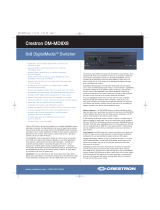The Crestron® HD-MD8X8-4KZ-E, HD-MD8X4-4KZ-E, and
HD-MD4X4-4KZ-E AV switchers support 4K60 4:4:4 and HDR video.
TheHD-MD8X8-4KZ-E includes eight HDMI® inputs and eight HDMI
outputs. TheHD-MD8X4-4KZ-E includes eight HDMI inputs and four
HDMI outputs. TheHD-MD4X4-4KZ-E includes four HDMI inputs and
four HDMI outputs.
In the Box
1 HD-MD8X8-4KZ-E, HD-MD8X4-4KZ-E,
or HD-MD4X4-4KZ-E AV Switcher
Additional Items
2 Bracket, Rack Mount, 1 RU (2032122)
2 Connector, 5-Pin (2003577)
HD-MD8X8-4KZ-E and HD-MD8X4-4KZ-E Only
1 Power Pack, 24 VDC, 2.5 A, 100-240 VAC (2045873)
1 Power Cord, 5 ft 10 in. (1.78 m) (2042043)
Install the Device
The device occupies 1 RU of rack space in a 19-inch EIA equipment rack.
WARNING: To prevent bodily injury when mounting or servicing the unit
in a rack:
l When mounting the unit into a partially filled rack, load the rack from
the bottom to the top with the heaviest component at the bottom of
the rack.
l If the rack is provided with stabilizing devices, install the stabilizers
before mounting or servicing the unit in the rack.
NOTE: Observe the following rack mount installation guidelines:
l Elevated Operating Ambient Temperature: If installed in a closed or
multi-unit rack assembly, the operating ambient temperature of the
rack environment may be greater than room ambient temperature.
Therefore, consideration should be given to installing the equipment
in an environment compatible with the maximum ambient
temperature (Tma) specified by the manufacturer.
l Reduced Airflow: Installation of the equipment in a rack should be
such that the amount of airflow required for safe operation of the
equipment is not compromised.
l Mechanical Loading: Mounting of the equipment in the rack should be
such that a hazardous condition is not achieved due to uneven
mechanical loading.
l Circuit Overloading: Consideration should be given to the connection
of the equipment to the supply circuit and the effect that overloading
of the circuits might have on overcurrent protection and supply
wiring. Appropriate consideration of equipment nameplate ratings
should be used when addressing this concern.
1
HD-MD8X8-4KZ-E, HD-MD8X4-4KZ-E, and HD-MD4X4-4KZ-E
QuickStart
4K60 4:4:4 HDR AV Switchers