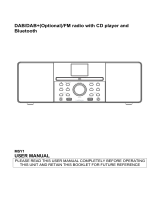2
On the stereo, select the BT source.
3
Select > BT > CONNECTIONS > DISCOVERABLE.
The stereo remains discoverable for two minutes.
4
Bring the watch within 3 m (10 ft.) of the stereo.
NOTE: Stay 10 m (33 ft.) away from other ANT
®
devices
while pairing.
5
Open the Fusion-Link Lite app on the watch.
The first time you open the app on the watch, the watch
automatically pairs with and connects to the stereo. If you
need to pair to another stereo, in the Fusion-Link Lite app,
select Settings > Pair new.
6
Control the audio playback using the Fusion-Link Lite app on
the watch.
After the devices are paired, they connect automatically when
they are turned on, within range, and the app is open on the
watch.
Connecting to an ARX70 Remote Control
1
On the stereo, select the BT source.
2
Select > BT > CONNECTIONS > DISCOVERABLE.
3
Bring the ARX70 remote control within 10 m (33 ft.) of the
stereo.
NOTE: Stay 10 m (33 ft.) away from other ANT devices while
pairing.
4
On the ARX70 remote control, press and hold until the
status LED starts alternating green and red.
The remote control searches for the stereo. When the remote
control pairs successfully, the status LED turns on green
briefly and then turns off.
If the remote control cannot find the stereo, the status LED turns
on red briefly and then turns off.
Fusion-Link Wireless Remote Control App
You can use the Fusion-Link remote control app on your
compatible Apple or Android device to adjust the stereo volume,
change the source, control playback, select and manage radio
presets, and adjust some stereo settings.You can use the app to
set up and configure DSP profiles on the stereo.You can use the
app to update the stereo software.
The app communicates with the stereo using a wireless
connection to the mobile device. You must connect your
compatible device to the stereo using Bluetooth or Wi‑Fi
technology to use the app.
If the stereo is connected to a network with a Wi‑Fi access point,
the app can communicate with the stereo using the network for
greater range than a Bluetooth connection.
NOTE: You cannot update the stereo software using a Bluetooth
connection. You must connect the app using a Wi‑Fi connection
to update the stereo software wirelessly.
You can connect an Apple device to the stereo using a USB
cable to update the stereo software.
For information about the Fusion-Link remote control app for
compatible Apple or Android devices, go to the Apple App
Store
SM
or the Google Play
™
store.
FUSION-Link
™
Network Technology
FUSION-Link network technology allows you to fully control
compatible Fusion entertainment systems on compatible multi-
function displays installed at the helm, flybridge, or navigation
station of the vessel. This provides integrated entertainment
control and a less cluttered console.
The partnered multi-function display becomes the portal on
which you can control all audio on the vessel, no matter where
on the vessel the connected stereo is installed. The FUSION-
Link equipped stereo can be installed out of sight if space is an
issue and users need to access the stereo only to replace
removable media.
FUSION-Link technology on this device can communicate using
existing industry-standard network connections including
Ethernet and Wi‑Fi wireless technology.
FUSION-Link technology offered on this device can
communicate using existing industry-standard NMEA 2000
networks.
For a list of FUSION-Link capable products from companies
partnered with Fusion, go to www.fusionentertainment.com.
NMEA 2000 Remote Control and Display
The stereo can be controlled by compatible Fusion wired remote
controls installed in the audio zones throughout the vessel.
Operating the entertainment system from the remote control is
similar to operating it from the main stereo.
Fusion wired remote controls operate over an existing NMEA
2000 network, so wiring the remote controls directly to the
stereo is not necessary. All remote controls connected to the
same NMEA 2000 network as the stereo can control the stereo.
If your vessel does not have a NMEA 2000 network, you can
directly connect a single Fusion remote control or create a
Fusion remote control network to connect multiple Fusion wired
remote controls directly to the NMEA 2000 connector on the
stereo. See the installation instructions provided with your stereo
and remote for more information.
The Fusion wired remote control can also serve as an NMEA
®
display showing NMEA navigation data or vessel performance
data from other NMEA devices on an existing NMEA 2000
network. See the instructions provided with your remote control
for information on supported NMEA 2000 PGN information.
Configuring an Optional Wired NRX Remote Control
NOTICE
The stereo is configured by default to work with a NMEA 2000
network, and the NRX POWER option should be enabled only
when an optional wired NRX remote control is connected
directly to the stereo. Enabling this option when the stereo is
connected to a NMEA 2000 network may damage other devices
on the NMEA 2000 network.
If you connect an optional wired NRX remote control directly to
the stereo, and not through a NMEA 2000 network, additional
configuration is needed.
1
Select > SETTINGS > POWER OPTIONS.
2
Select an option:
• If you connected both your stereo and your optional wired
remote to a NMEA 2000 network, make sure the NRX
POWER option is not selected. This enables the optional
remote to receive power from the NMEA 2000 network.
• If you connected the optional wired remote directly to the
stereo through the NMEA 2000 connector, select the NRX
POWER option. This enables the stereo to supply power
to the optional remote.
NMEA 2000 Information
NMEA 2000 is the most popular marine standard for data
communication within vessels. It has become the standard for
sending navigation and engine management data within
vessels. Fusion introduces an industry-first product by
incorporating NMEA 2000 functionality in its audio remote
control devices. This enables the user to monitor a series of
NMEA sentences available over the NMEA 2000 network on a
connected remote control.
Go to www.fusionentertainment.com for a full list of supported
NMEA sentences.
14 Additional Stereo Control Options