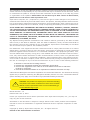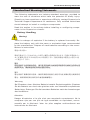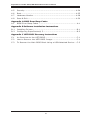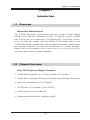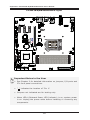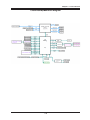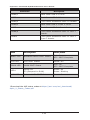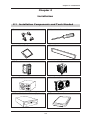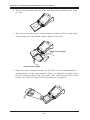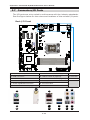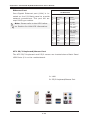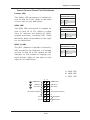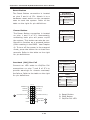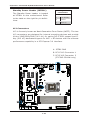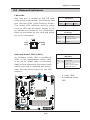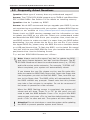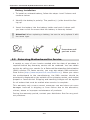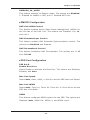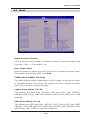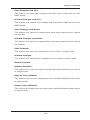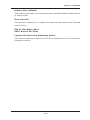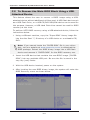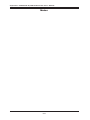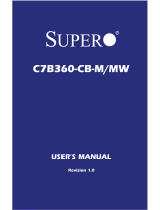Supermicro C7C242-CB-M User manual
- Category
- Server/workstation motherboards
- Type
- User manual
This manual is also suitable for

C7C242-CB-M/MW
USER’S MANUAL
Revision 1.0

The information in this User’s Manual has been carefully reviewed and is believed to be accurate. The
vendor assumes no responsibility for any inaccuracies that may be contained in this document, makes
no commitment to update or to keep current the information in this manual, or to notify any person
or organization of the updates. Please Note: For the most up-to-date version of this manual,
please see our web site at www.supermicro.com.
Super Micro Computer, Inc. ("Supermicro") reserves the right to make changes to the product de-
scribed in this manual at any time and without notice. This product, including software and documenta-
tion, is the property of Supermicro and/or its licensors, and is supplied only under a license. Any use or
reproduction of this product is not allowed, except as expressly permitted by the terms of said license.
IN NO EVENT WILL SUPERMICRO BE LIABLE FOR DIRECT, INDIRECT, SPECIAL, INCIDEN-
TAL, SPECULATIVE OR CONSEQUENTIAL DAMAGES ARISING FROM THE USE OR INABILITY
TO USE THIS PRODUCT OR DOCUMENTATION, EVEN IF ADVISED OF THE POSSIBILITY OF
SUCH DAMAGES. IN PARTICULAR, SUPERMICRO SHALL NOT HAVE LIABILITY FOR ANY
HARDWARE, SOFTWARE, OR DATA STORED OR USED WITH THE PRODUCT, INCLUDING THE
COSTS OF REPAIRING, REPLACING, INTEGRATING, INSTALLING OR RECOVERING SUCH
HARDWARE, SOFTWARE, OR DATA.
Any disputes arising between manufacturer and customer shall be governed by the laws of Santa
Clara County in the State of California, USA. The State of California, County of Santa Clara shall be
the exclusive venue for the resolution of any such disputes. Super Micro's total liability for all claims
will not exceed the price paid for the hardware product.
FCC Statement: This equipment has been tested and found to comply with the limits for a class B
digital device, pursuant to Part 15 of the FCC Rules. These limits are designed to provide reasonable
protection against harmful interference in a residential installation. This equipment generates, uses,
and can radiate radio frequency energy and, if not installed and used in accordance with the instruc-
tions, may cause harmful interference to radio communications. However, there is no guarantee that
interference will not occur in a particular installation. If this equipment does cause harmful interfer-
ence to radio or television reception, which can be determined by turning the equipment off and on,
the user is encouraged to try to correct the interference by one or more of the following measures:
• Reorient or relocate the receiving antenna.
• Increase the separation between the equipment and receiver.
• Connect the equipment to an outlet on a circuit different from that to which the
receiver is connected.
• Consult the authorized dealer or an experienced radio/TV technician for help.
California Best Management Practices Regulations for Perchlorate Materials: This Perchlorate warning
applies only to products containing CR (Manganese Dioxide) Lithium coin cells. “Perchlorate Material-
special handling may apply. See www.dtsc.ca.gov/hazardouswaste/perchlorate”
Manual Revision: 1.0
Release Date: Nov 5, 2018
Unless you request and receive written permission from Super Micro Computer, Inc., you may not
copy any part of this document.
Information in this document is subject to change without notice. Other products and companies
referred to herein are trademarks or registered trademarks of their respective companies or mark
holders.
Copyright © 2018 by Super Micro Computer, Inc. All rights reserved.
Printed in the United States of America
WARNING: This product can expose you to chemicals including
lead, known to the State of California to cause cancer and birth
defects or other reproductive harm. For more information, go
to www.P65Warnings.ca.gov.
!

iii
Preface
This manual is written for system integrators, PC technicians and
knowledgeable PC users. It provides information for the installation and
use of the C7C242-CB-M/MW motherboard.
Manual Organization
Chapter 1 describes the features, specications and performance of
the motherboard, and provides detailed information on the Intel C242
chipset.
Chapter 2 provides hardware installation instructions. Read this chap-
ter when installing the processor, memory modules and other hardware
components into the system.
If you encounter any problems, see Chapter 3, which describes trouble-
shooting procedures for video, memory and system setup stored in the
CMOS.
Chapter 4 includes an introduction to the BIOS, and provides detailed
information on running the CMOS Setup utility.
Appendix A provides BIOS Error Beep Codes.
Appendix B lists software program installation instructions.
Appendix C contains UEFI BIOS Recovery instructions.
Preface

iv
Conventions Used in the Manual
Special attention should be given to the following symbols for proper
installation and to prevent damage done to the components or injury
to yourself:
Attention! Critical information to prevent damage to the com-
ponents or injury to yourself.
Important: Important information given to ensure proper sys-
tem installation or to relay safety precautions.
Note: Additional Information given to differentiate various mod-
els or provides information for correct system setup.
Supermicro C7C242-CB-M/MW Motherboard User’s Manual
Checklist
Congratulations on purchasing your computer motherboard from an ac-
knowledged leader in the industry. Supermicro boards are designed with
the utmost attention to detail to provide you with the highest standards
in quality and performance.
Please check that the following items have all been included with your
motherboard. If anything listed here is damaged or missing, contact
your retailer.
The following items are included in the retail box:
• One (1) Supermicro Motherboard
• Two (2) SATA cables
• One (1) I/O shield
• One (1) Quick Reference Guide
• One (1) Antenna (for C7C242-CB-MW only)

v
Standardized Warning Statements
Standardized Warning Statements
The following statements are industry-standard warnings, provided to
warn the user of situations which have the potential for bodily injury.
Should you have questions or experience difculty, contact Supermicro's
Technical Support department for assistance. Only certied technicians
should attempt to install or congure components.
Read this section in its entirety before installing or conguring compo-
nents in the Supermicro chassis.
Battery Handling
Warnung
Bei Einsetzen einer falschen Batterie besteht Explosionsgefahr. Ersetzen
Sie die Batterie nur durch den gleichen oder vom Hersteller empfohlenen
Batterietyp. Entsorgen Sie die benutzten Batterien nach den Anweisungen
des Herstellers.
Warning!
There is a danger of explosion if the battery is replaced incorrectly. Re-
place the battery only with the same or equivalent type recommended
by the manufacturer. Dispose of used batteries according to the manu-
facturer's instructions
電池の取り扱い
電池交換が正しく行われなかった場合、破裂の危険性があります。 交換する電池はメー
カーが推奨する型、または同等のものを使用下さい。 使用済電池は製造元の指示に従
って処 分して下さい。
警告
电池更换不当会有爆炸危险。请只使用同类电池或制造商推荐的功能相当的电池更
换原有电池。请按制造商的说明处理废旧电池。
警告
電池更換不當會有爆炸危險。請使用製造商建議之相同或功能相當的電池更換原有
電池。請按照製造商的說明指示處理廢棄舊電池。
Attention
Danger d'explosion si la pile n'est pas remplacée correctement. Ne la
remplacer que par une pile de type semblable ou équivalent, recom-
mandée par le fabricant. Jeter les piles usagées conformément aux
instructions du fabricant.

vi
¡Advertencia!
Existe peligro de explosión si la batería se reemplaza de manera incor-
recta. Reemplazar la batería exclusivamente con el mismo tipo o el
equivalente recomendado por el fabricante. Desechar las baterías gasta-
das según las instrucciones del fabricante.
Supermicro C7C242-CB-M/MW Motherboard User’s Manual
경고!
배터리가 올바르게 교체되지 않으면 폭발의 위험이 있습니다. 기존 배터리와 동일
하거나 제조사에서 권장하는 동등한 종류의 배터리로만 교체해야 합니다. 제조사
의 안내에 따라 사용된 배터리를 처리하여 주십시오.
Waarschuwing
Er is ontplofngsgevaar indien de batterij verkeerd vervangen wordt. Ver-
vang de batterij slechts met hetzelfde of een equivalent type die door de
fabrikant aanbevolen wordt. Gebruikte batterijen dienen overeenkomstig
fabrieksvoorschriften afgevoerd te worden.
Product Disposal
Warning!
Ultimate disposal of this product should be handled according to all na-
tional laws and regulations.
!הרהזא
שי .הניקת אל ךרדב הפלחוהו הדימב הללוסה לש ץוציפ תנכס תמייק
ףילחהל
.תצלמומ ןרצי תרבחמ םאותה גוסב הללוסה תא
.ןרציה תוארוה יפל עצבל שי תושמושמה תוללוסה קוליס

vii
Standardized Warning Statements
製品の廃棄
この製品を廃棄処分する場合、国の関係する全ての法律・条例に従い処理する必要が
あります。
警告
本产品的废弃处理应根据所有国家的法律和规章进行。
警告
本產品的廢棄處理應根據所有國家的法律和規章進行。
Warnung
Die Entsorgung dieses Produkts sollte gemäß allen Bestimmungen und
Gesetzen des Landes erfolgen.
¡Advertencia!
Al deshacerse por completo de este producto debe seguir todas las leyes
y reglamentos nacionales.
Attention
La mise au rebut ou le recyclage de ce produit sont généralement soumis
à des lois et/ou directives de respect de l'environnement. Renseignez-
vous auprès de l'organisme compétent.
Waarschuwing
De uiteindelijke verwijdering van dit product dient te geschieden in over-
eenstemming met alle nationale wetten en reglementen.
경고!
이 제품은 해당 국가의 관련 법규 및 규정에 따라 폐기되어야 합니다.
רצומה קוליס
!הרהזא
.הנידמה יקוחו תויחנהל םאתהב תויהל בייח הז רצומ לש יפוס קוליס

viii
Contacting Supermicro
Headquarters
Address: Super Micro Computer, Inc.
980 Rock Ave.
San Jose, CA 95131 U.S.A.
Tel: +1 (408) 503-8000
Fax: +1 (408) 503-8008
Email: [email protected]m (General Information)
[email protected] (Technical Support)
Website: www.supermicro.com
Europe
Address: Super Micro Computer B.V.
Het Sterrenbeeld 28, 5215 ML
's-Hertogenbosch, The Netherlands
Tel: +31 (0) 73-6400390
Fax: +31 (0) 73-6416525
[email protected] (Technical Support)
[email protected] (Customer Support)
Website: www.supermicro.nl
Asia-Pacic
Address: Super Micro Computer, Inc.
3F, No. 150, Jian 1st Rd.
Zhonghe Dist., New Taipei City 235
Taiwan (R.O.C)
Tel: +886-(2) 8226-3990
Fax: +886-(2) 8226-3992
Website: www.supermicro.com.tw
Contacting Supermicro

ix
Where to Find More Information
For your system to work properly, please follow the links below to
download all necessary drivers/utilities and the user's manual for your
motherboard.
Supermicro product manuals: http://www.supermicro.com/support/
manuals/
Product Drivers and utilities: https://www.supermicro.com/wftp/driver/
If you have any questions, please contact our support team at support@
supermicro.com.
Supermicro C7C242-CB-M/MW Motherboard User’s Manual

x
Table of Contents
Preface
Chapter 1 Introduction
1-1 Overview .............................................................................. 1-1
1-2 Chipset Overview .................................................................. 1-1
1-3 Motherboard Features ............................................................ 1-2
1-4 Special Features .................................................................... 1-4
1-5 PC Health Monitoring .............................................................. 1-4
1-6 ACPI Features ....................................................................... 1-5
1-7 Power Supply ........................................................................ 1-6
1-8 Super I/O ............................................................................. 1-6
Chapter 2 Installation
2-1 Installation Components and Tools Needed ............................... 2-1
2-2 Static-Sensitive Devices .......................................................... 2-2
2-3 Processor and Heatsink Installation .......................................... 2-3
2-4 Installing DDR4 Memory ......................................................... 2-8
2-5 Motherboard Installation ....................................................... 2-11
2-6 M.2 Installation (optional) ..................................................... 2-13
2-7 Connectors/IO Ports ............................................................. 2-14
2-8 Connecting Cables ............................................................... 2-21
2-8 Jumper Settings .................................................................. 2-28
2-9 Onboard Indicators .............................................................. 2-31
2-10 Hard Drive Connections ........................................................ 2-32
Chapter 3 Troubleshooting
3-1 Troubleshooting Procedures ..................................................... 3-1
3-2 Technical Support Procedures .................................................. 3-3
3-3 Frequently Asked Questions .................................................... 3-4
3-4 Battery Removal and Installation ............................................. 3-5
3-5 Returning Motherboard for Service ........................................... 3-6
Chapter 4 BIOS
4-1 Introduction .......................................................................... 4-1
4-2 Main..................................................................................... 4-3
4-3 Advanced .............................................................................. 4-4
4-4 Event Logs .......................................................................... 4-22
Table of Contents

xi
4-5 Security .............................................................................. 4-24
4-6 Boot ................................................................................... 4-25
4-7 Hardware Monitor ................................................................ 4-28
4-8 Save & Exit ......................................................................... 4-30
Appendix A BIOS Error Beep Codes
A-1 BIOS Error Beep Codes .......................................................... A-1
Appendix B Software Installation Instructions
B-1 Installing Drivers ................................................................... B-1
B-2 Conguring SuperDoctor
®
5 ................................................... B-2
Appendix C UEFI BIOS Recovery Instructions
C-1 An Overview to the UEFI BIOS ................................................ C-1
C-2 How to Recover the UEFI BIOS Image ...................................... C-1
C-3 To Recover the Main BIOS Block Using a USB-Attached Device .... C-2
Supermicro C7C242-CB-M/MW Motherboard User’s Manual

xii
Notes
Supermicro C7C242-CB-M/MW Motherboard User’s Manual

Chapter 1: Introduction
1-1
Chapter 1
Introduction
1-1 Overview
About this Motherboard
The C7C242-CB-M/MW motherboard supports a single Intel® Xeon®
E2100 series and 8th Generation Core™ i9 (Non-K only)/i7 (8086K
and 8700K are not supported)/ i5/i3/Pentium®/ Celeron® proces-
sor in an LGA1151 socket. With the Intel® C242 chipset built in, the
C7C242-CB-M/MW motherboard offers substantial system performance
and storage capability for overclocking platforms in a sleek package.
Please refer to our website (http://www.supermicro.com/products/) for
processor and memory support updates.
1-2 Chipset Overview
Intel C242 Express Chipset Features
• Direct Media Interface (up 10 Gb/s transfer, Full Duplex)
• Intel® Matrix Storage Technology and Intel Rapid Storage Technology
• Intel I/O Virtualization (VT-d) Support
• PCI Express 3.0 Interface (up to 8 GT/s)
• SATA Controller (up to 6Gb/sec)
• Advanced Host Controller Interface (AHCI)

1-2
Supermicro C7C242-CB-M/MW Motherboard User’s Manual
1-3 Motherboard Features
CPU
Single Intel® Xeon® E2100 series and 8th Generation
Core™ i9 (Non-K only)/i7 (8086K and 8700K are not
supported)/ i5/i3/Pentium®/ Celeron® processor in an
LGA1151 H4 type socket
Memory
Supports up to 64GB of unbuffered (UDIMM), ECC/
Non-ECC, DDR4 memory with speeds of up to 2666MHz
Dual-channel memory
DIMM sizes
UDIMM 4GB/8GB/16GB
Chipset
Intel® C242 chipset
Expansion Slots
One (1) PCI-E 3.0 x16 slot
Three (3) PCI-E 3.0 x1 slots
One (1) M-Key M.2 2242/2260/2280
One (1) E-Key M.2 2230 (for WiFi + BT) (C7C242-
CB-MW only)
Network
Connections
Intel I219V Network Controller
One (1) RJ-45 port with Link and Activity LEDs on the
I/O back panel
I/O Devices Hard Drive Connections
SATA 3.0 (6Gb/s) Six (6) SATA0~5 via Intel C242
USB Devices
One (1) USB 3.1 Gen 2 Type-C port on the I/O back panel
One (1) USB 3.1 Gen 2 Type-A port on the I/O back panel
One (1) USB 3.1 Gen 1 port via Type-C header
One (1) USB 3.1 Gen 1 port on the I/O back panel
Two (2) front accessible USB 3.1 Gen 1 ports via header
Three (3) USB 2.0 ports on the I/O back panel
Two (2) front accessible USB 2.0 ports via header
Keyboard/Mouse
One PS/2 Keyboard/Mouse port on the I/O back panel
Other I/O Ports
One (1) Serial Port header (COM1)
One (1) Trusted Platform Module header
Graphics
N/A

Chapter 1: Introduction
1-3
Audio
One (1) High Denition Audio 7.1 channel connector
supported by Realtek ALC888S on the back panel
One (1) Front Panel Audio Header
Super I/O
Nuvoton NCT6792D-B
BIOS
256Mb AMI BIOS
®
SPI Flash BIOS
SMBIOS 2.7, PCI F/W 3.0, ACPI 6.2, SPI dual/quad
speed support, Real Time Clock wakeup
Power
Configuration
ACPI Power Management (S5)
Power-on mode for AC power recovery
Health
Monitoring
CPU Monitoring
Onboard monitors: +1.8V, +3.3V, +5V, +/- 12V,
+3.3V Stby, +5V Stby, VBAT, HT, Memory, PCH
Temperature, System Temperature, Memory
Temperature
(4+2)-phase CPU switching voltage regulator
CPU Thermal Trip support
Fan Control
Three (3) 4-pin fan headers
Multi-speed fan control via onboard Super I/O
System
Management
PECI (Platform Environment Conguration Interface)
2.0 support
System resource alert via SuperDoctor
®
5
SuperDoctor 5, NMI
Chassis Intrusion header and detection
Watch Dog Timer
CD Utilities
BIOS ash upgrade utility
Drivers and software for Intel C242 chipset utilities
LED Indicators
Power/suspend state
Dimensions
Micro-ATX form factor (9.6" x 9.6") (244 mm x 244
mm)

1-4
Supermicro C7C242-CB-M/MW Motherboard User’s Manual
1-4 Special Features
Recovery from AC Power Loss
Basic I/O System (BIOS) provides a setting for you to determine how
the system will respond when AC power is lost and then restored to
the system. You can choose for the system to remain powered off, (in
which case you must press the power switch to turn it back on), or for
it to automatically return to a power-on state. See the Advanced BIOS
Setup section to change this setting. The default setting is Last State.
1-5 PC Health Monitoring
This section describes the PC health monitoring features of the board.
All have an onboard System Hardware Monitoring chip that supports PC
health monitoring. An onboard voltage monitor will scan these onboard
voltages continuously: +1.8V, +3.3V, +5V, +/- 12V, +3.3V Stby, +5V
Stby, VBAT, HT, Memory Temperature, PCH Temperature, and System
Temperature. Once a voltage becomes unstable, a warning is given, or
an error message is sent to the screen. The user can adjust the voltage
thresholds to dene the sensitivity of the voltage monitor.
Fan Status Monitor with Firmware Control
PC health monitoring in the BIOS can check the RPM status of the cool-
ing fans. The onboard CPU and chassis fans are controlled by Thermal
Management via SIO.
Environmental Temperature Control
The thermal control sensor monitors the CPU temperature in real time
and will turn on the thermal control fan whenever the CPU temperature
exceeds a user-dened threshold. The overheat circuitry runs indepen-
dently from the CPU. Once the thermal sensor detects that the CPU
temperature is too high, it will automatically turn on the thermal fans to
prevent the CPU from overheating. The onboard chassis thermal circuitry
can monitor the overall system temperature and alert the user when the
chassis temperature is too high.
Note: To avoid possible system overheating, please be sure to
provide adequate airow to your system.

Chapter 1: Introduction
1-5
System Resource Alert
This feature is available when the system is used with SuperDoctor 5
in the Windows and Linux operating systems. SuperDoctor is used to
notify the user of certain system events. For example, you can also
congure SuperDoctor to provide you with warnings when the system
temperature, CPU temperatures, voltages, and fan speeds go beyond
predened thresholds.
1-6 ACPI Features
ACPI stands for Advanced Conguration and Power Interface. The ACPI
specication denes a exible and abstract hardware interface that
provides a standard way to integrate power management features
throughout a PC system, including its hardware, operating system and
application software. This enables the system to automatically turn on
and off peripherals such as CD-ROMs, network cards, hard disk drives
and printers.
In addition to enabling operating system-directed power management,
ACPI also provides a generic system event mechanism for Plug and Play,
and an operating system-independent interface for conguration control.
ACPI leverages the Plug and Play BIOS data structures, while providing
a processor architecture-independent implementation that is compatible
with Windows 7, Windows 8, and Windows 2008 Operating Systems.
Slow Blinking LED for Suspend-State Indicator
When the CPU goes into a suspend state, the chassis power LED will
start to blink to indicate that the CPU is in suspend mode. When the user
presses any key, the CPU will wake up, and the LED will automatically
stop blinking and remain on.

1-6
Supermicro C7C242-CB-M/MW Motherboard User’s Manual
1-7 Power Supply
As with all computer products, a stable power source is necessary for
proper and reliable operation. It is even more important for processors
that have high CPU clock rates or overclocked processors.
This motherboard accommodates 24-pin ATX power supplies. Although
most power supplies generally meet the specications required by the
CPU, some are inadequate. In addition, the 12V 8-pin power connector
located at JPW2 is also required to ensure adequate power supply to the
system. Also your power supply must supply 1.5A for the Ethernet ports.
Attention! To prevent damage to the power supply or mother-
board, please use a power supply that contains a 24-pin and a
8-pin power connectors. Be sure to connect these connectors to
the 24-pin (JPW1) and the 8-pin (JPW2) power connectors on the
motherboard.
It is strongly recommended that you use a high quality power supply
that meets ATX power supply Specication 2.02 or above. It must also
be SSI compliant. (For more information, please refer to the web site
at http://www.ssiforum.org/). Additionally, in areas where noisy power
transmission is present, you may choose to install a line lter to shield
the computer from noise. It is recommended that you also install a power
surge protector to help avoid problems caused by power surges.
1-8 Super I/O
The Super I/O supports one high-speed, 16550 compatible serial com-
munication port (UART). This UART includes a 16-byte send/receive FIFO,
a programmable baud rate generator, complete modem control capability
and a processor interrupt system. The UART provides legacy speed with
a baud rate of up to 115.2 Kbps as well as an advanced speed with baud
rates of 250 K, 500 K, or 1 Mb/s, which support higher speed modems.
The Super I/O provides functions that comply with ACPI (Advanced Con-
guration and Power Interface), which includes support of legacy and
ACPI power management through an SMI or SCI function pin. It also
features auto power management to reduce power consumption.

Chapter 1: Introduction
1-7
C7C242-CB-M/MW Motherboard Image
Note: All graphics shown in this manual were based upon the latest
PCB Revision available at the time of publishing of the manual. The
motherboard you've received may or may not look exactly the same
as the graphics shown in this manual.

1-8
Supermicro C7C242-CB-M/MW Motherboard User’s Manual
C7C242-CB-M/MW Motherboard Layout
JTPM1
TPM/PORT80
JTPM1:
JSTBY1
5V STBY POWER
JSTBY1:
JF1
USB 3/4 (2.0)USB 10 (3.0, TypeC)
USB 8/9 (3.0)
COM1
JWD1
JPME2
AUDIO FP
JSD1:SATA DOM PWR
JSD1
JBT1:CMOS CLEAR
INTRUSION
JD1
CHASSISJL1 :
JL1
BIOS
JBT1
JCMOS
PCH SLOT4 PCI-E 3.0 x1
2-3:ME MANUFACTURING MODE
JPME2:
1-2:NORMAL
PCH SLOT5 PCI-E 3.0 x1
JD1:SPEAKER:1-4
LED1
JWD1:WATCH DOG
1-2:RST
2-3:NMI
PCH SLOT6 PCI-E 3.0 x1
JSPDIF_OUT
CPU SLOT7 PCI-E 3.0 x16
HD AUDIO
PCI-E M.2-M1
SYS_FAN2
2242
2260
MH11
2280
MH12
MH10
JI2C1
JI2C2
JI2C1/JI2C2
ON :ENABLE
OFF:DISABLE
J9702
J9701
USB2 (2.0)
(3.0)
USB7
(3.1)
USB
SYS_FAN1
5/6
LAN
JPW1
PCI-E M.2-E1
JPUSB1:USB0/1 WAKE UP
1-2 ENABLE
2-3 DISABLE
DIMMB2
DIMMB1
DIMMA2
DIMMA1
CPU_FAN1
JPUSB1
LED14_CPU1
DIMM LED
CPU LED
LED14_BOOT_DEVICE
LED14_VGA1
LED14_DRAM1
VGA LED
BOOT LED
JP1
JPW2
KB/MOUSE/USB 0/1(2.0)
A
C
BIOS LICENSE
MAC CODE
BAR CODE
REV:1.02
DESIGNED IN USA
+
CA
BT1
2-3:DEBUG MODE
J9701/J9702
1-2:NORMAL
2-3:CLEAR CMOS
JCMOS:
1-2:NORMAL
I-SATA5
I-SATA4
I-SATA3
I-SATA2
I-SATA1
I-SATA0
PWR
ON
RST
X
OH/FF
NIC
X
1
HDD
LED
LED
PWR
WIFI+BT (for C7242-CB-MW only)
Important Notes to the User
• See Chapter 2 for detailed information on jumpers, I/O ports and
JF1 front panel connections.
• " " indicates the location of "Pin 1".
• Jumpers not indicated are for testing only.
• When LED1 (Onboard Power LED Indicator) is on, system power
is on. Unplug the power cable before installing or removing any
components.
Page is loading ...
Page is loading ...
Page is loading ...
Page is loading ...
Page is loading ...
Page is loading ...
Page is loading ...
Page is loading ...
Page is loading ...
Page is loading ...
Page is loading ...
Page is loading ...
Page is loading ...
Page is loading ...
Page is loading ...
Page is loading ...
Page is loading ...
Page is loading ...
Page is loading ...
Page is loading ...
Page is loading ...
Page is loading ...
Page is loading ...
Page is loading ...
Page is loading ...
Page is loading ...
Page is loading ...
Page is loading ...
Page is loading ...
Page is loading ...
Page is loading ...
Page is loading ...
Page is loading ...
Page is loading ...
Page is loading ...
Page is loading ...
Page is loading ...
Page is loading ...
Page is loading ...
Page is loading ...
Page is loading ...
Page is loading ...
Page is loading ...
Page is loading ...
Page is loading ...
Page is loading ...
Page is loading ...
Page is loading ...
Page is loading ...
Page is loading ...
Page is loading ...
Page is loading ...
Page is loading ...
Page is loading ...
Page is loading ...
Page is loading ...
Page is loading ...
Page is loading ...
Page is loading ...
Page is loading ...
Page is loading ...
Page is loading ...
Page is loading ...
Page is loading ...
Page is loading ...
Page is loading ...
Page is loading ...
Page is loading ...
Page is loading ...
Page is loading ...
Page is loading ...
Page is loading ...
Page is loading ...
Page is loading ...
Page is loading ...
Page is loading ...
Page is loading ...
Page is loading ...
Page is loading ...
Page is loading ...
Page is loading ...
Page is loading ...
Page is loading ...
Page is loading ...
Page is loading ...
-
 1
1
-
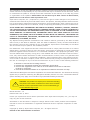 2
2
-
 3
3
-
 4
4
-
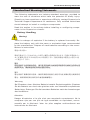 5
5
-
 6
6
-
 7
7
-
 8
8
-
 9
9
-
 10
10
-
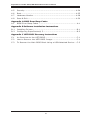 11
11
-
 12
12
-
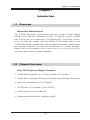 13
13
-
 14
14
-
 15
15
-
 16
16
-
 17
17
-
 18
18
-
 19
19
-
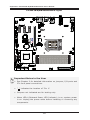 20
20
-
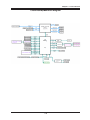 21
21
-
 22
22
-
 23
23
-
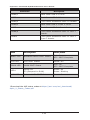 24
24
-
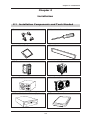 25
25
-
 26
26
-
 27
27
-
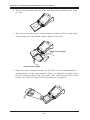 28
28
-
 29
29
-
 30
30
-
 31
31
-
 32
32
-
 33
33
-
 34
34
-
 35
35
-
 36
36
-
 37
37
-
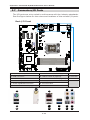 38
38
-
 39
39
-
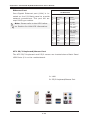 40
40
-
 41
41
-
 42
42
-
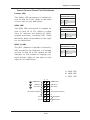 43
43
-
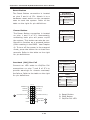 44
44
-
 45
45
-
 46
46
-
 47
47
-
 48
48
-
 49
49
-
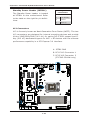 50
50
-
 51
51
-
 52
52
-
 53
53
-
 54
54
-
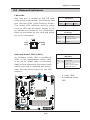 55
55
-
 56
56
-
 57
57
-
 58
58
-
 59
59
-
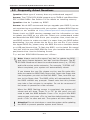 60
60
-
 61
61
-
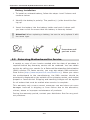 62
62
-
 63
63
-
 64
64
-
 65
65
-
 66
66
-
 67
67
-
 68
68
-
 69
69
-
 70
70
-
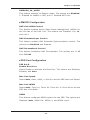 71
71
-
 72
72
-
 73
73
-
 74
74
-
 75
75
-
 76
76
-
 77
77
-
 78
78
-
 79
79
-
 80
80
-
 81
81
-
 82
82
-
 83
83
-
 84
84
-
 85
85
-
 86
86
-
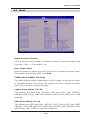 87
87
-
 88
88
-
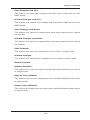 89
89
-
 90
90
-
 91
91
-
 92
92
-
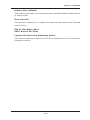 93
93
-
 94
94
-
 95
95
-
 96
96
-
 97
97
-
 98
98
-
 99
99
-
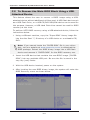 100
100
-
 101
101
-
 102
102
-
 103
103
-
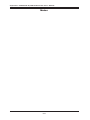 104
104
-
 105
105
Supermicro C7C242-CB-M User manual
- Category
- Server/workstation motherboards
- Type
- User manual
- This manual is also suitable for
Ask a question and I''ll find the answer in the document
Finding information in a document is now easier with AI
Related papers
-
Supermicro X10SLA-F User manual
-
Supermicro X10SLA-F User manual
-
Supermicro X10SLQ User manual
-
Supermicro X11SAE-M User manual
-
Super X10SLL-F User manual
-
Supermicro X11SCA-W User manual
-
Supermicro X11SSV-Q User manual
-
Supermicro X11SSW-TF User manual
-
Supermicro Supero C9X299-PG300 User manual
-
Supermicro MBD-X12SAE-O User manual
Other documents
-
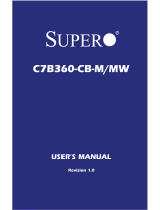 Supero C7B360-CB-M User manual
Supero C7B360-CB-M User manual
-
Biostar J4105TH User manual
-
SUPER MICRO Computer C7Z87-OCE User manual
-
Biostar X570GT User manual
-
SUPER MICRO Computer X10SLQ User manual
-
 Supero C7Z170-SQ User manual
Supero C7Z170-SQ User manual
-
Biostar X570GTA User manual
-
SUPER MICRO Computer X9DRG-HF User manual
-
Biostar X470MH User manual
-
Wincor Nixdorf Motherboard R1-R2 User manual