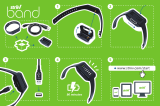Page is loading ...

LED
Network-Managed
LED Panel Powered by AC
Model: ULED-AC

Introduction
Thank you for purchasing the Ubiquiti Networks® UniFi®LED
Panel. This Quick Start Guide is designed to guide you through
installation and includes warranty terms.
Package Contents
LED
Network-Managed
LED Panel Powered by AC
Model: ULED-AC
UniFi LED Panel Quick Start Guide
System Requirements
• Network switch (for wired configuration), or access point (for
wireless configuration)
• UniFi LED mobile app software
• Mobile device: iOS 10 or Android 5.0
• UniFi LED Controller software
• Computer: UniFi Application Server 0.5.0, Ubuntu 16.04
LTS (Xenial Xerus) 64-bit or Debian 9 64-bit
• Web browser: Google Chrome (Other browsers may have
limited functionality.)
• UniFi Dimmer Switch, model UDIM-AC or UDIM-AT

Installation Requirements
• Phillips screwdriver
• Wire stripper/cutter
• Needle-nose pliers (Optional)
IMPORTANT: The ULED-AC is to be installed by
a qualified electrician in accordance with local
electrical codes and regulations.
IMPORTANT : Le ULED-AC doit être installé par
un électricien qualifié conformément aux codes
électriques locaux et des règlements.
WARNING: TO AVOID FIRE, SHOCK OR DEATH, turn off
power at the circuit breaker or fuse before installing.
AVERTISSEMENT : POUR ÉVITER TOUT RISQUE
D'INCENDIE, D'ÉLECTROCUTION OU DE DÉCÈS;
coupez le courant au niveau du disjoncteur ou du
coupe-circuit ou fusible avant l'installation.

Network Topology Requirements
Network topology requirements are as follows:
• DHCP-enabled network (for the UniFi LED Panel to obtain
an IP address)
• Network switch (for wired configuration), or access point (for
wireless configuration)
• For UniFi Dimmer Switch only:
A UniFi Dimmer Switch connected to the same Layer 2
network as the UniFi LED Panel
• For LED Controller software:
A UniFi Application Server running the UniFi LED Controller
software and connected to the same Layer 2 network as a
the UniFi LED Panel
• For UniFi LED app only:
A UniFi AP connected to the same Layer 2 network as the
UniFi LED Panel
Connection Options
A UniFi LED Panel can use either a wired connection or a
wireless connection. A wired connection to a switch allows
immediate detection and control by the LED Controller, but
if a panel is in a location where Ethernet cabling is not a
reasonable option, then the panel can connect via Wi-Fi to a
UniFi AP.
Control Options
You can control the UniFi LED Panel’s state (on/off) and
brightness. There are three ways to control the Panel:
UniFi Dimmer Switch A user in the immediate vicinity
controls the UniFi LED Panel using the UniFi Dimmer Switch.
UniFi LED App over Layer 2 Network A local user runs the
app to connect to a UniFi AP on the same Layer 2 network as
the UniFi LED Panel.
UniFi LED Controller over Layer 2 Network Alocal user runs
the LED Controller software on the same Layer 2 network as
the UniFi LED Panel.

UniFi PoE Switch
Internet
LAN
WAN
UAP-AC-PRO
UniFi LED
App
UniFi Application Server
UniFi LED
Controller
UDIM-AC
100-277VAC
100-277VAC
ULED-AC
UDIM-AT
802.3af PoE
OR
USG-PRO-4
(DHCP Server)
Sample Network Diagram - Wireless Topology

UniFi PoE Switch
Internet
LAN
WAN
UniFi Application Server
UniFi LED
Controller
100-277VAC
UDIM-AT
802.3af PoE
ULED-AC
Ethernet
UAP-AC-PRO
UniFi LED
App
USG-PRO-4
(DHCP Server)
Sample Network Diagram - Wired Topology

Daisy-Chain Configuration
For installations using multiple UniFi LED Panels in a wired
configuration, we recommend using a daisy chain topology,
asillustrated in the following diagram.
UniFi PoE Switch
Internet
LAN
WAN
UniFi Application Server
UniFi LED
Controller
100-277VAC
UDIM-AT
802.3af PoE
Ethernet
Ethernet
100-277VAC
ULED-AC
ULED-AC
(Additional LED Panels)
USG-PRO-4
(DHCP Server)
Daisy Chain Topology - Sample Network Diagram

Hardware Overview
LED
ULED-AC-XXXXXX
Status LED
State Status
Flashing White Initializing.
Steady White System ready.
Steady Blue Adopted by LED Controller.
Alternating
White/Blue
Firmware upgrade is taking place.
Ports
ULED-AC-XXXXXX
Ethernet
MAC Sticker
Ethernet Use these 10/100 Ethernet ports to connect to the
LAN or to daisy-chain with other UniFi LED Panels.
MAC Sticker Used to scan the MAC address. For details, refer
to “Quick Setup”.

Button
ULED-AC-XXXXXX
Reset
Reset The Reset button serves two functions:
• Restart Press and release the Reset button quickly.
• Restore to Factory Default Settings Press and hold the
Reset button for more than five seconds.
Terminal Block
ULED-AC-XXXXXX
N L Connections for AC power: N(Neutral), L(Live), and
(Earth ground). Each has two connectors, used to connect
to the power source, and optionally to connect to another
UniFiLED Panel (daisy-chain configuration).

Installation
To install and configure the UniFi LED Panel:
1. Lift the panel and seat it in an opening in the ceiling grid.
2. If the panel will use Wi-Fi to connect to the network, go
to step 3. If the panel will use a wired connection to the
network, connect an Ethernet cable to the Main port.
3. Remove the screw from the cover of the Junction Box and
open the cover.

4. Remove a knockout from the Junction Box and feed the
power cable through the knockout into the Junction Box.
E L N
5. Connect each of the cable’s wires to the appropriate
Terminal Block connector as follows:
• Connect the Neutral (white) wire to N.
• Connect the Live (red) wire to L.
• Connect the Earth ground (green) wire to .
Note: To connect a wire, push it into the Terminal
Block connector until it is securely held. To release a
wire, push the button next to it.
Note: We recommend using UL-certified 14 AWG
single-core copper wire.

Daisy Chain Configuration (Optional)
For each additional panel in the chain:
1. Make the following changes to the UniFiLED Panel which
is currently the last panel in the chain:
a. If the new panel will use a wired connection to the
network, connect an Ethernet cable to the Secondary
port of the current last UniFiLED Panel.
Secondary
Port of
current last
ULED-AC in
the chain
b. Connect a stripped power cable to the Terminal Block
on the UniFiLED Panel: Neutral (white) to N, Live (red)
to L, and Earth ground (green) to .
To new
ULED-AC in
chain
2. Connect the new panel as described in steps 2-5 of
“Installation”.

Configuring the UniFi LED Panel
Follow the instructions for the software you wish to use:
UniFi LED App
1. Install the UniFi LED app on your smartphone or mobile
device. The app is available from the App Store® or
GooglePlay
™
Store.
2. Enable Bluetooth on your mobile device.
3. Launch the app.
4. If the UniFi LED Panel has a wired connection, it will be
automatically detected and shown on the UniFi LED app.
If the UniFi LED Panel will be connected wirelessly, follow
the on-screen instructions to locate and connect it to your
wireless network.

*640-00340-09*
640-00340-09
UniFi LED Controller Software
1. Install the latest version of the UniFi LED Controller
software on a computer on the same Layer 2 network as
the UniFi LED Panel:
• Ubuntu users Download the software from:
www.ubnt.com/download/unifi-led
• UAS users Install the software using the UniFi
Application Server (UAS) management console.
2. Launch a web browser and go to: https://localhost:20443
3. The UniFi LED Controller will appear, allowing you to
configure the UniFi LED Panel and customize other
settings.
For additional details on the UniFi LED Controller, refer to
the documentation available at:
www.ubnt.com/download/unifi-led

Quick Setup
This section describes the Quick Setup procedure for
installations with large numbers of UniFi LED Panels and
Dimmer Switches. The Quick Setup requires using the UniFi
LED app along with a QR Code Log that you create. Each UniFi
LED Panel or Dimmer Switch has a removable MAC Sticker on
its reverse side; this has a QR code used to scan the device’s
MAC address. The Quick Setup consists of these steps:
• Create the QR Code Log
• Install the LED Panels and Dimmer Switches
• Scan the QR codes
Create the QR Code Log
1. Download the QR Code Log template at:
ubnt.link/QR-Code-Log
2. Print out as many copies as needed (each sheet can log up
to 16 LED Panels and 3Dimmer Switches).
Site:
Controller:
QR Code Log
UDIM-AT-XXXXXX
arrows and place them on this QR Code Log.
3. Fill in the Site (such as “1st Floor Meeting Room”) and
Controller (such as “UniFi LED Controller”) on each sheet.

Install the LED Panels and Dimmer Switches
For each UniFi LED Panel or Dimmer Switch:
1. Remove the MAC Sticker from the back of the device by
carefully peeling back and pulling the blue tab.
OR
2. Place the sticker on the QR Code Log sheet that matches
the device’s location.
Site:
Controller:
QR Code Log
UDIM-AT-XXXXXX
arrows and place them on this QR Code Log.
ULED-AC-XXXXXX
OR
Site:
Controller:
QR Code Log
UDIM-AT-XXXXXX
arrows and place them on this QR Code Log.
UDIM-AC-XXXXXX
3. Install the device as decribed in the Installation section of
the device’s Quick Start Guide.

Scan the QR Codes
1. On your mobile device, open the UniFi LED app.
2. Go to the More screen. Tap Quick Setup.
3. Follow the instructions as the UniFi LED app guides you
through the process of adding devices by scanning the QR
codes on the QR Code Log sheet(s).
Note: Instead of scanning the QR codes, you can also use
the UniFi LED app’s Locate function to identify and assign
individual LED Panels to their groups; however, this is
best suited for smaller installations.

Specifications
ULED-AC
Dimensions 602 x 602 x 56.7 mm
(23.7 x 23.7 x 2.23")
Weight 5.3 kg (11.68 lb)
Networking Interface 802.11 b/g/n (2.4 GHz Only)
10/100 Ethernet Port
Wireless Security WEP, WPA/WPA2 Personal
Connectivity Wi-Fi 802.11 b/g/n, Bluetooth LE 4.1
Buttons Reset
LEDs Status
Power Method AC Input
Supported Voltage Range 100-277VAC 50/60 Hz
Max. Power Consumption 34W
Mounting Standard T-Grid
Operating Temperature 0 to 40° C (32 to 104° F)
Certications FCC, IC, DLC, MET
DLC Listed Yes
Lighting
Initial Delivered Luminance
(Typical)
3400 lm
Efcacy 100 lm/W
CCT 4,000 K
L80 > 50,000 hrs
CRI > 80
Beam Angle 114°
Brightness Control 10-100% Dimming
Environment Indoor Dry Location

Safety Notices
1. Read, follow, and keep these instructions.
2. Heed all warnings.
3. Only use attachments/accessories specified by the manufacturer.
WARNING: Do not use this product in location that can
be submerged by water.
WARNING: Avoid using this product during an electrical
storm. There may be a remote risk of electric shock from
lightning.
WARNING: The ULED-AC is to be installed by a qualified
electrician in accordance with local electrical codes and
regulations.
AVERTISSEMENT : Le ULED-AC doit être installé par un
électricien qualifié conformément aux codes électriques
locaux et des règlements.
WARNING: TO AVOID FIRE, SHOCK OR DEATH, turn off
power at the circuit breaker or fuse before installing.
AVERTISSEMENT : POUR ÉVITER TOUT RISQUE
D’INCENDIE, D’ÉLECTROCUTION OU DE DÉCÈS; coupez le
courant au niveau du disjoncteur ou du coupe-circuit ou
fusible avant l’installation.
Electrical Safety Information
1. Compliance is required with respect to voltage, frequency, and current
requirements indicated on the manufacturer’s label. Connection to a
different power source than those specified may result in improper
operation, damage to the equipment or pose a fire hazard if the limitations
are not followed.
2. There are no operator serviceable parts inside this equipment. Service
should be provided only by a qualified service technician.
UniFi LED Panel AC Limited Warranty
This limited warranty is provided by Ubiquiti Networks, Inc. (“UBIQUITI”) for the
UniFi LED Panel AC (the “LED Product”) only. All other UBIQUITI products are
covered under the limited warranty found at: ubnt.com/support/warranty. It
is UBIQUITI’S policy to offer a limited product warranty to end users of theLED
Product (the “customer” or “you”) only on LED Products purchased from an
authorized UBIQUITI distributor or reseller and only accompanied by a Return
Materials Authorization (“RMA”) as further described below. Unfortunately,
there are some websites and dealers who claim to be authorized UBIQUITI
resellers but are not. LED Products sold on these websites or from these dealers

do not carry a warranty from UBIQUITI. When you purchase products from an
unauthorized website or dealer, you are taking a risk because theseproducts may
be counterfeit, used, defective, or may not be designedfor use in your country.
Please protect yourself and your LED Product by ensuring that you only purchase
UBIQUITI productsfrom an authorized reseller. If you have any questions about
authorized distributorsor resellers, please visit our website at:
https://www.ubnt.com/distributors/
THIS LIMITED WARRANTY CONTAINS A DISPUTE RESOLUTION AND ARBITRATION
PROVISION, INCLUDING A CLASS ACTION WAIVER THAT AFFECTS YOUR RIGHTS
UNDER THIS LIMITED WARRANTY AND WITH RESPECT TO DISPUTES YOU MAY
HAVE WITH UBIQUITI. YOU MAY OPT OUT OF ARBITRATION AND THE CLASS
ACTION WAIVER AS PROVIDED BELOW.
Limited Product Warranty
UBIQUITI warrants that the LED Product shall be free from defects in material and
workmanship for a period of five (5) years from the date of shipment by UBIQUITI
under normal use and operation. UBIQUITI’S sole and exclusive obligation and
liability under the foregoing warranty shall be for UBIQUITI, at its discretion, to
replace any LED Product with a new or refurbished version of the LED Product
that fails to conform to the above warranty during the above warranty period.
Such obligation shall be the sole remedy under this warranty and UBIQUITI’S
exclusive obligation and the full extent of its liability. The expense of removal
and reinstallation of any LED Product, including labor costs, is not included in
this warranty. The warranty period of any replaced LED Product shall not extend
beyond its original term. This warranty does not cover any software applications
or programs, non-UBIQUITI products or non-UBIQUITI peripherals. All products
and parts that are replaced become the property of UBIQUITI.
Warranty Conditions
The above warranty does not apply if the LED Product:
(I) has been modified and/or altered, or an addition made thereto, except
by UBIQUITI, or UBIQUITI’S authorized representatives, or as approved
by UBIQUITI in writing;
(II) has been painted, rebranded or physically modified in any way;
(III) has been damaged due to errors or defects in cabling;
(IV) has been damaged due to use with non-UBIQUITI products;
(V) has been damaged due to power surges, improper power supply,
electrical current fluctuations, corrosive environment installations,
induced vibration, harmonic oscillations or resonance associated with
movement of air currents around the LED Product;
(VI) has been damaged due to natural disaster, including but not limited to
lightning, flood, tornado, earthquake, heavy rain or hurricane;
(VII) has been subjected to misuse, abuse, improper handling, alterations,
modifications or repairs by reseller, customer or third parties, negligence,
abnormal physical, electromagnetic or electrical stress, including
lightning strikes, or accident;
(VIII) has been damaged or impaired as a result of using third party hardware,
software or firmware;
/