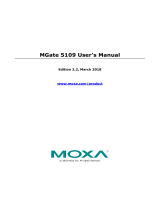Page is loading ...

DVPEN01-SL
Ethernet Communication Module
Application Manual


Ethernet Communication Module DVPEN01-SL
DVP-PLC Application Manual
1
Warning
3
Please read this instruction carefully before use and follow this instruction to operate the device in order to prevent
damages on the device or injuries to staff.
3
Switch off the power before wiring.
3
RTU-DNET is an OPEN TYPE device and therefore should be installed in an enclosure free of airborne dust,
humidity, electric shock and vibration. The enclosure should prevent non-maintenance staff from operating the
device (e.g. key or specific tools are required for operating the enclosure) in case danger and damage on the
device may occur.
3
RTU-DNET is to be used for controlling the operating machine and equipment. In order not to damage it, only
qualified professional staff familiar with the structure and operation of RTU-DNET can install, operate, wire and
maintain it.
3
DO NOT connect input AC power supply to any of the I/O terminals; otherwise serious damage may occur. Check
all the wirings again before switching on the power and DO NOT touch any terminal when the power is switched
on. Make sure the ground terminal
is correctly grounded in order to prevent electromagnetic interference.
Table of Contents
1 INTRODUCTION...................................................................................................................................3
1.1 Functions.....................................................................................................................................3
1.2 Specifications ..............................................................................................................................3
2 PRODUCT PROFILE & OUTLINE .......................................................................................................4
2.1 Dimension ...................................................................................................................................4
2.2 Product Profiles...........................................................................................................................4
2.3 LED Indicators.............................................................................................................................5
2.4 RJ-45 PIN Definition....................................................................................................................5
3 INSTALLATION & WIRING ..................................................................................................................5
3.1 Installation ...................................................................................................................................5
4 CONTROL REGISTER (CR) ................................................................................................................6
4.1 Control Registers in DVPEN01-SL..............................................................................................6
4.2 Explanations on CR ....................................................................................................................8
4.3 Numbering of Left-Side Extension Modules..............................................................................12
5 SETTING UP SOFTWARE.................................................................................................................13
5.1 Setting up Communication & Searching for Modules................................................................13
5.2 Basic Settings ...........................................................................................................................16
5.3 Network Settings .......................................................................................................................18
5.4 Setting up E-Mails .....................................................................................................................20
5.5 Data Exchange..........................................................................................................................22

Ethernet Communication Module DVPEN01-SL
DVP-PLC Application Manual
2
5.6 IP Filter ..................................................................................................................................... 23
5.7 Static ARP Table ....................................................................................................................... 24
5.8 Setting up Password................................................................................................................. 25
5.9 Returning to Default Setting ..................................................................................................... 26
5.10 Export & Import of DVPEN01-SL Files ..................................................................................... 27
5.11 Recording IP Address ............................................................................................................... 28
6 APPLICATION EXAMPLES...............................................................................................................29
6.1 Setting up IP and Communicating through WPLSoft................................................................ 29
6.2 Connecting the PC with DVPEN01-SL through LAN ................................................................ 32
6.3 Setting up IP and Communicating through WPLSoft................................................................ 36
6.4 Setting up Password and Clearing Password .......................................................................... 37
6.5 When the Password is Lost (Returning to Default Setting by RS-232)..................................... 39
6.6 IP Filter Protection .................................................................................................................... 40
6.7 Setting up Static ARP Table ...................................................................................................... 42
6.8 Application of E-Mail................................................................................................................. 43
6.9 Application of Data Exchange (1) ............................................................................................. 45
6.10 Application of Data Exchange (2) ............................................................................................. 47
6.11 Application of Data Exchange (3) ............................................................................................. 48
6.12 Application of Modbus TCP Master (1)..................................................................................... 49

Ethernet Communication Module DVPEN01-SL
DVP-PLC Application Manual
3
1 Introduction
Thank you for choosing DVPEN01-SL module. To correctly install and operate DVPEN01-SL, please read
the manual carefully before using the module.
DVPEN01-SL is an Ethernet communication module for remote setting and communication through
WPLSoft. DVPEN01-SL is able to send E-mails, automatically correct the RTC in DVP28SV11R/T and
exchange data. It supports Modbus TCP communication protocol and can conduct remote monitoring by using
SCADA (Supervisor Control And Data Acqusition) software or HMI (Human Machine Interfaces). DVPEN01-SL
can be the master of Modbus TCP, sending out Modbus TCP instrcutions and controlling the peripheral
equipment. In addition, under MDI/MDI-X auto-detection, it does not need to use a crossing cable. See the
contents below for more detailed instructions on DVPEN01-SL module.
1.1 Functions
z Auto-detects 10/100Mbps transmission speed
z MDI/MDI-X auto-detection
z Supports Modbus TCP protocol (at the same time supports Master and Slave mode)
z Able to send out E-mails
z Auto-corrects the RTC in PLC through the Internet time correction function
z Supports point-to-point data exchange (Max. data exchange length: 200 bytes)
1.2 Specifications
Internet interface
Item Specification
Interface RJ-45 with Auto MDI/MDIX
Number of ports 1 Port
Transmission method IEEE802.3, IEEE802.3u
Transmission cable Category 5e
Transmission speed 10/100 Mbps Auto-Detect
Network protocol ICMP, IP, TCP, UDP, DHCP, SMTP, NTP, Modbus TCP
Serial communication interface
Item Specification
Interface RS-232
Number of ports 1 Port
Transmission cable DVPACAB230, DVPACAB215, DVPACAB2A30, DVPACAB2B10
Environment
Item Specification
Noise immunity
ESD (IEC 61131-2, IEC 61000-4-2): 8KV Air Discharge
EFT (IEC 61131-2, IEC 61000-4-4): Power Line: 2KV
Analog & Communication I/O: 1KV
Damped-Oscillatory Wave: Power Line: 1KV
RS (IEC 61131-2, IEC 61000-4-3): 26MHz ~ 1GHz, 10V/m
Environment
Operation: 0°C ~ 55°C (temperature), 50 ~ 95% (humidity), Pollution degree 2;
Storage: -25°C ~ 70°C (temperature), 5 ~ 95% (humidity)

Ethernet Communication Module DVPEN01-SL
DVP-PLC Application Manual
4
Item Specification
Vibration/ Shock Resistance Standard: IEC61131-2, IEC 68-2-6 (TEST Fc)/IEC61131-2 & IEC 68-2-27 (TEST Ea)
Electrical specifications
Item Specification
Power supply voltage 24VDC (-15% ~ 20%) (Power is supplied by the internal bus of MPU.)
Power consumption 1.5W
Insulation voltage 500V
Weight (g) 92 (g)
2 Product Profile & Outline
2.1 Dimension
LAN
RS-232
LINK
DVPEN01
RS-232
POWER
100M
60 [2.362]
90 [3.543]
3 [0.118]
Unit:mm [inches]
2.2 Product Profiles
LAN
RS-232
LINK
DVPEN01
RS-232
POWER
100M
1
4
3
7
5
6
9
8
2
1. Model name 6. Fixing tenon for extension unit/module
2. Extension port to connect device 7. Fixing clip for extension unit/module
3. Extension port to connect extension module 8. RS-232 connection port
4. POWER, LINK, RS-232, 100M indicators 9. Ethernet RJ-485 connection port
5. DIN rail clip

Ethernet Communication Module DVPEN01-SL
DVP-PLC Application Manual
5
2.3 LED Indicators
Indicator Color Indication
POWER Green Power indication
RS-232 Red Communication status of the series port
100M Orange Network connection status
LINK Green Network communication speed
2.4 RJ-45 PIN Definition
RJ-45 sketch Terminal No. Definition Explanation
1 Tx+ Positive pole for data transmission
2 Tx- Negative pole for data transmission
3 Rx+ Positive pole for data receiving
6 Rx- Negative pole for data receiving
4, 5, 7, 8 - N/C
3 Installation & Wiring
This section gives instructions on how to connect DVPEN01-SL with PLC MPU and how to connect
DVPEN01-SL to the network.
3.1 Installation
Connect PLC MPU to DVPEN01-SL
z Adjust the extension clip on the left side of the MPU.
z Meet the extension port of the MPU with DVPEN01-SL as shown in the figure below.
z Fasten the extension clip.
DVP28SV
LAN
RS-232
RS-232
LINK
100M
DVPEN01
POWER
Connect DVPEN01-SL to other extension modules
z To connect DVPEN01-SL with the other extension module, lift the extension clip of the extension
module by a screwdriver and open the side cover.

Ethernet Communication Module DVPEN01-SL
DVP-PLC Application Manual
6
Connect DVPEN01-SL to the Network
Connect DVPEN01-SL to the Ethernet Hub by twisted pair cable CAT-5e. DVPEN01-SL has Auto MDI/MDIX
function; therefore, DVPEN01-SL does not need to use a crossing cable between the PC and DVPEN01-SL.
Network connection between the PC and DVPEN01-SL:
4 Control Register (CR)
4.1 Control Registers in DVPEN01-SL
CR#
HW LW
Attribute Content Explanation
#0 R Model name
Set up by the system; read only. Model code of DVPEN01-SL
= H’4050
#1 R Firmware version Displaying the current firmware version in hex.
#2 R Communication mode b0: Modbus TCP mode; b1: data exchange mode
#3 W E-Mail Event 1 trigger Set up whether to send E-Mail 1
#4 W E-Mail Event 2 trigger Set up whether to send E-Mail 2
#5 W E-Mail Event 3 trigger Set up whether to send E-Mail 3
#6 W E-Mail Event 4 trigger Set up whether to send E-Mail 4
Ethernet
PC Maste
r
DVP28SV
LAN
RS-232
RS-232
LINK
100M
DVPEN01
POWER
DVP28SV
DVPEN01
DVP28SV
LAN
RS-232
RS-232
LINK
100M
DVPEN01
POWER
DVP28SV
DVPEN01

Ethernet Communication Module DVPEN01-SL
DVP-PLC Application Manual
7
CR#
HW LW
Attribute Content Explanation
#7 R
Status of E-Mail 1, 2 b0 ~ b7: Current status of E-Mail 2
b8 ~ b15: Current status of E-Mail 1
#8 R Status of E-Mail 3, 4
b0 ~ b7: Current status of E-Mail 4
b8 ~ b15: Current status of E-Mail 3
#9 R/W
E-Mail 1 additional
message
Filled in by the user, and it will be send by E-mail.
#10 R/W
E-Mail 2 additional
message
Filled in by the user, and it will be send by E-mail.
#11 R/W
E-Mail 3 additional
message
Filled in by the user, and it will be send by E-mail.
#12 R/W
E-Mail 4 additional
message
Filled in by the user, and it will be send by E-mail.
#13 R/W Data exchange trigger Set up whether to send out data in data exchange mode
#14 R Status of data exchange Displaying current status of data exchange.
#24 ~ #15 - Reserved
#26 #25 R/W Destination IP Destination IP address for data exchange
#27 - Reserved
#28 R/W Destination Slave ID Destination Slave ID for data exchange
#48 ~ #29 R/W Data transmission buffer Buffer for transmitted data in data exchange
#68 ~ #49 R Data receiving buffer Buffer for received data in data exchange
#69 R/W DHCP/Static IP Selecting DHCP or Static IP
#71 #70 R/W IP address Setting up IP address
#73 #72 R/W Subnet mask Setting up subnet mask of DVPEN01-SL
#75 #74 R/W Gateway Setting up default gateway IP address
#76 R IP status Displaying current IP status
#80 ~ #77 - Reserved
#81 R/W
Read address for data
exchange
Slave transmission buffer address for data exchange
#82 R/W
Read length for data
exchange
Number of registers for read data
#83 R/W
Received address for
data exchange
Buffer address for the receiving Master in data exchange
#84 R/W
Written-in address for
data exchange
Buffer address for the receiving Slave in data exchange
#85 R/W
Written-in length for data
exchange
Number of registers for data transmission
#86 R/W
Transmission address
for data exchange
Master transmission buffer address for data exchange
#110 ~ #87 - Reserved
#111 R/W 8-bit processing mode Setting up Modbus TCP Master control as 8-bit mode
#113 ~ #112 - Reserved
#114 R/W Modbus TCP time-out Setting up Modbus TCP time-out (in ms)
#115 R/W Modbus TCP trigger Setting up whether to send out data in Modbus TCP mode
#116 R/W Modbus TCP status Displaying current status of Modbus TCP mode
#118 #117 R/W
Modbus TCP
destination IP
Setting up destination IP address for Modbus TCP transaction

Ethernet Communication Module DVPEN01-SL
DVP-PLC Application Manual
8
CR#
HW LW
Attribute Content Explanation
#119 R/W Modbus TCP data length Setting up the data length for Modbus TCP transaction
#219 ~ #120 R/W Modbus TCP data buffer Data buffer of Modbus TCP for storing sending/receiving data
#248 ~ #220 - Reserved
#251 R Error code
Displaying the errors. See table of error codes in the following
section for more information.
#255 ~ #252 - Reserved
Symbols “R” refers to “able to read data by FROM instrcution”; “W” refers to “able to write data by TO
instrcution”.
4.2 Explanations on CR
CR#0: Model Name
Explanations:
1. Model code of DVPEN01-SL = H’4050.
2. You can read the model code in the program to see if the extension module exists.
CR#1: Firmware Version
Explanations:
The firmware version of DVPEN01-SL is displayed in hex, e.g. H’0100 indicates version V1.00.
CR#2: Communication Mode
Explanations:
Bit No. Mode “0” “1”
b0 Modbus TCP Disable Enable
b1 Data exchange Disable Enable
E-mail Functions
CR#3 ~ 6: E-Mail Event 1 ~ 4 Trigger
Explanations:
When the CR is set as “1”, E-mail sending will be enabled. After the sending is completed, the
CR will automatically be reset as “0”. Note: Please trigger by differential instrcutions.
CR#7 ~ 8: Status of E-Mail 1 ~ 4
Explanations:
1. CR#7_b0 ~ b7: current status of E-Mail 2; CR#7_b8 ~ b15: current status of E-Mail 1.
2. CR#8_b0 ~ b7: current status of E-Mail 4; CR#8_b8 ~ b15: current status of E-Mail 3.
3. Table of E-Mail status
CR value E-Mail status
0 Not been sent
1 Being processed
2 E-Mail sending is successful

Ethernet Communication Module DVPEN01-SL
DVP-PLC Application Manual
9
CR value E-Mail status
10 Fail to connect to SMTP-Server
11 Incorrect recipient E-Mail address
12 SMTP-Server communication error
13 Exceeding the max. number of TCP connection
3 ~ 9, 14 ~ 255 Reserved
CR#9 ~ 12: E-Mail 1 ~ 4 Additional Message
Explanations:
The user fills in the code, and the code will be stored in the title of the E-Mail and sent out with the
E-Mail.
Data Exchange
CR#13: Data Exchange Trigger
Explanations:
When the CR is set as “0”, the data in data exchange area will not be transmitted. When the CR is
set as “1”, the data in data exchange area will be transmitted.
CR#14: Data Exchange Status
Explanations:
When the CR is set as “0”, the data have not yet been received. When the CR is set as “1”, the
data exchange is in progress. When the CR is set as “2”, the data exchange is successful. When
the CR is set as “3”, the data exchange fails.
CR value Status
0 Data have not yet been received.
1 Data exchange is in progress.
2 Data exchange is successful.
3 Data exchange fails.
CR#25, 26: Destination IP
Explanations:
To set up the Slave IP address for data exchange manually, write “0” into CR#28 first before
setting up the destination IP. See explanations on CR#70 and #71 for how to set.
CR#28: Destination Slave ID
Explanations:
When you set up the Salve ID (i.e. K1 ~ K255) for data exchange, DVPEN01-SL will
automatically search for the corresponding IP address from the Slave IP list. For example, if the
ID is set as “0”, the value in CR#25 and #26 will be regarded as the destination IP.
CR#29 ~ 48: Data Transmission Buffer
Explanations:

Ethernet Communication Module DVPEN01-SL
DVP-PLC Application Manual
10
Storing the data to be transmitted to the remote MPU.
CR#49 ~ 68: Data Receiving Buffer
Explanations:
Storing the data received from the remote MPU.
CR#81: Read Address for Data Exchange
Explanations:
Setting up manually the Modbus address of the register for Slave data exchange. Only register
address is allowed (e.g. D0 = H’1000).
CR#82: Read Length for Data Exchange
Explanations:
The number of receiving registers (K1 ~ K128) in data exchange.
CR#83: Read Length for Data Exchange
Explanations:
Setting up the Modbus address of the register for Master data exchange.
CR#84: Written-in Address for Data Exchange
Explanations:
Setting up manually the Modbus address of the register for Slave data exchange.
CR#85: Written-in Address for Data Exchange
Explanations:
The number of transmission registers (K1 ~ K128) in data exchange.
CR#86: Transmission Address for Data Exchange
Explanations:
1. Setting up the Modbus address of the register for Master data exchange.
2. Example: Write H’1000 (D0) into CR#81, K1 into CR#82, and H’1064 (D100) into CR#83. If
the data exchange is successful, the value in D0 of the Slave will be written into D100 of the
MPU. Or write H’1002 (D2) into CR#84, K4 into CR#85, and H’1008 (D8) into CR#86. If the
data exchange is successful, the value in D8 ~ D11 of the Master will be written into D2 ~ D5
of the Slave. Both sending and receiving can be executed at the same time. When the values
in CR#82 and #85 are both “0”, DVPEN01-SL will use the default registers (CR#29 ~ CR#68)
and number of registers (K20).
Network Settings
CR#69: DHCP/Static IP
Explanations:
You can select either DHCP or Static IP. When the CR value is set as “0” Æ Static IP; When the
CR value is set as “1” Æ DHCP (dynamic IP).

Ethernet Communication Module DVPEN01-SL
DVP-PLC Application Manual
11
CR#70, 71: IP Address
Explanations:
1. Setting up the IP address of our equipment in hex. When in DHCP mode, you can only read
and cannot write.
2. Example: Assume you’d like to set the IP address as 192.168.0.2, you have to write H’0002
into CR#70 and H’C0A8 into CR#71 to complete the setting. (K192 = H’C0, K168 = H’A8, K0
= H’00, K2 = H’02)
CR#72, 73: Subnet Mask
Explanations:
1. Setting up the subnet mask of our equipment in hex. When in DHCP mode, you can only read
and cannot write.
2. Example: Assume you’d like to set the subnet mask as 255.255.255.0, you have to write
H’FF00 into CR#72 and H’FFFF into CR#73 to complete the setting.
CR#74, 75: Gateway
Explanations:
Setting up the gateway of our equipment in hex. When in DHCP mode, you can only read and
cannot write. See the explanations on CR#70 and #71 for how to set.
CR#76: IP Status
Explanations:
Displaying the current IP status. When the CR value is “0” Æ normal status; when the CR value
is “1” Æ DHCP setting has not completed; when the CR value is “2” Æ IP setting in progress.
Sending Modbus TCP Instruction
CR#111: 8-bit Processing Mode
Explanations:
Setting up the Modbus TCP transmission mode. When the CR value is set as “0” Æ 16-bit mode;
when the CR value is set as “1” Æ 8-bit mode.
CR#114: Modbus TCP Time-Out
Explanations:
Setting up the communication time-out (in ms) for Modbus TCP mode.
CR#115: Modbus TCP Trigger
Explanations:
When the CR value is set as “1”, Modbus TCP will be triggered. After the data transmission is
completed in Modbus TCP mode, the CR value will automatically be reset to “0”. Please trigger
by differential instructions.

Ethernet Communication Module DVPEN01-SL
DVP-PLC Application Manual
12
CR#116: Modbus TCP Status
Explanations:
Displaying the current communication status of Modbus TCP mode. When the CR value is set
as”0” Æ the data have not yet been received; when the CR value is set as “1” Æ the data
exchange is in progress; when the CR value is set as “2” Æ the data exchange is successful;
when the CR value is set as “3” Æ the data exchange fails.
CR value Data exchange status
0 The data have not been received.
1 The data exchange is in progress.
2 The data exchange is successful.
3 The data exchange fails.
CR#117, 118: Modbus TCP Destination IP
Explanations:
Setting up the destination IP address in Modbus TCP mode. See explanations on CR#70 and
#71 for how to set.
CR#119: Modbus TCP Data Length
Explanations:
Setting up the length of communication data in Modbus TCP mode. Length for 8-bit mode: K1
~K100; length for 16-bit mode: K1 ~ K200.
CR#120 ~ 219: Modbus TCP Data Buffer
Explanations:
Buffer for transmitted/received data in Modbus TCP mode.
CR#251: Error Code
Explanations:
Table of error code:
Bit No. Error
b0 The network is not yet connected.
b1 Incorrect IP setting
b2
CR#13 is set as “transmitting data”, but the data exchange
is forbidden.
b3
CR#13 is set as “transmitting data”, but the data exchange
mode has not yet been enabled.
b4 NTP-Server connection fails.
b7 SMTP-Server connection fails.
b8 DHCP has not obtained the correct network parameter.
4.3 Numbering of Left-Side Extension Modules
After DVPEN01-SL is installed properly, you need to compile the PLC program to control the extension
modules. PLC offers FROM instrcution (for reading) and TO instrcution (for writing) to control the control

Ethernet Communication Module DVPEN01-SL
DVP-PLC Application Manual
13
registers (CR) in the extension module.
Numbering of the modules: Every extension module connected to PLC MPU has a No. to allow you to know
which module is which when compiling the PLC program. The first extension module attached at the left hand
side of the PLC MPU is numbered as K100, the second as K101, the third K102, and so on.
5 Setting up Software
This section gives instructions on how to set up DVPEN01-SL by WPLSoft and explanations on each setup
page. Before you start a setup page, you have to select “Ethernet” in the communication setting. Next, you can
search by IP address or use Auto-Search. You also can open the setup page for DVPEN01-SL by RS-232.
DVPEN01-SL is set up by UDP port 20006; therefore, you have to be aware of the relevant settings of the
firewall.
5.1 Setting up Communication & Searching for Modules
1. Communication settings
• Open WPLSoft in your PC and click on “Communication Setting”.
• Select “Ethernet” as the transmission type.

Ethernet Communication Module DVPEN01-SL
DVP-PLC Application Manual
14
2. Auto-search
• Press “Auto-Search” (circled) to search for every DVPEN01-SL in the network and display them in
the left column.
• Move the cursor to the module you would like to set up. Double click it to enter the setup page.
• You will see the basic setup page as follow.

Ethernet Communication Module DVPEN01-SL
DVP-PLC Application Manual
15
3. Searching by IP address
• Set the transmission type as “Ethernet” first. Next click on the “Static IP Search” icon (circled) to
search for the designated IP.
• Press the “search” icon and you will open the window for entering the IP address. Enter the IP of
DVPEN01-SL you would like to search in the IP address column, or click on the IP address in the
IP list. Press “OK" to start the searching.
• The DVPEN01-SL searched is displayed in the left column. Move the cursor to the module you
would like to set up. Double click it to enter the setup page.

Ethernet Communication Module DVPEN01-SL
DVP-PLC Application Manual
16
4. Opening DVPEN01-SL setup page by RS-232`
• Select “RS232" as the transmission type in communication setting. You will have to designate a
communication port. When DVPEN01-SL is searched by RS-232, you do not need to set up the
parameters (i.e. data length, parity, stop bits and baud rate).
• After setting up the communication port, press “RS-232 search” icon (circled). If the searching is
successful, the setup page for DVPEN01-SL will open automatically.
5.2 Basic Settings
The basic settings include parameters as module name, language, enabling Modbus TCP and time
correction.
Setting up DVPEN01-SL basics

Ethernet Communication Module DVPEN01-SL
DVP-PLC Application Manual
17
• Module Name:
There can be many DVPEN01-SL modules in the network. Thus, you can set up a module name
for each module to identify the module when you need to use them.
• Module Language:
You can select a language for each module name, and the windows will be displayed in the
selected language.
• Enable Modbus TCP:
To enable or disable Modbus TCP. When Modbus TCP is disabled, WPLSoft will not be able to
upload or download.
• Enable time correction:
DVPEN01-SL adopts NTP (Network Time protocol), which means it can acquire correct time
automatically from the time server in the network and correct the RTC in the MPU every fixed
period of time to ensure correct time in the MPU. The default setting of this function is “disable”.
• Start Daylight Saving Time:
Daylight Saving Time; also known as summer time, is a conventional local time adopted by many
countries in the world on a seasonal basis. Most commonly DST is obtained by adjusting the
official local time forward, by one hour, for the spring, summer, and early autumn periods. Daylight
Saving Time is not implemented in Taiwan; therefore, you do not need to check this item.
• Time Server:
IP address of the time server. You can acquire correct time from the time server to correct the time
in the MPU.
• Time Zone:
A
time zone is a region of the Earth that has adopted the same standard time, usually referred to as
the local time. Most adjacent time zones are exactly one hour apart, and by convention compute
their local time as an offset from Greenwich Mean Time (see also UTC). Standard time zones can
be defined by geometrically subdividing the Earth's spheroid into 24 lunes (wedge-shaped

Ethernet Communication Module DVPEN01-SL
DVP-PLC Application Manual
18
sections), bordered by meridians each 15° of longitude apart. The local time in neighboring zones
is then exactly one hour different. However, political and geographical practicalities can result in
irregularly shaped zones that follow political boundaries or that change their time seasonally (as
with daylight saving time), as well as being subject to occasional redefinition as political conditions
change. You should choice the Time zone that you are.
5.3 Network Settings
The first step for all the network equipment to connect to the network is to have its own IP address (Internet
Protocol). The IP address is like a number for every network equipment to be identified in the network.
1. Setting up static IP of the PC
• Enter Control Panel → Network Connection → click on “Local Area Connection”
• You will see the “Local Area Connection Status” window. Click on “Properties”.
• Click on “Internet Protocol (TCP/IP).
/