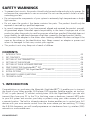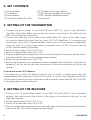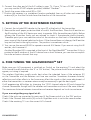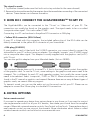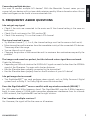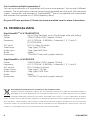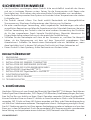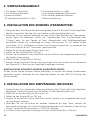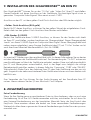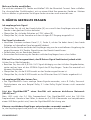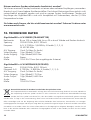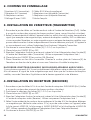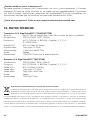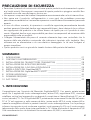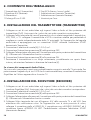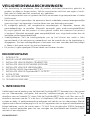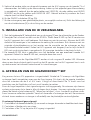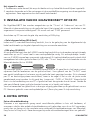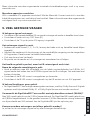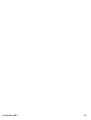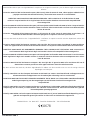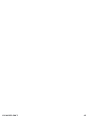Marmitek GIGAVIDEO580 User manual
- Category
- AV extenders
- Type
- User manual
This manual is also suitable for

G
IGAVIDEO58
0
GIGAVIDEO580
™
20270/20100729 • GIGAVIDEO580™
ALL RIGHTS RESERVED MARMITEK ©
USER MANUAL 3
GEBRAUCHSANLEITUNG 9
GUIDE UTILISATEUR 15
MODO DE EMPLEO 21
MANUALE D’ISTRUZIONE 27
GEBRUIKSAANWIJZING 33
U
S
E
RM
A
N
U
A
L
3
GE
BR
A
UC
H
S
A
NL
E
I
TUN
G
9
Page is loading ...

ENGLISH
3GIGAVIDEO580™
SAFETY WARNINGS
• To prevent short circuits, this product should only be used inside and only in dry spaces. Do
not expose the components to rain or moisture. Do not use the product close to a bath,
swimming pool etc.
• Do not expose the components of your system to extremely high temperatures or bright
light sources.
• Do not open the product: the device contains live parts. The product should only be
repaired or serviced by a qualified repairman.
• In case of improper use or if you have opened, altered and repaired the product yourself,
all guarantees expire. Marmitek rejects responsibility in the case of improper use of the
product or when the product is used for purposes other than specified. Marmitek does not
accept liability for additional damages other than covered by the legal product liability.
• Only connect the adapter to the mains after checking whether the mains voltage is the
same as the values on the identification tags. Never connect an adapter or power cord
when it is damaged. In that case, contact your supplier.
• This product is not a toy. Keep out of reach of children.
CONTENTS
1. INTRODUCTION ________________________________________________________ 03
2. SET CONTENTS _________________________________________________________ 04
3. SETTING UP THE TRANSMITTER ___________________________________________ 04
4. SETTING UP THE RECEIVER _______________________________________________ 04
5. SETTING UP THE IR EXTENDER FEATURE ____________________________________ 05
6. FINE TUNING THE GigaVideo580
TM
SET _____________________________________ 05
7. HOW DO I CONNECT THE GigaVideo580
TM
TO MY PC ________________________ 06
8. EXTRA OPTIONS_________________________________________________________ 06
9. FREQUENTLY ASKED QUESTIONS __________________________________________ 07
10. TECHNICAL DATA _______________________________________________________ 08
1. INTRODUCTION
Congratulations on purchasing the Marmitek GigaVideo580
TM
! It enables you to transmit
the signal of your Video recorder, DVD-player, DVD-recorder, Satellite receiver, set top box,
PC etc. to your (second) TV without running wires. With the GigaVideo580
TM
you can also
transmit films from your PC to the TV in the living room or bedroom, transmit MP3 audio
to your Hifi system and monitor your baby or patients using your video camera, all from
a remote location. The built-in infrared extension feature enables you to control your A/V
devices with your own remote control from the room where you are watching TV! Using
the 5.8 GHz frequency, you will usually experience no interference from i.g. wireless (WiFi)
networks or a microwave oven.

4 © MARMITEK
2. SET CONTENTS
1 A/V Transmitter 2 RCA cables (white / red / yellow)
1 A/V Receiver 1 SCART adapter (labelled Transmitter).
2 Power adapters 1 SCART adapter (labelled Receiver)
1 IR Extender cable with 2 LEDs. 1 User manual
3. SETTING UP THE TRANSMITTER
1. Connect one set of cables to the AUDIO-[D] and VIDEO [C] input of your Marmitek
GigaVideo Transmitter. Make sure to match the colours of the plugs on the cable with the
jacks on the GigaVideo Transmitter.
2. Connect the other end of the cable to the Audio/Video OUT jacks of the video source
you want to transmit the signal from (e.g. your VCR, DVD, Satellite or TV: connecting the
transmitter to your VCR or Satellite receiver, allows you to choose channels independent
from your main TV). If your video source is equipped with a SCART connector use the
SCART Adapter labelled Transmitter.
3. Set the channel selector [A] (1-2-3-4) to 1.
4. Switch the power slide switch [B] to ‘OFF’.
5. Plug the supplied power adapter into a wall outlet and connect the plug at the rear side of
the transmitter [E]. Only use the supplied power adapter!
6. Switch the power slide switch [B] to ‘ON’.
7. Position the transmitter in a convenient location, preferably free on all sides, and orient the
antenna [K] so that the flat side faces the direction of the room where you will set up the
receiver.
If you have several A/V devices:
If you have two or more A/V devices that you want to watch in another room, they will
probably already be hooked up to the local TV in series. To connect the GigaVideo Transmitter
you just need to identify the last component in the chain and connect the LINE OUT or SCART
to the GigaVideo Transmitter IN jacks.
4. SETTING UP THE RECEIVER
1. Connect a set of Audio/Video cables to the LINE OUT jacks [H+I] of your GigaVideo
receiver. Take care to match the colours of the plugs on the cable with the jacks on the
GigaVideo receiver.
2. Set the channel selector [A] (1-2-3-4) to 1.
3. Switch the power slide switch [B] to ‘OFF’.
4. Plug the supplied power adapter into a wall outlet and connect the plug to the backside of
the receiver [E]. Only use the supplied power adapter!

ENGLISH
5GIGAVIDEO580™
5. Connect the other end of the A/V cables to your TV. If your TV has a SCART connector,
you may use the SCART adapter provided, labelled “Receiver”.
6. Switch the power slide switch [B] to ‘ON’.
7. Position the receiver in a convenient location preferably free on all sides and orient the
antenna [K] so that the flat side faces the direction of the transmitter.
5. SETTING UP THE IR EXTENDER FEATURE
1. Connect the included IR Extender to the input [F] at the back of the transmitter.
2. Remove the small paper protective label of one of the IR emitters. Place this IR emitter on
the IR window of the A/V device you want to operate. Affix the emitter very lightly. Before
affixing the IR emitter firmly you are advised to check if the extender works properly.
Therefore point your own remote control at the window on the front of the receiver and
press some of the channel selection buttons. If the channel does not change, the IR emitter
may not be fixed in the right position. The position is sometimes critical.
3. You can use the second IR LED to operate a second A/V device. If you are not using this IR
emitter, don’t remove it!
Another IR emitter LED is mounted at the front of the GigaVideo580
TM
transmitter. If this is
pointed at the IR window of the A/V device from a short distance, you can also accomplish
the infra red return channel that way.
6. FINE TUNING THE GIGAVIDEO580
TM
SET
Make sure your A/V equipment is switched on. Switch on the receiving TV and select the
A/V channel (usually found on the ‘0’ or ‘AV’ button). The picture should now automatically
appear, no tuning is required.
The wireless GigaVideo usually works best when the indented faces of the antennas [K]
on the Transmitter and the Receiver unit face one another. Sometimes however distance,
reflections and other effects in the home may affect the signal so that some adjustment of
either the transmitter- or receiver antenna may be necessary to get the best signal.
If still experiencing difficulties try changing the ‘1234’ channel selector [A] and change the
channel. Remember though both the receiver and transmitter must be on the same channel.
The maximum distance between transmitter and receiver depends on local circumstances.
If you are not getting any signal at all:
Check if the units are connected to mains and if the Power-switch is in the ‘ON’ position.
Check if the Channel slide switch [A] on both GigaVideo units is set to the same number.
Check if the receiving TV is on the correct A/V channel.

6 © MARMITEK
The signal is weak:
1. Try another channel (make sure that both units stay switched to the same channel).
2. Remove the transmitter and/or the receiver from the immediate surrounding of the connected
devices. These devices can influence the radius.
7. HOW DO I CONNECT THE GIGAVIDEO580
TM
TO MY PC
The GigaVideo580
TM
can be connected to the ‘TV-out’ or ‘Video-out’ of your PC. The
connection can usually be found on the graphics card. The signal needs to be a so-called
‘composite video signal’. This is also called ‘CVBS’.
Connecting to a PC can be done to the yellow RCA connector or DIN-plug.
• Yellow RCA connector (RCA Yellow)
If your PC is fitted with this connector, the included yellow plug of the RCA cable can be
directly connected to the yellow RCA connector of your transmitter.
• DIN-plug (S-VIDEO)
If your graphics card is fitted with the S-VIDEO-connector, you cannot directly connect the
transmitter to your PC without using an adapter. This adapter ‘converts’ your S-VIDEO signal
into a composite video signal. This adapter is usually supplied with the graphics card (or PC)
with TV-out.
You can also get this adapter from your Marmitek dealer. (Art.no. 09388).
This standard adapter does not fit to some PCs. If that is the case, please contact the supplier
of the graphics card. To use the TV-out, some settings in the graphics card menu need to be
changed. This is different for each PC and operating system, but usually the correct mode
needs to be selected. Select ‘composite’, ‘CVBS’ or ‘PAL-G’. More information can usually be
found in the PC manual or graphics card manual. Because there are so many different types of
graphics cards, we cannot offer any support.
To transmit sound, you can use the audio out on the sound card of your PC. Please use an
adapter to convert the 3.5mm plug to a double RCA connection.
8. EXTRA OPTIONS
Extra remote control
If you want to operate your device from various places in your home, or if you want to use just
one single remote control for all your A/V devices, then make your choice from the complete
range of Marmitek universal remote controls; EasyControl or EasyTouch. These replace almost
every remote control you are using at the moment. More information about these so called
universal remote controls can be found at www.marmitek.com.

ENGLISH
7GIGAVIDEO580™
Connecting multiple devices
You want to connect multiple A/V devices? With the Marmitek Connect series you can
connect all your devices with just one cable, retaining quality. More information about this so
called switchgear can be found at www.marmitek.com.
9. FREQUENTLY ASKED QUESTIONS
I do not get any signal.
• Check if the units are connected to the mains and if the channel setting is the same on
both units.
• Check if both units are in the ‘ON’ position [B].
• Check if the receiving TV is on the correct A/V channel.
The signal received is poor.
• Try another channel (1, 2, 3 or 4; the channel settings must be the same on both units).
• Move transmitter and/or receiver from the immediate vicinity of the connected A/V devices.
These may affect the range.
• You are (almost) out of range.
• Changing the position of the transmitter and / or receiver a few centimetres may rectify the
problem.
The images and sound are perfect, but the infrared return signal does not work.
Check the following:
• Depending on the local situation the 5.8GHz A/V signal can reach further than the 433MHz
signal of the IR receiver. Try again with shorter distances.
• Has the IR emitter been properly connected to the transmitter?
• Has the IR emitter been properly fixed on the IR window of your A/V device?
I do get images but no sound.
• The GigaVideo580
TM
can send analogue stereo signals, such as Dolby Surround. Digital
systems such as Dolby 5.1 or Dolby Digital cannot be transmitted.
Does the GigaVideo580
TM
cause a conflict with my wireless network (WLAN) ?
No, WiFi uses the 2.4Ghz frequency band. The GigaVideo580 uses the 5.8GHz frequency
band. In cases where a 2.4GHz video transmitter experiences interference from for instance
a WiFi network, the GigaVideo580 can be the right solution.
Can I combine multiple receivers?
Yes. However, the signal will be the same on all receivers.

8 © MARMITEK
Can I combine multiple transmitters?
You can use a maximum of 4 transmitters with one or more receivers. You can use 4 different
channels. The infrared return channel cannot be set separately and will work with the entire
system. Transmitters and receivers of GigaVideo580
TM
are not compatible with transmitters
and receivers that operate on a 2.4GHz frequency band.
Do you still have questions? Check out www.marmitek.com for more information.
10. TECHNICAL DATA
GigaVideo580
TM
A/V TRANSMITTER
Range: Up to 100m free field, up to 30m through walls and ceilings
Power: 230VAC/50Hz, 9VDC adapter, 300mA
Frequency: A/V: 5.725GHz - 5.845GHz, 4 channels (1, 2, 3, and 4)
IR: 433.92 MHz
A/V input: RCA (1x Video 2x Audio)
Video input: 1Vpp (type) 75 Ohm
Audio input: 1Vpp (type) 600 Ohm
Audio: Stereo
Dimensions: 123x130x117mm (with upright antenna)
GigaVideo580
TM
A/V RECEIVER
Power: 230VAC/50Hz, 9VDC adapter, 300mA
Frequency: A/V: 5.725GHz - 5.845GHz, 4 channels (1, 2, 3, and 4)
A/V output: RCA (1xVideo 2x Audio)
Video output: 1Vpp (type) / 75 Ohm
Audio output: 1Vpp (type) / 600 Ohm
Audio: Stereo
Dimensions: 123x130x117mm (with upright antenna)
Environmental Information for Customers in the European Union
European Directive 2002/96/EC requires that the equipment bearing this symbol on the product and/or its
packaging must not be disposed of with unsorted municipal waste. The symbol indicates that this product
should be disposed of separately from regular household waste streams. It is your responsibility to dispose
of this and other electric and electronic equipment via designated collection facilities appointed by the government or
local authorities. Correct disposal and recycling will help prevent potential negative consequences to the environment
and human health. For more detailed information about the disposal of your old equipment, please contact your local
authorities, waste disposal service, or the shop where you purchased the product.
Page is loading ...
Page is loading ...
Page is loading ...
Page is loading ...
Page is loading ...
Page is loading ...
Page is loading ...
Page is loading ...
Page is loading ...
Page is loading ...
Page is loading ...
Page is loading ...
Page is loading ...
Page is loading ...
Page is loading ...
Page is loading ...
Page is loading ...
Page is loading ...
Page is loading ...
Page is loading ...
Page is loading ...
Page is loading ...
Page is loading ...
Page is loading ...
Page is loading ...
Page is loading ...
Page is loading ...
Page is loading ...
Page is loading ...
Page is loading ...
Page is loading ...
Page is loading ...
Page is loading ...

42 © MARMITEK
Copyrights
Marmitek is a trademark of Pattitude B.V. • GigaVideo580 is a trademark of Marmitek B.V.
GigaVideo is a trademark of Marmitek B.V. All rights reserved.
Copyright and all other proprietary rights in the content (including but not limited to model numbers, software, audio, video,
text and photographs) rests with Marmitek B.V. Any use of the Content, but without limitation, distribution, reproduction,
modification, display or transmission without the prior written consent of Marmitek is strictly prohibited. All copyright and
other proprietary notices shall be retained on all reproductions.
Page is loading ...
Page is loading ...
-
 1
1
-
 2
2
-
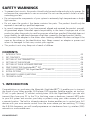 3
3
-
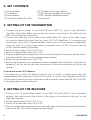 4
4
-
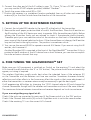 5
5
-
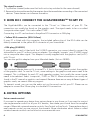 6
6
-
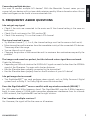 7
7
-
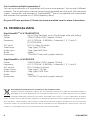 8
8
-
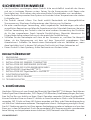 9
9
-
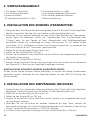 10
10
-
 11
11
-
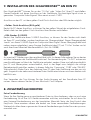 12
12
-
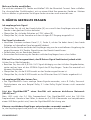 13
13
-
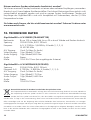 14
14
-
 15
15
-
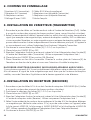 16
16
-
 17
17
-
 18
18
-
 19
19
-
 20
20
-
 21
21
-
 22
22
-
 23
23
-
 24
24
-
 25
25
-
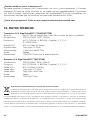 26
26
-
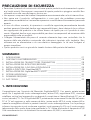 27
27
-
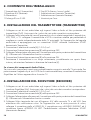 28
28
-
 29
29
-
 30
30
-
 31
31
-
 32
32
-
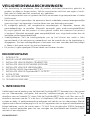 33
33
-
 34
34
-
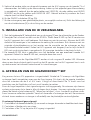 35
35
-
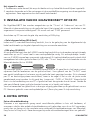 36
36
-
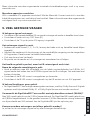 37
37
-
 38
38
-
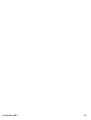 39
39
-
 40
40
-
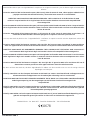 41
41
-
 42
42
-
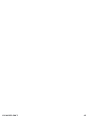 43
43
-
 44
44
Marmitek GIGAVIDEO580 User manual
- Category
- AV extenders
- Type
- User manual
- This manual is also suitable for
Ask a question and I''ll find the answer in the document
Finding information in a document is now easier with AI
in other languages
- italiano: Marmitek GIGAVIDEO580 Manuale utente
- français: Marmitek GIGAVIDEO580 Manuel utilisateur
- español: Marmitek GIGAVIDEO580 Manual de usuario
- Deutsch: Marmitek GIGAVIDEO580 Benutzerhandbuch
- Nederlands: Marmitek GIGAVIDEO580 Handleiding
Related papers
-
Marmitek A/V transmitters Wireless: GigaVideo 45 User manual
-
Marmitek A/V transmitters Wireless: GigaVideo 70 User manual
-
Marmitek A/V transmitters Wireless: GigaVideo 80 User manual
-
Marmitek GigaVideo 570 Extra Receiver User manual
-
Marmitek GIGAVIDEO 70 Owner's manual
-
Marmitek GR70 User manual
-
Marmitek GIGAVIDEO 570 User manual
-
Marmitek IRCP 2 LED Specification
-
Marmitek IR Eye 2 Owner's manual
-
Marmitek Invisible Scart 300 User manual
Other documents
-
 JA Audio 45 User manual
JA Audio 45 User manual
-
Philips SWV4541S/10 User manual
-
Philips SWV4543S/10 User manual
-
Velleman VM160 Datasheet
-
 Alcad AWV322LX User manual
Alcad AWV322LX User manual
-
Philips SWV4562S User manual
-
Schwaiger AVS5010 011 Owner's manual
-
Philips DVP3100V/19 Datasheet
-
Emprex AMV-698B Quick Installation Manual
-
Abus TVAC15100 User manual