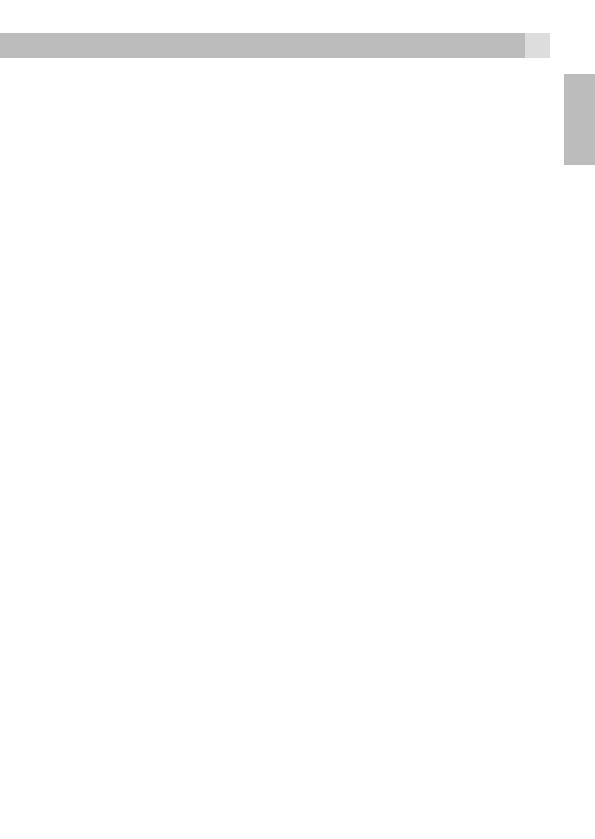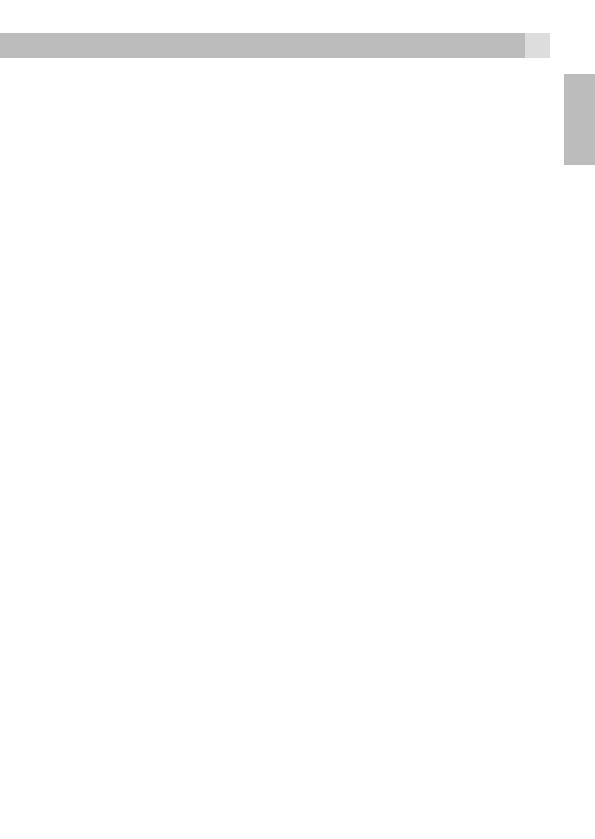
1514
UK
9. GENERAL INFORMATION
IMPORTANT
This equipment is not designed to make emergency telephone call when the
power fails. Alternative arrangements should be made for access to emergency
services. This product is intended for connection to analogue public telephone
networks or a private switchboard. (pabx)
Safety and Electromagnetic information
• Use only the power supply supplied with this product. Using an unauthorised
power supply will invalidate the guarantee and may damage the telephone.
• Use only the approved rechargeable batteries supplied.
• Do not open the handset (except to replace the handset batteries) or the base.
This could cause exposure to high voltages or other risks.
• Radio signal transmitted between the handset and base may cause interference
to hearing aids.
• The product may interfere with other electrical equipment, e.g. TV and radio sets,
clock/alarms and computers if placed them too close. It is recommended that the
product is placed at least one metre away from such appliances to minimize any
risk of interference.
• All batteries can cause property damage and/or bodily injury such as burns if a
conductive material such as jewellery, keys, or beaded chains touch the exposed
terminals. The conductive material may complete an electrical circuit (short
circuit) and become quite hot. Exercise care in handling any charged battery,
particularly when placing it inside a pocket, purse, or other container with metal
objects.
• Never dispose of batteries in a fire. There is a serious risk of explosion and/or the
release of highly toxic chemicals.
Environmental
• Do not expose to direct sunlight.
• The handset may become warm when the batteries are being charged or during
prolonged periods of use. This is normal. However, we recommend that to avoid
damage, do not place the product on antique/veneered wood.
• Do not place the product on carpets or other surfaces which generate fibres, or
place it in locations preventing the free flow of air over its surfaces.
• Do not submerge any part of the product in water and do not use it in damp or
humid conditions, such as bathrooms.
• Do not expose the product to fire, explosives or other hazardous conditions.
• There is a slight chance that the phone could be damaged by an electrical storm.
We recommend that it is unpluged from the power and telephone line cord
during an electrical storm.