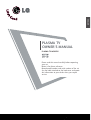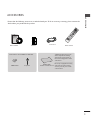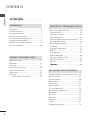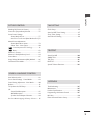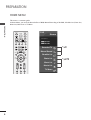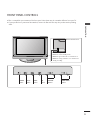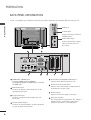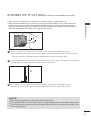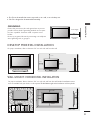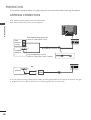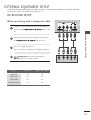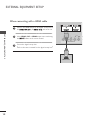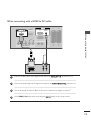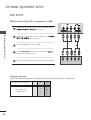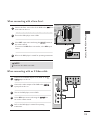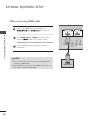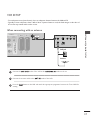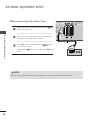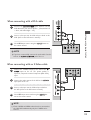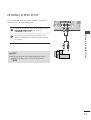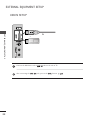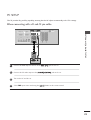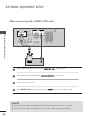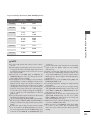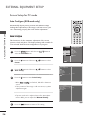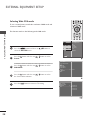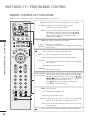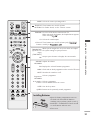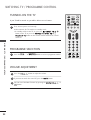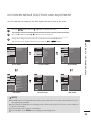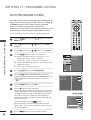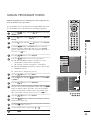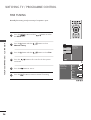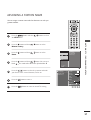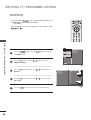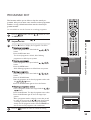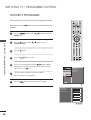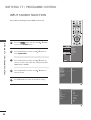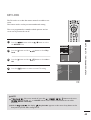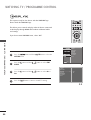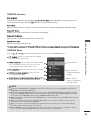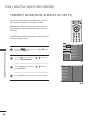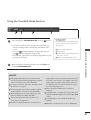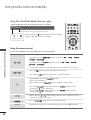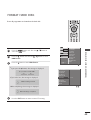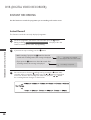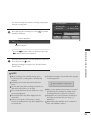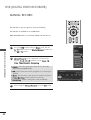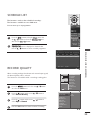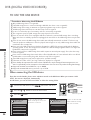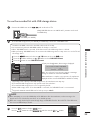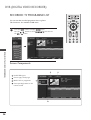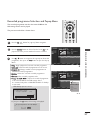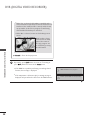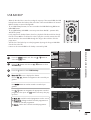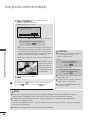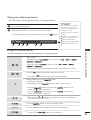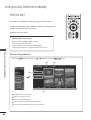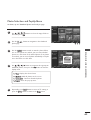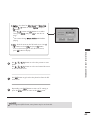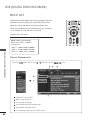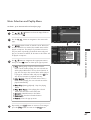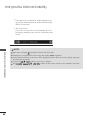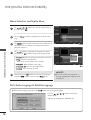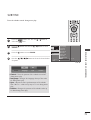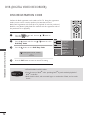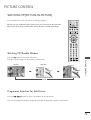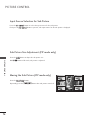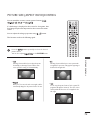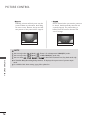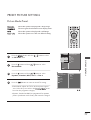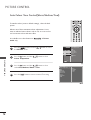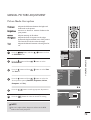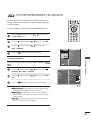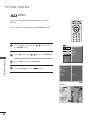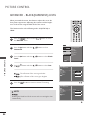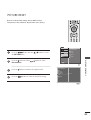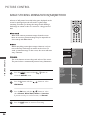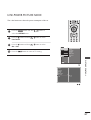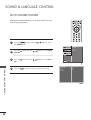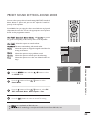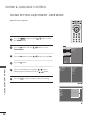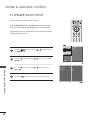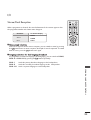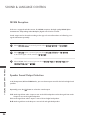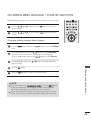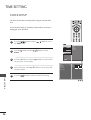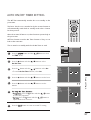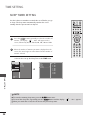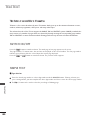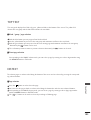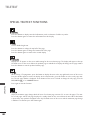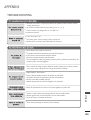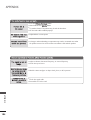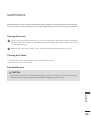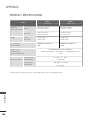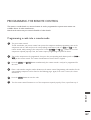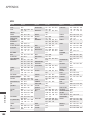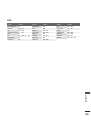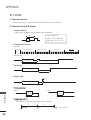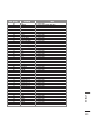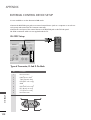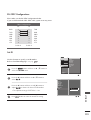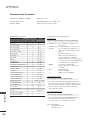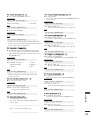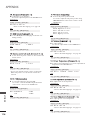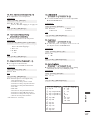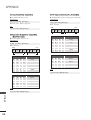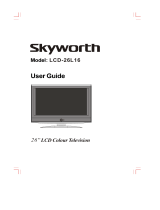Please read this manual carefully before operating
your set.
Retain it for future reference.
Record model number and serial number of the set.
See the label attached on the back cover and quote
this information to your dealer when you require
service.
PLASMA TV
OWNER’S MANUAL
PLASMA TV MODELS
4422PPTT88
**
5500PPTT88
**
ENGLISH


ACCESSORIES
1
ACCESSORIES
Ensure that the following accessories are included with your TV. If an accessory is missing, please contact the
dealer where you purchased the product.
Owner’s Manual Batteries
Remote Control
Power Cord
Polishing Cloth
Polish the screen with the cloth
*Slightly wipe stained spot on the
exterior only with the cleansing
cloths for the product exterior if
there is stain or fingerprint on surface
of the exterior.
Do not wipe roughly when removing
stain. Please be cautious of that
excessive power may cause scratch
or discoloration.
OK
INPU
T
M
O
DE
TVTV
DV
D
RAT
IO
M
E
N
U
VO
L
P
O
S
ITIO
N
INDEX
PR
P
I
P
E
XIT
TIM
E
SH
IF
T
TIM
E
SH
IF
T
LIST
LIV
E
T
V
I/II
DVR
SIZE
VC
R
PIP
PR-
PIP PR+
P
I
P
I
N
P
U
T
P
OW
E
R
B
RIGH
T
123
456
789
0
F
A
V
/
M
A
R
K
R
E
V
E
A
L
?
TEXT
SIMPLIN
K
INPU
T
M
U
TE
TIM
E
H
O
L
D
S
W
A
P
OK
RAT
M
E
N
U
VO
L
P
O
S
IT
IO
N
INDEX
PR
E
X
IT
TIME
SH
IFT
TIME
S
H
IFT
LIS
T
LIV
E
T
V
SIZE
PIP PR- PIP PR
123
456
789
0
F
A
V
/
M
A
R
K
R
E
V
E
A
L
?
SIMP
LINK
M
U
TE
TIME
HO
LD
SLEEP
Q.VIEW
SLEEP
Q.VIEW
DVR
2-Wall brackets
2-eye-bolts
This feature is not available for all models.

2
CONTENTS
CONTENTS
WATCHING TV /PROGRAMME CONTROL
Remote Control Key Functions.................................30
Turning on the TV....................................................... 32
Programme Selection ................................................. 32
Volume Adjustment......................................................32
On Screen Menus Selection and Adjustment.......33
Auto Programme Tuning............................................ 34
Manual Programme Tuning ....................................... 35
Fine Tuning .....................................................................36
Assigning a Station Name ..........................................37
Booster............................................................................38
Programme Edit ........................................................... 39
Favourite Programme.................................................. 40
Calling the Programme Table ................................... 41
Input Source Selection................................................42
Key lock.......................................................................... 43
................................................................ 44
WATCHING TV / PROGRAMME CONTROL
AACCCCEESSSSOORRIIEESS
.....................................................1
PREPARATION
Home Menu......................................................................4
Front Panel Controls..................................................... 5
Back Panel Information ................................................ 6
Attaching the TV to a Wall ...........................................7
Back Cover for Wire Arrangement ............................ 8
Desktop Pedestal Installation..................................... 9
Wall Mount: Horizontal installation .......................... 9
Antenna Connection................................................... 10
EXTERNAL EQUIPMENT SETUP
HD Receiver Setup........................................................11
DVD Setup..................................................................... 14
VCR Setup ..................................................................... 17
Other A/V Source Setup .......................................... 20
External Stereo Setup................................................. 21
USB in Setup .................................................................22
PC Setup........................................................................23
- Screen Setup for PC Mode................................26
PREPARATION
DVR (DIGITAL VIDEO RECORDER)
TimeShift Mode(Pause & Replay of Live TV)...... 46
Format hard disk ...........................................................49
Instant Recording .........................................................50
Manual Record ..............................................................52
Schedule List..................................................................53
Record Quality ..............................................................53
To use the USB device................................................54
Recorded TV Programme List....................................56
USB Backup ..................................................................59
Photo List........................................................................62
Music List........................................................................66
Movie List .......................................................................69
Subtitle............................................................................71
DivX Registration Code ..............................................72

3
CONTENTS
PICTURE CONTROL
Watching PIP(Picture-in-Picture) .............................73
Picture Size (Aspect Ratio)Control.........................75
Preset Picture Settings
- Picture Mode-Preset............................................77
- Auto Colour Tone Control(Warm/Medium/Cool)
78
Manual Picture Adjustment
- Picture Mode-User option.................................79
- Colour Tone - User option................................80
-
Picture Improvement Technology
...................81
Demo .................................................................82
Advanced - Cinema......................................................83
Advanced - Black(Darkness) Level...........................84
Picture Reset..................................................................85
Image Sticking Minimization(ISM) Method ..........86
Low-Power Picture Mode............................................87
SOUND & LANGUAGE CONTROL
Auto Volume Leveler....................................................88
Preset Sound Settings - Sound Mode....................89
Sound Setting Adjustment - User Mode ...............90
Balance ............................................................................91
TV Speakers On/Off Setup.......................................92
I/II
- Stereo/Dual Reception.......................................93
- NICAM Reception................................................94
- Speaker Sound Output Selection....................94
On-Screen Menu Language /Country Selection
...... 95
PICTURE CONTROL
APPENDIX
Troubleshooting..........................................................103
Maintenance ...............................................................105
Product Specifications..............................................106
Programming the Remote Control .......................107
IR Codes ........................................................................110
External Control Device Setup ................................112
TIME SETTING
Clock Setup....................................................................96
Auto On/Off Timer Setting........................................97
Sleep Timer Setting......................................................98
Auto Shut-off Setting ..................................................99
TELETEXT
Switch On/Off ...........................................................100
SIMPLE Text.................................................................100
TOP Text .......................................................................101
FASTEXT .......................................................................101
Special Teletext Functions........................................102

Recorded TV
Manual Record
Schedule List
Photo List
Music List
Movie List
TV Menu
HIGH
NORMAL
DVR
DVR
Free Space
4
HOME MENU
PREPARATION
PREPARATION
This menu is a contents guide.
In Home Menu, you enter the Recorded list of DVR, Manual Recording of the DVR, Schedule List ,Photo List,
Music List, Movie List or TV Menu.
OK
INPUT MODE
TVTV
DVD
RATIO
MENU
VOL PR
PIP
EXIT
TIME
SHIFT
TIME
SHIFT
LIST
LIVE TV
I/II
DVR
VCR
PIP PR- PIP PR+
PIP INPUT
POWER
123
FAV/
MARK
TEXT
SIMPLINK
INPUT
MUTE
SWAP
BRIGHT
G
pp..4466
G
pp..6622
~
7700
Home
Home

5
FRONT PANEL CONTROLS
PREPARATION
A
This is a simplified representation of the front panel. Here shown may be somewhat different from your TV.
A
If your product has a protection film attached, remove the film and then wipe the product with a polishing
cloth.
PR
VOL
OK
MENU
INPUT
PR
VOL
OK
MENU
INPUT
PR
VOL
OK
MENU
INPUT
PROGRAMME
Buttons
VOLUME
Buttons
MENU
Button
OK
Button
INPUT
Button
POWER
Button
Remote Control Sensor
Power/Standby Indicator
• illuminates red in standby mode.
• illuminates green when the set is switched on.
• illuminates orange when the set is switched off
during recording.

6
PREPARATION
PREPARATION
BACK PANEL INFORMATION
A
This is a simplified representation of the back panel. Here shown may be somewhat different from your TV.
HDMI IN HDMI/DVI IN
12
VARIABLE AUDIO OUT
RGB IN
COMPONENT IN
RS-232C IN
(CONTROL&SERVICE)
USB
AV IN 3
L/MONO
R
AUDIO
VIDEO
S-VIDEO
AV 1 AV 2
USB Input
S-Video Input
Connect S-Video out from an
S-VIDEO device.
Audio/Video Input
Connect audio/video output
from an external device to
these jacks.
HDMI IN HDMI/DVI IN
12
VARIABLE AUDIO OUT
RGB IN
COMPONENT IN
RS-232C IN
(CONTROL&SERVICE)
USBUSB
AV IN 3V IN 3
L/MONO
R
AUDIOAUDIO
VIDEOVIDEO
S-VIDEOS-VIDEO
AV 1 AV 2
HDMI/DVI1, HDMI2 Input
Connect a HDMI signal to HDMI IN.
Or DVI(VIDEO)signal to HDMI/DVI port with DVI
to HDMI cable.
RGB/Audio Input
Connect the monitor output from a PC to the
appropriate input port.
Component Input
Connect a component video/audio device to
these jacks.
Variable Audio Output
Connect an external amplifier or add a subwoofer
to your surround sound system.
RS-232C Input
(CONTROL&SERVICE)Port
Connect to the RS-232C port on a PC.
Euro Scart Socket (AV1/AV2)
Connect scart socket input or output from an
external device to these jacks.
Antenna Input
Connect over-the-air signals to this jack.
Power Cord Socket
This TV operates on an AC power. The voltage is
indicated on the Specifications page. Never
attempt to operate the TV on DC power.
1
2
3
4
5
6
7
8
8
HDMI IN HDMI/DVI IN
1 2
VARIABLE A
ARIABLE A
UDIO OUT
UDIO OUT
AUDIO
(RGB/DVI)
RGB
(PC)
RGB IN
COMPONENT IN
AUDIO
VIDEO
ANTENNA
IN
RS-232C IN
RS-232C IN
(CONTR
(CONTR
OL&SER
OL&SER
VICE)
VICE)
USB
AV IN 3
L/MONO
R
AUDIO
VIDEO
S-VIDEO
AV 1 AV 2
1
3 64 6 7
2
5

7
PREPARATION
ATTACHING THE TV TO A WALL(This feature is not available for all models.)
A
Set it up close to the wall so the product doesn’t fall over when it is pushed backwards.
A
The instructions shown below is a safer way to set up the product, which is to fix it on the wall so the
product doesn’t fall over when it is pulled in the forward direction. It will prevent the product from
falling for-ward and hurting people. It will also prevent the product from damage caused by fall. Please
make sure that children don’t climb on or hang from the product.
NOTE
!
G
When moving the product to another place undo the ropes first.
G
Use a product holder or a cabinet that is big and strong enough for the size and weight of the product.
G
To use the product safely make sure that the height of the bracket that is mounted on the wall is same
as that of the product.
2
3
1
1
2
Use the eye-bolts or TV brackets/bolts to fix the product to the wall as shown in the picture.
(If your product has the bolts in the eye-bolts position before inserting the eye-bolts, loosen the bolts.)
* Insert the eye-bolts or TV brackets/bolts and tighten them securely in the upper holes.
Secure the wall brackets with the bolts (not provided as parts of the product, must purchase separately) on
the wall. Match the height of the bracket that is mounted on the wall.
3
Use a sturdy rope (not provided as parts of the product, must purchase separately) to tie the
product. It is safer to tie the rope so it becomes horizontal between the wall and the product.

8
BACK COVER FOR WIRE ARRANGEMENT
PREPARATION
PREPARATION
Connect the cables as necessary.
To connect an additional equipment, see the External equipment Setup section.
Reinstall the
CCAABBLLEE MMAANNAAGGEEMMEENNTT
as shown.
2
1
3
Hold the
CCAABBLLEE MMAANNAAGGEEMMEENNTT
with hands and push it as shown.
CABLE MANAGEMENT

9
PREPARATION
A
The TV can be installed in various ways such as on a wall, or on a desktop etc.
A
The TV is designed to be mounted horizontally.
WALL MOUNT: HORIZONTAL INSTALLATION
For proper ventilation, allow a clearance of 4" on each side and from the wall. Detailed installation instruc-
tions are available from your dealer, see the optional Tilt Wall Mounting Bracket Installation and Setup Guide.
4 inches
4 inches
4 inches
4 inches
4 inches
Power Supply
Short-circuit
Breaker
GROUNDING
Ensure that you connect the earth ground wire to prevent
possible electric shock. If grounding methods are not possi-
ble, have a qualified electrician install a separate circuit
breaker.
Do not try to ground the unit by connecting it to telephone
wires, lightening rods, or gas pipes.
DESKTOP PEDESTAL INSTALLATION
R
For proper ventilation, allow a clearance of 4" on each side and from the wall.
4 inches
4 inches
4 inches
4 inches

HDMI IN HDMI/DVI IN
12
VARIABLE AUDIO OUT
RGB IN
COMPONENT IN
ANTENNA
IN
RS-232C IN
(CONTROL&SERVICE)
USB
AV IN 3
L/MONO
R
AUDIO
VIDEO
S-VIDEO
AV 1 AV 2
HDMI IN HDMI/DVI IN
1
2
2
1
VARIABLE AUDIO OUT
RGB IN
COMPONENT IN
AV IN 1 AV OUT
L/ MONO
R
AUDIO
VIDEO
RS-232C IN
(CONTROL&SERVICE)
USB
AV IN 2
L/ MONO
R
AUDIO
VIDEO
S-VIDEO
10
PREPARATION
PREPARATION
ANTENNA CONNECTION
A
To prevent the equipment damage, never plug in any power cords until you have finished connecting all equipment.
HDMI IN HDMI/DVI IN
12
VARIABLE AUDIO OUT
RGB IN
COMPONENT IN
ANTENNA
IN
RS-232C IN
(CONTROL&SERVICE)
USB
AV IN 3
L/MONO
R
AUDIO
VIDEO
S-VIDEO
AV 1 AV 2
A
For optimum picture quality, adjust antenna direction.
A
An antenna cable and converter are not supplied.
Multi-family Dwellings/Apartments
(Connect to wall antenna socket)
Single-family Dwellings /Houses
(Connect to wall jack for outdoor antenna)
Outdoor
Antenna
Wall
Antenna
Socket
RF Coaxial Wire (75 ohm)
Antenna
UHF
Signal
Amplifier
VHF
A
In poor signal areas,to get better picture quality, install a signal amplifier to the antenna as shown to the right.
A
If signal needs to be split for two TVs,use an antenna signal splitter for connection.

11
HD RECEIVER SETUP
EXTERNAL EQUIPMENT SETUP
EXTERNAL EQUIPMENT SETUP
HDMI/DVI IN
1
RGB IN
HDMI/DVI IN
1
USB IN
AV IN 2
L/MONO
R
AUDIO
VIDEO
S-VIDEO
VAR
COMPONENT INCOMPONENT IN
AUDIO
VIDEO
HDMI IN HDMI/DVI IN
12
1 2
When connecting with a component cable
Connect the video outputs
(
Y, PB
, PR
)
of the digital set
top box to the
CCOOMMPPOONNEENNTT IINN VVIIDDEEOO
jacks on the
set.
Connect the audio output of the digital set-top box to
the
CCOOMMPPOONNEENNTT IINN AAUUDDIIOO
jacks on the set.
Turn on the digital set-top box.
(
Refer to the owner’s manual for the digital set-top box.
)
Select
Component input source with using the
IINNPPUUTT
button on the remote control.
2
3
4
1
Signal
480i/576i
480p/576p
720p/1080i
1080p(50/60Hz)
Component
Yes
Yes
Yes
Yes
HDMI1/DVI, HDMI2
No
Yes
Yes
Yes
A
To prevent the equipment damage, never plug in any power cords until you have finished connecting all equipment.
A
Here shown may be somewhat different from your TV.

12
EXTERNAL EQUIPMENT SETUP
EXTERNAL EQUIPMENT SETUP
HDMI/DVI IN
1
RGB IN
HDMI/DVI IN
1
USB IN
AV IN 2
L/MONO
R
AUDIO
VIDEO
S-VIDEO
HDMI IN HDMI IN HDMI/DVI IN HDMI/DVI IN
12
VA
COMPONENT INCOMPONENT IN
AUDIO
VIDEO
HDMI IN HDMI/DVI IN
1 2
HDMI-DTV OUTPUT
1
When connecting with a HDMI cable
Connect the HDMI output of the digital set-top box to
the
HHDDMMII//DDVVII IINN 11
or
HHDDMMII IINN 22
jack on the set.
Select
HDMI1/DVI or HDMI2 input source with using
the
IINNPPUUTT
button on the remote control.
Turn on the digital set-top box.
(
Refer to the owner’s manual for the digital set-top box.
)
2
3
1

13
EXTERNAL EQUIPMENT SETUP
HDMI IN HDMI IN HDMI/DVI IN HDMI/DVI IN
12
VARIABLE AUDIO OUT
COMPONENT INCOMPONENT IN
AUDIO
VIDEO
AUDIO
(RGB/DVI)
RGB
(PC)
RGB IN
RS-232C IN
(CONTROL&SERVICE)
RS-232C IN
(CONTROL&SERVICE)
HDMI/DVI IN
1
RGB
(PC)
AUDIO
(RGB/DVI)
RGB IN
HDMI/DVI IN
1
USB IN
AV IN 2
L/MONO
R
AUDIO
VIDEO
S-VIDEO
HDMI IN HDMI/DVI IN
12
1
2
Connect the DVI output of the digital set-top box to the
HHDDMMII//DDVVII IINN 11
jack on the set.
Connect the audio output of the digital set-top box to the
AAUUDDIIOO((RRGGBB//DDVVII))
jack on the set.
Turn on the digital set-top box.
(
Refer to the owner’s manual for the digital set-top box.
)
Select
HDMI1/DVI input source with using the
IINNPPUUTT
button on the remote control.
2
3
4
1
When connecting with a HDMI to DVI cable

14
DVD SETUP
EXTERNAL EQUIPMENT SETUP
EXTERNAL EQUIPMENT SETUP
HDMI IN HDMI/DVI IN
12
VA
COMPONENT INCOMPONENT IN
AUDIO
VIDEO
USB IN
AV IN 2
L/MONO
R
AUDIO
VIDEO
S-VIDEO
USB IN
AV IN 3
L/MONO
R
AUDIO
VIDEO
S-VIDEO
USB IN
AV IN 2
L/MONO
R
AUDIO
VIDEO
S-VIDEO
1 2
Component Input ports
To get better picture quality, connect a DVD player to the component input ports as shown below.
Component ports on the TV
YPB PR
Video output ports
on DVD player
Y
Y
Y
Y
PB
B-Y
Cb
Pb
P
R
R-Y
Cr
Pr
When connecting with a component cable
Connect the video outputs
(
Y, P
B, PR
)
of the DVD to the
CCOOMMPPOONNEENNTT IINN VVIIDDEEOO
jacks on the set.
Connect the audio outputs of the DVD to the
CCOOMMPPOO--
NNEENNTT IINN AAUUDDIIOO
jacks on the set.
Turn on the DVD player, insert a DVD.
Select
Component input source with using the
IINNPPUUTT
button on the remote control.
Refer to the DVD player's manual for operating instructions.
2
3
4
5
1

15
EXTERNAL EQUIPMENT SETUP
When connecting with an S-Video cable
Connect the S-VIDEO output of the DVD to the
SS--
VVIIDDEEOO
input on the set.
Connect the audio outputs of the DVD to the
AAUUDDIIOO
input jacks on the set.
Turn on the DVD player, insert a DVD.
Select
AV 3 input source with using the
IINNPPUUTT
but-
ton on the remote control.
Refer to the DVD player's manual for operating
instructions.
2
3
4
5
1
HDMI IN HDMI/DVI IN
12
USB IN
AV IN 2
L/MONO
R
AUDIO
VIDEO
S-VIDEO
USB INUSB IN
AV IN 3
L/MONO
R
AUDIOAUDIO
VIDEOVIDEO
S-VIDEO
L
R
S-VIDEO
VIDEO
OUTPUT
SWITCH
ANT IN
ANT OUT
USB IN
AV IN 2
L/MONO
R
AUDIO
VIDEO
S-VIDEO
AUDIO OUT
AUDIO
(RGB/DVI)
B
C)
RGB IN
RS-232C IN
(CONTROL&SERVICE)
RS-232C IN
(CONTROL&SERVICE)
ANTENNA
IN
ANTENNA
IN
(R) AUDIO (L)
AUDIO/
VIDEO
HDMI IN HDMI/DVI IN
12
USB IN
AV IN 2
L/MONO
R
AUDIO
VIDEO
S-VIDEO
USB IN
AV IN 3
L/MONO
R
AUDIO
VIDEO
S-VIDEO
(R) AUDIO (L)
AUDIO/
VIDEO
USB IN
AV IN 2
L/MONO
R
AUDIO
VIDEO
S-VIDEO
1
2
When connecting with a Euro Scart
Connect the Euro scart socket of the DVD to the
AAVV11
Euro
scart socket on the set.
Turn on the DVD player, insert a DVD.
Select
AV 1 input source with using the
IINNPPUUTT
button on
the remote control.
If connected to
AV 2 Euro scart socket, select AV 2 input
source.
Refer to the DVD player's manual for operating instructions.
2
3
4
1
NOTE
!
GG
Please use the shield scart cable.
1

16
EXTERNAL EQUIPMENT SETUP
EXTERNAL EQUIPMENT SETUP
HDMI IN HDMI IN HDMI/DVI IN HDMI/DVI IN
12
COMPONENT INCOMPONENT IN
AUDIO
VIDEO
HDMI IN HDMI/DVI IN
1 2
HDMI-DVD OUTPUT
USB IN
AV IN 2
L/MONO
R
AUDIO
VIDEO
S-VIDEO
USB IN
AV IN 3
L/MONO
R
AUDIO
VIDEO
S-VIDEO
USB IN
AV IN 2
L/MONO
R
AUDIO
VIDEO
S-VIDEO
1
When connecting HDMI cable
Connect the HDMI output of the DVD to the
HHDDMMII//DDVVII IINN 11
or
HHDDMMII IINN 22
jack on the set.
Select
HDMI1/DVI or HDMI2 input source with
using the
IINNPPUUTT
button on the remote control.
Refer to the DVD player's manual for operating
instructions.
1
2
3
GG
TV can receive the video and audio signal simultaneously
with using a HDMI cable.
GG
If the DVD does not support Auto HDMI, you need to set
the output resolution appropriately.
NOTE

17
VCR SETUP
EXTERNAL EQUIPMENT SETUP
USB IN
AV IN 3
L/MONO
R
AUDIO
VIDEO
S-VIDEO
AUDIO OUT
AUDIO
(RGB/DVI)
GB
PC)
RGB IN
RS-232C IN
(CONTROL&SERVICE)
RS-232C IN
(CONTROL&SERVICE)
ANTENNA
IN
ANTENNA
IN
ANTENNA
IN
OUTPUT
SWITCH
ANT IN
R
S-VIDEO VIDEO
ANT OUT
L
USB IN
AV IN 3
L/MONO
R
AUDIO
VIDEO
S-VIDEO
Wall Jack
Antenna
1
When connecting with an antenna
n
To avoid picture noise (interference), leave an adequate distance between the VCR and TV.
n
Typically a frozen still picture from a VCR. If the 4:3 picture format is used; the fixed images on the sides of
the screen may remain visible on the screen.
Connect the
AANNTT OOUUTT
socket of the VCR to the
AANNTTEENNNNAA IINN
socket on the set.
Connect the antenna cable to the
AANNTT IINN
socket of the VCR.
Press the
PPLLAAYY
button on the VCR and match the appropriate programme between the TV and VCR for
viewing.
1
2
2
3
1

USB IN
AV IN 3
L/MONO
R
AUDIO
VIDEO
S-VIDEO
AUDIO OUT
AUDIO
(RGB/DVI)
GB
C)
RGB IN
RS-232C IN
(CONTROL&SERVICE)
RS-232C IN
(CONTROL&SERVICE)
ANTENNA
IN
ANTENNA
IN
(R) AUDIO (L)
AUDIO/
VIDEO
(R) AUDIO (L)
AUDIO/
VIDEO
USB IN
AV IN 3
L/MONO
R
AUDIO
VIDEO
S-VIDEO
18
EXTERNAL EQUIPMENT SETUP
EXTERNAL EQUIPMENT SETUP
When connecting with a Euro Scart
Connect the Euro scart socket of the VCR to the
AAVV11
Euro
scart socket on the set.
Insert a video tape into the VCR and press PLAY on the
VCR. (Refer to the VCR owner’s manual.)
Select
AV 1 input source with using the
IINNPPUUTT
button
on the remote control.
If connected to
AAVV22
Euro scart socket, select
AV 2 input
source.
2
3
1
1
NOTE
!
GG
If you want to use the EURO scart cable, you have to use the signal shielded Euro scart cable.
Page is loading ...
Page is loading ...
Page is loading ...
Page is loading ...
Page is loading ...
Page is loading ...
Page is loading ...
Page is loading ...
Page is loading ...
Page is loading ...
Page is loading ...
Page is loading ...
Page is loading ...
Page is loading ...
Page is loading ...
Page is loading ...
Page is loading ...
Page is loading ...
Page is loading ...
Page is loading ...
Page is loading ...
Page is loading ...
Page is loading ...
Page is loading ...
Page is loading ...
Page is loading ...
Page is loading ...
Page is loading ...
Page is loading ...
Page is loading ...
Page is loading ...
Page is loading ...
Page is loading ...
Page is loading ...
Page is loading ...
Page is loading ...
Page is loading ...
Page is loading ...
Page is loading ...
Page is loading ...
Page is loading ...
Page is loading ...
Page is loading ...
Page is loading ...
Page is loading ...
Page is loading ...
Page is loading ...
Page is loading ...
Page is loading ...
Page is loading ...
Page is loading ...
Page is loading ...
Page is loading ...
Page is loading ...
Page is loading ...
Page is loading ...
Page is loading ...
Page is loading ...
Page is loading ...
Page is loading ...
Page is loading ...
Page is loading ...
Page is loading ...
Page is loading ...
Page is loading ...
Page is loading ...
Page is loading ...
Page is loading ...
Page is loading ...
Page is loading ...
Page is loading ...
Page is loading ...
Page is loading ...
Page is loading ...
Page is loading ...
Page is loading ...
Page is loading ...
Page is loading ...
Page is loading ...
Page is loading ...
Page is loading ...
Page is loading ...
Page is loading ...
Page is loading ...
Page is loading ...
Page is loading ...
Page is loading ...
Page is loading ...
Page is loading ...
Page is loading ...
Page is loading ...
Page is loading ...
Page is loading ...
Page is loading ...
Page is loading ...
Page is loading ...
Page is loading ...
Page is loading ...
Page is loading ...
Page is loading ...
Page is loading ...
Page is loading ...
-
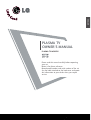 1
1
-
 2
2
-
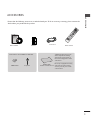 3
3
-
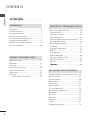 4
4
-
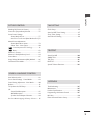 5
5
-
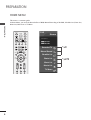 6
6
-
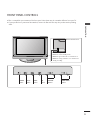 7
7
-
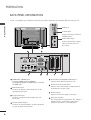 8
8
-
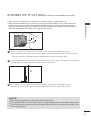 9
9
-
 10
10
-
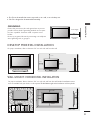 11
11
-
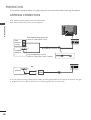 12
12
-
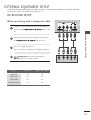 13
13
-
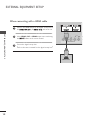 14
14
-
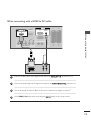 15
15
-
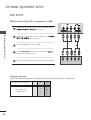 16
16
-
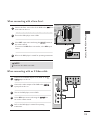 17
17
-
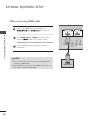 18
18
-
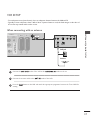 19
19
-
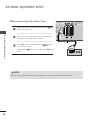 20
20
-
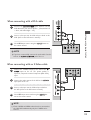 21
21
-
 22
22
-
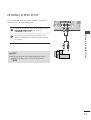 23
23
-
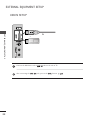 24
24
-
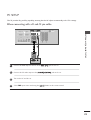 25
25
-
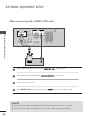 26
26
-
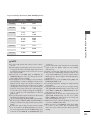 27
27
-
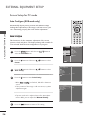 28
28
-
 29
29
-
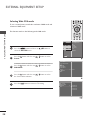 30
30
-
 31
31
-
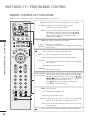 32
32
-
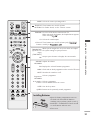 33
33
-
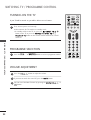 34
34
-
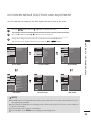 35
35
-
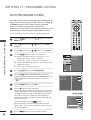 36
36
-
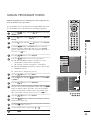 37
37
-
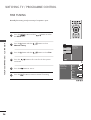 38
38
-
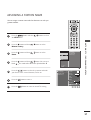 39
39
-
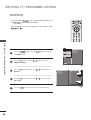 40
40
-
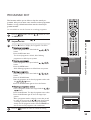 41
41
-
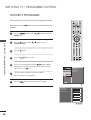 42
42
-
 43
43
-
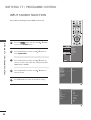 44
44
-
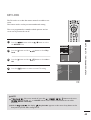 45
45
-
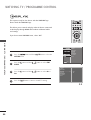 46
46
-
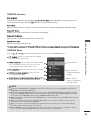 47
47
-
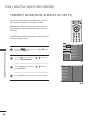 48
48
-
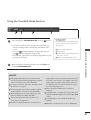 49
49
-
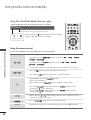 50
50
-
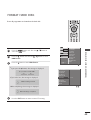 51
51
-
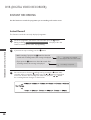 52
52
-
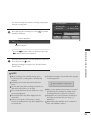 53
53
-
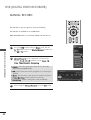 54
54
-
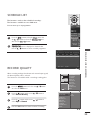 55
55
-
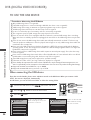 56
56
-
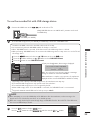 57
57
-
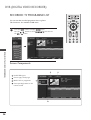 58
58
-
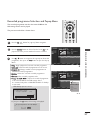 59
59
-
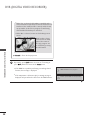 60
60
-
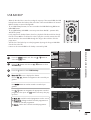 61
61
-
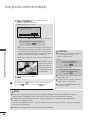 62
62
-
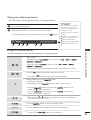 63
63
-
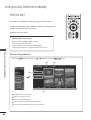 64
64
-
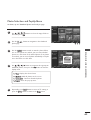 65
65
-
 66
66
-
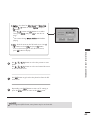 67
67
-
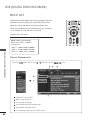 68
68
-
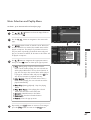 69
69
-
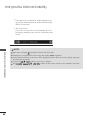 70
70
-
 71
71
-
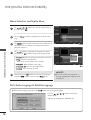 72
72
-
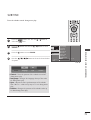 73
73
-
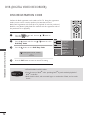 74
74
-
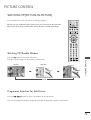 75
75
-
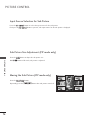 76
76
-
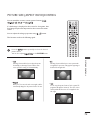 77
77
-
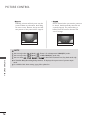 78
78
-
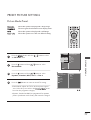 79
79
-
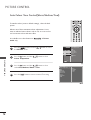 80
80
-
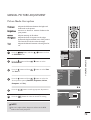 81
81
-
 82
82
-
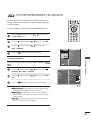 83
83
-
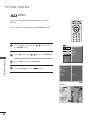 84
84
-
 85
85
-
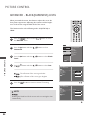 86
86
-
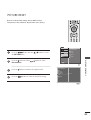 87
87
-
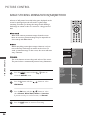 88
88
-
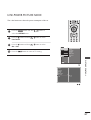 89
89
-
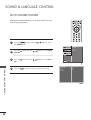 90
90
-
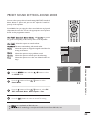 91
91
-
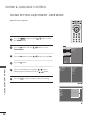 92
92
-
 93
93
-
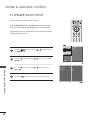 94
94
-
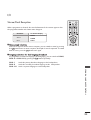 95
95
-
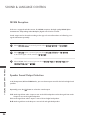 96
96
-
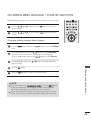 97
97
-
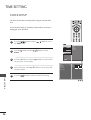 98
98
-
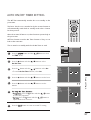 99
99
-
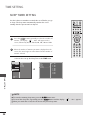 100
100
-
 101
101
-
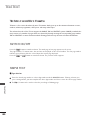 102
102
-
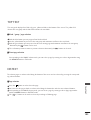 103
103
-
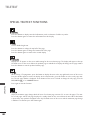 104
104
-
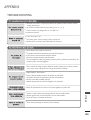 105
105
-
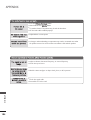 106
106
-
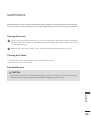 107
107
-
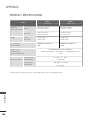 108
108
-
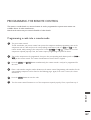 109
109
-
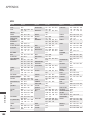 110
110
-
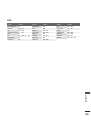 111
111
-
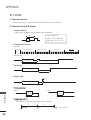 112
112
-
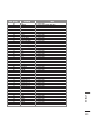 113
113
-
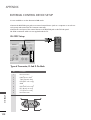 114
114
-
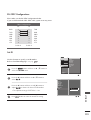 115
115
-
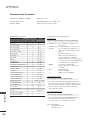 116
116
-
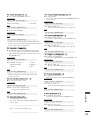 117
117
-
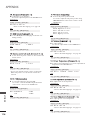 118
118
-
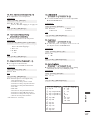 119
119
-
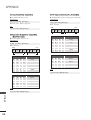 120
120
-
 121
121
-
 122
122
Ask a question and I''ll find the answer in the document
Finding information in a document is now easier with AI
Related papers
Other documents
-
Hyundai H-LED32V13 User manual
-
Hyundai H-LED32V13 User manual
-
Hyundai H-LED32V13 User manual
-
Hyundai H-LED32V13 User manual
-
LG Electronics 32LC4R User manual
-
Videocon VQH21TM-ZY Owner's manual
-
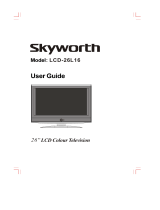 Skyworks LCD-26L16 User manual
Skyworks LCD-26L16 User manual
-
Haier P46C3A-A1 Owner's manual
-
GE 24999 User manual
-
Laser V-MATE User manual