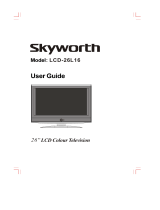2
CONTENTS
CONTENTS
WATCHING TV /PROGRAMME CONTROL
Remote Control Key Functions.................................30
Turning on the TV....................................................... 32
Programme Selection ................................................. 32
Volume Adjustment......................................................32
On Screen Menus Selection and Adjustment.......33
Auto Programme Tuning............................................ 34
Manual Programme Tuning ....................................... 35
Fine Tuning .....................................................................36
Assigning a Station Name ..........................................37
Booster............................................................................38
Programme Edit ........................................................... 39
Favourite Programme.................................................. 40
Calling the Programme Table ................................... 41
Input Source Selection................................................42
Key lock.......................................................................... 43
................................................................ 44
WATCHING TV / PROGRAMME CONTROL
AACCCCEESSSSOORRIIEESS
.....................................................1
PREPARATION
Home Menu......................................................................4
Front Panel Controls..................................................... 5
Back Panel Information ................................................ 6
Attaching the TV to a Wall ...........................................7
Back Cover for Wire Arrangement ............................ 8
Desktop Pedestal Installation..................................... 9
Wall Mount: Horizontal installation .......................... 9
Antenna Connection................................................... 10
EXTERNAL EQUIPMENT SETUP
HD Receiver Setup........................................................11
DVD Setup..................................................................... 14
VCR Setup ..................................................................... 17
Other A/V Source Setup .......................................... 20
External Stereo Setup................................................. 21
USB in Setup .................................................................22
PC Setup........................................................................23
- Screen Setup for PC Mode................................26
PREPARATION
DVR (DIGITAL VIDEO RECORDER)
TimeShift Mode(Pause & Replay of Live TV)...... 46
Format hard disk ...........................................................49
Instant Recording .........................................................50
Manual Record ..............................................................52
Schedule List..................................................................53
Record Quality ..............................................................53
To use the USB device................................................54
Recorded TV Programme List....................................56
USB Backup ..................................................................59
Photo List........................................................................62
Music List........................................................................66
Movie List .......................................................................69
Subtitle............................................................................71
DivX Registration Code ..............................................72